How to decrypt pdf files, some pdf files will be encrypted for copyright and security considerations. If the pdf file is encrypted, if you don’t enter the password, you can’t see it, but it is annoying to always enter the password. So how to decrypt the encrypted PDF documents? Use SanPDF to unlock them instantly and regain access to your content.
1.Start using our products and enter sanpdf.com home page, click on the “Download Now” to download the client.
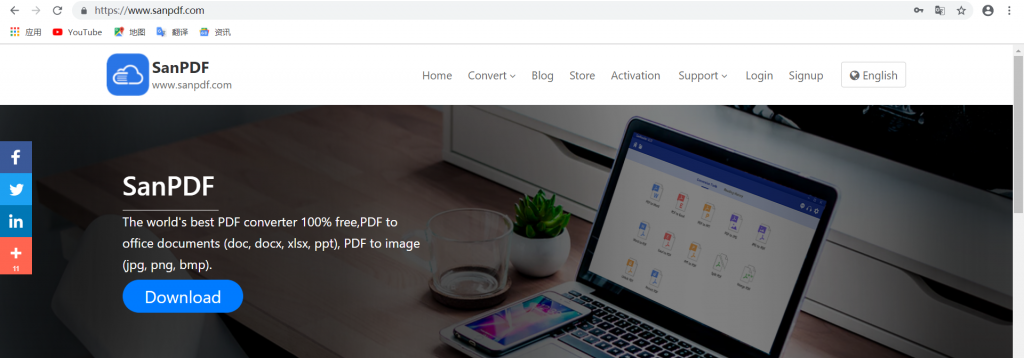
2. Once the download is complete, start installing the SanPDF client.
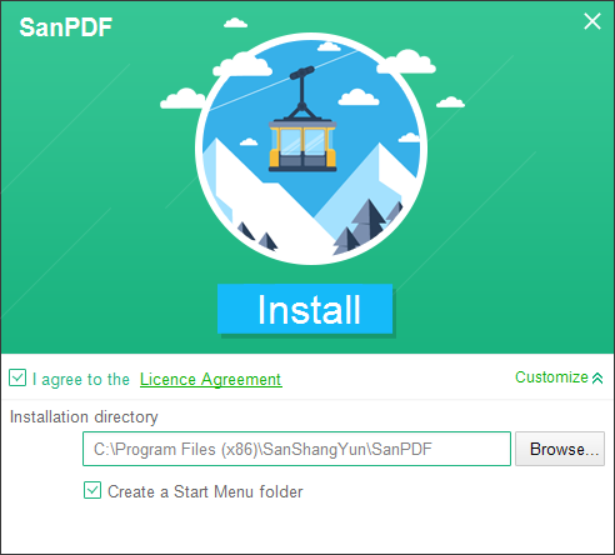
3. Enter the client.
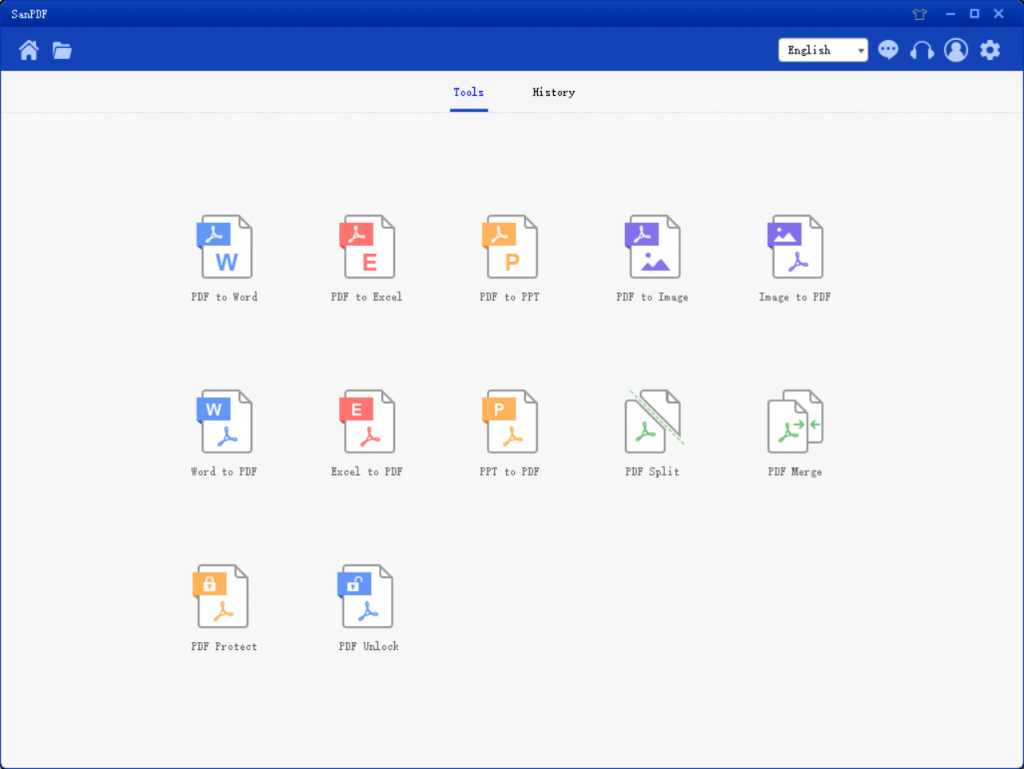
4.Click on “PDF Unlock”.
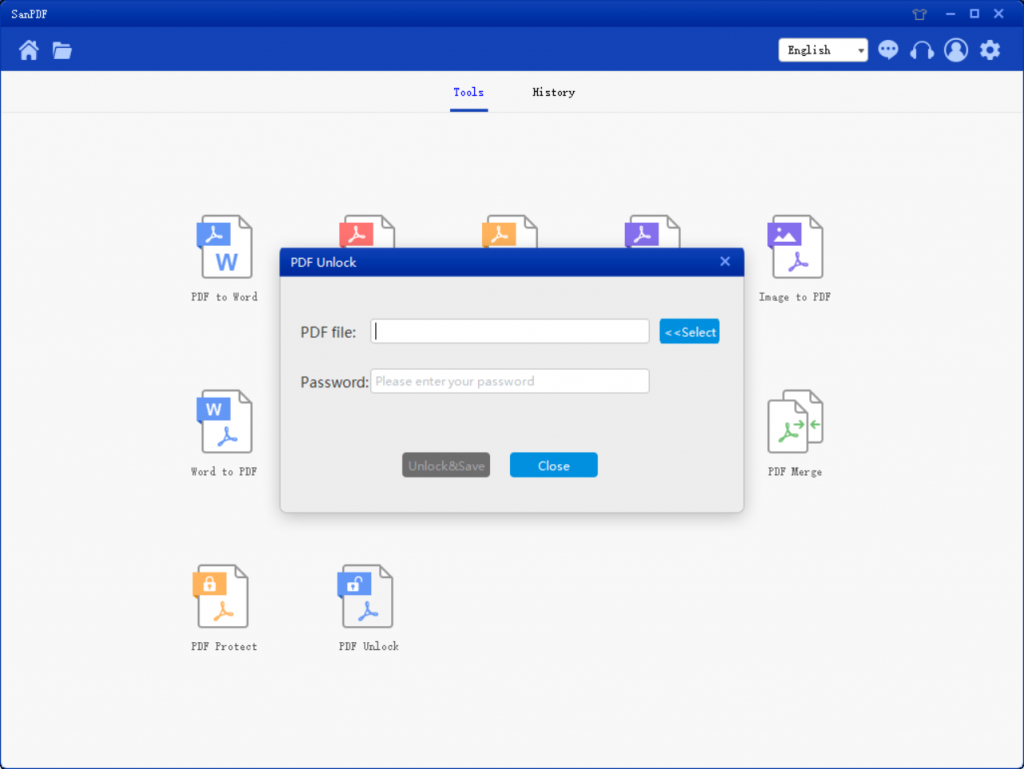
5.Then start selecting the encrypted PDF file and enter the decryption password.
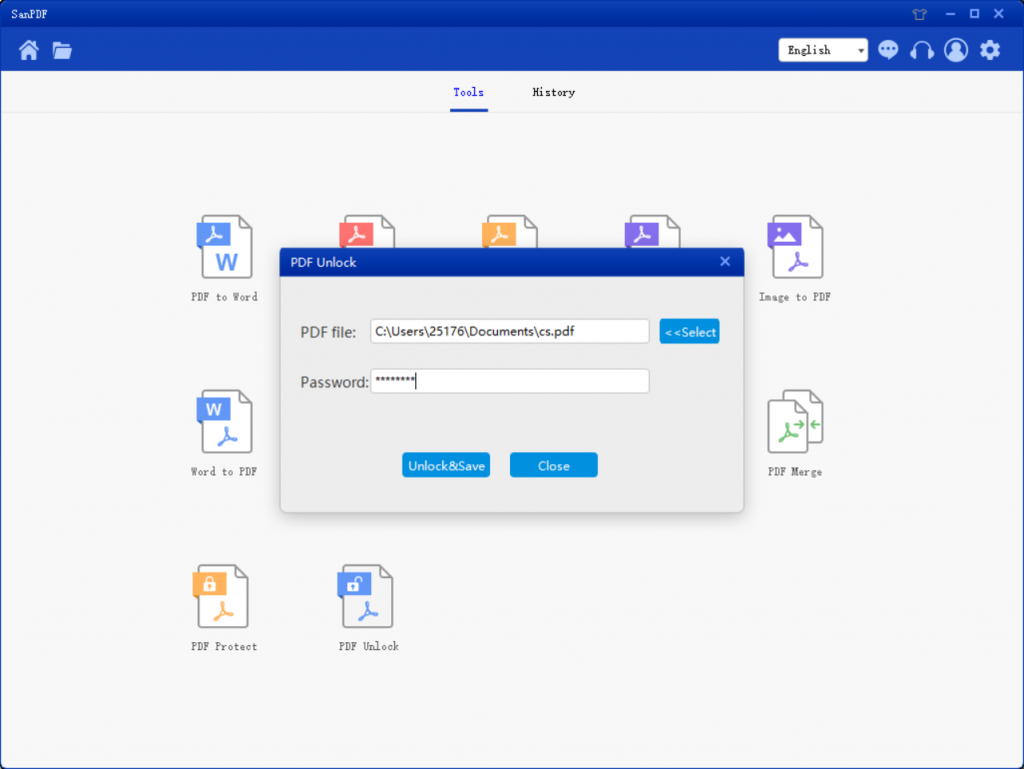
6. Click “Decrypt and Save” to save the decrypted PDF file.
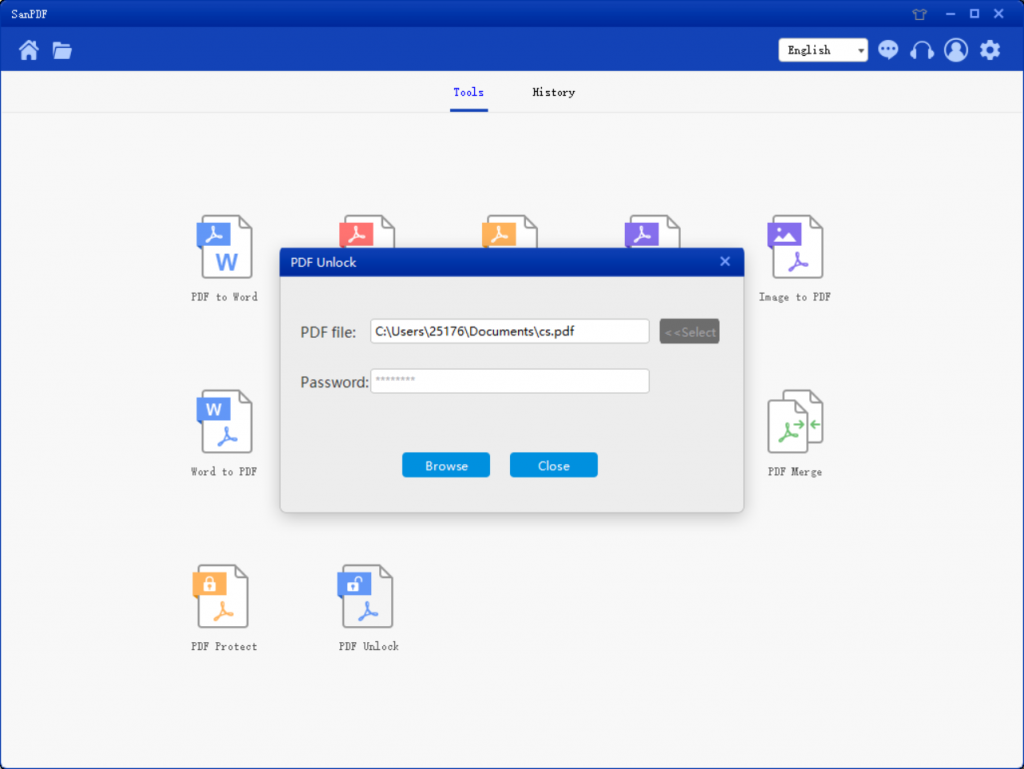
7. When you are done, click on “Open Directory” to view the decrypted files.
Why is it a PDF file?
PDF image files to PostScript language model, both in what kind of printer can ensure accurate color and precise printing results that will faithfully reproduce the original PDF of each character, color and image. This file format is independent of the operating system platform, that is, PDF files are common to Windows, Unix, and Apple’s Mac OS operating system. This feature makes it an ideal document format for electronic document distribution and digital information dissemination on the Internet. More and more e-books, product descriptions, company announcements, network information, e-mail to start using PDF format files.
Why did you choose SanPDF to decrypt and encrypt PDF documents?
Support for PDF, XPS, DjVu, CHM, Mobi, EPUB eBooks, comic books and other documents and e-book format.
Sanpdf has a total of 12 PDF conversion tools, you can do some cool things with PDF files. It can not only decrypt and encrypt PDF files, but also provide PDF and Office format conversion, PDF and JPEG, PNG, BMP image format conversion, and PDF document segmentation and merging functions.
Desktop and Web Editions are available to meet your needs anytime, anywhere. It is convenient and comfortable.
The desktop version supports Windows XP / Vista / 7/8/10, and the Web version supports Windows / Mac / Linux and other operating systems.
Graphic design style, the operation interface is simple and refreshing.
desktop version:
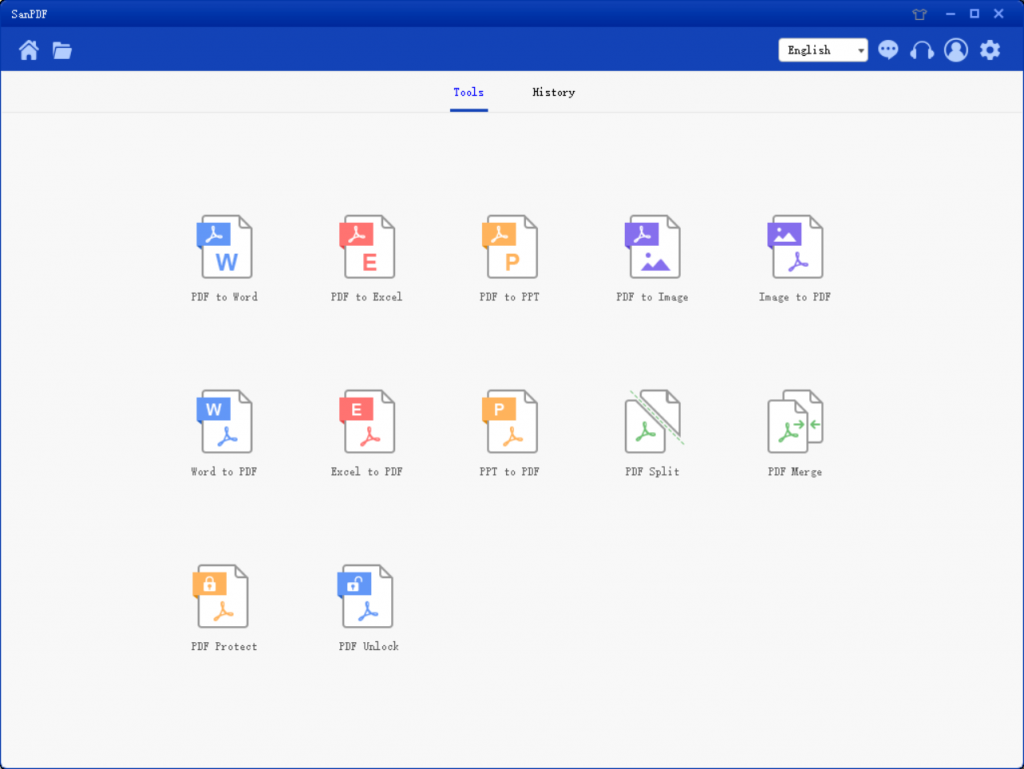
Web version:
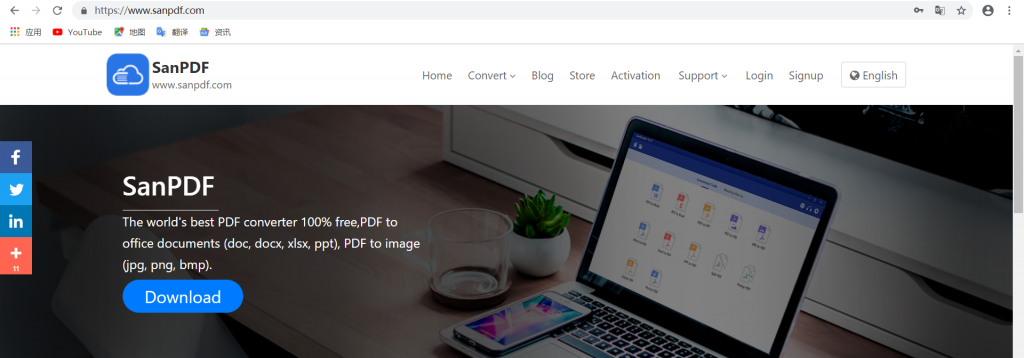
Since there are decrypted PDF file, then of course there will be encrypted. Today in the information age, most of us put information in computers, because compared with transcripts, it is economical and does not take up space. However, because it is an electronic file, it is easily stolen by others. In the daily work, we must also pay attention to the protection of important documents. Encrypting files is a good method.
Pdf how the encryption? When we send a pdf file containing important data content to other users, in order to ensure that others are not allowed to open the view, we can encrypt the pdf file, so that only the person who knows the password can view it, and the pdf file is guaranteed. the security content of the data. Then the file how to encrypt PDF format it?
1.Start using our products and enter sanpdf.com home page, click on the “Download Now” to download the client.
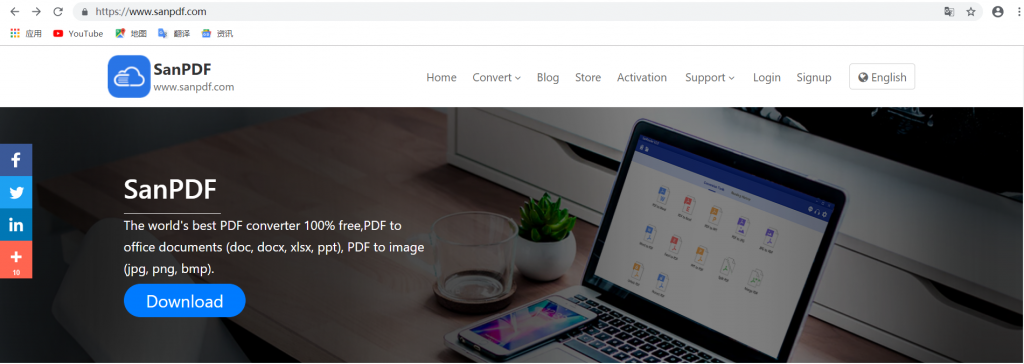
2. Once the download is complete, start installing the SanPDF client.
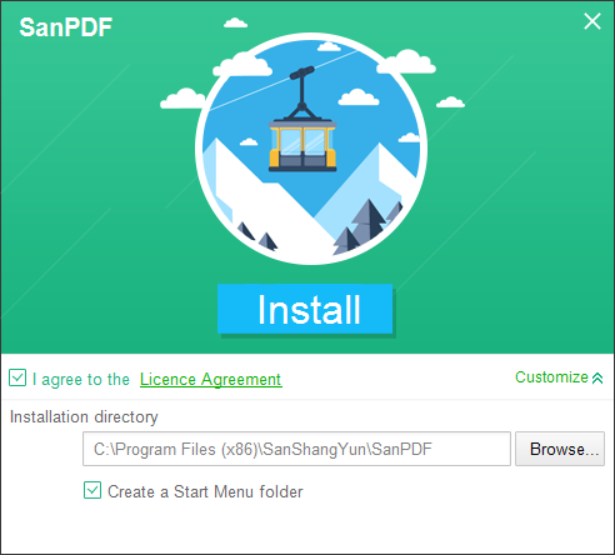
3.Enter the client.
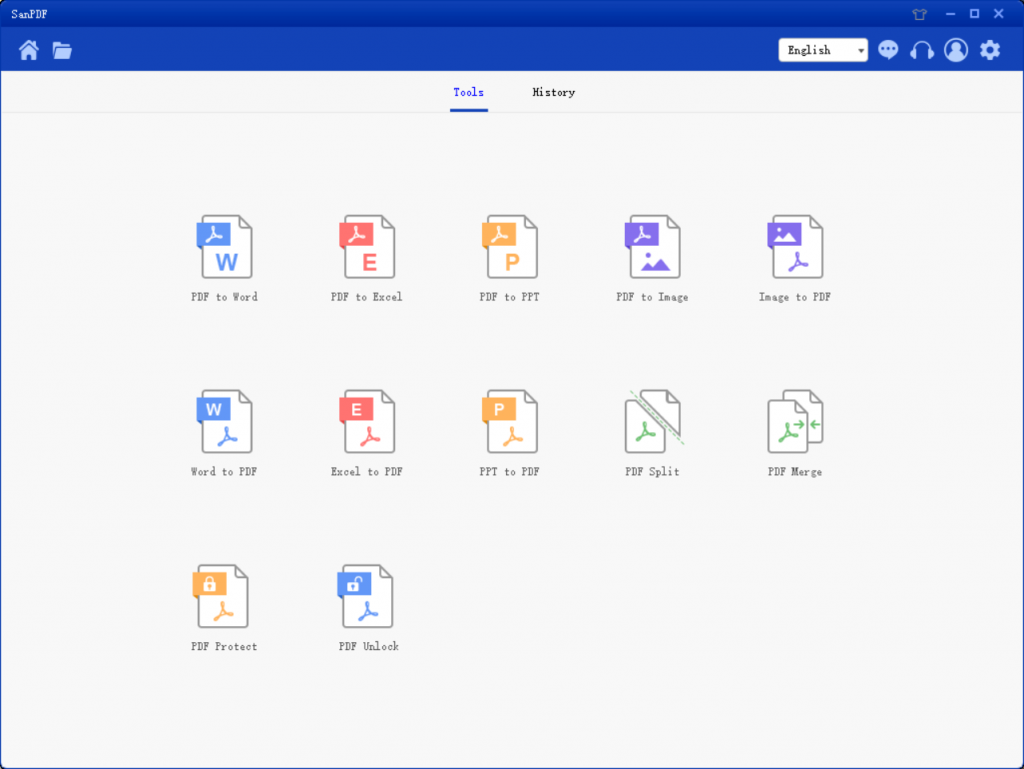
4. Click on “PDF Protect”.
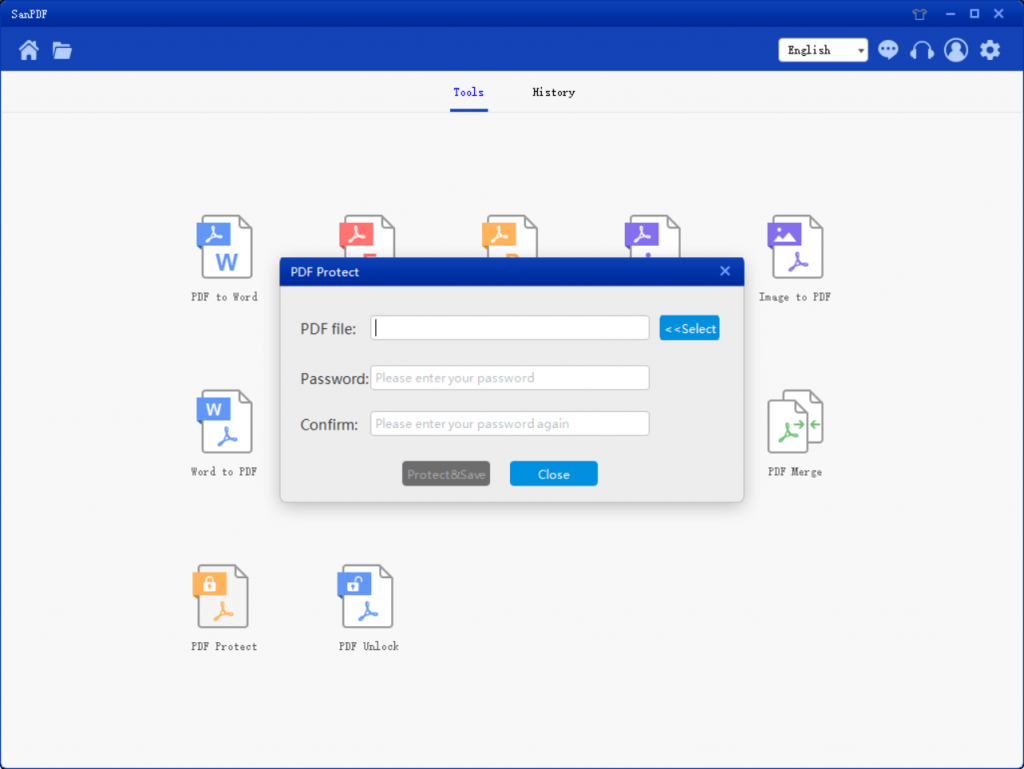
5. Click “Select”, select the file to be encrypted, and then set the password.
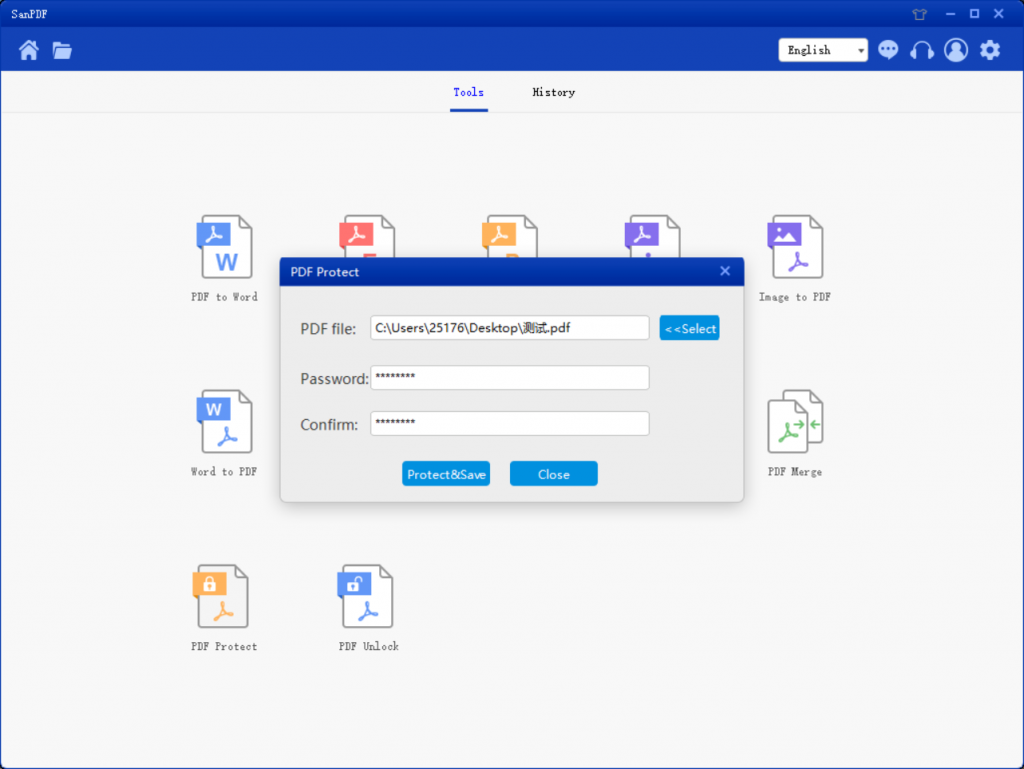
6. Click “Encrypt and Save” to save the encrypted PDF file.
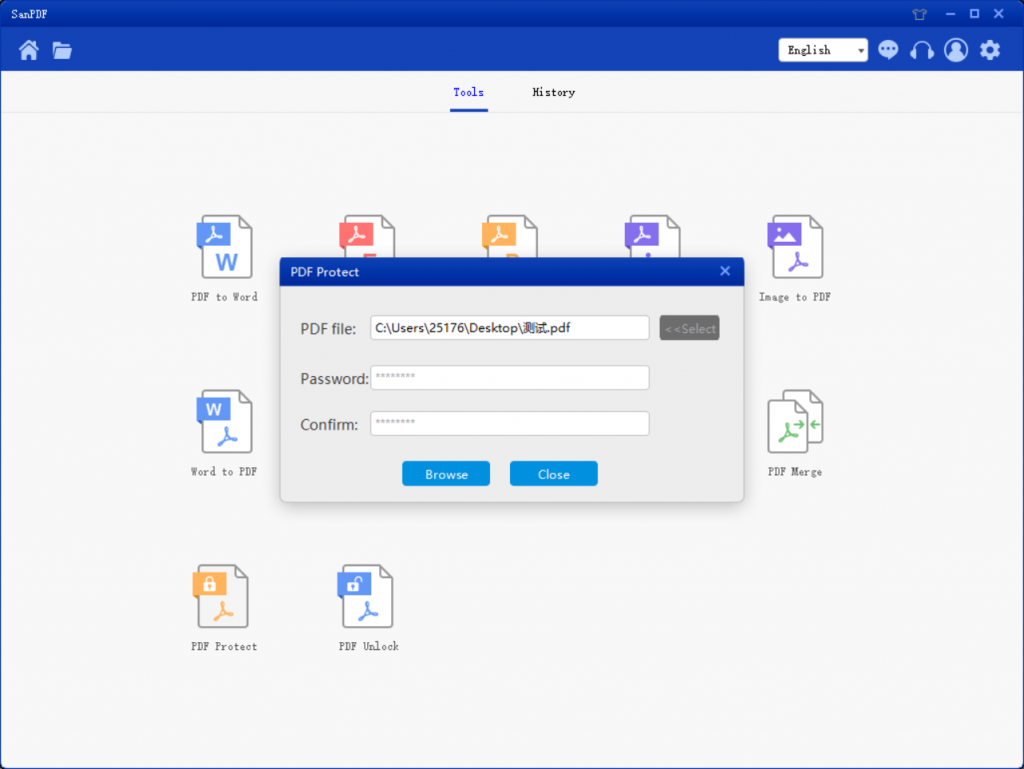
7. After the encryption is completed, select “Browse Directory” and enter the password to browse the encrypted file.
How do I convert a PDF to a file in another format via SanPDF?
You can do it online or on the desktop version of SanPDF. If you would like to use the online version of SanPDF, you can visit sanpdf.com and find the appropriate documentation online converter at the bottom of the page. If you want to use the desktop version of SanPDF, you can download the desktop version from our website sanpdf.com, which currently supports Windows XP / Vista / 7/8/10 (32 to 64 bit) operating systems. We strongly recommend that you use the desktop version of the converter, which is a beautiful, efficient and easy to use document converter. More importantly, it has many powerful features. Yes, it will always be free.
I can not find my file conversion / Where are my files?
If you have not yet registered your SanPDF account and converted files using the online converter, download the converted file immediately and keep it safe after the conversion is complete. Once the conversion page is closed, you will not be able to download the converted file. If you have already signed up for a SanPDF account, you can log in to your account within 24 hours of the conversion, find the converted file in the conversion history list and download it. Please note! To ensure the security of your files, SanPDF’s servers automatically and permanently delete converted files after 24 hours. Therefore, be sure to download and keep it as soon as possible after the conversion.
Use range:
Smallpdf designed to merge PDF files as seamlessly as possible. Therefore, you can merge any operating system, including Mac, Windows and Linux.
Including any web browser, if you are using the Edge, Firefox, Safari or Chrome, it does not matter. As long as you are connected to the internet, you can use Smallpdf.
limit:
Unregistered users have 10 conversions, only 2MB files can be converted at a time, and the time limit is two hours. If you want to handle multiple pdfs without restrictions, check out our store, which will enable this feature and many other permissions.
safety:
We respect the right to privacy. After the file conversion for 24 hours, they will never be deleted from our servers. For more information, please read our privacy policy.
Whatever you want, SanPDF has multiple reading formats.
Support PDF, XPS, DjVu, CHM, Amazon e-book Mobi, EPUB e-books, comic books and other documents and e-book formats.
From now on, you don’t have to install a variety of e-book readers on your computer, SanPDF can meet your needs.
SanPDF helps you work more efficiently, save more time, and make you have a colorful life.