PDF files are not easy to modify and directly edit text content, which is known to all of us. But sometimes in order to protect the information inside and the convenience of uploading files, we have to write the file in PDF format. However, because it is not easy to edit and modify and circulate easily, we need to convert pdf into excel document, then how can we convert pdf into excel document? A professional auxiliary software can help you solve this trouble, continue to look down!
What is Excel?
XLS is a Microsoft Excel worksheet and is a very common spreadsheet format. The xls file can be opened using Microsoft Excel, and Microsoft has developed a special viewer Excel Viewer for those who do not have Excel installed. Use Microsoft Excel to convert tables in XLS format into multiple formats: XML tables, XML data, web pages, text files separated by tabs (*.txt), text files separated by commas (*.csv), and more.
I know what Excel is, what I can do, when I need to do it, we don’t do it, it’s also a bamboo basket, so the most important thing is that we should learn how to convert PDF to Excel.
● Multiple document exchanges improve efficiency.
● It can help you work more efficiently, save more time and enjoy a colorful life.
● The graphic design style of the desktop and the web, the operation interface is simple and refreshing, and it can satisfy your needs at any time and make you feel convenient and comfortable.
Q: So where can I download SanPDF?
1.Log in to the official website of SanPDF.
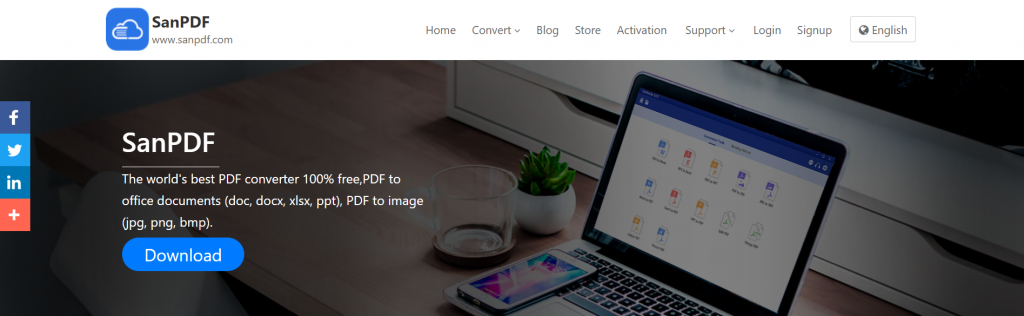
2. Click to download.
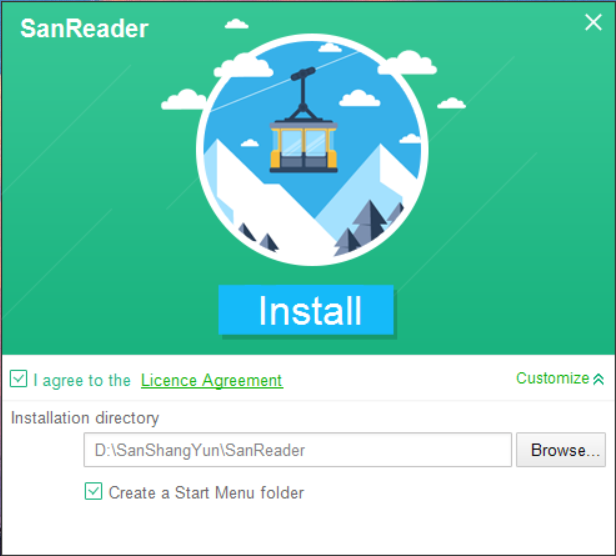
3. Select the disk you want to store and click Install.
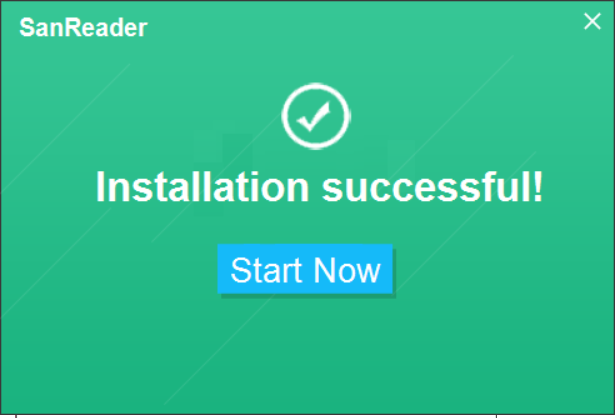
4. You can start using it.
Now that it has been downloaded, I will teach you how to use it step by step.
1.After the download is complete, you will see an interface like this.
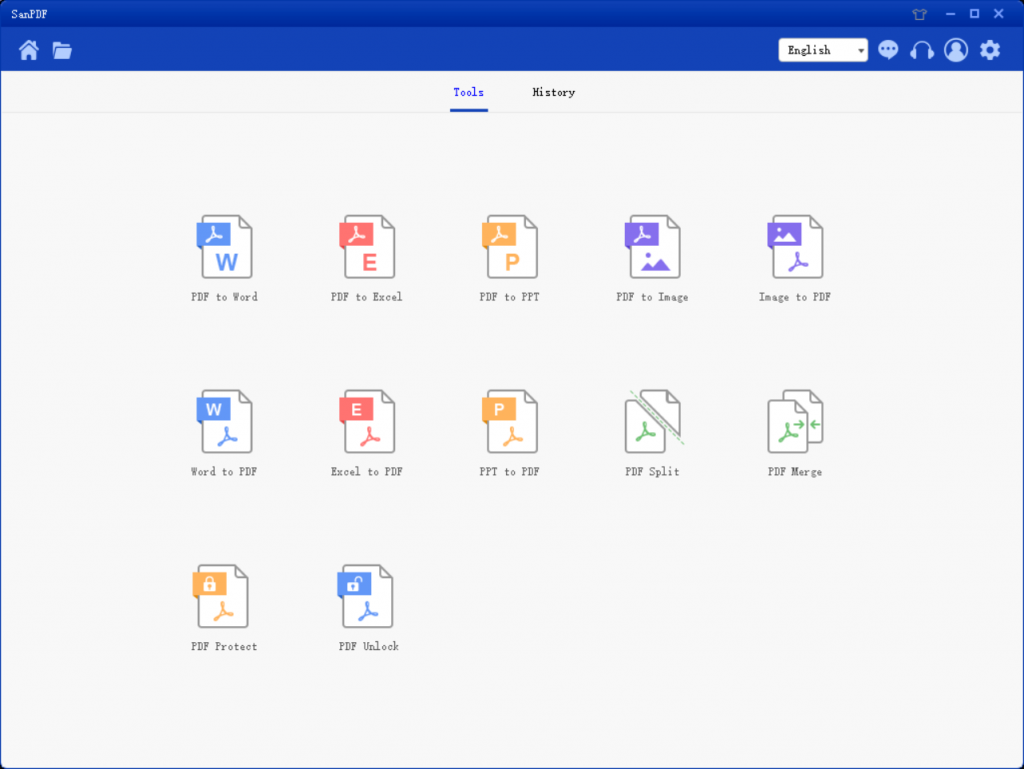
2. Need PDF to Excel, then select the corresponding function, the jump interface is as follows.
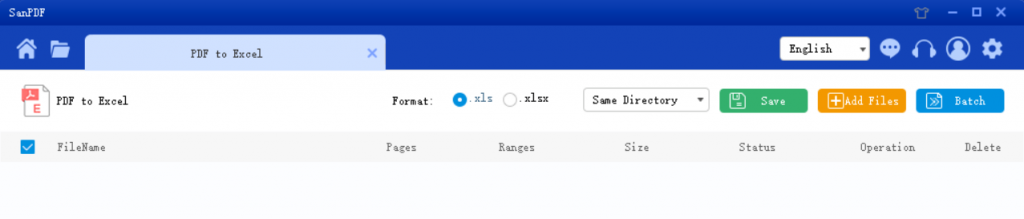
3. Select the location to save in the Save List, click Add File and select the PDF file you want to convert, then click Start Conversion.
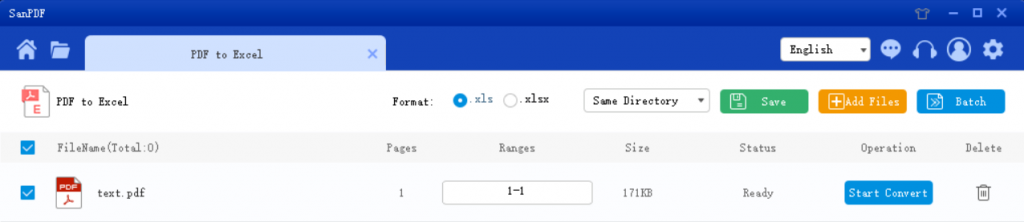
4. After the conversion is successful, select “Browse Directory” and you will find the converted Excel. If you want to delete the converted file in the “Next browsing directory”, click the “Delete” button.
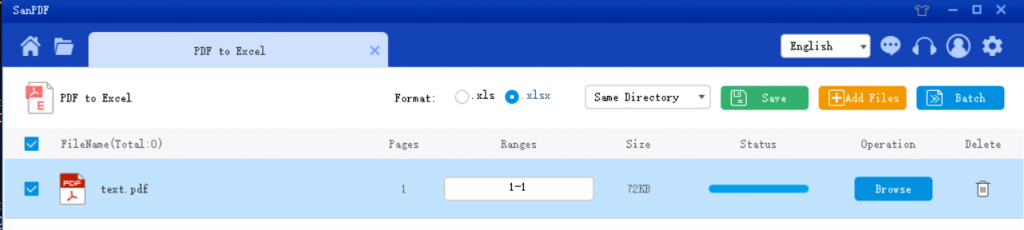
If you want to convert PDF to Excel, and vice versa. However, one thing to note is the difference between Excel’s two formats xls and xlsx.
1.xls is a unique binary format.
2.xls Its core structure is the structure of the composite document type.
3. The core structure of xlsx is an XML-type structure that uses XML-based compression to make it take up less space. The meaning of the last x in xlsx is here.
If you feel that downloading software is not so convenient at some point, it is like a school public computer. Don’t worry, SanPDF can also meet online conversions.
1.First of all, you must open the official website of SanPDF.
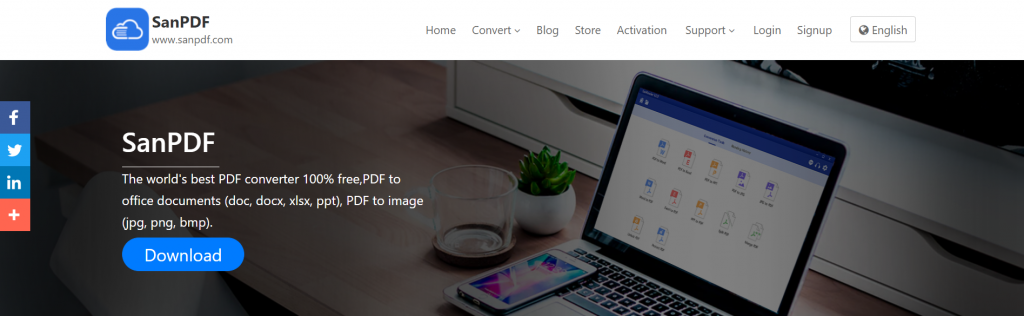
2.Select the desired function – PDF to Excel.
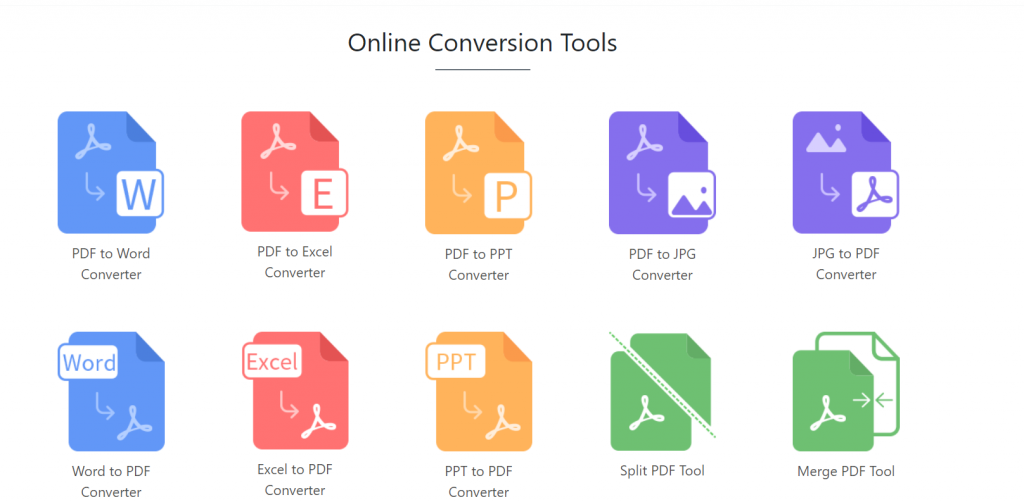
3.Select the PDF form you need to convert.
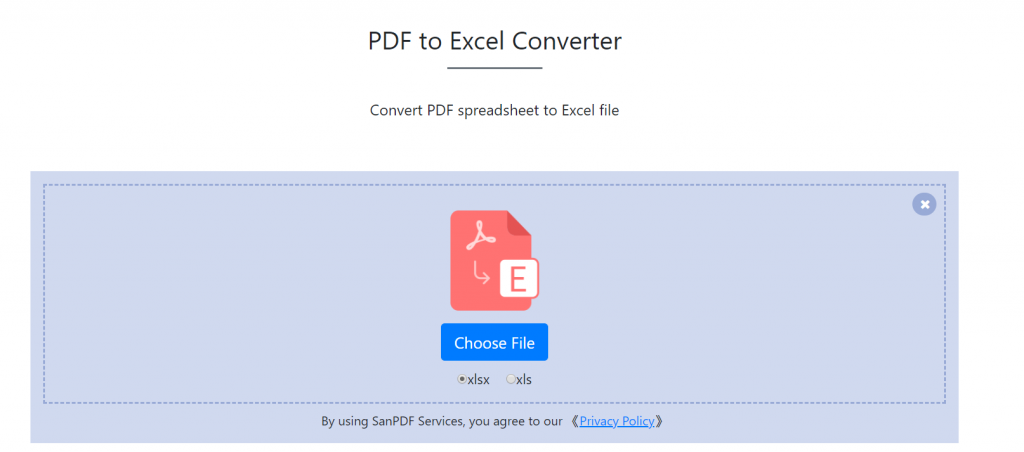
4. Finally click to start the conversion.
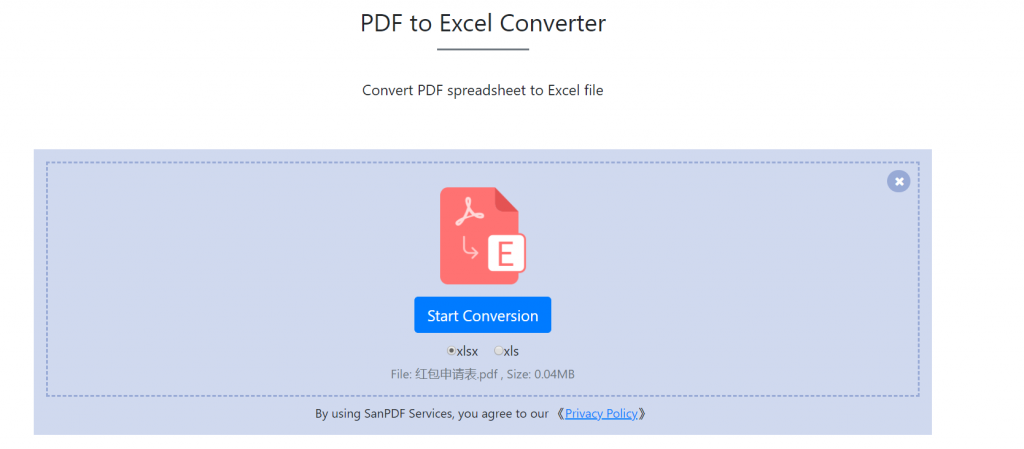
5. Finally click on the download.
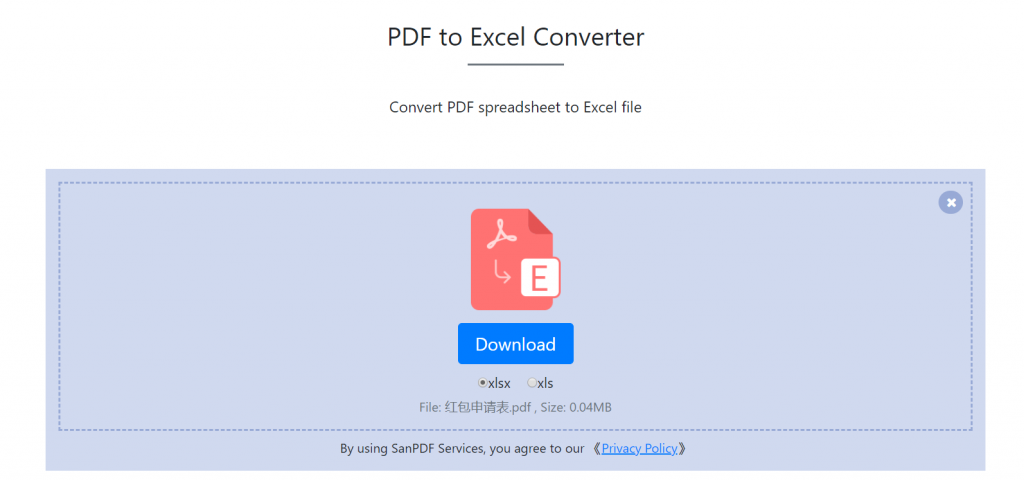
This is the PDF to Excel method, you can refer to the above steps when using, is it very simple. This PDF converter is easy to use and easy to use. In addition to PDF to Excel, you can also convert PDF to Word, PPT, and images. Those who need it can download it and try it!
SanPDF also has a lot of conversion tools that are really helpful and powerful, but there are some important things to do.I think this software is really good, if you have used it and feel like it, you can recommend people around you!
limit:
Unregistered users have 10 conversions, only 2MB files can be converted at a time, and the time limit is two hours. If you want unlimited processing and multiple pdf to word or pdf to Excel, check out our store, which will enable this feature and many other permissions.
So how should we register? In fact, it is not very complicated, it can be solved in a few simple steps!
1.Start using our products and visit the sanpdf.com homepage, click on “Register” in the navigation bar to start registration.
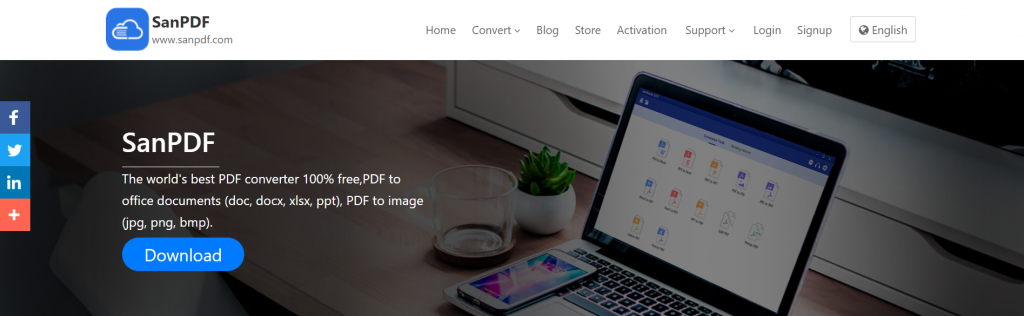
2. Use email to register and set a password. The password must be at least 6 characters (including English letters and numbers), and finally click to register.
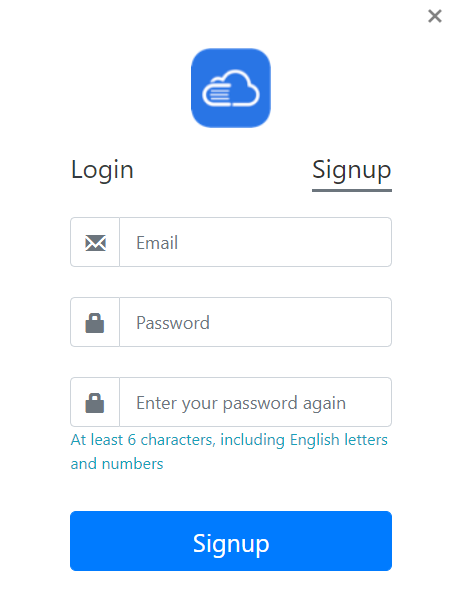
Registered users have 50 conversions and can convert 5MB files at a time. Downloads are not allowed beyond the 24-hour download time limit. If you want unlimited processing and multiple pdf to word, check out our store, which will enable this feature as well as many other permissions. (Detailed permissions are as follows)
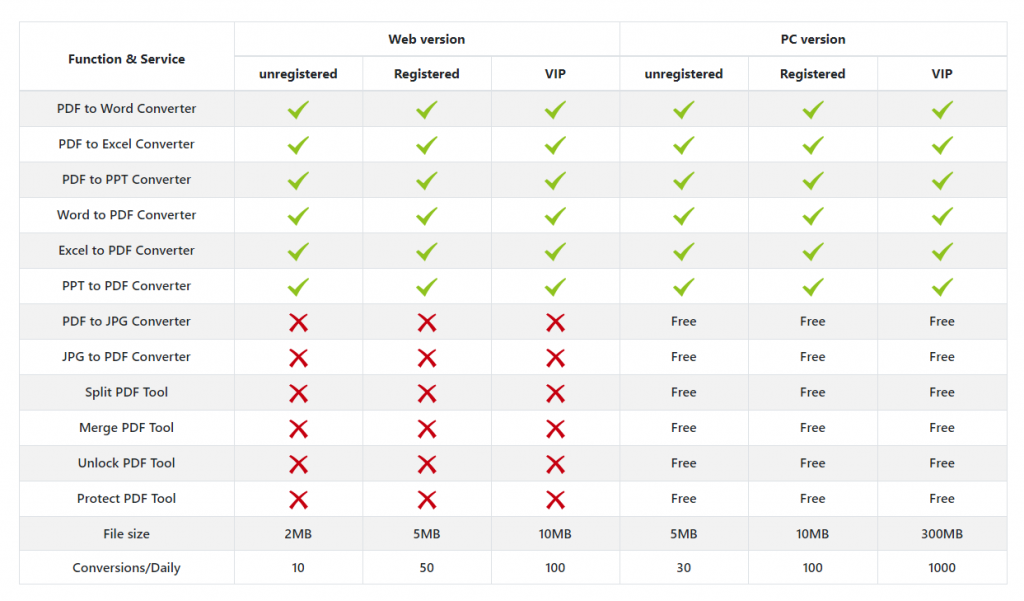
Q: I can’t find my conversion file / Where is my file?
If you have not registered your SanPDF account and converted files with an online converter, download the converted file immediately and keep it safe after the conversion is complete. Once the conversion page is closed, you will not be able to download the converted file. If you have already signed up for a SanPDF account, you can log in to your account within 24 hours of the conversion, find the converted file in the conversion history list and download it. Please note! To ensure file security, SanPDF’s servers automatically and permanently delete converted files after 24 hours. Therefore, be sure to download and retain as soon as possible after the conversion.
Safety:
We respect privacy. After 24 hours of file conversion, they will always be removed from our server. For more information, please read our privacy policy.
Sanpdf helps you increase efficiency and save more time for a colorful life. Your use is our greatest support, we will continue to improve, if there is anything wrong, please provide your valuable advice.