PDF is not unfamiliar to everyone now. It is more and more widely used. E-books, publishing, corporate documents, design drawings, etc. can be seen. It is because of the good integration of PDF, perfect bitmap. The reading of the form and the paper version has been well received by everyone. For a good office software tool, it must have good protection measures. For the security of PDF files, the official has also introduced the function of setting passwords, and the market has also appeared. PDF file encryption software, which method is easy to use, you also need to choose according to your own needs, the following will teach you a free encryption method!
1.Open a browser and enter our website sanpdf.com, then go to the homepage of our products and click “Download Now” to start downloading the client of our products.
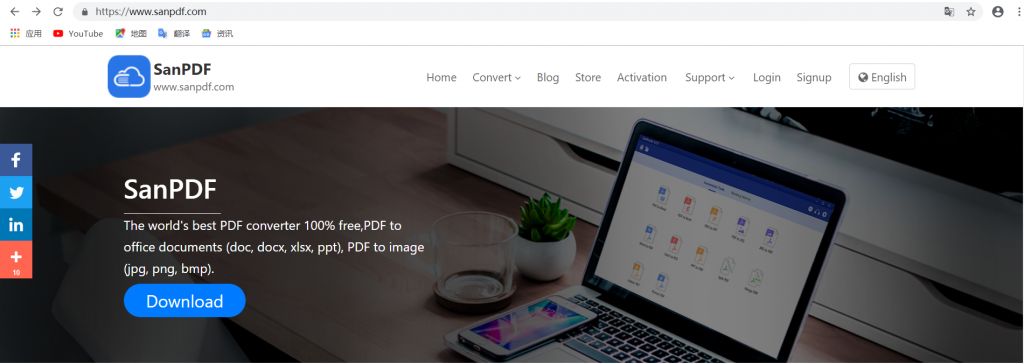
2. Open the file after the download is complete, begin the installation SanPDF our clients.
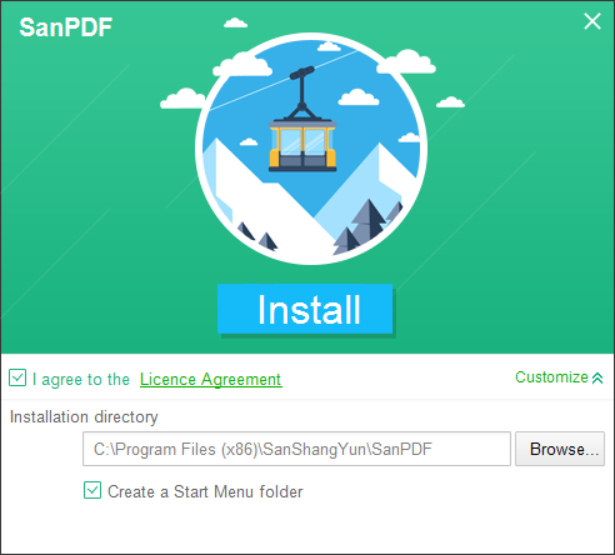
3. After the installation is complete, find the location where you installed and open our product.
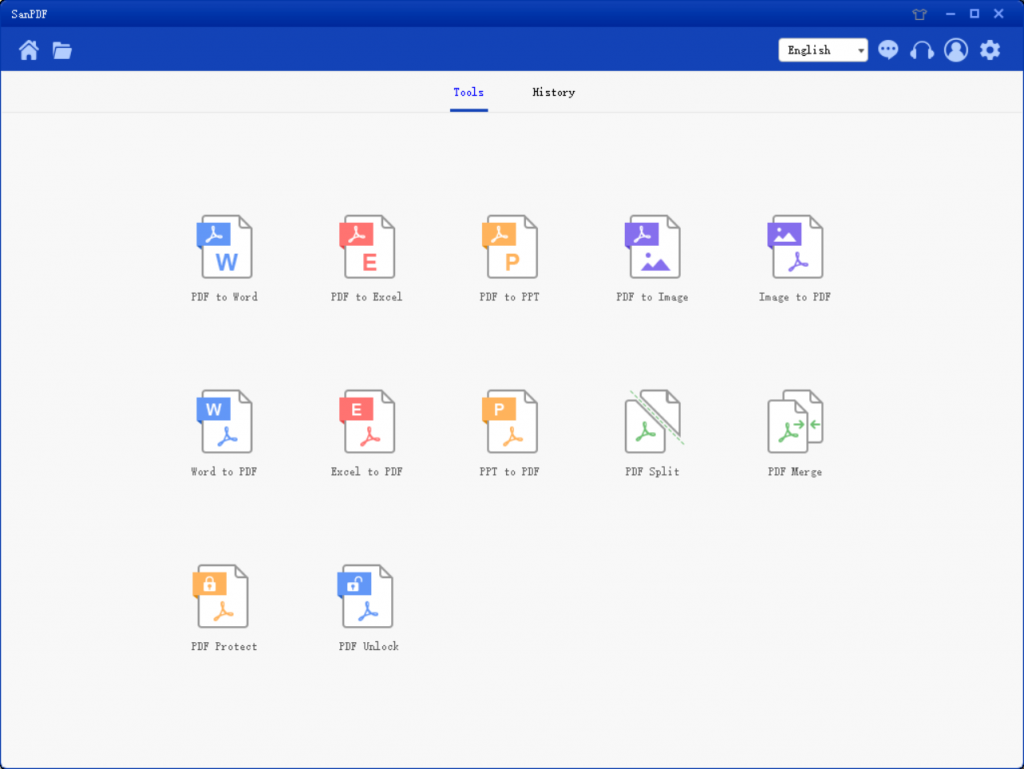
4. After entering the client, find the “PDF Protect”, and click Open.
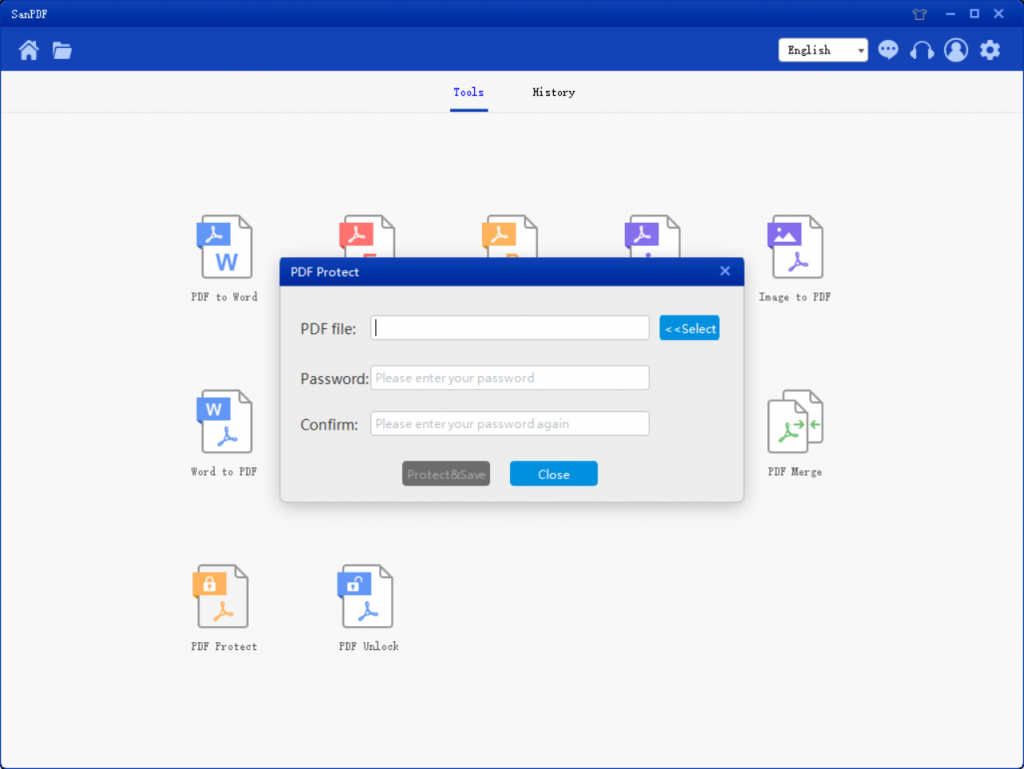
5. Click the Select button opens, find what you want to encrypt the PDF file and enter the password you want to give this PDF document design.
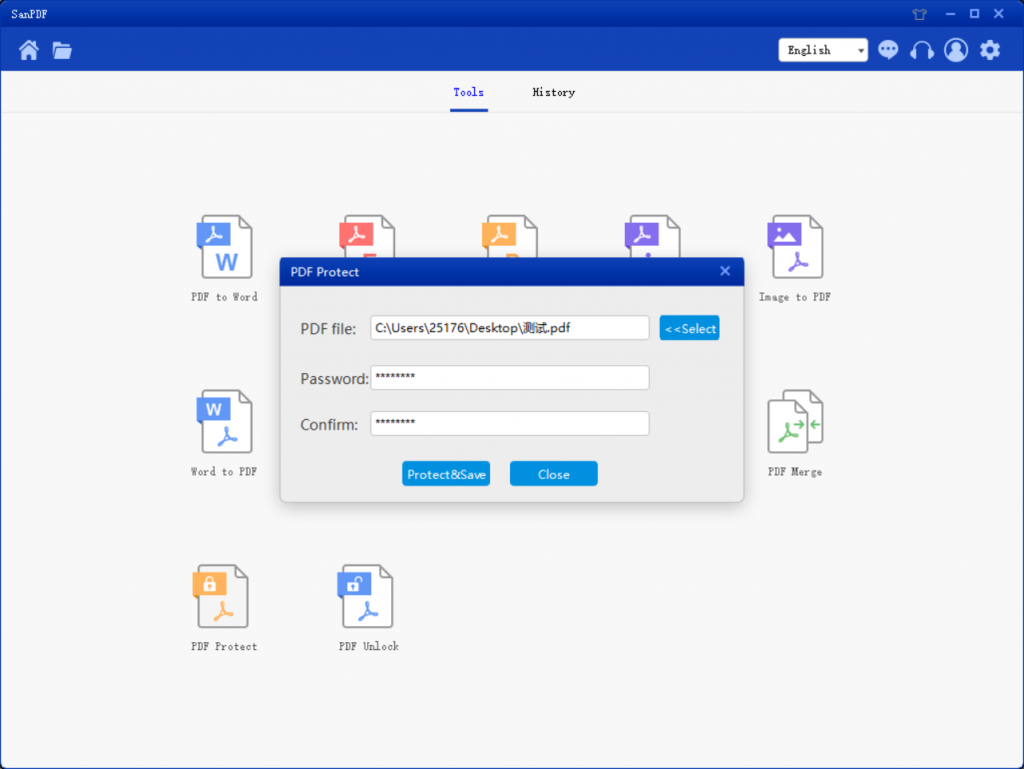
6. Click “encrypted and saved” to save the PDF file after the encryption.
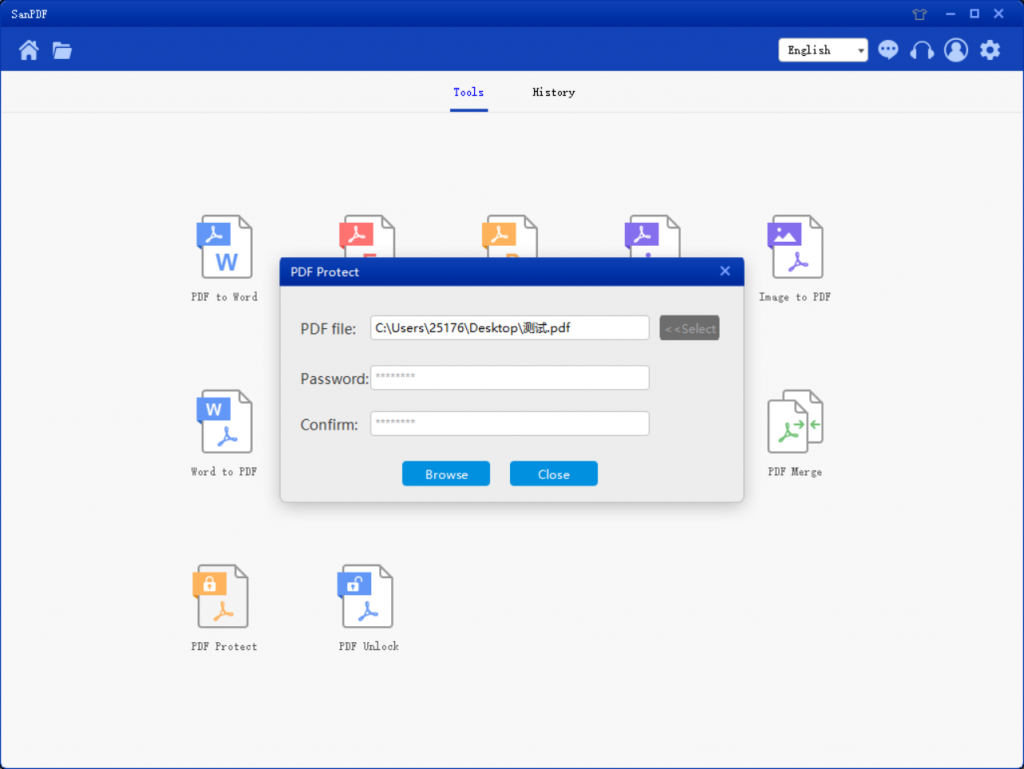
7. When finished, click on “Open Directory” to view the encrypted file.
How do I convert a PDF to a file in another format via SanPDF?
You can do it online or on the desktop version of SanPDF. If you would like to use the online version of SanPDF, you can visit sanpdf.com and find the appropriate documentation online converter at the bottom of the page. If you want to use the desktop version of SanPDF, you can download the desktop version from our website sanpdf.com, which currently supports Windows XP / Vista / 7/8/10 (32 to 64 bit) operating systems. We strongly recommend that you use the desktop version of the converter, which is a beautiful, efficient and easy to use document converter. More importantly, it has many powerful features. Yes, it will always be free.
I can not find my file conversion / Where are my files?
If you have not yet registered your SanPDF account and converted files using the online converter, download the converted file immediately and keep it safe after the conversion is complete. Once the conversion page is closed, you will not be able to download the converted file. If you have already signed up for a SanPDF account, you can log in to your account within 24 hours of the conversion, find the converted file in the conversion history list and download it. Please note! To ensure the security of your files, SanPDF’s servers automatically and permanently delete converted files after 24 hours. Therefore, be sure to download and keep it as soon as possible after the conversion.
limit:
Unregistered users have 10 conversions, only 2MB files can be converted at a time, and the time limit is two hours. If you want unlimited processing and multiple pdf to word, check out our store, which will enable this feature as well as many other permissions.
SanPDF, to help you improve efficiency and save more time, so you have a colorful life.