The difficulty of editing Adobe PDF documents is a problem that everyone has a headache in their work. Processing Adobe PDF files is usually cumbersome. Especially when the boss suddenly sent a slideshow in Adobe PDF format. Ask to modify one of the data and give it to him tomorrow. At this time, are you going to work overtime in the original style to give him a Microsoft Office PowerPoint (.ppt, .pptx)? It would be better to work with Xiaobian to learn online Adobe PDF to Microsoft Office PowerPoint (.ppt, .pptx), to help you easily get this problem.
SanPDF:
- 1. Enter the URL SanPDF.com to go to the home page. You can switch the language in the upper right corner.
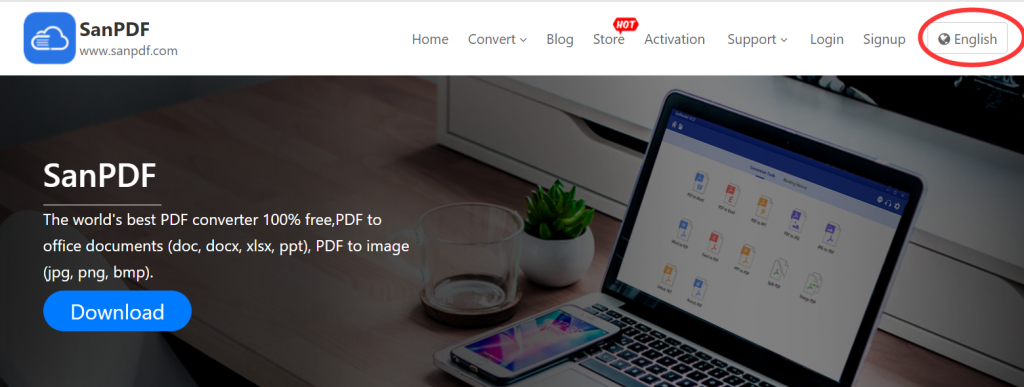
- 2. Click on the navigation bar of the “Convert” you can see conversion tool menu. Select “PDF to PPT”.
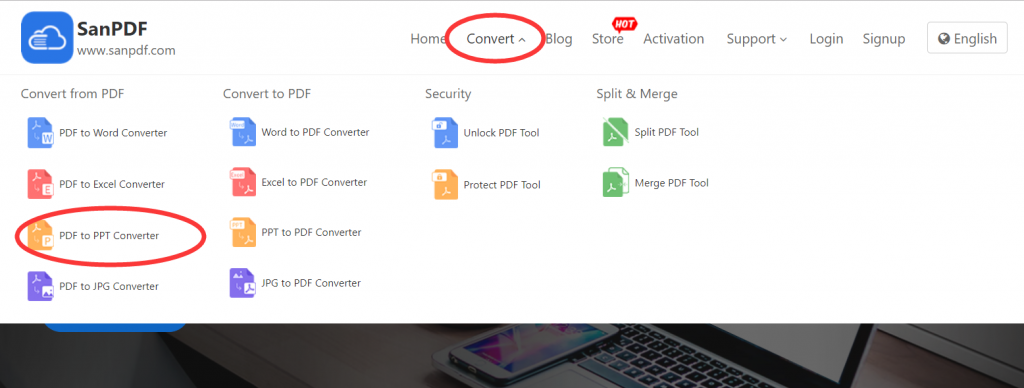
- 3. Click the “Choose File” button to select the Adobe PDF file you want to convert.
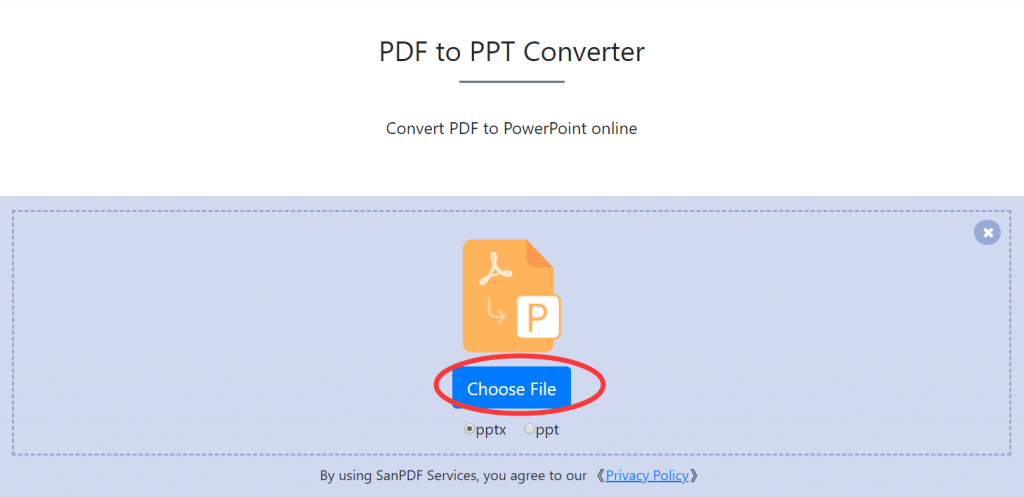
- 4. Click “Start Conversion” to start converting Adobe PDF files.
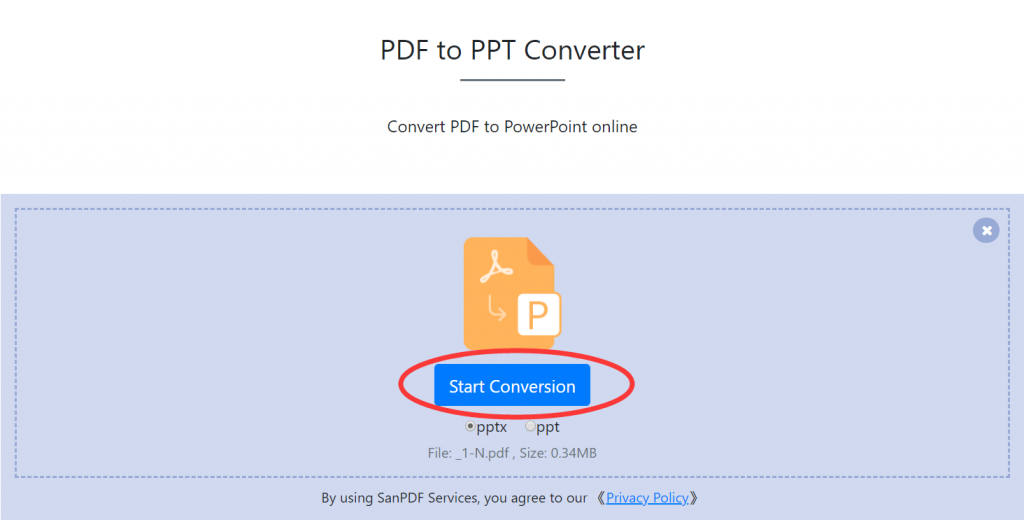
- 5. Finally, click on the “Download” button to download the successfully converted Microsoft Office PowerPoint (.ppt, .pptx) file.
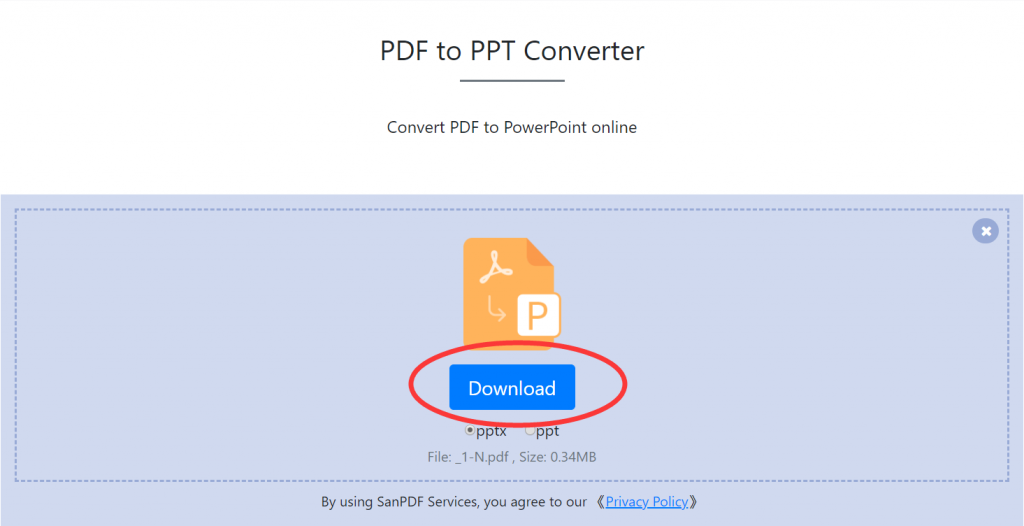
Do you think that it is over here?
not at all!
SanPDF also has a desktop version of the conversion.
- 1 First, go to SanPDF.com and click on “Download” PC to your computer.
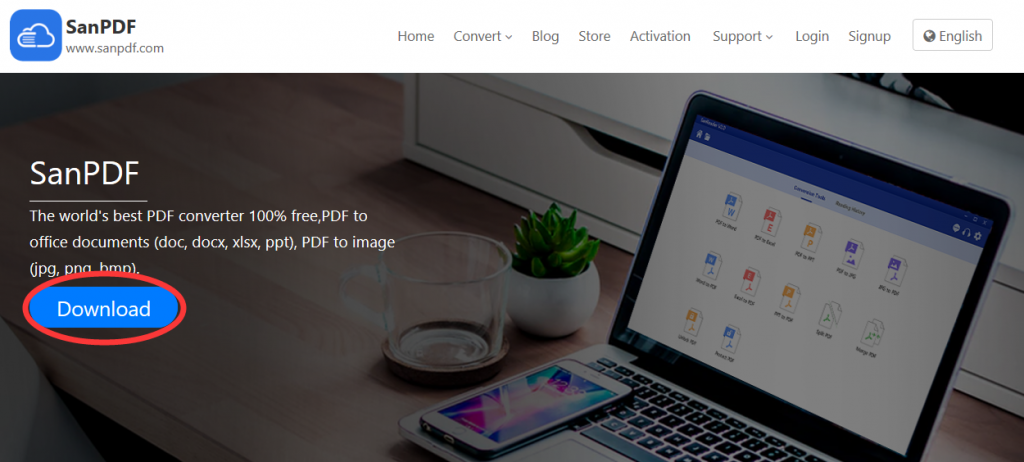
- 2. Double click to open after the download is complete. Then turn on the conversion function of “PDF to PPT”.
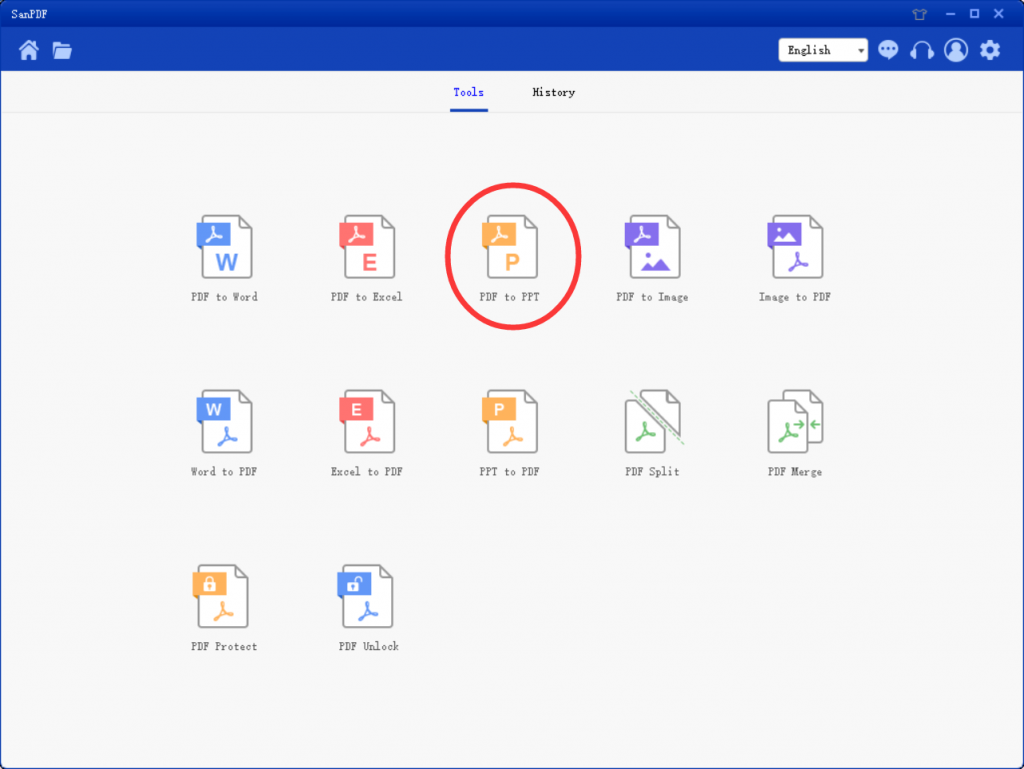
- 3. Select “Add Files” to add the Adobe PDF file you want to convert.
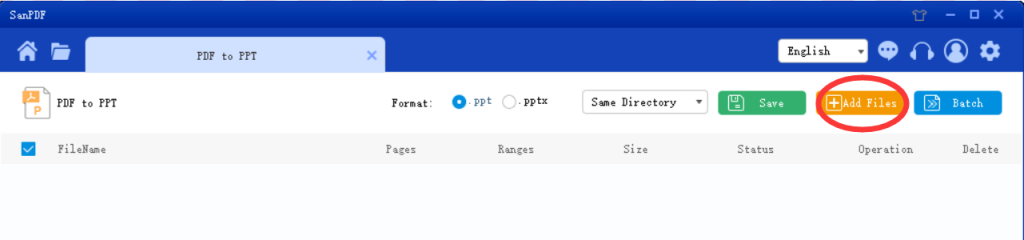
- 4. Click “Start Convert” to start the conversion.
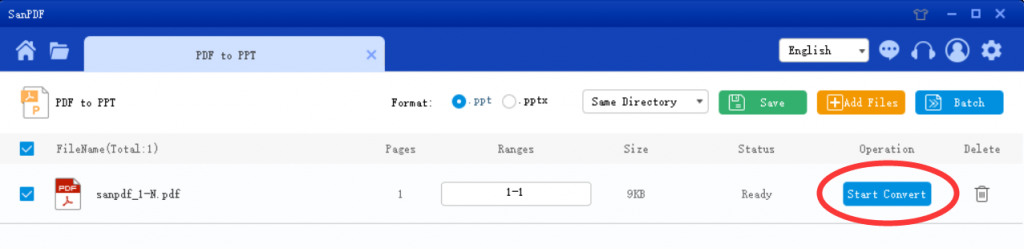
- 5. After the conversion is complete, you can click “Browse” to browse the converted Microsoft Office PowerPoint (.ppt, .pptx) file.
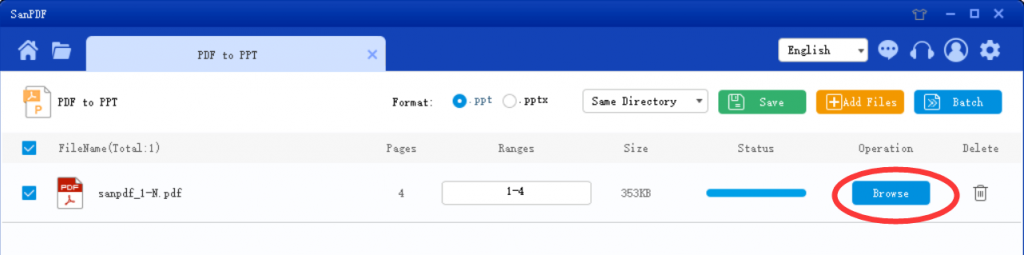
- 6. Tip: You can choose the location you want to save before converting.
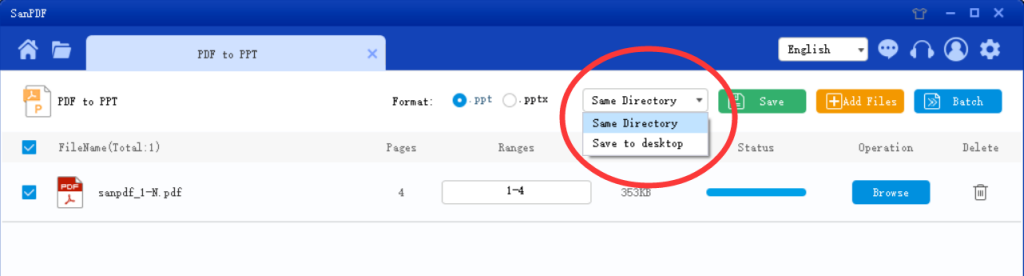
SmallPDF:
- 1.Enter SmallPDF.com to go to the home page. Click on “PDF to PPT”.
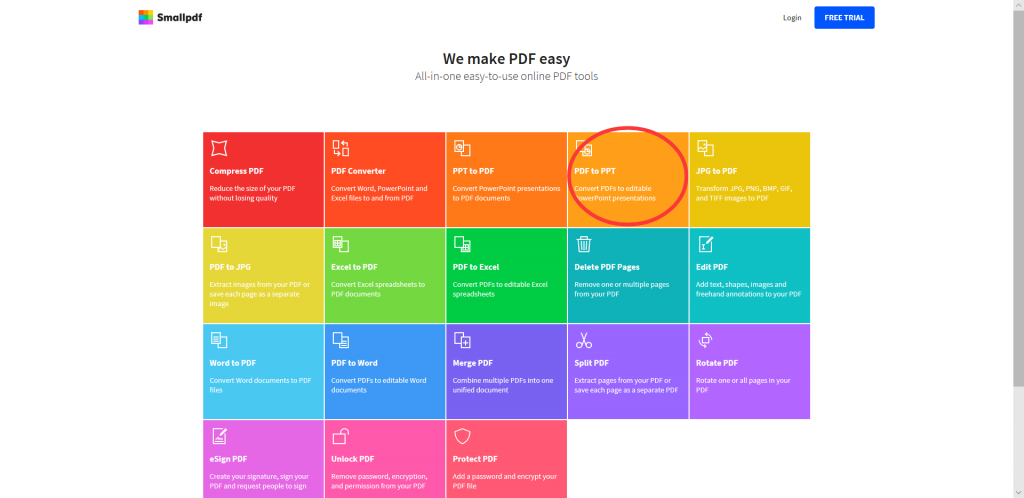
- 2. “Choose file” will put the Adobe PDF file to be converted.
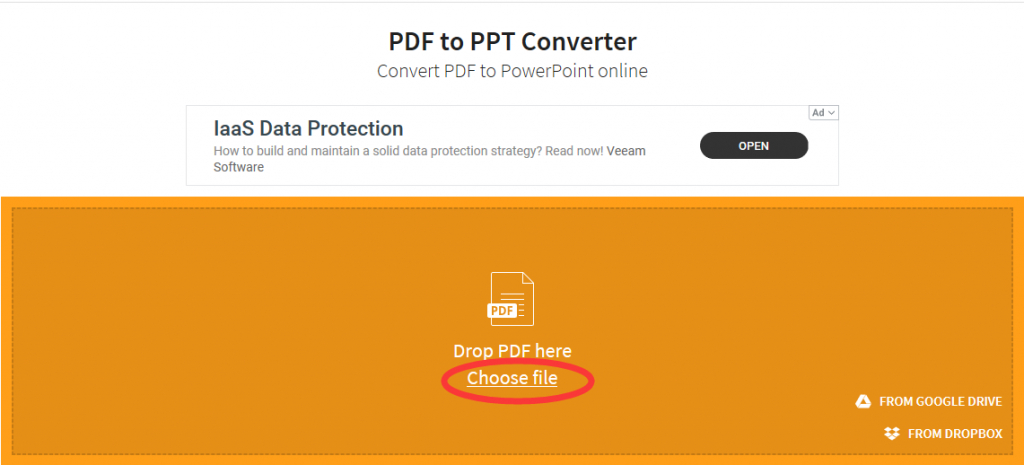
Why use SanPDF to convert Adobe PDF to Microsoft Office PowerPoint(.ppt,.pptx)?
SanPDF Reader is a reader that supports multiple document formats, e-books, and document format conversions.
Support PDF, XPS, DjVu, CHM, Mobi, EPUB e-books, comic books and other documents and e-book formats.
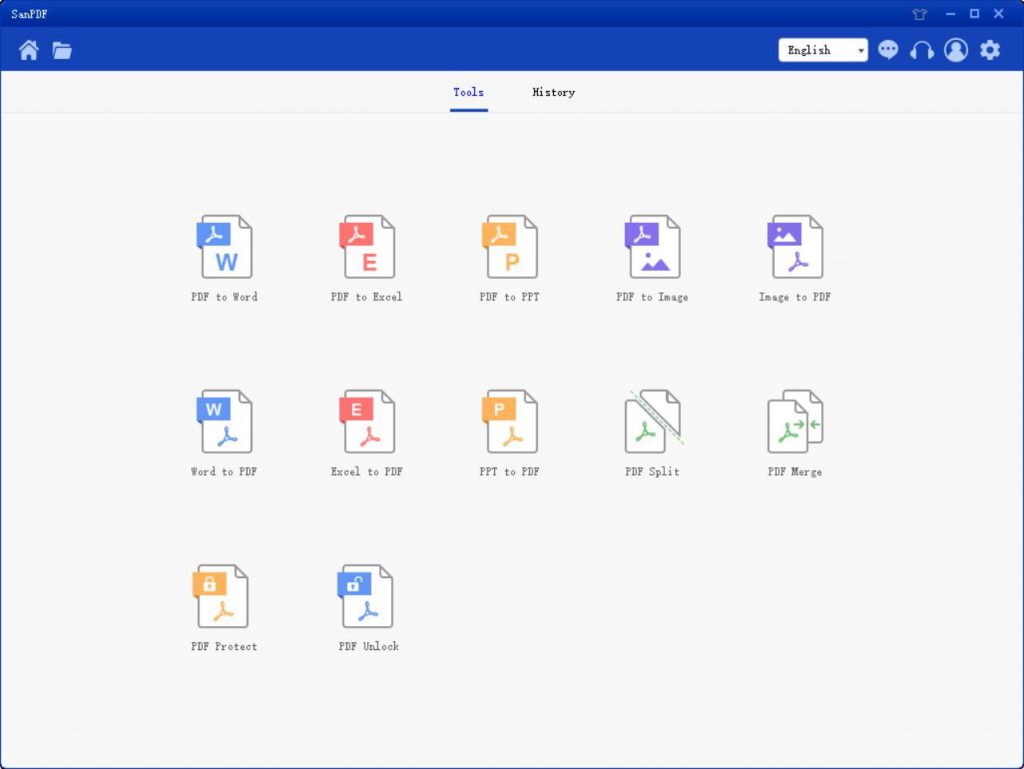
It can also provides Adobe PDF and Office format conversion, Adobe PDF and JPEG, PNG, BMP image format conversion, as well as PDF document split and merge function.
Multiple Reading Formats for Whatever You Want.
From now on, you do not need to install a variety of e-book readers on your computer, SanPDF can meet your demand.
Multiple Documents Interchange to Improve Efficiency.
It can help you improve your work efficiency, save more time and enjoy a colorful life.
Desktop and Web, Convenient and Comfortable.
Both desktop and Web versions are available to meet your needs anytime, anywhere.
Desktop version supports for Microsoft Windows XP/Vista/7/8/10, and Web version supports Microsoft Windows /Mac OS/Linux and other operating systems.
Flat design style, simple and refreshing operation interface.
Web version:
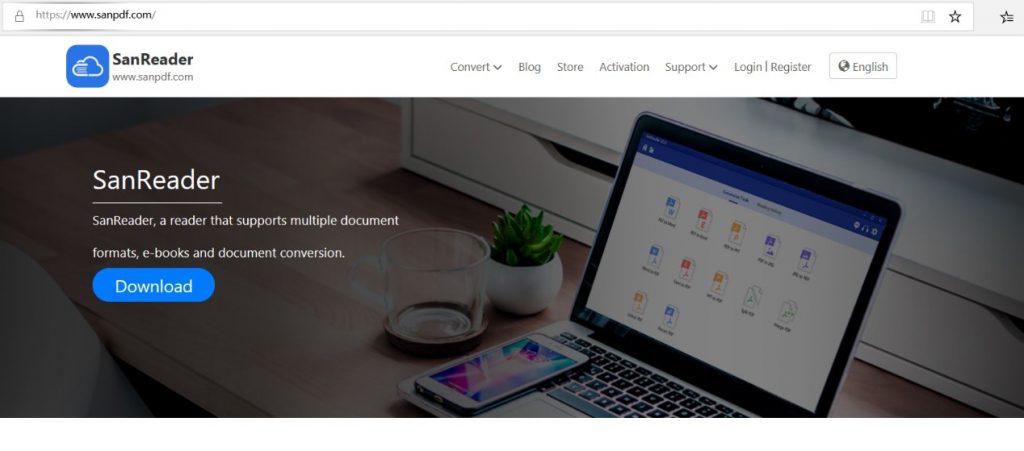
PC version:
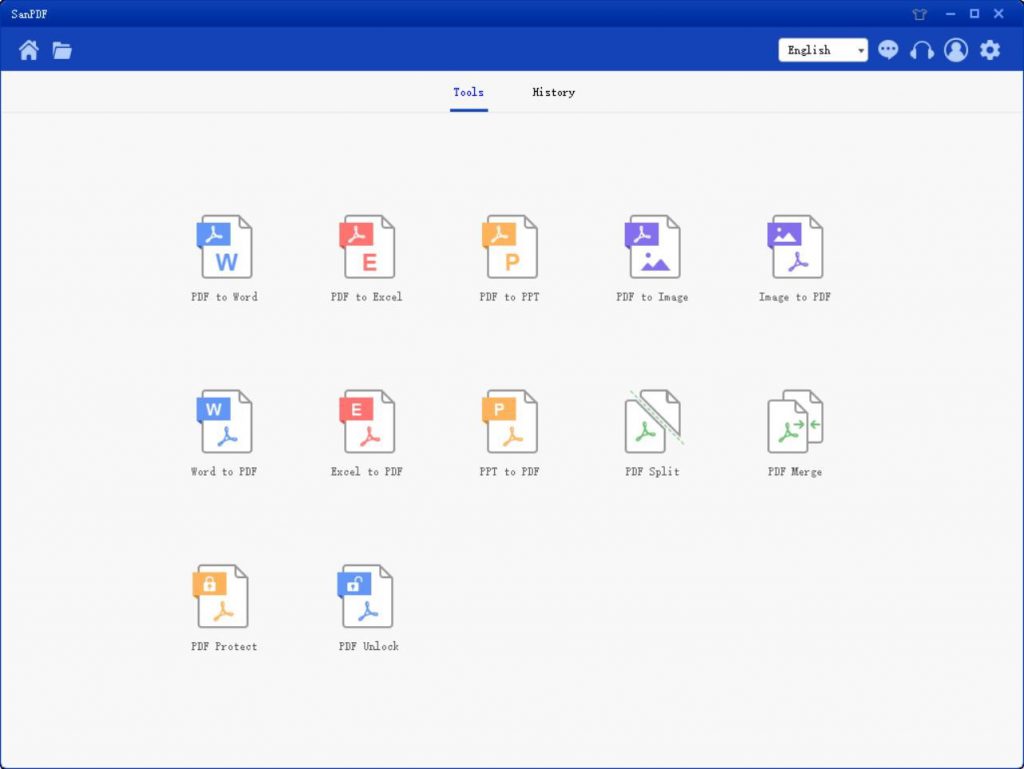
Sanpdf, help you improve efficiency and save more time, so you have a colorful life.