PDF – is a cross-platform extension that is required for visualizing printed materials in electronic form. It was created by Adobe Systems experts using separate PostScript resources. PDF documents can exist separately from the OS or hardware tools that develop them. There are no restrictions on the length, type, and image options of this format file because they allow you to embed various multimedia tools, scan lines and vector images. They are supported by Adobe Reader and many browsers, as long as the plugin is installed.
But the Power Point (ppt. pptx.) file is more convenient for presentations, so we sometimes need to convert the file to a Power Point (ppt. pptx.) file, and then I will introduce two tools for everyone to use.
First, let me introduce how to use San PDF.
- First, let’s open the official website of San PDF. We can see the following interface. San PDF has many functions, now we choose “San PDF to PPT Converter” function.
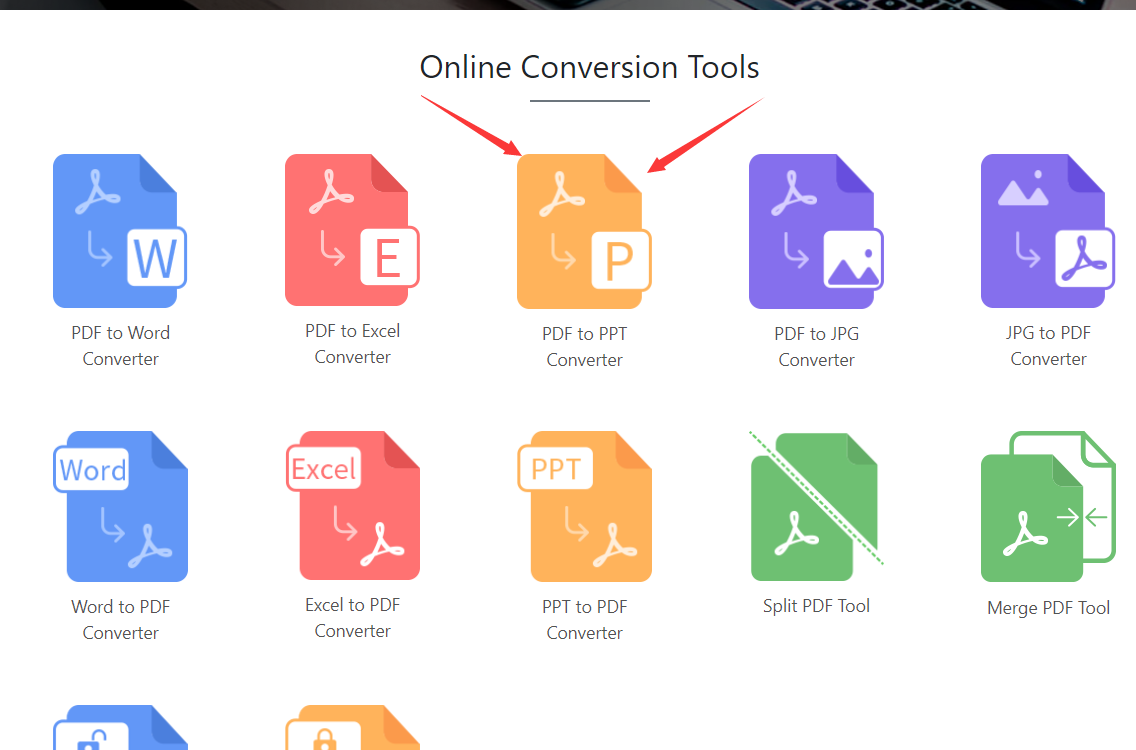
- Then you will enter this interface, click “choose” to select the San PDF file upload we want to convert, and we can choose PPTX format and ppt format, taking into account the new and old versions of Microsoft Office PowerPoint, very intimate.
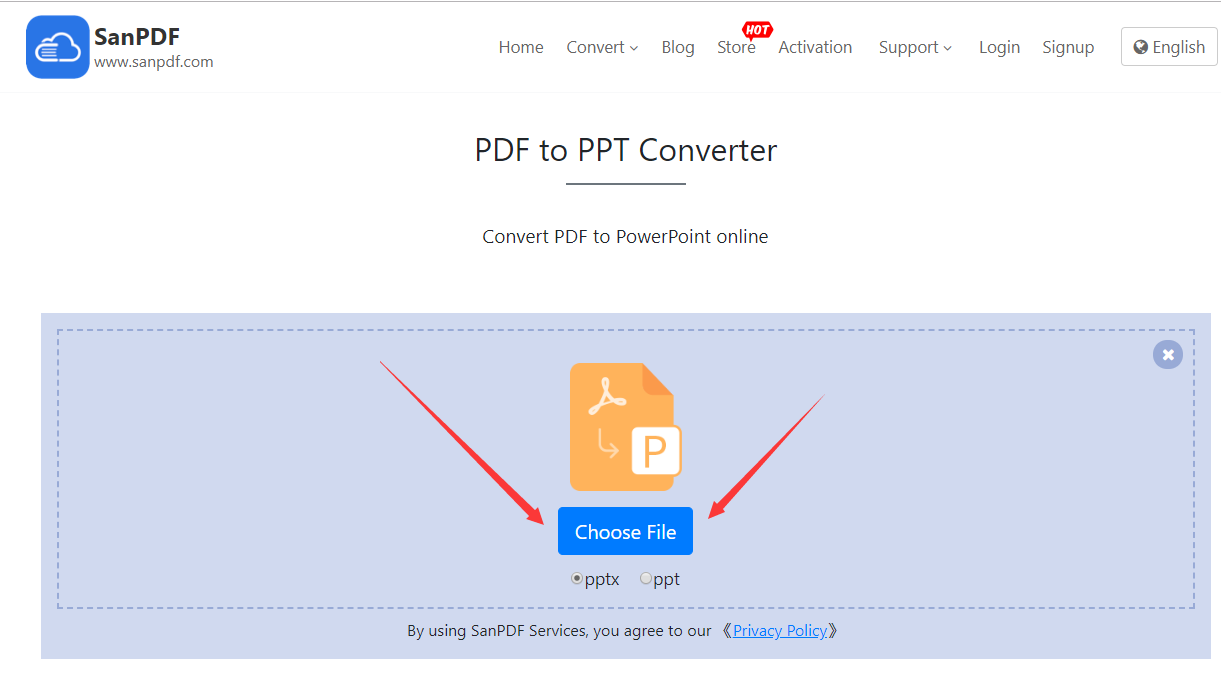
- After uploading our San PDF file, click on the “Start Conversion” button and click on it to start translating our files and wait a moment.
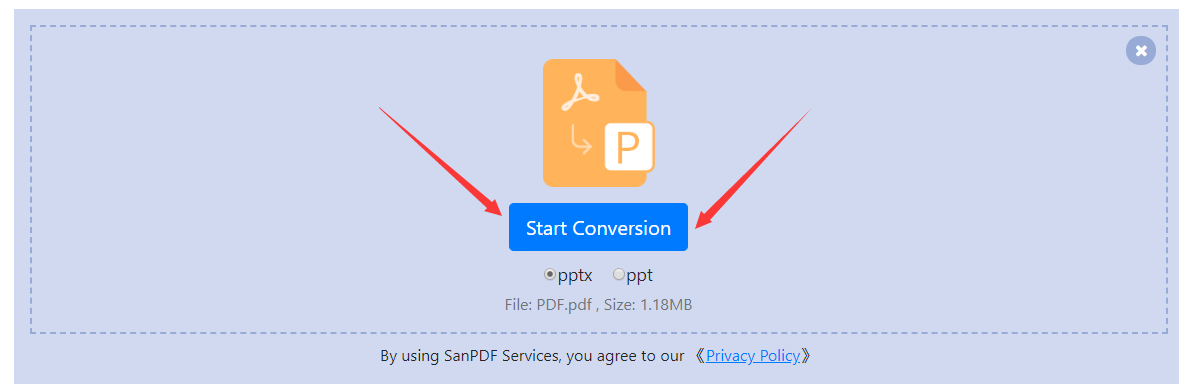
- Now that you have converted it, click on “Download” and the browser will download the converted Microsoft Office Power Point (ppt. pptx.) file for us. It’s worth noting that the web side is used in the same way on other platforms such as the Mac. As long as you
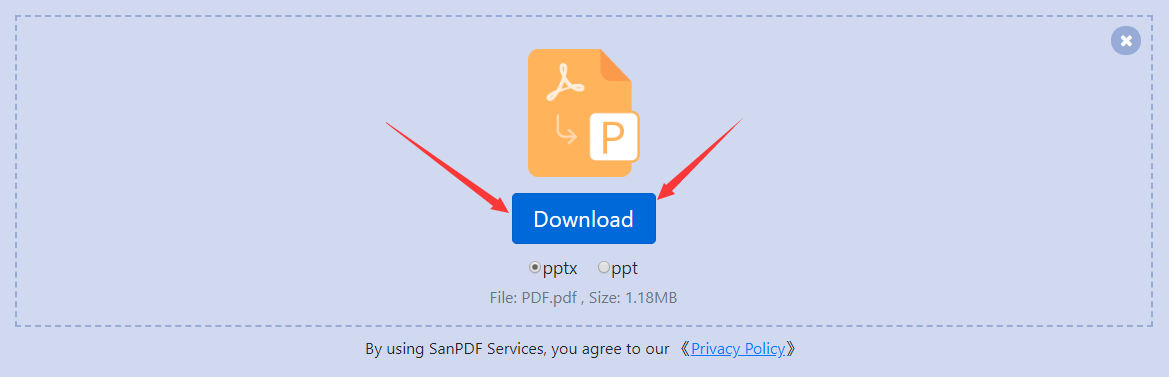
San PDF also has a desktop version, and the interface is very simple, so I will introduce it to you.
- Open the San PDF desktop version and enter the “San PDF to PPT” function.
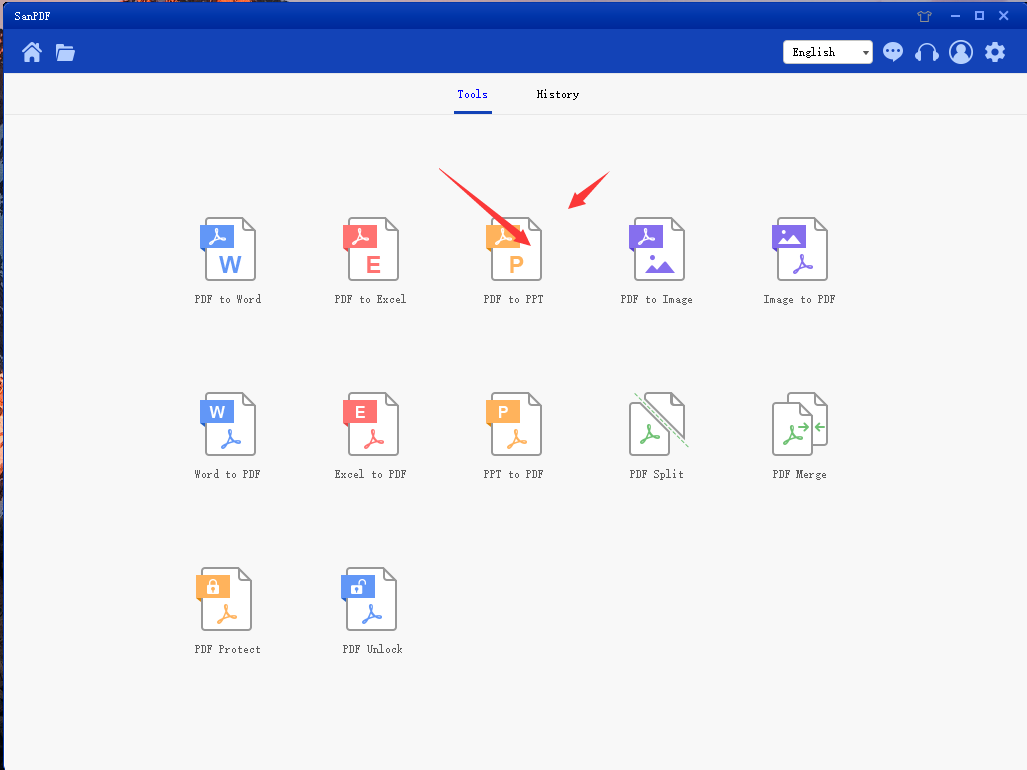
- Choose our San PDF file.
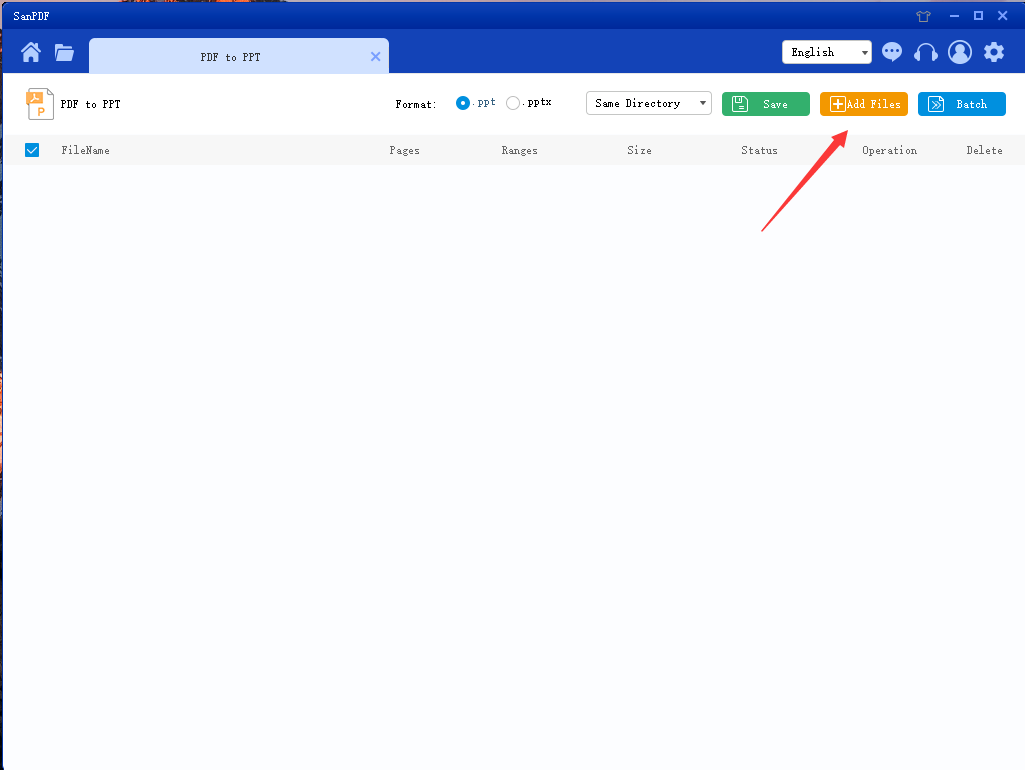
- Click the button to start the conversion.
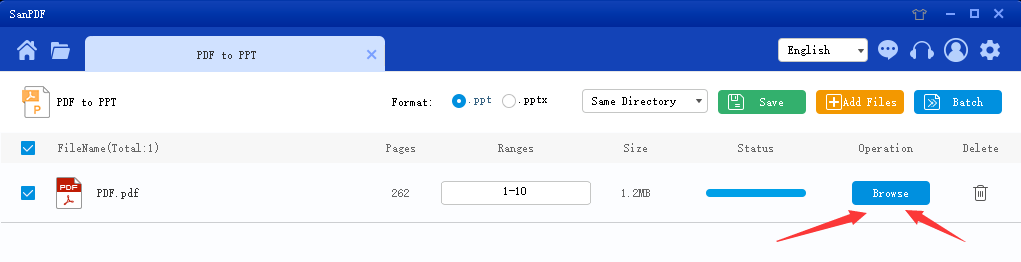
This completes the conversion of the file.
It’s very simple to convert San PDF into a Microsoft Office Power Point (ppt. pptx.) slide file in just a few simple steps, and that’s why I like to use San PDF.
Next I introduce another tool onlineconvertfree.
- First open the home page of onlineconvertfree and select the file we want to convert.

- Clicking the button after uploading will start converting our uploaded files.
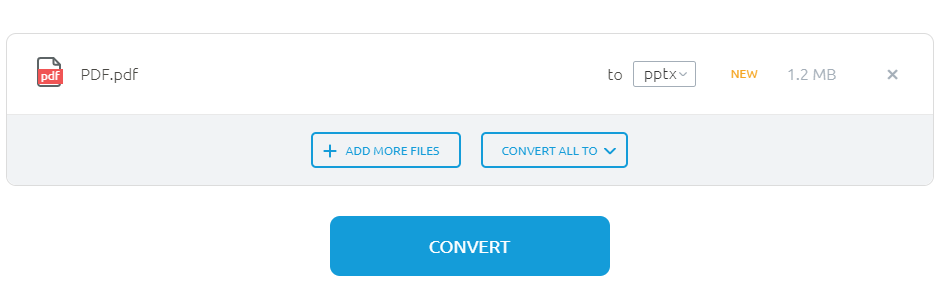
- Wait for a period of time after the conversion is complete, you can download the converted file.
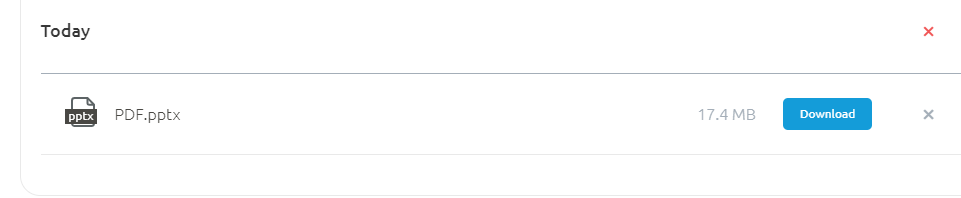
After using the two tools, I prefer San PDF because San PDF has the following advantages.
- the interface design is more generous, the buttons are more obvious and beautiful.
- The interface has no ads, while onlineconvertfree has a large number of ads that affect the use on the site.
- San PDF has a desktop version, which is more convenient to use.
The above is my introduction to the use, I hope to help everyone, welcome everyone to use the experience. Improve everyone’s work efficiency and save everyone’s time.