In the various interviews we live in and the resumes we need to use when looking for a job, we need to use the ADOBE PDF to Word document format. ADOBE PDF to Word is a critical moment that must be met, but the usual operations are not used much. Many small partners have mastered one or two ADOBE PDF to Word methods, but they still have some impressions in their minds. Later, due to the complexity of the operation, these operations were forgotten for a long time. Just need a converter that is just right, it is ready to use when you need to convert, you don’t have to think about the steps of the previous search, and push a very good converter SanPDF. Word has two file formats, doc and docx.
1. DOC is the default document format for editing. Prior to Word 2003, DOCX was the default document format that was edited after Word 2007.
2, DOC files can be opened with all Word, and DOCX documents can only be opened with Word2007.
3, DOCX opens faster than response speed DOC.
4. DOCX is smaller than DOC.
The ADOBE PDF file format is more formal than the official format 9 Word document. Word documents are not as convenient as ADOBE PDFs in terms of cross-platform use. And you can edit Word documents and are not as good as ADOBE PDF in terms of security and reliability. It is usually difficult to reflect layout information software formatted with other editors, and its use has certain limitations. When SanPDF converts ADOBE PDF to Microsoft office word, there are also choices for these two formats, which you can choose.
Here are the specific instructions for sanPDF to convert ADOBE PDF to Word:
- 1. Open a browser and enter SanPDF.com to go to the SanPDF home page.
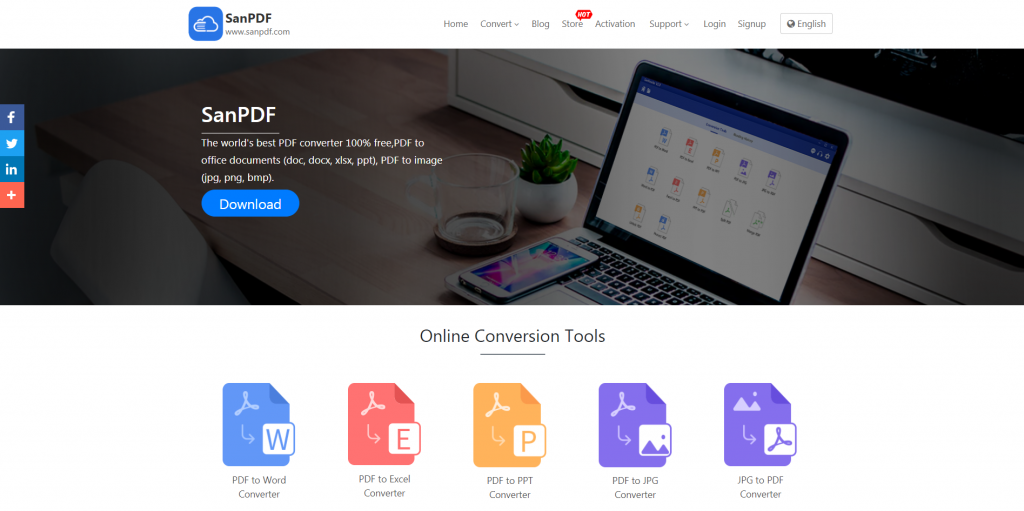
- 2. Click the Convert navigation bar and select Convert ADOBE PDF to Word to go to the conversion page, click Select File, and select the ADOBE PDF file you want to convert.
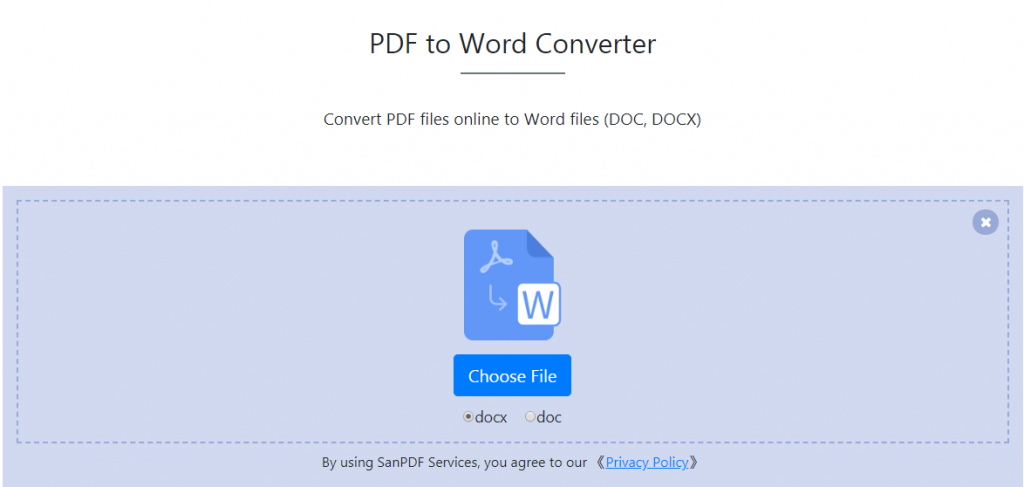
- 3. Click Start Conversion to begin converting the file format.
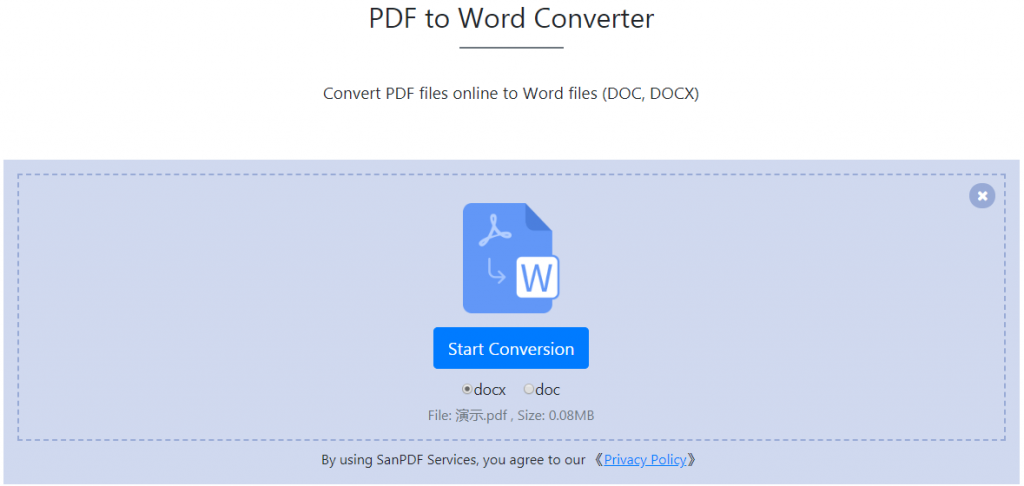
- 4. Click Download to save the converted file.
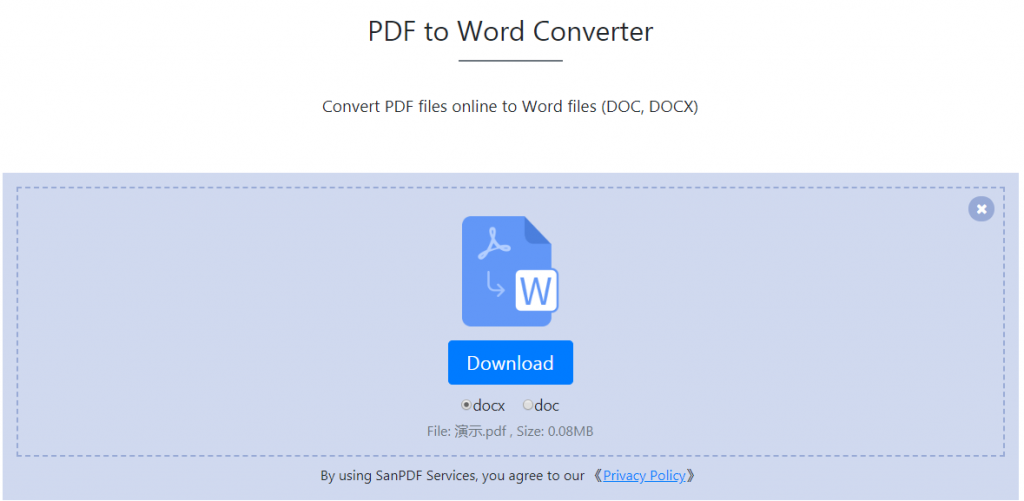
congratulations! Has been converted, is not very fast, improve your office efficiency, won the boss’s favorite, the bonus continues to rise.
sanPDF is not only convenient but also has the following advantages.
1. Help you solve the problem of not finding the file location after the conversion is completed: If you are a new user account of San PDF and convert the file, please download the converted file immediately and ensure the security after the conversion is completed. Once the conversion page is closed, you will not be able to download the converted file. If you have already signed up for a SanPDF account, you can log in to your account within 24 hours of the conversion, find the converted file in the conversion history list and download it. Please note! To ensure the security of your files, SanPDF’s servers automatically and permanently delete converted files after 24 hours. Therefore, be sure to download and keep it as soon as possible after the conversion.
2. Absolutely guarantee the security of your files: after a day of file conversion time, they will always be deleted from the SanPDF server