Q: How do I encrypt a PDf file?
A:
1.Start using our products and go to the sanpdf.com homepage. Click “Download Now” to download the client.
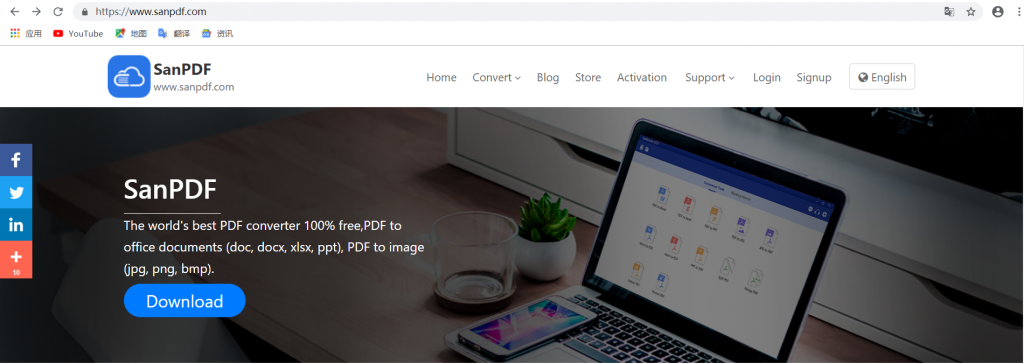
2.After the download is complete, start installing the SanPDF client.
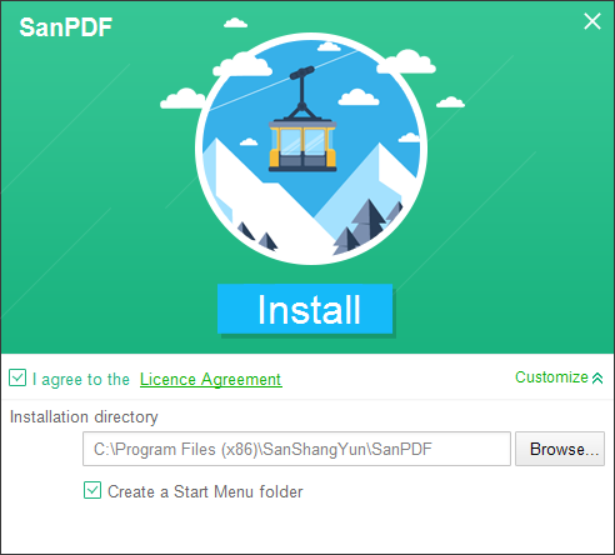
3.enter the client.
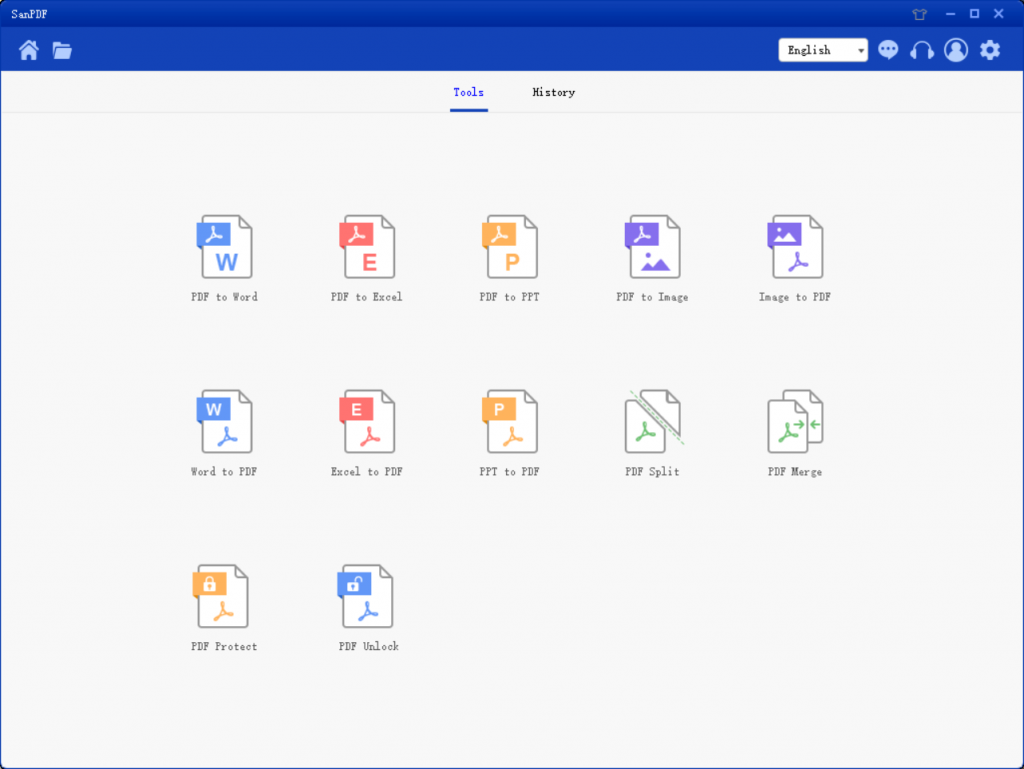
Here is a brief introduction, why choose to use SanPDF to encrypt?
Because SanPDF Reader is a reader that supports multiple document formats, e-book and document format conversion.
Support PDF, XPS, DjVu, CHM, Mobi, EPUB e-books, comic books and other documents and e-book formats. It can also provide PDF and Office format conversion, PDF and JPEG, PNG, BMP image format conversion, as well as PDF document segmentation and merging functions, and can also be used to encrypt and decrypt PDF.
4.Click on “PDF Protect“.
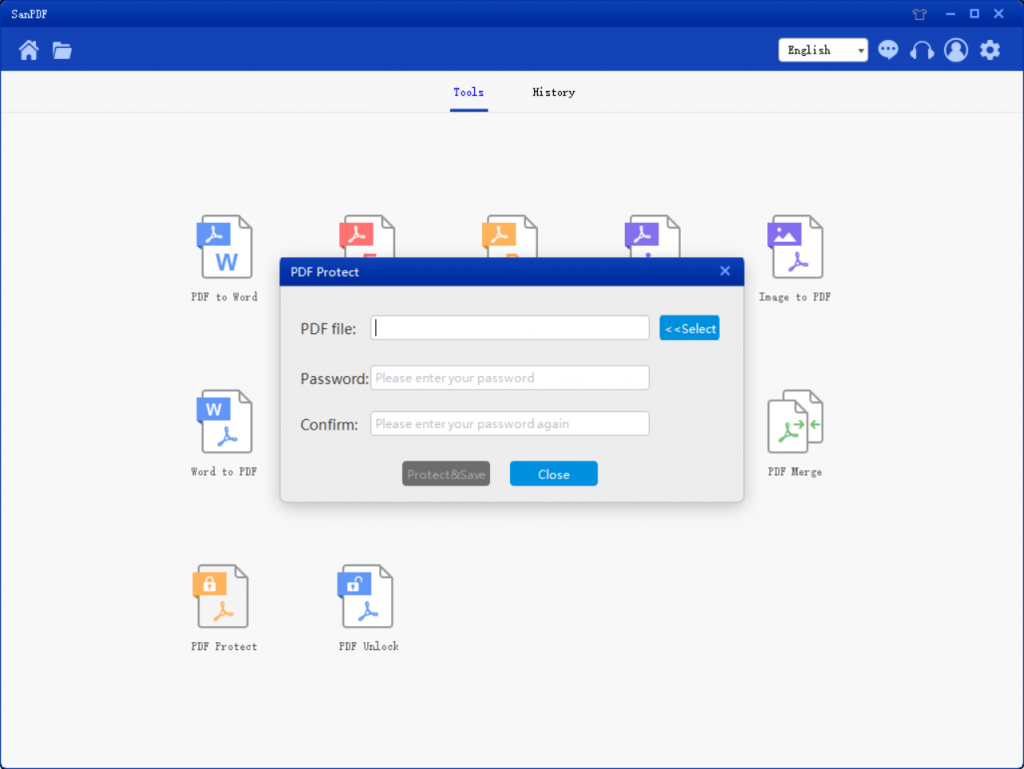
5.Click “Select”, select the file to be encrypted, and then set the password.
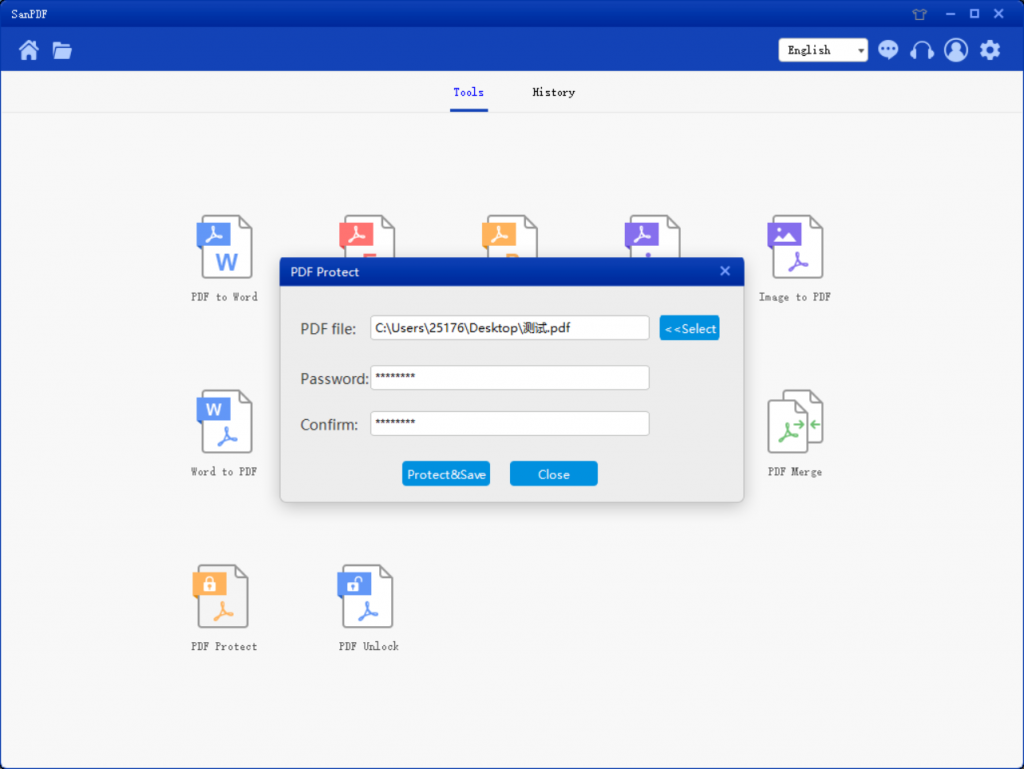
6.Click “Encrypt and Save” to save the encrypted PDF file. After the encryption is completed, select “Browse Directory” and enter the password to browse the encrypted file.
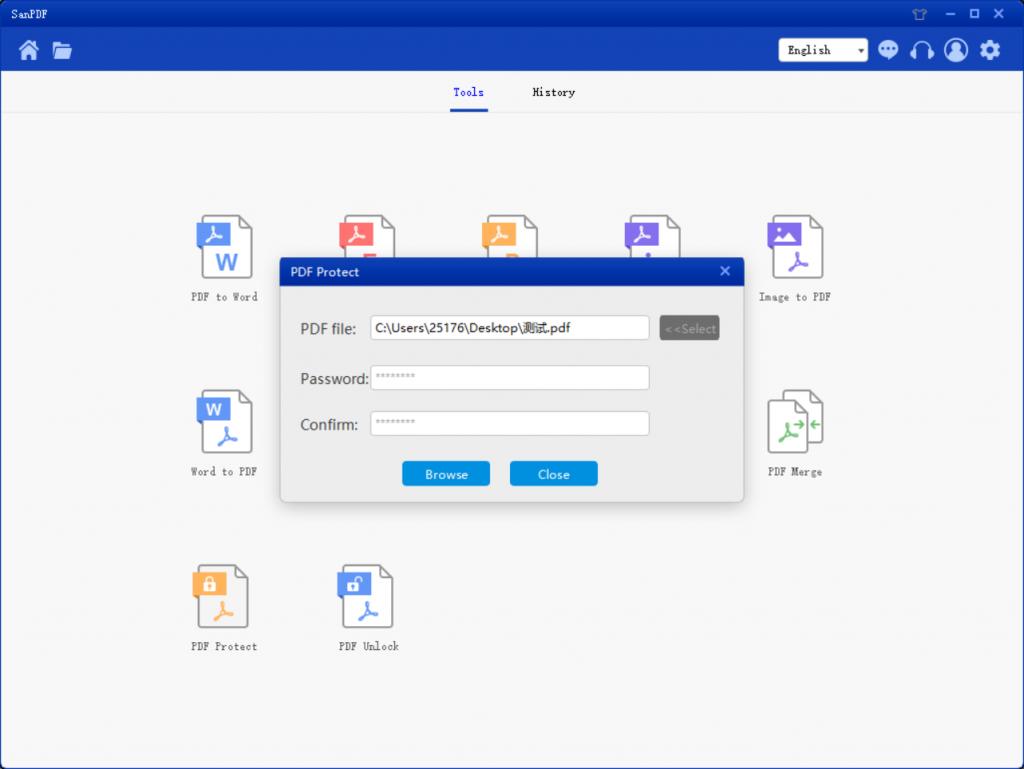
limit:
Unregistered users have 10 conversions, only 2MB files can be converted at a time, and the time limit is two hours. If you want unlimited processing and multiple pdf to word, check out our store, which will enable this feature as well as many other permissions.
I can’t find my conversion file / Where is my file?
If you have not yet registered your SanPDF account and converted files using the online converter, download the converted file immediately and keep it safe after the conversion is complete. Once the conversion page is closed, you will not be able to download the converted file. If you have already signed up for a SanPDF account, you can log in to your account within 24 hours of the conversion, find the converted file in the conversion history list and download it. Please note! To ensure the security of your files, SanPDF’s servers automatically and permanently delete converted files after 24 hours. Therefore, be sure to download and keep it as soon as possible after the conversion.
Other conversion tools:
1, PDF to EXCEL
2, PDF to PPT
3, PDF to Word
4, the picture to PDF
5, WORD to PDF
6, EXCEL to PDF
7, PPT to PDF
8, PDF decryption
9, PDF to picture
10, PDF split
11, PDF merge
Safety:
We respect privacy. After 24 hours of file conversion, they will always be removed from our server. For more information, please read our privacy policy.
SanPDF helps you work more efficiently, save more time, and make you have a colorful life.