Sometimes we need to convert the word document to jpg, but the screenshots may have a bit worse. If only a few case, it is entirely screenshots can solve the problem. But what if it is a hundred-page Word document? It takes a hundred pages to use the screenshot, which takes too long. Use the Sanpdf converter without having to fight to dawn. In short, we can convert Word to PDF and PDF to JPG.
Q: How do I convert Word to PDF?
A:
- Start using our products and go to sanpdf.com.
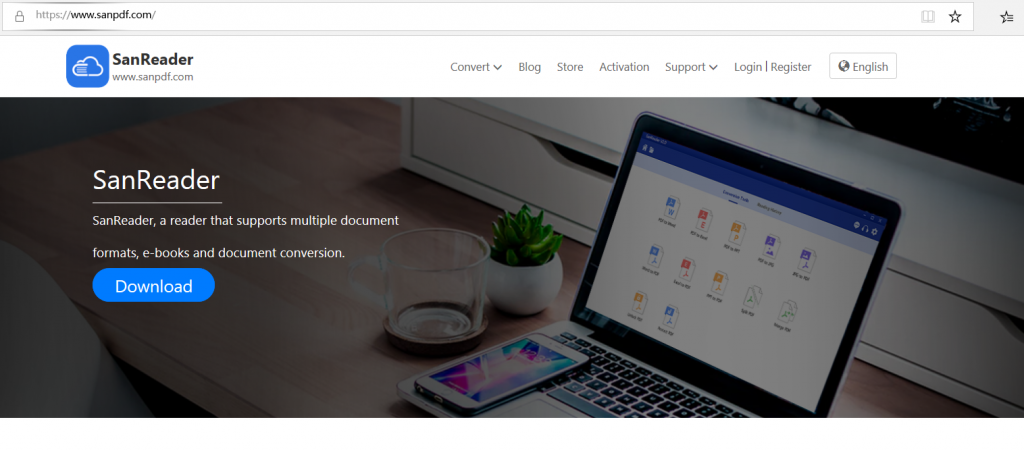
2. Click on the navigation bar of the “conversion” select “Word turn pdf” to enter the conversion page, click on the “Choose File” and select the file you want to convert word.
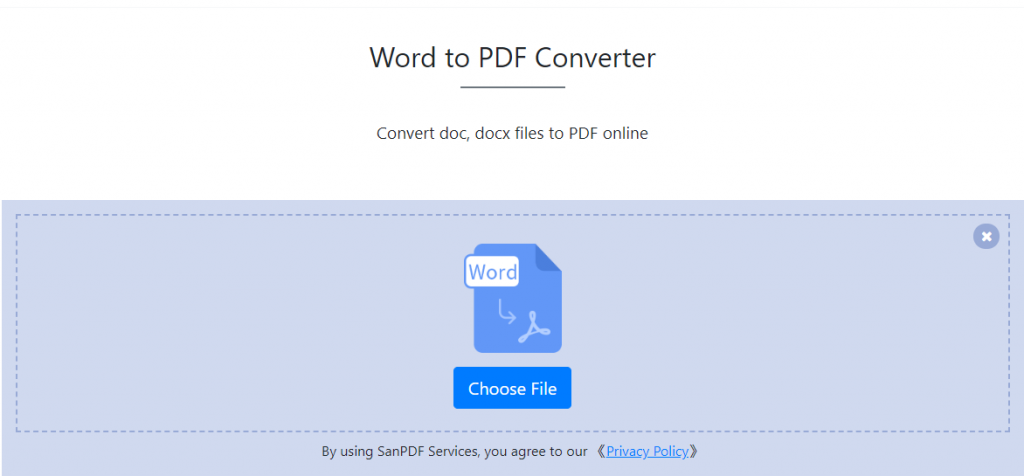
- Click “Upload File” to start converting the file format.
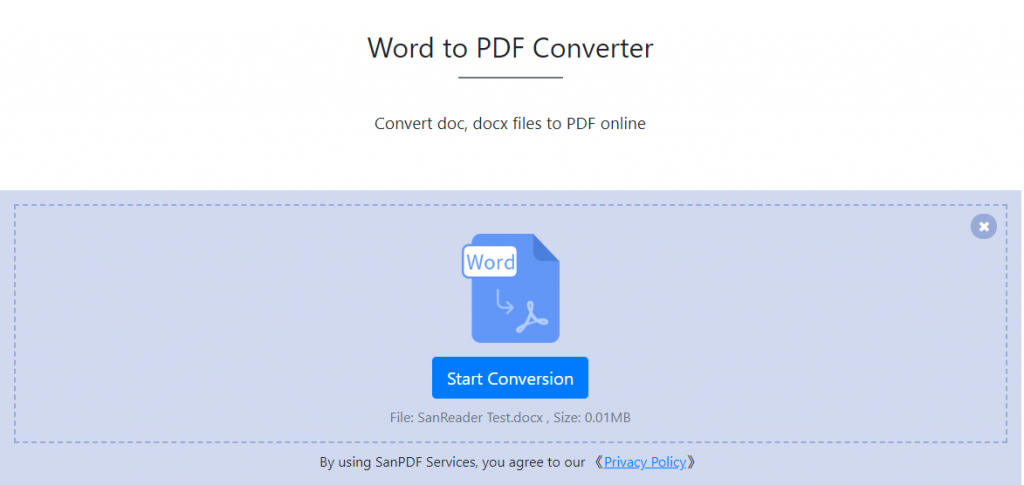
4. Click “Download file”, you can save the converted files.
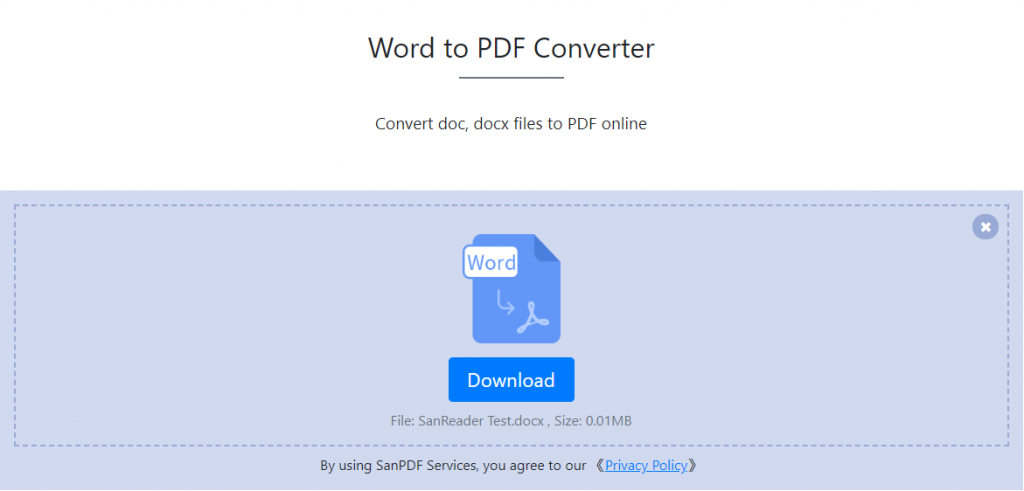
Word has two file formats, doc and docx.
1. DOC is the default document format edited before Word2003, and DOCX is the default document format edited after Word2007.
2, DOC documents can be opened with all Word, and DOCX documents can only be opened with Word2007.
3, DOCX open faster than the response speed DOC.
4, DOCX smaller compared to DOC.
The PDF file format is more formal than the word format document. WORD documents are not as convenient as PDF in cross-platform use. WORD documents can be edited and modified, and are not as good as PDF in terms of security and reliability. Moreover, it is often difficult to reflect the layout information formatted by other editing software, and there are certain limitations in its use.
Q: How do I convert PDF to JPG?
A:
- Start using our products and visit the sanpdf.com homepage. Click “Download Now” to download the client and open it.
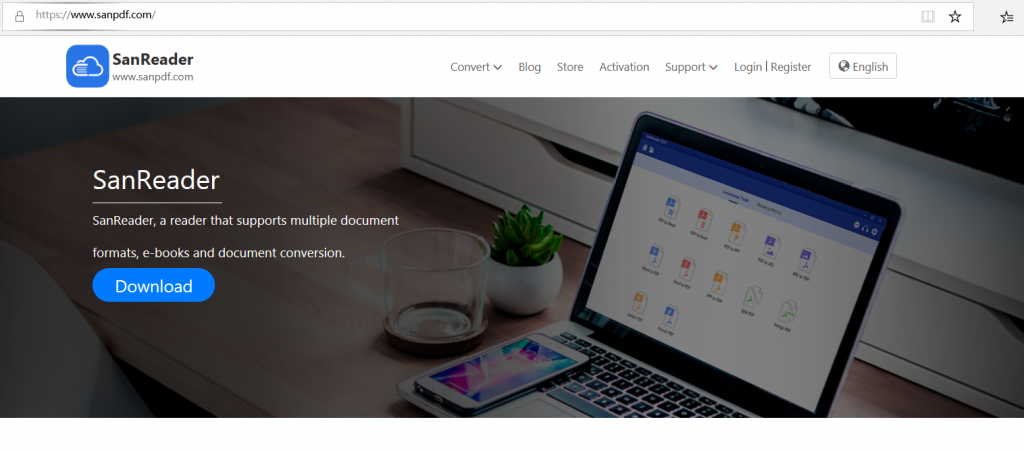
2.Enter the client.
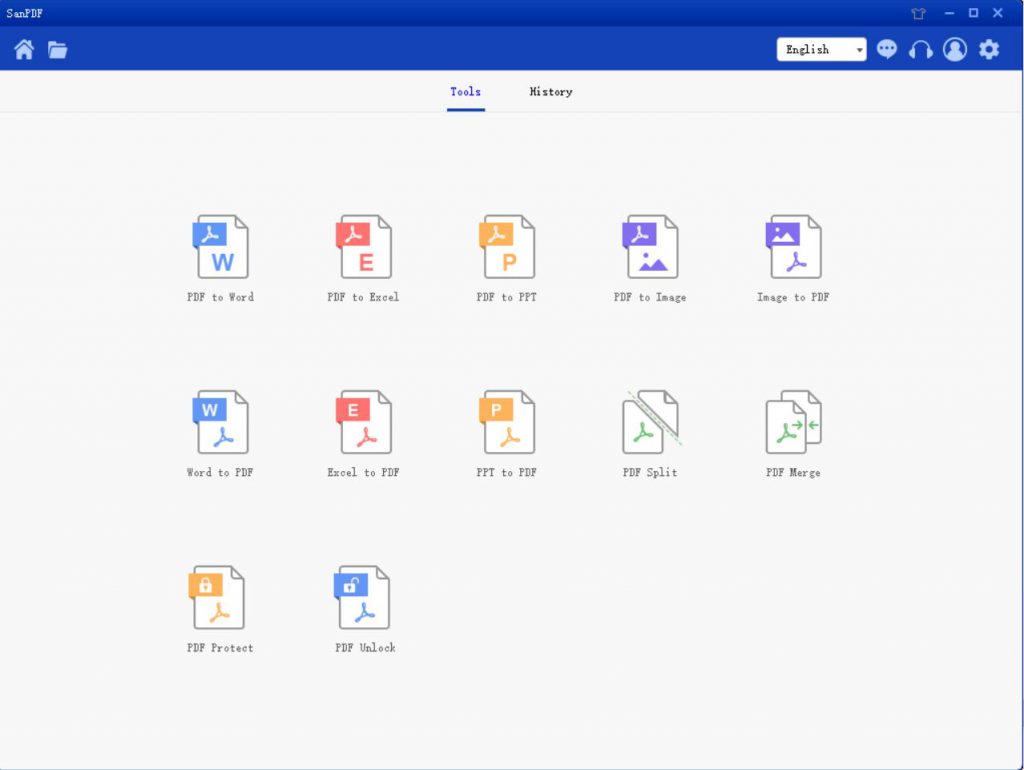
3. Select “” PDF to Image “This conversion function, the jump interface is as follows:
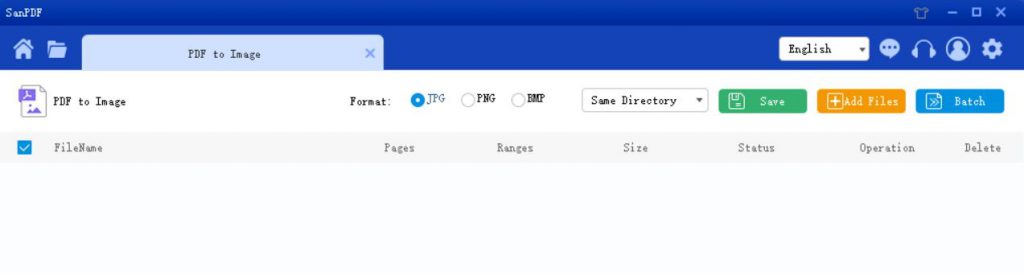
4. In the “Save List” and select the location you want to save, click “Add File” and select the PDF file you want to convert and click the “Start Conversion.”
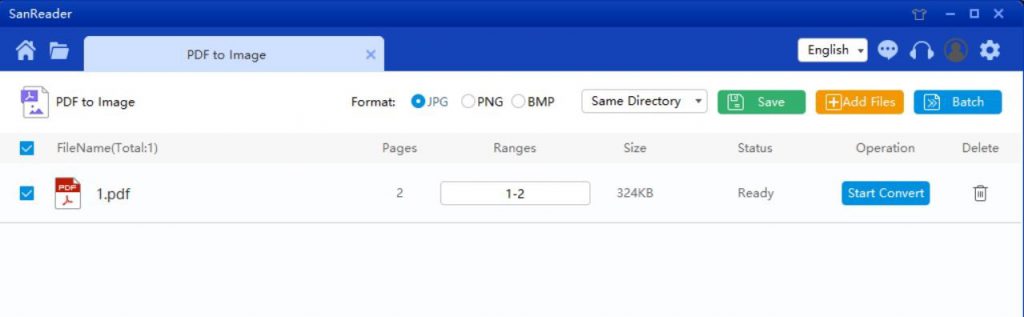
5. After the conversion is successful, select “Browse Directory” and you will find the converted JPG image.6. If you want to delete the converted files in the “next browse the directory, click on the” delete “button.
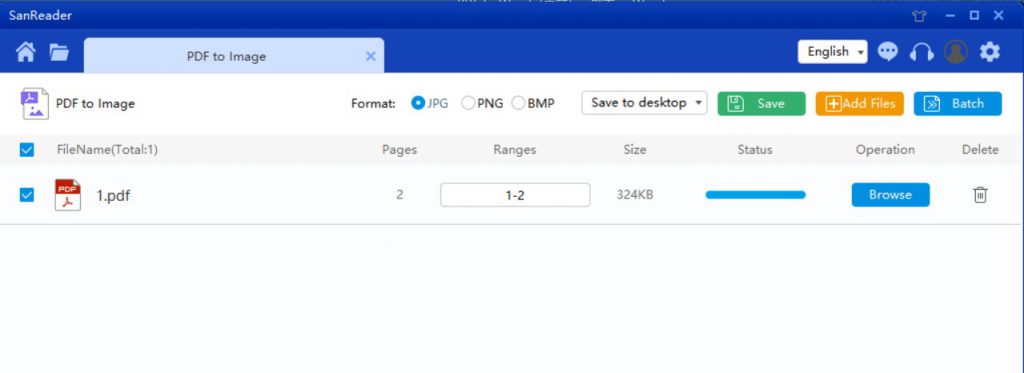
PDF and JPEG
For beginners, JPG is a compressed image. Similar to PDF, they can be shared, uploaded and stored quickly because they are not difficult to handle. In terms of shortcomings, JPG images look very blurry and pixelated, especially when zoomed in. On the other hand, PDF allows for scalable text to make the viewing process more enjoyable. Fonts can also be embedded, allowing you to preserve the original format of the document. So in the PDF file relatively speaking, much better than the JPG file.
Q:I can’t find my converted file / Where does my file go?
If you have not registered your SanPDF account and use the online converter to convert your file, please download the converted file immediately and keep it safe while the conversion is complete. When the conversion page is closed, you will not be able to download the converted file. If you have registered your SanPDF account, you can log in to your account within 24 hours of the conversion, find the converted file in the Conversion History list and download it. Attention please! To keep your file safe, SanPDF’s servers automatically and permanently delete converted file after 24 hours. Therefore, please be sure to download and keep it in a safe place immediately after the conversion.
- Do not forget us
- It’s easy to convert Word to JPG. In addition to Word to PDF and PDF to JPG, Sanpdf there are 10 kinds of PDF conversion tool. You can use JPG files converted doing some cool things, such as:
JPG turn PDF: Convert popular images to PDF.
PDF to Word: PDF is converted to Word, and PDF files can be directly converted into Word files.
Why use Sanpdf for word conversion jpg?
Three on the cloud reader, a variety of reading formats, as you think; a variety of documents to interchange, improve efficiency. This product not only provides the Web side, but also provide the client, to meet your needs anytime, anywhere. The Web side supports Windows/Mac/Linux and other operating systems, and the client supports Windows XP/Vista/7/8/10 operating system.
Q:How do I convert more than one document at a time by SanPDF?
You can download and install the SanPDF desktop version. It allows you to convert multiple documents at a time. SanPDF Desktop is an easy-to-use application.
Limitations:
Unregistered users have 10 conversions, which can only convert 2MB files at a time, and the time limit is limited to two hours. If you want unlimited processing and multiple pdf to word, check out our store, which will enable this feature as well as many other permissions.
SanPDF,Support PDF, XPS, DjVu, CHM, Mobi, EPUB e-books, comic books and other documents and e-book formats.It can also provides PDF and Office format conversion, PDF and JPEG, PNG, BMP image format conversion, as well as PDF document split and merge function.
From now on, you do not need to install a variety of e-book readers on your computer, SanPDF can meet your demand.
Security:
We respect the right to privacy. After 24 hours of file conversion, they will always be deleted from our server. For more information, please read our privacy policy.
SanPDF,Support PDF, XPS, DjVu, CHM, Mobi, EPUB e-books, comic books and other documents and e-book formats.It can also provides PDF and Office format conversion, PDF and JPEG, PNG, BMP image format conversion, as well as PDF document split and merge function.
From now on, you do not need to install a variety of e-book readers on your computer, SanPDF can meet your demand.
Provide PDF and Office format conversion, PDF and JPEG, PNG, BMP image format conversion, as well as PDF document split and merge function.
Sanpdf, help you improve efficiency and save more time, so you have a colorful life.