PDf is a kind of document that we will be exposed to in our daily life work, but sometimes the number of pages of a PDf file is particularly large or very small. We need to merge or split PDF files to improve our work efficiency. Next, I will recommend the introduction of the use of SanPDF, which is free.
SanPDF tools have many features, such as PDF to Word (.doc, .docx), PDF to Excel (.xls, .xlsx), PDF to PPT (.ppt, .pptx), Word to PDF, Excel to PDF, PPT to PDF, and PDF to JPEG, PNG, BMP image, split or merge PDF. Next, I will introduce the splitting in the SanPDF tool and the function of merging PDf files. I hope that I can help you and improve your work efficiency and learning efficiency. SanPDF is free to use and I will show you how to download and use the tool.
Below I will introduce you to the SanPDF tool download and use merge and split PDF function steps.
Let me introduce the use of the split function first.
1.Start using our products and go to the sanpdf.com homepage. After clicking the “Download Now” button, the browser will start downloading the SanPDF desktop.
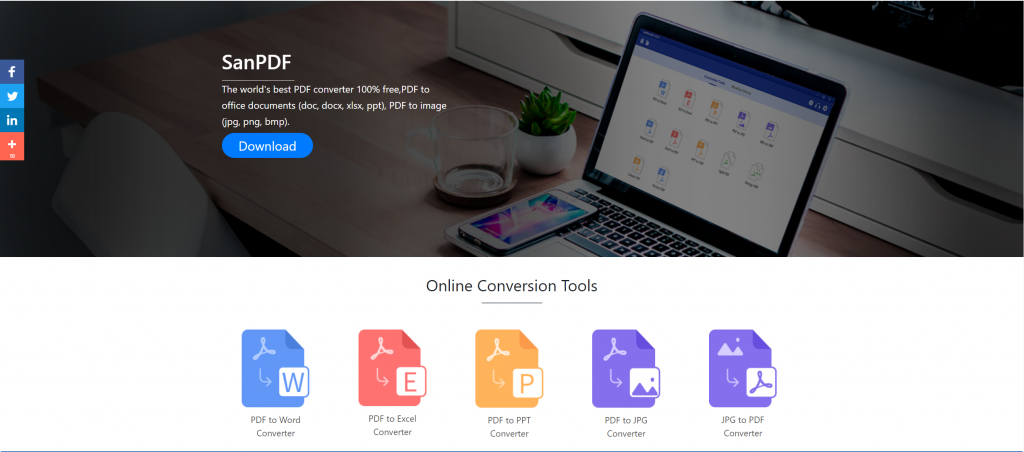
2.Once the download is complete, open the downloaded file and start installing the SanPDF client. You can choose the installation path you want, or whether to create a start menu folder. After selecting it, click install to start the installation. Once the installation is complete, there will be a SanPDF icon on the desktop.

PS: If you have completed the first two steps, please use our cute little hand to move the mouse to open our client.
3.Open the Sanpdf PC, we need to split the PDF function, so we now click the fourth row of the fourth “pdf split” function button
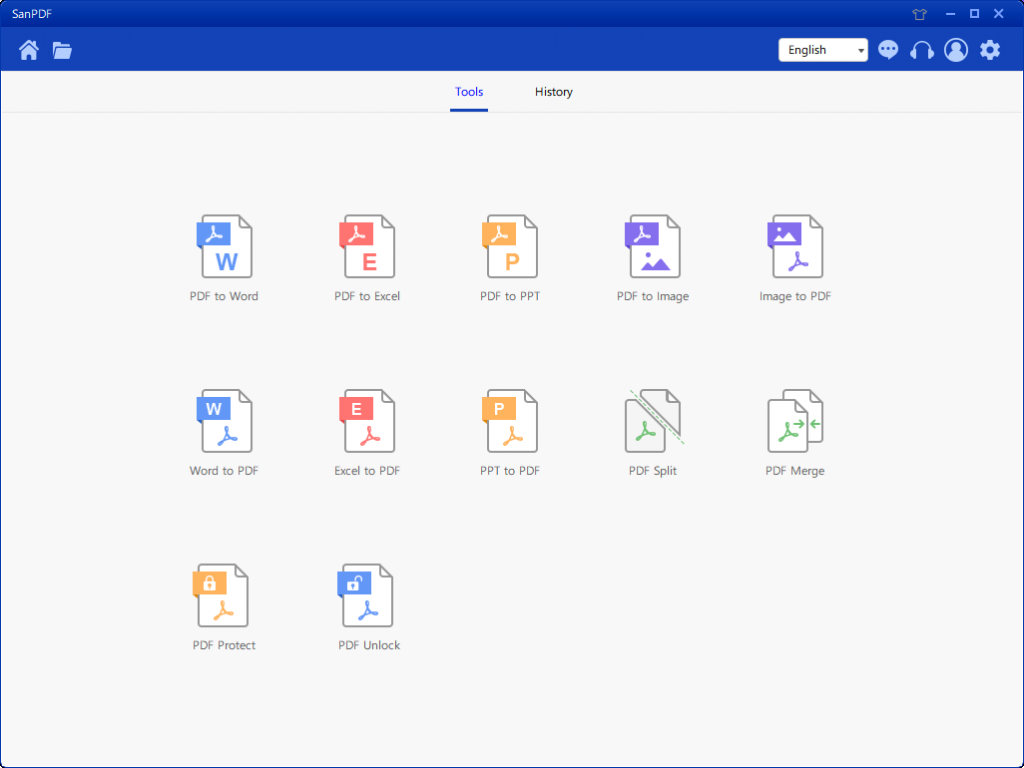
After opening the PDF Split function option, you can see that you are now entering this interface.
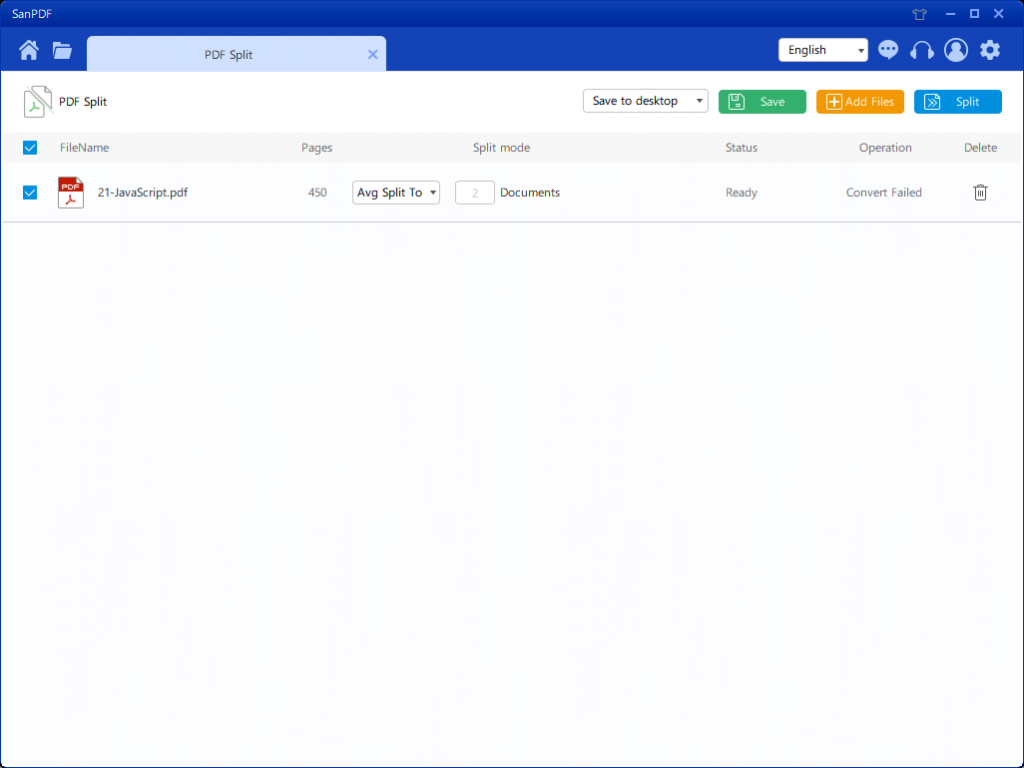
4.There are three different color buttons in the upper right corner, green is Sava, you can choose which specific directory you want to save the file to. The yellow one is Add Files, which is a button to add files. You can click this button to select the file you want to split. The blue is to start the merge, click on it, the program will start splitting the file for you. After selecting the file, you can see that in the drop-down menu in the figure, you can choose where to save and what type of option you want to split. After selecting the option you want, click the blue button in the upper right corner to start the process. Minute
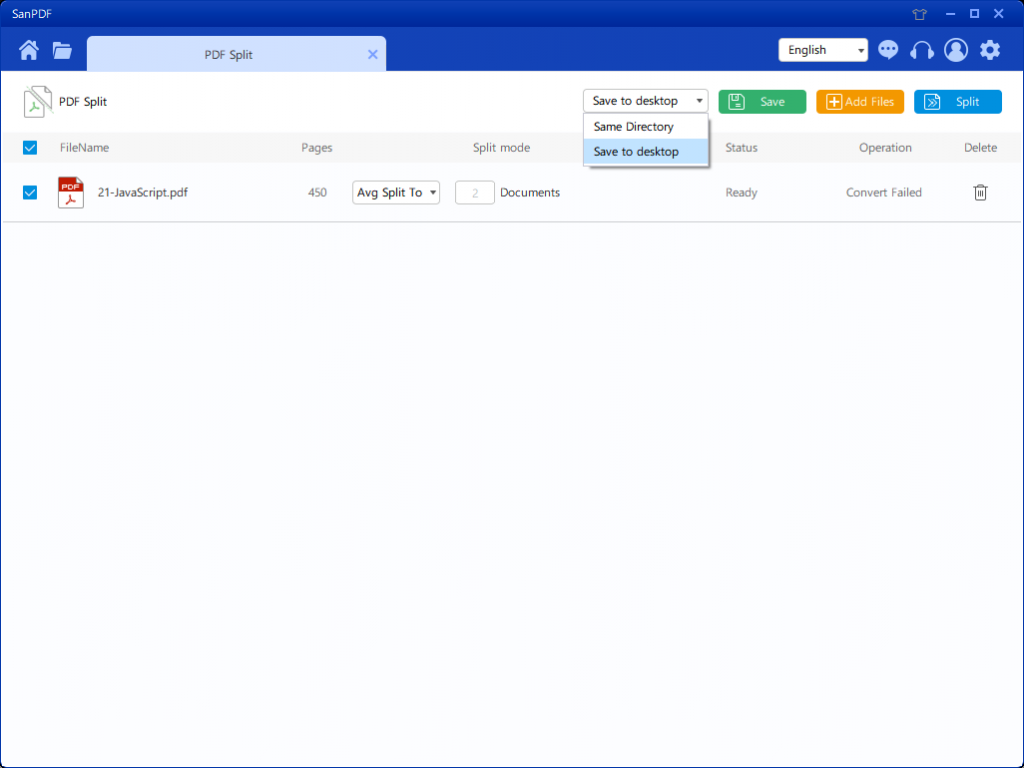
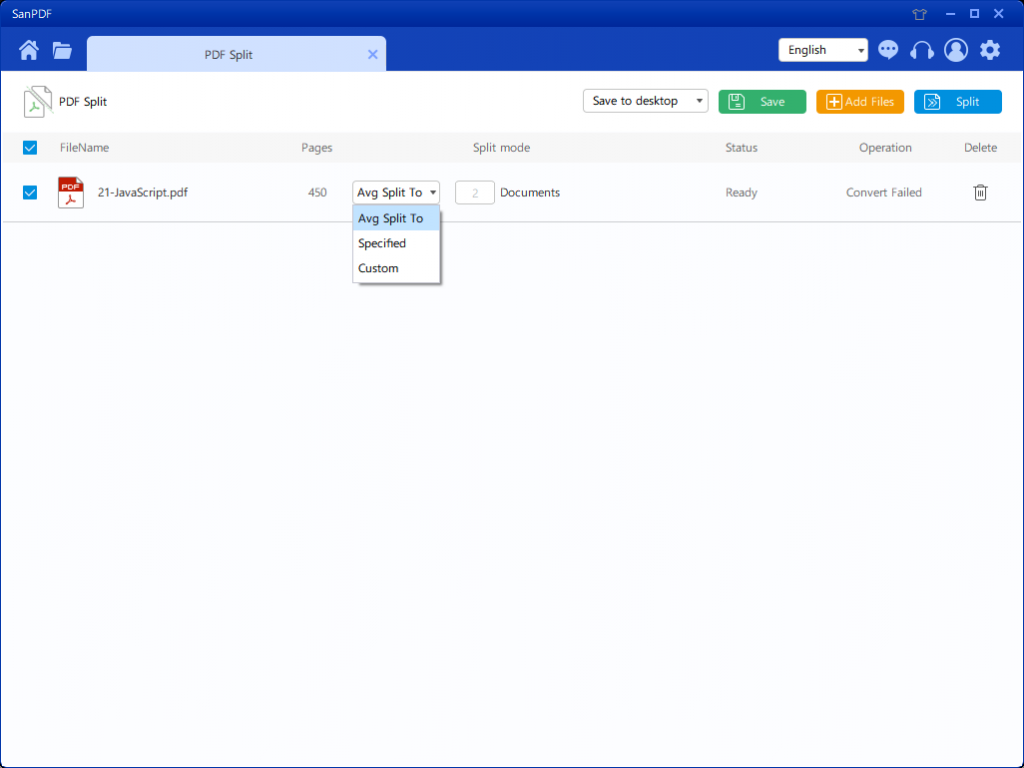
5.After setting your options, you can click the blue button to start splitting. After the splitting is completed, you can see that the file number is added to the source file name. This is the split file.
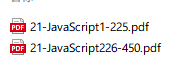
Next, we will introduce how to use the merge function.
1.Now start using our products and go to the sanpdf.com homepage, click “Download Now” to download the SanPDF desktop.
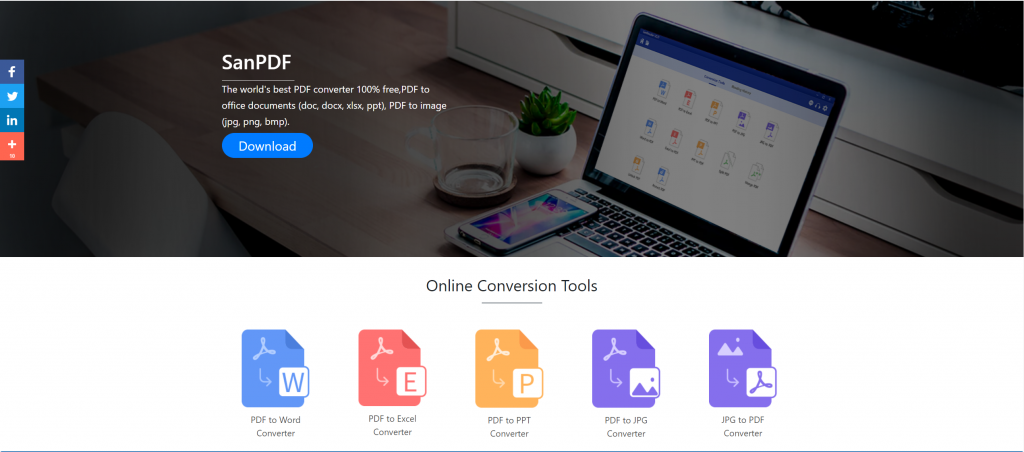
2.Once the download is complete, open the downloaded file and start installing the SanPDF client. You can choose the installation path you want, or whether to create a start menu folder. After selecting it, click install to start the installation. Once the installation is complete, there will be a SanPDF icon on the desktop.
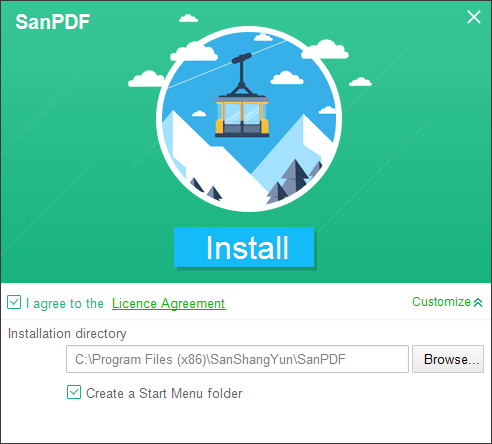
PS: If you have completed the first two steps, please use our cute little hand to move the mouse to open our client.
3.Open the Sanpdf PC, enter this interface, we need to merge the PDF function, so we now click the “pdf Merge” function.
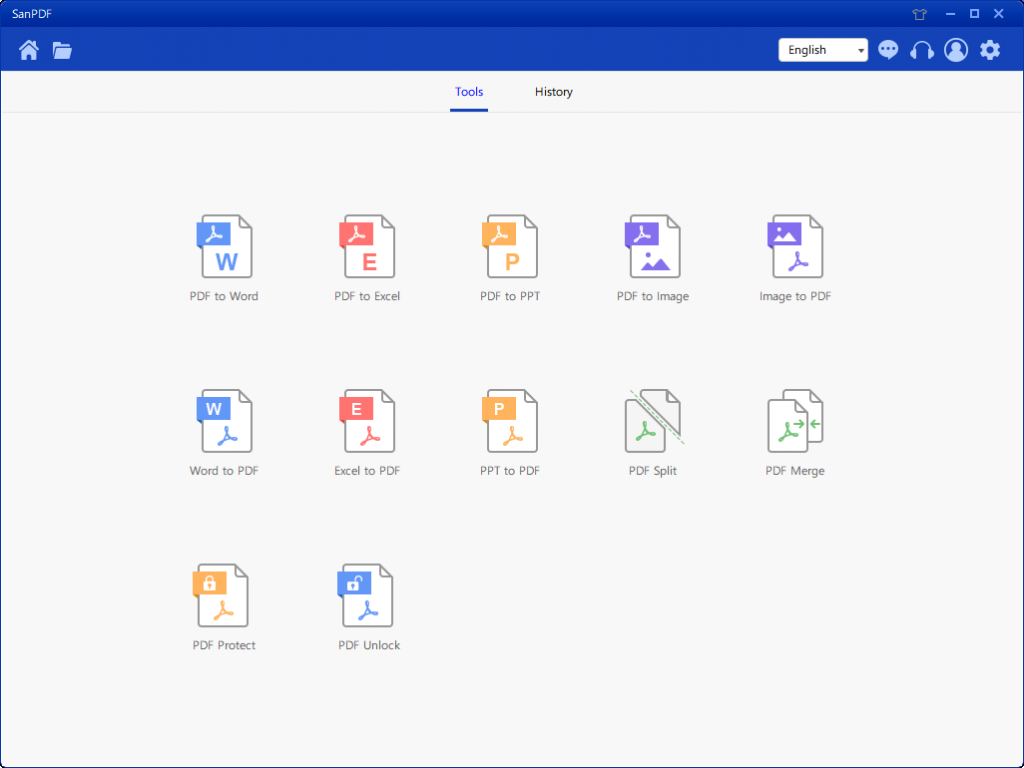
4.After opening the PDF Merge feature option. Next, we can see this interface
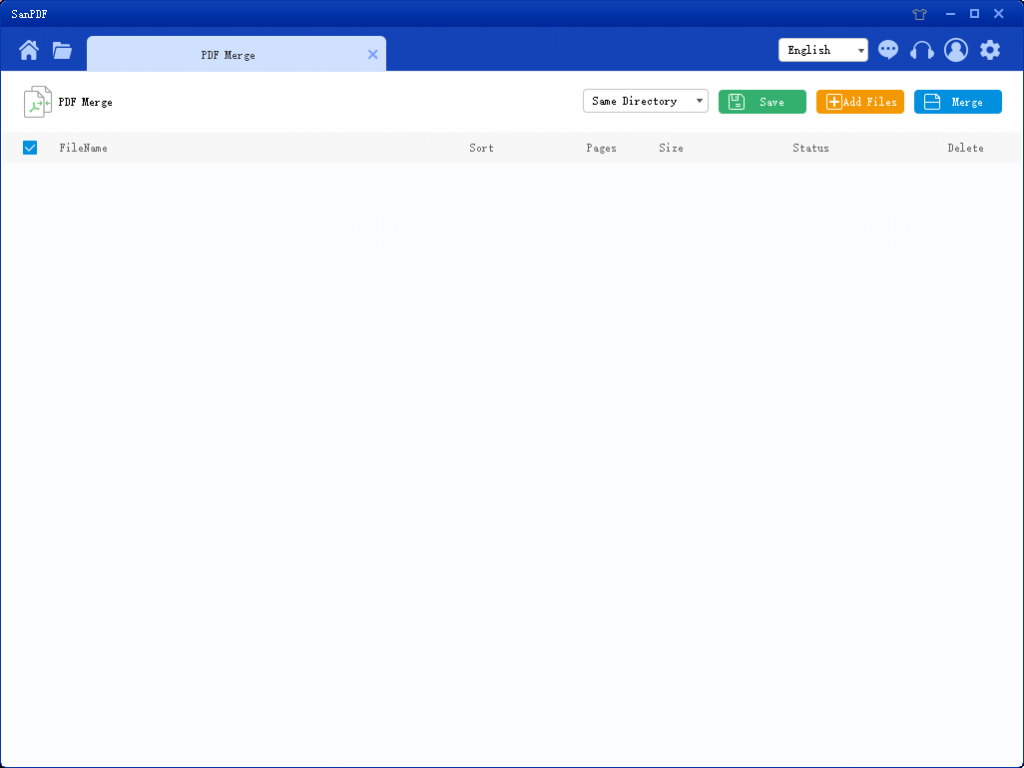
5.There are three different color buttons in the upper right corner, green is Sava, you can choose which specific directory you want to save the file to. The yellow one is Add Files, which is a button to add files. You can click this button to select the files you want to merge. The blue is to start the merge, click on it, the program will start to merge files for you. Now we click Add Flies to enter the file selection interface, select the PDF file you want to merge. After selecting the file, you can see that the file you selected has appeared in the queue waiting for the merge. And in the drop-down menu in the figure, you can choose where to save the split file, you can choose Save Directory or Save to desktop.
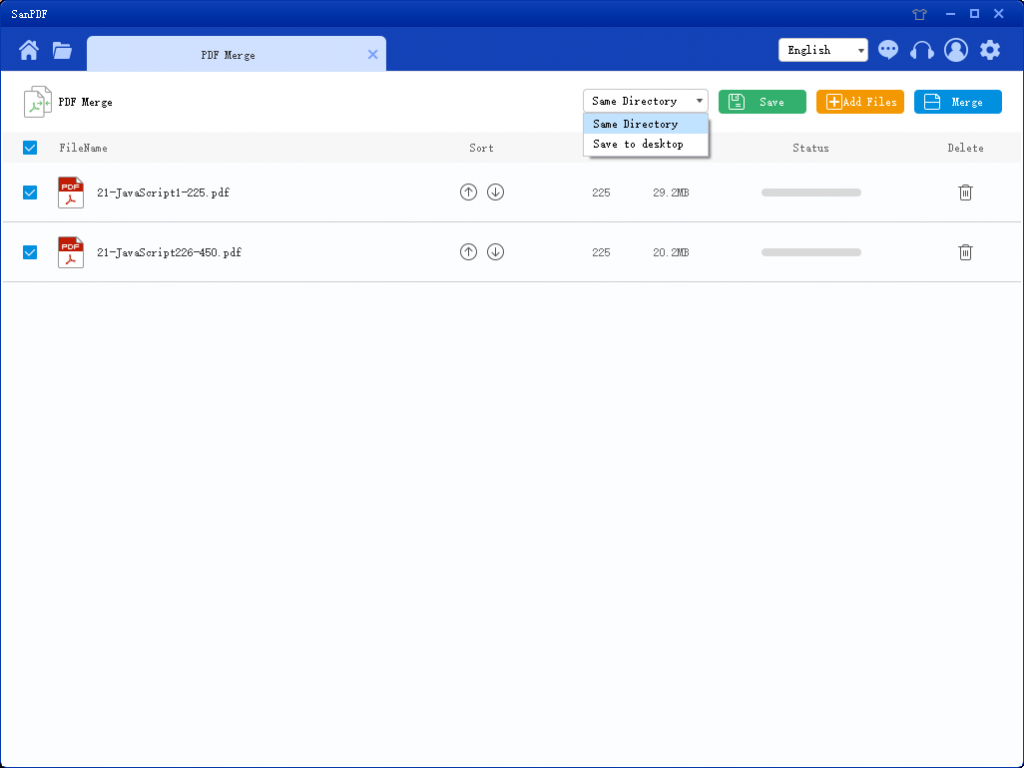
6.The options in the figure can sort the files and see the number of pages in the file, so you can observe the number of file pages you choose. You can also sort by the up and down arrow icons to arrange the merge order you want.
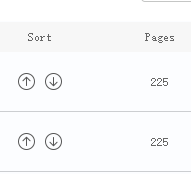
7.Once you have set your options, you can click the blue button to start the merge. After the merge is complete, you can see a file with the name Merge in the save location of your choice. This is the merged file.

his is how I use the SanPDf tool that I have introduced to you. Using the SanPDF tool, you can increase efficiency and save us time for our work, life or study. We can do more things in the rest of the time and it is very worthwhile to use. SanPDF tools also support more features, not just split and merge PDF functions, welcome to pay attention to our official website https://www.sanpdf.com/ get more information about the product, there are more features to use the tutorial , will be available on our website.
We are committed to creating convenient and intelligent products for Internet users. We hope to develop application software for your life and office through technical innovation and humanized design concept. We desire to help you improve your work efficiency, bring more convenience to your life and make your life rich and colorful.
SanPDF supports multiple file formats such as PDF, XPS, DjVu, CHM, Mobi, EPUB e-books and comic books.