pdf (Portable Document Format acronym, meaning “Portable Document Format”), is the way by Adobe Systems for regardless of the application, operating system and hardware are developed for file exchange file format. PDF image files to PostScript language model, both in what kind of printer can ensure accurate color and precise printing results that will faithfully reproduce the original PDF of each character, color and image.
Nowadays, people often use pdf files in their daily work. It is often necessary to convert different file formats into pdf format, or convert pdf files to other file formats. A lot of people in order to make pdf file will not disclose the password will be added to the file, when such pdf file format conversion you need to enter a password, making it impossible to convert the operation. The following will tell you how to decrypt the pdf encrypted file.
1.Start using our products and enter sanpdf.com home page, click on the “Download Now” to download the client.
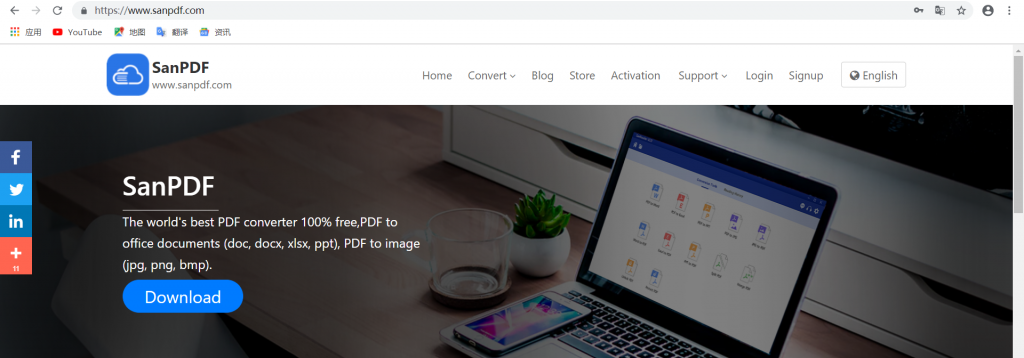
2. After the download is complete, begin the installation SanPDF client.
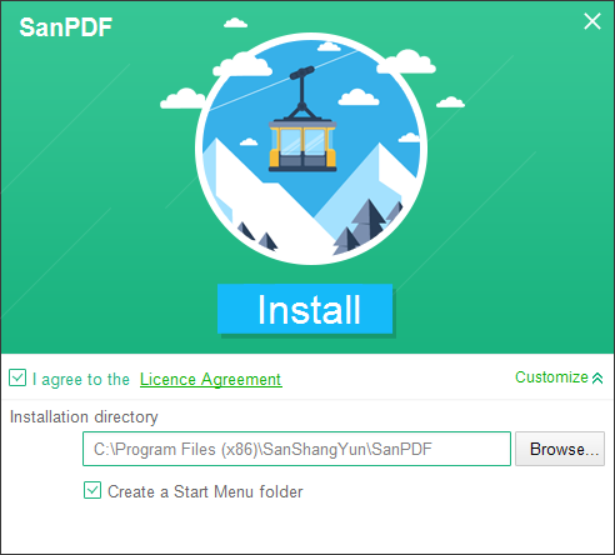
3. Enter the client.
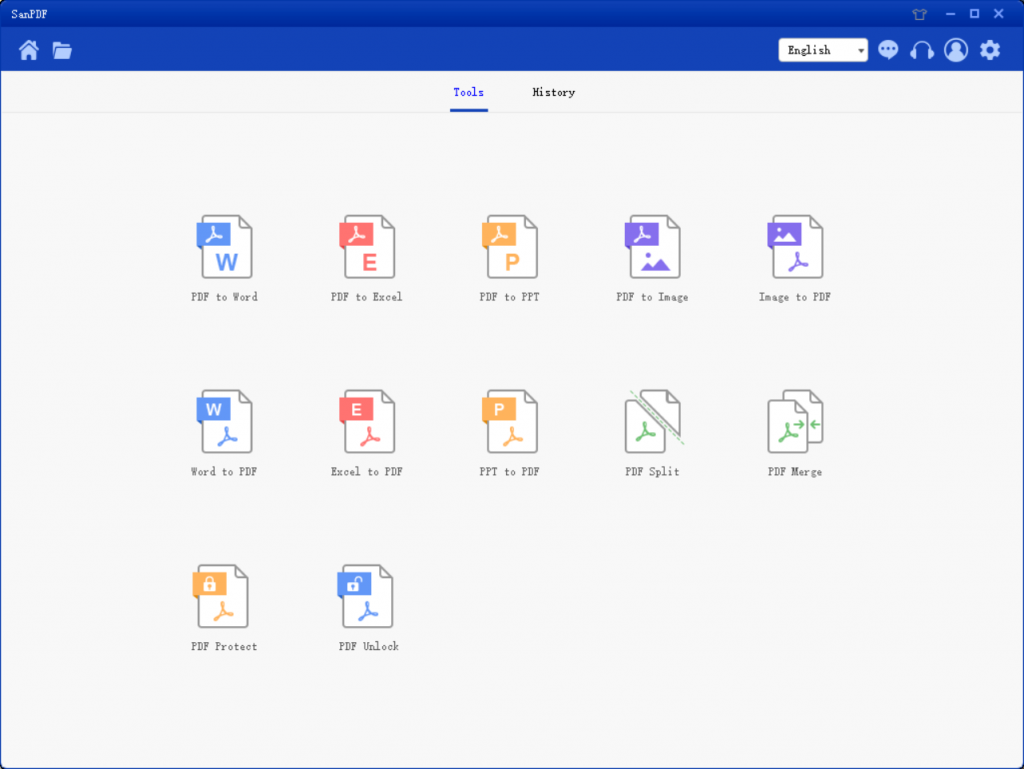
4. Click on “PDF Unlock”.
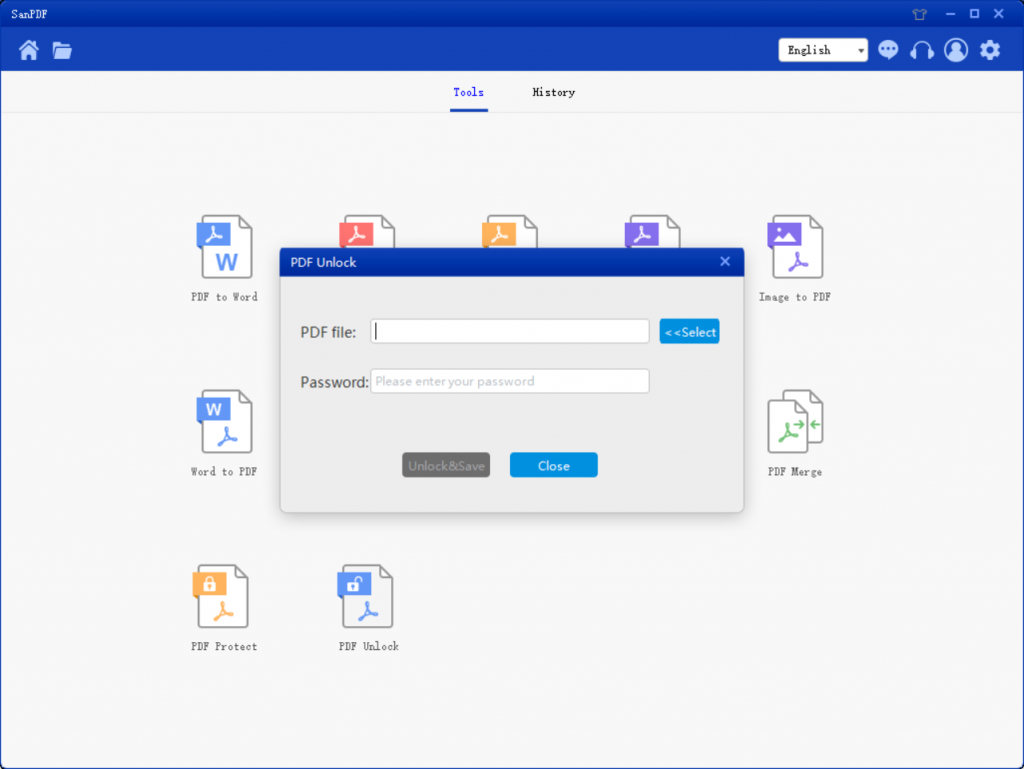
5. Then select the PDF file after encryption and decryption of password input.
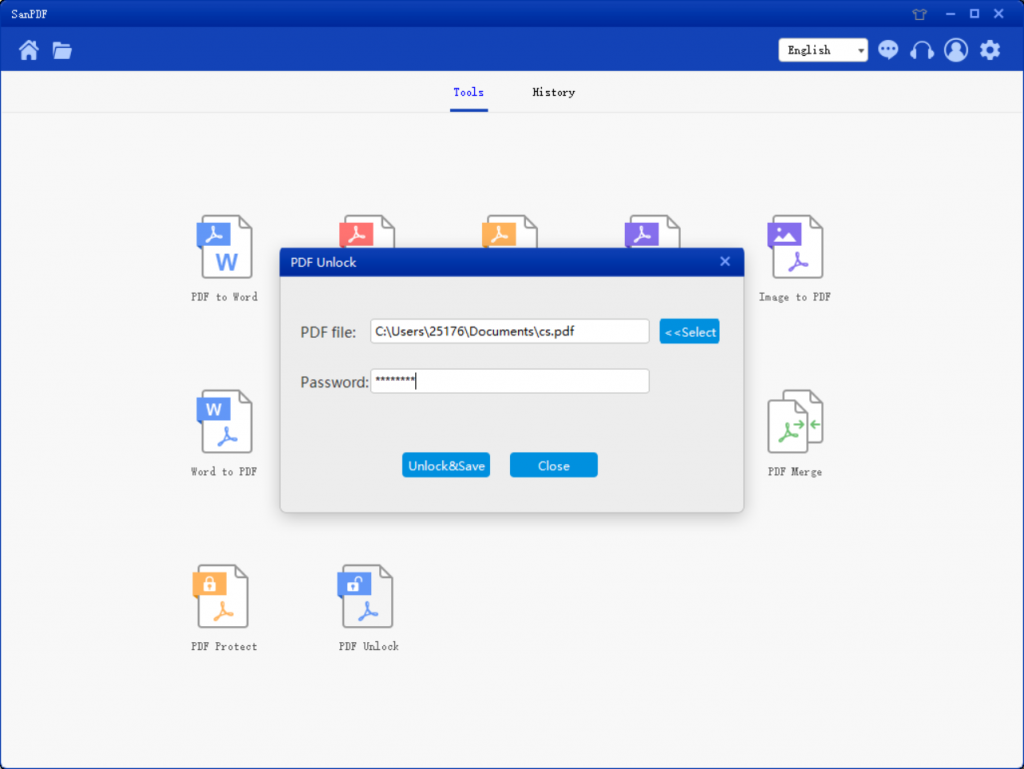
6. Click “Decrypt and save the” PDF file to save after the decryption.
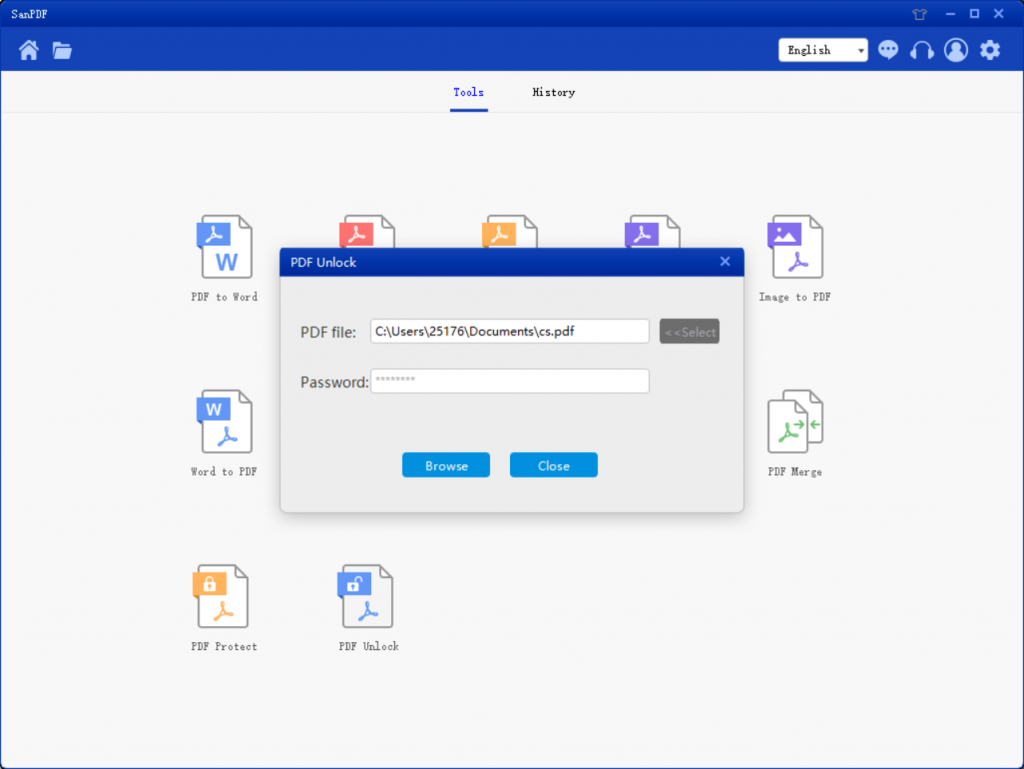
7. When you are done, click on “Open Directory” to view the decrypted files.
How do I convert a PDF to a file in another format via SanPDF?
You can implement it through an online or desktop SanPDF. If you would like to use the online version of SanPDF, you can visit sanpdf.com and find the appropriate documentation online converter at the bottom of the page. If you want to use the desktop version SanPDF, the desktop version can be downloaded through our website sanpdf.com, the site currently supports Windows XP / Vista / 7/8/10 (32 Zhi 64-bit) operating system. We strongly recommend that you use the desktop version of the converter, which is a beautiful, efficient and easy to use document converter. More importantly, it has many powerful features. Yes, it will always be free.
If I did not purchase the SanPDF VIP service, will I publish the converted file? Is there a watermark?
Whether you are an unregistered user, a registered user or a user who has purchased a VIP service, we will not use the SanPDF converter to add any ads or watermarks to your converted documents.
Scope of use:
Smallpdf designed to merge PDF files as seamlessly as possible. Therefore, you can merge any operating system, including Mac, Windows and Linux.
Including any web browser, if you are using the Edge, Firefox, Safari or Chrome, it does not matter. As long as you are connected to the internet, you can use Smallpdf.
limitation:
Unregistered users have 10 conversions, and can only convert 2MB files at a time. Downloads are not allowed beyond the two-hour download time limit.
Efficient processing:
If you want to convert multiple files without restrictions and at the same time, you can sign up for a SanReader user, check out our “Product Activation”, enable this feature and get many other privileges.
SanReader helps you work more efficiently, save more time and give you a colorful life.