In this information age, PDF files by virtue of its features stand out from many file formats inside. Daily office, in dealing with an important document, for the sake of the security of this document, it will give people with a layer of password. When we take over the encrypted file, although it has a password, it is necessary to enter the password every time it is opened, which creates a confusion. Let me teach you to use our product SanPDF to solve the problem. SanPDF is a PDF tool that helps users unlock PDFs, unlock content, and delete passwords for encrypted PDF files. We talk so much, and now we begin the tutorial.
1.First open the browser, start to enter our website sanpdf.com, go to our product homepage, click “Download Now” to download our client, then please wait a moment, wait for it to download.
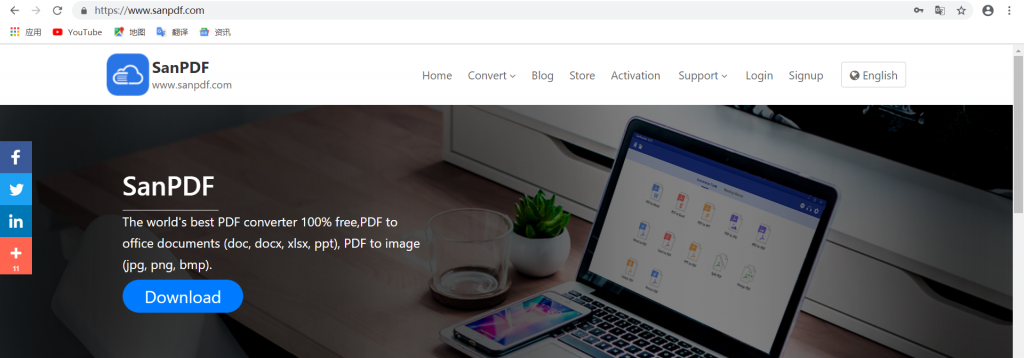
2. After the download is complete, open the folder you need to install and start installing the SanPDF client.
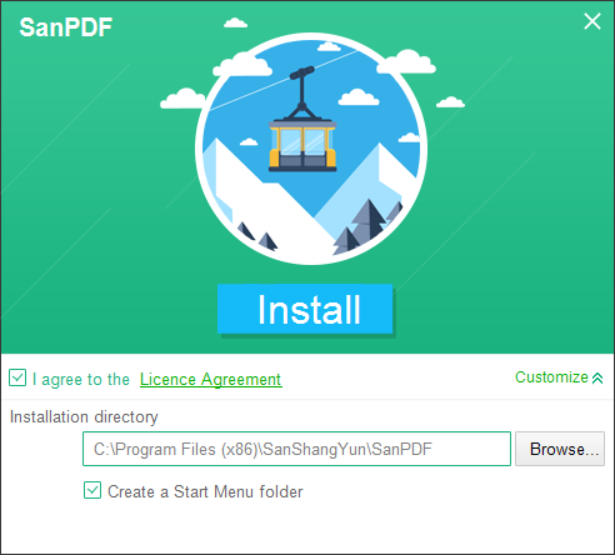
3. After the installation is complete, find the location where you installed and open our product.
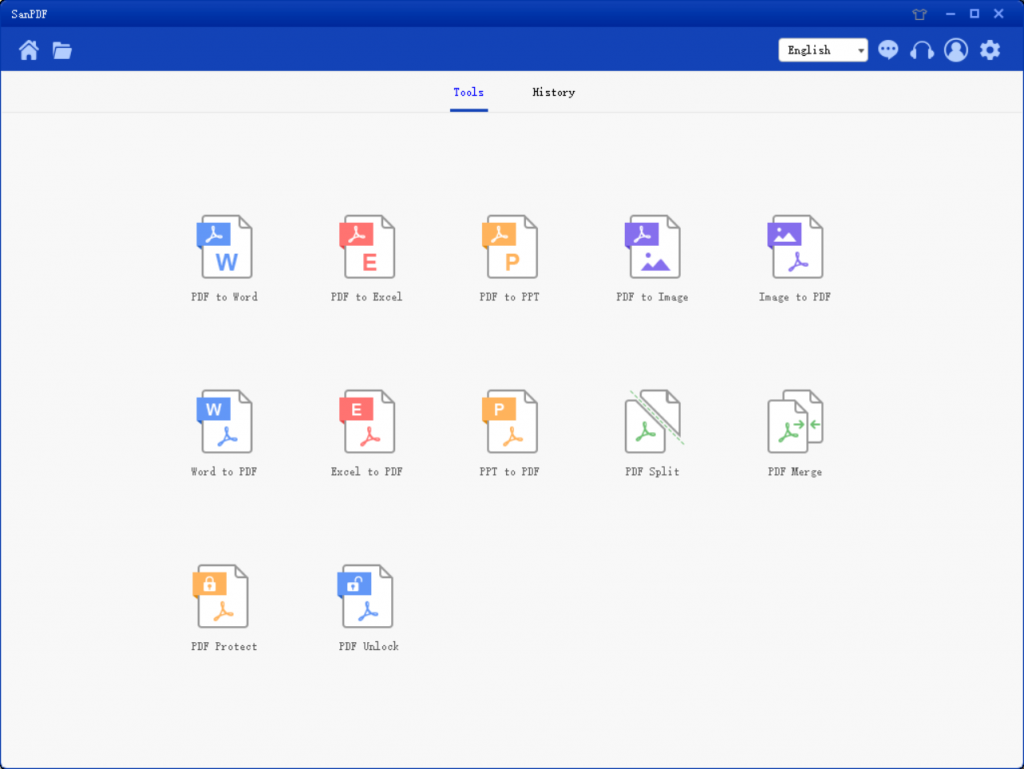
4. After entering the client, find the “PDF Unlock”, click Open, which is one of our features of this product, which is designed to give the PDF file decryption.

5. Open and click the Select button to find the PDF file you want to decrypt and enter the decrypted password.
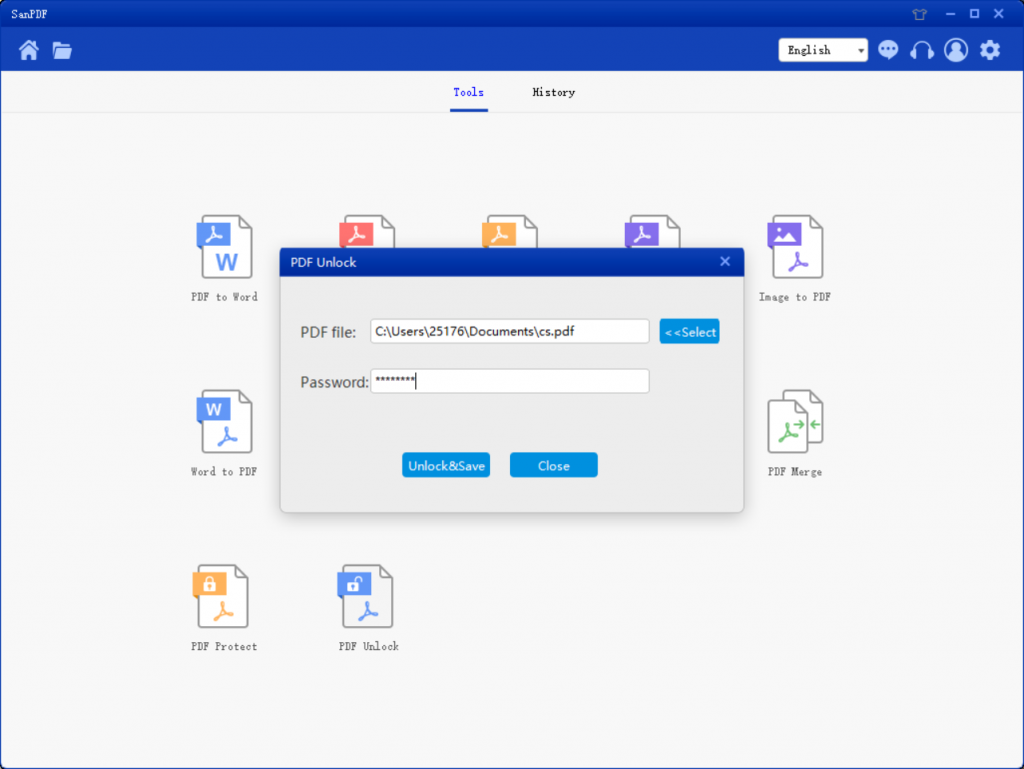
6. Click “Decrypt and save” to save the PDF file after the decryption.
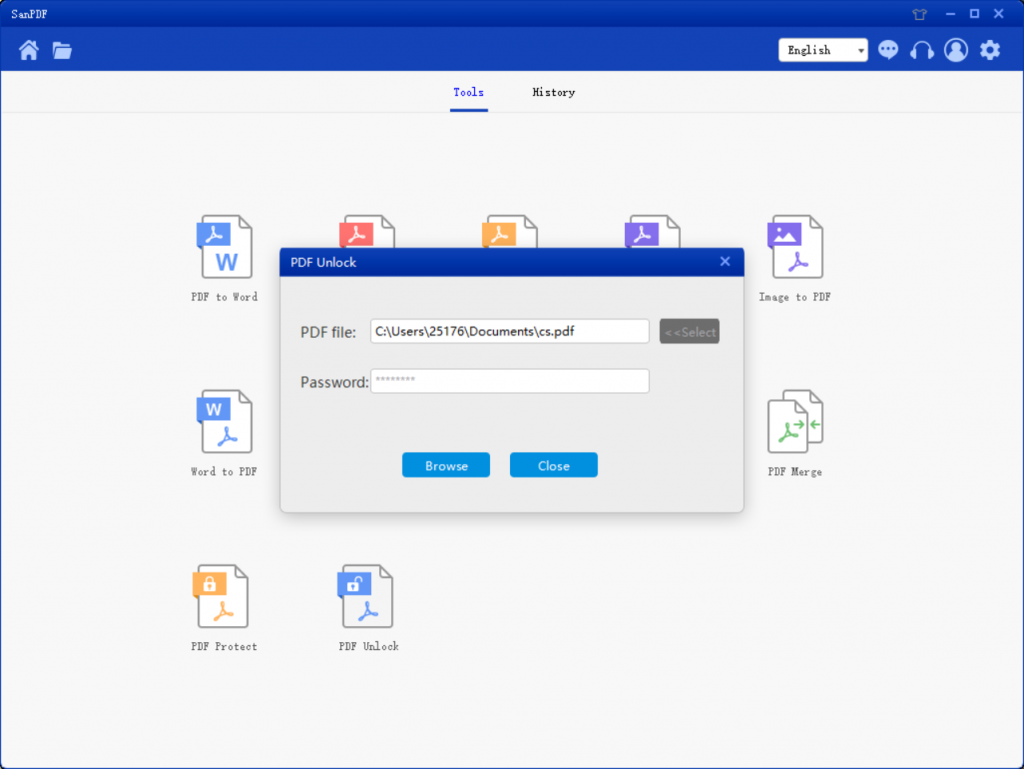
7. When finished, click on “Open Directory” to view the decrypted file.
Did you feel that it was very simple after reading the tutorial? Yes, we SanPDF this product is so simple and convenient, fast and flexible use of small hand to try it.
Did you notice other tools next to you when you decrypted it? We SanPDF more than can be used to decrypt PDF files can also be used to encrypt, as well as many other functions, such as PDF to Word (.doc, .docx), PDF to Excel (.xls, .xlsx), PDF to PPT (. Ppt, .pptx), Word to PDF, Excel to PDF, PPT to PDF, and PDF to JPEG, PNG, BMP image, split or merge PDF.
I can not find my file conversion / Where are my files?
If you have not yet registered your SanPDF account and converted files using the online converter, download the converted file immediately and keep it safe after the conversion is complete. Once the conversion page is closed, you will not be able to download the converted file. If you have already signed up for a SanPDF account, you can log in to your account within 24 hours of the conversion, find the converted file in the conversion history list and download it. Please note! To ensure the security of your files, SanPDF’s servers automatically and permanently delete converted files after 24 hours. Therefore, be sure to download and keep it as soon as possible after the conversion.
SanPDF this product is easy to use and fast, you can save a lot of time, the extra time we can shop and go to something else, but the most important is that we are free of this product is well worth all of us to use!