PDF is not unfamiliar to everyone now. It is more and more widely used. It can be seen in e-books, publishing, corporate documents, design drawings, etc. It is used by Adobe Systems for applications and operating systems. A file format developed by a file exchange in a hardware-independent manner. PDF image files to PostScript language model, both in what kind of printer can ensure accurate color and precise printing results that will faithfully reproduce the original PDF of each character, color and image. It is because of good PDF integration, a sense of perfect reading bitmap format and hard copy is subject to all the praise. Sometimes we are in the process of working, an important document in order to prevent others from seeing the information in the reading file, we will encrypt the pdf file. In this case, only the person who knows the password can view it, and the security of the pdf file content data is guaranteed. Then the file how to encrypt PDF format it?
1. First, open the browser and start typing our website sanpdf.com, into our product home page, click on the “Download Now” to download our client, then please wait for a while, wait for it to download.
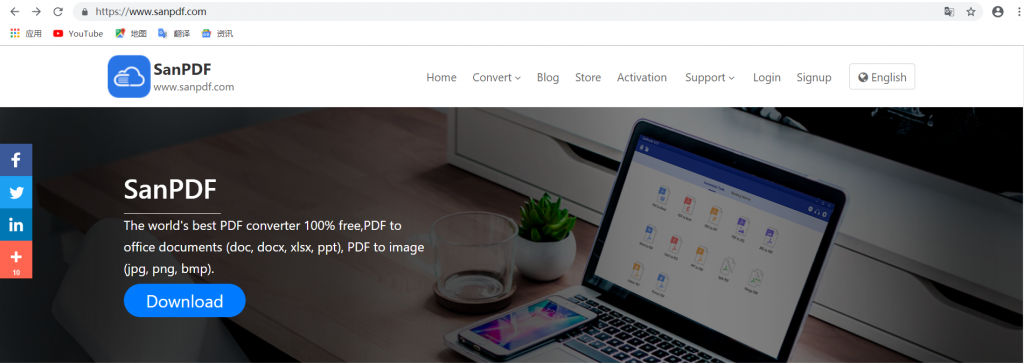
2. After the download is complete, open the folder you need to install and start installing the SanPDF client.
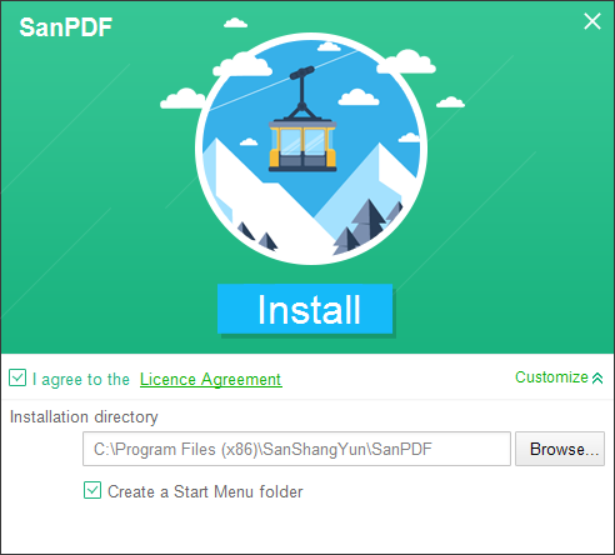
3. After the installation is complete, find the location where you installed and open the client of our product.
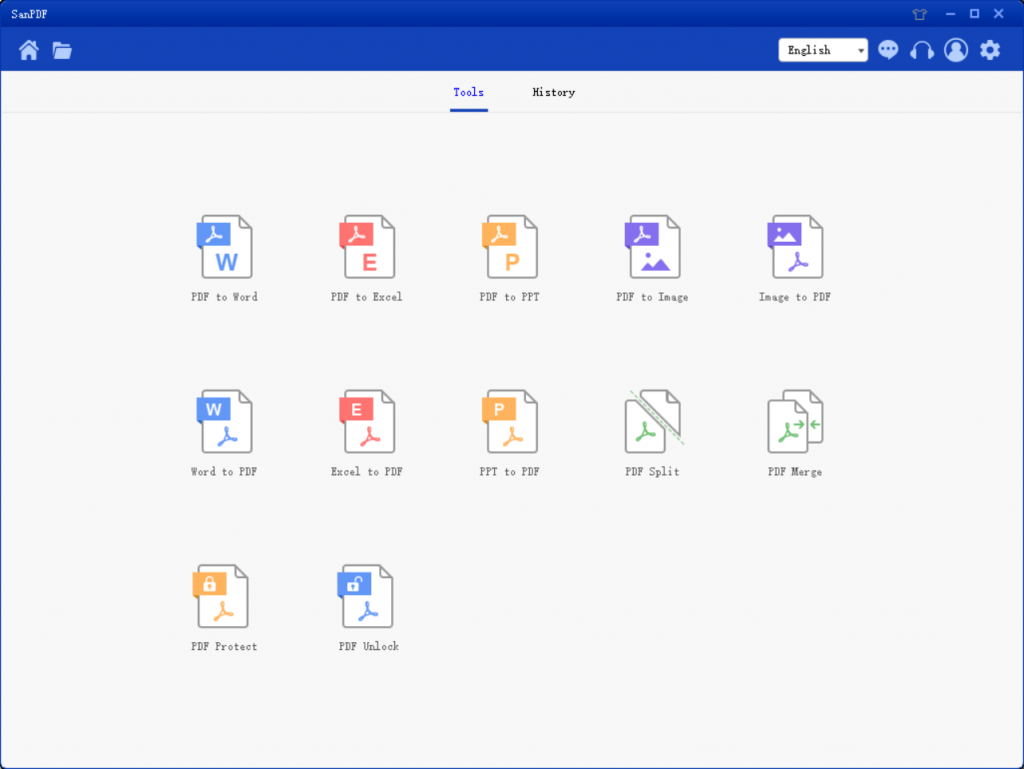
4. Open the client, find the “PDF Protect”, click to open it, which is one of our features of this product, which is designed to give an encrypted PDF file.
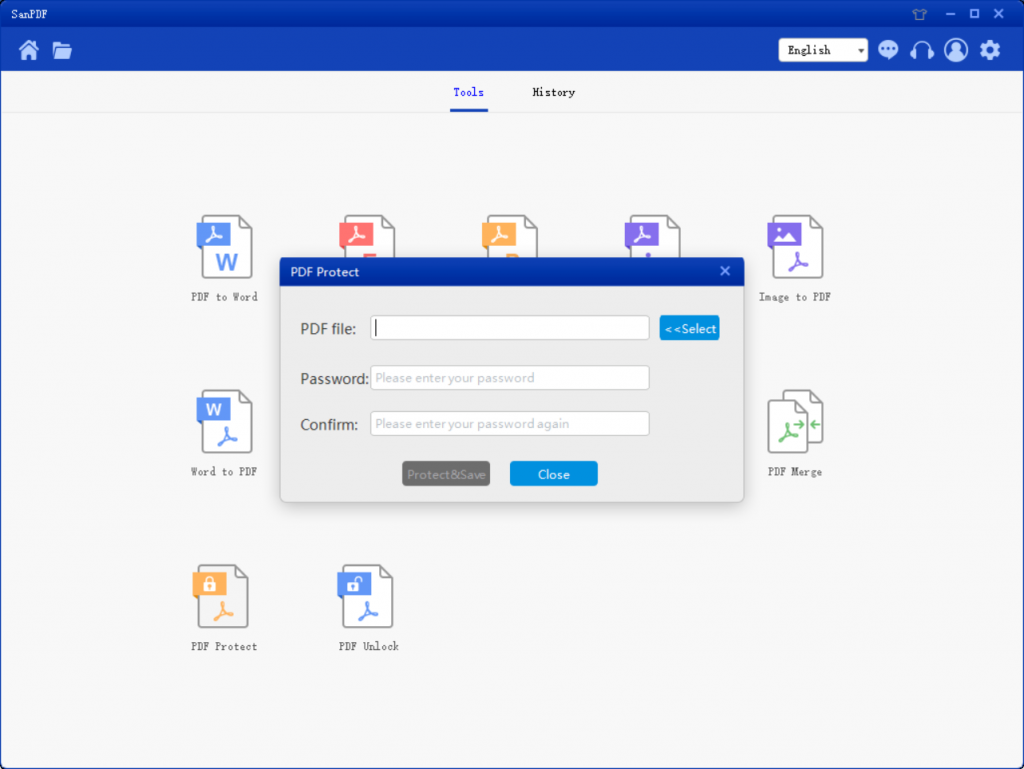
5. Open and click the Select button to open the folder, find the important file you need to encrypt and select it (note: it must be a PDF file), then enter a password that you want to encrypt for this file.
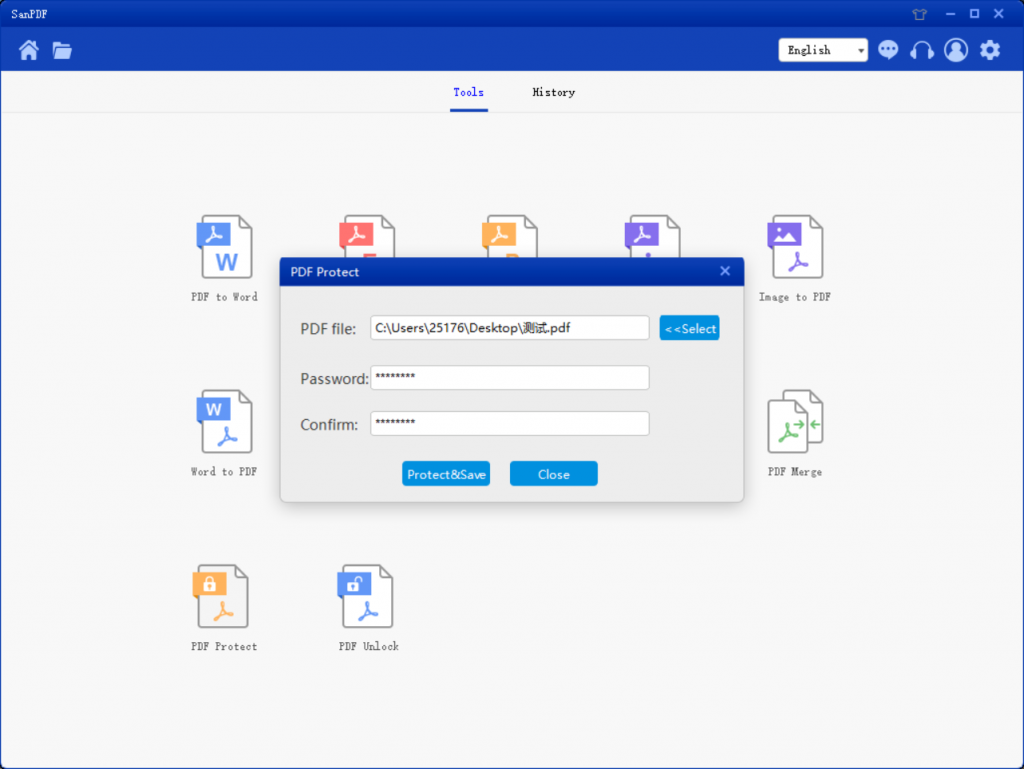
6. Click “encrypted and stored”, and then you can save the encrypted PDF file.
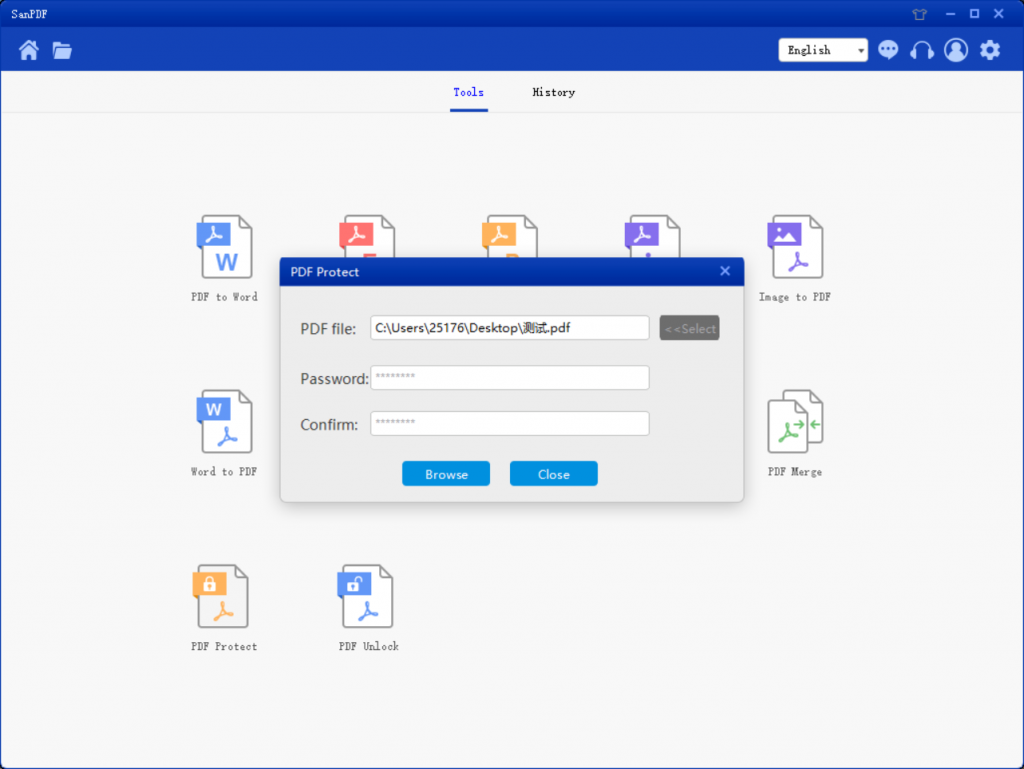
7. After completing the above steps, click on “Open Directory” to view the encrypted file.
Advantages of PDF:
1.The general company’s public documents are sent to employees in PDF format, because PDF can prevent others from inadvertently touching the keyboard to modify the file content.
2.In addition, when we edit the graduation design report in text and send it to the instructor for review, it is also recommended to use the PDF format. Because there is no office version of the word, there may be formatting confusion, but PDF does not.
3.In addition, when the document is converted to PDF format, the occupied storage space will be reduced and it will be easier to transfer.
4.Converting to PDF can avoid the incompatibility and font replacement problems generated by other software, thus improving the flexibility of the document.
5.The software page for reading PDFs is relatively simple. It is more convenient for the user to browse the page, and can be enlarged or reduced at will.
6.the PDF format can be converted from a wide variety of software. Such as office word or Photo Shop can be converted to PDF format.
7.PDF format also supports printing and adding comments and other content. When reading a document, we can add comments to what we read while reading, which is convenient and practical.
Then there are the disadvantages of PDF:
Modifications are too inconvenient, avoiding unintentional modifications and hampering normal modifications. But even so, using the SanPDF tool can help you solve this problem.
The above explains how to encrypt PDF files, you are not ready to make want to try it? Do not worry, there is a tutorial, read all of the tutorials go try it.
After reading the above tutorial, you learned how to encrypt, but when we received encrypted PDF files, although we have a password, but every time you open a password every time you do not feel a lot of trouble? Then let me teach you how to decrypt PDF files now!
1. First, open the browser and start typing our website sanpdf.com, into our product home page, click on the “Download Now” to download our client, then please wait for a while, wait for it to download.
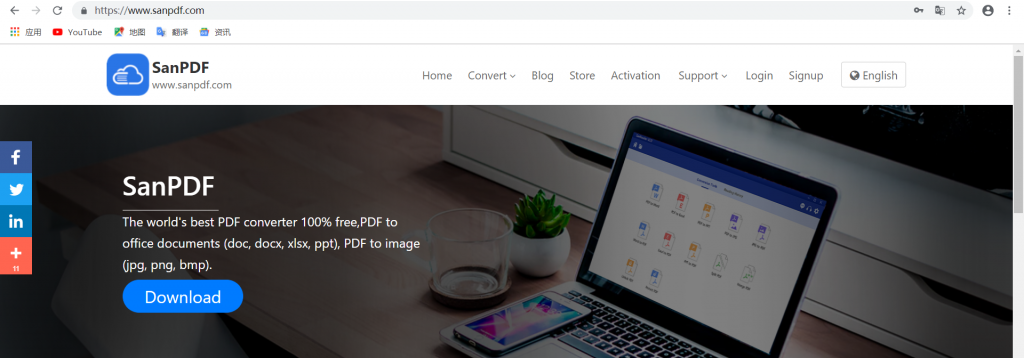
2. After the download is complete, open the folder you need to install and start installing the SanPDF client.
PS:if you have completed the first two steps, then please direct your client to open our bar.
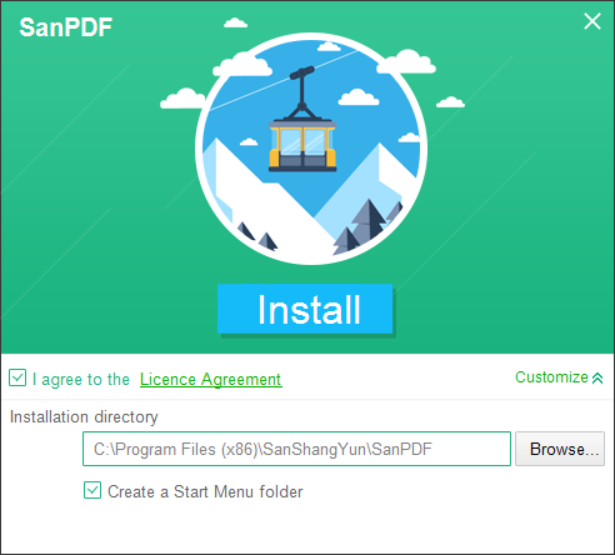
3. After the installation is complete, find the location where you installed and open our product.
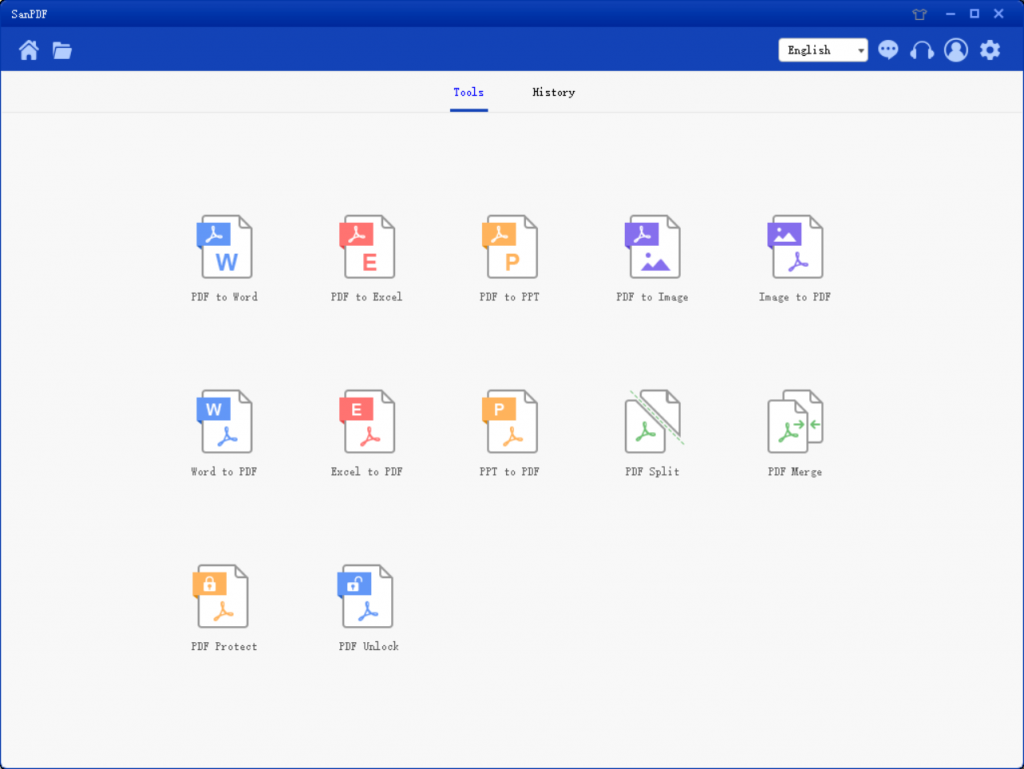
4. After entering the client, find “PDF Unlock” and click Open. This is one of the functions of our product, which is specially used to decrypt PDF files.
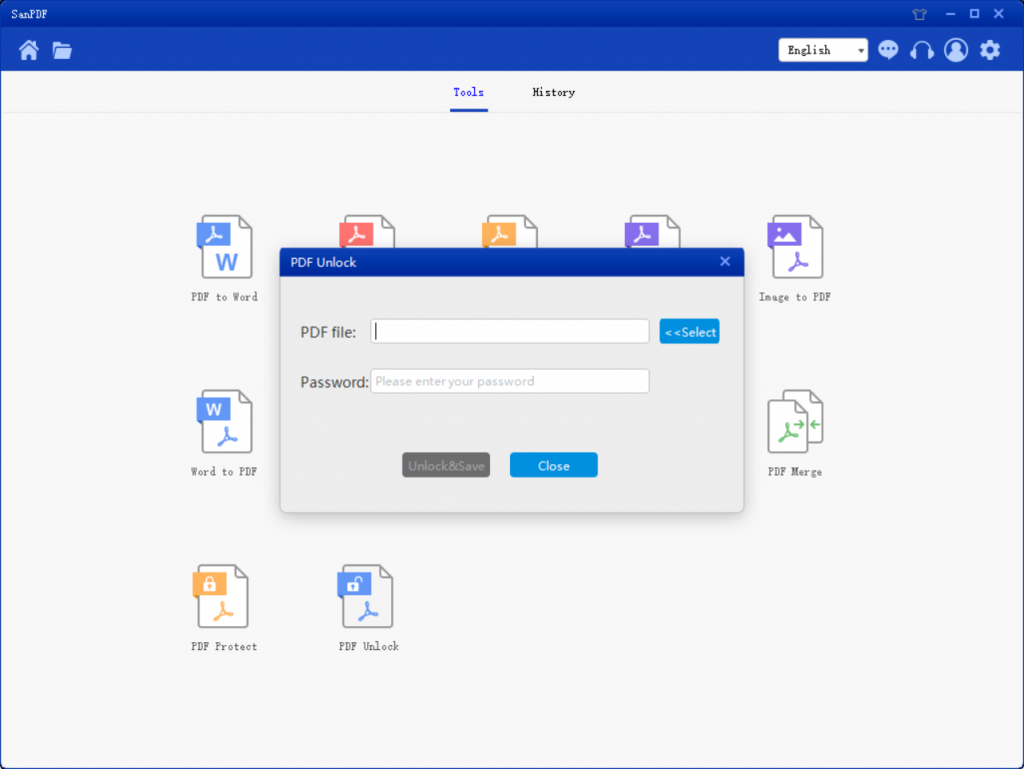
5. Open and click the Select button to find the PDF file you want to decrypt and enter the decrypted password.
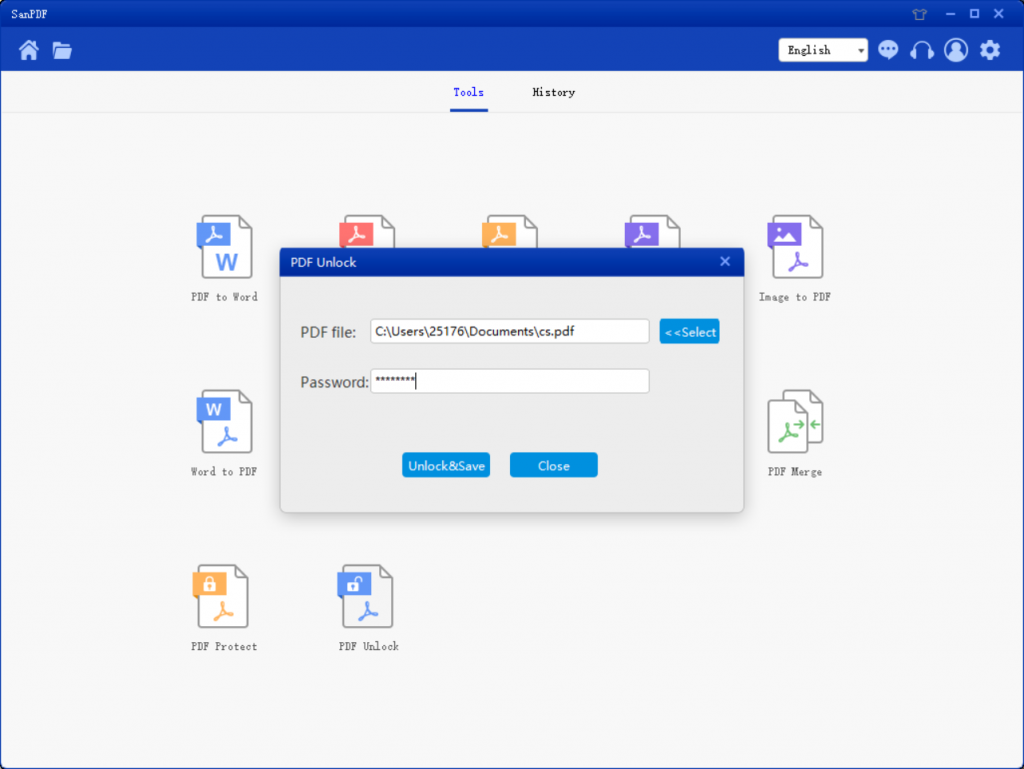
6. Click “Decrypt and save” to save the PDF file after the decryption.
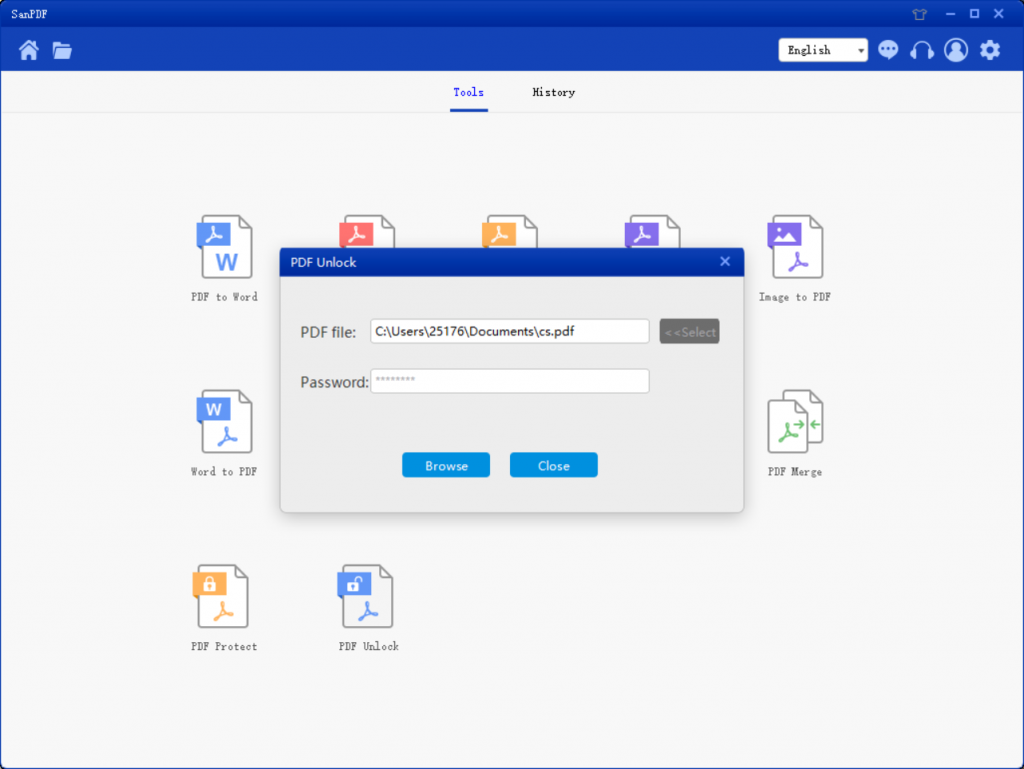
7. When finished, click on “Open Directory” to view the decrypted file.
Why use SanPDF to encrypt and decrypt PDF files?
SanPDF Reader is a reader that supports multiple document formats, e-books and document format conversions.
Support PDF, XPS, DjVu, CHM, Mobi, EPUB e-books, comic books and other documents and e-book formats.
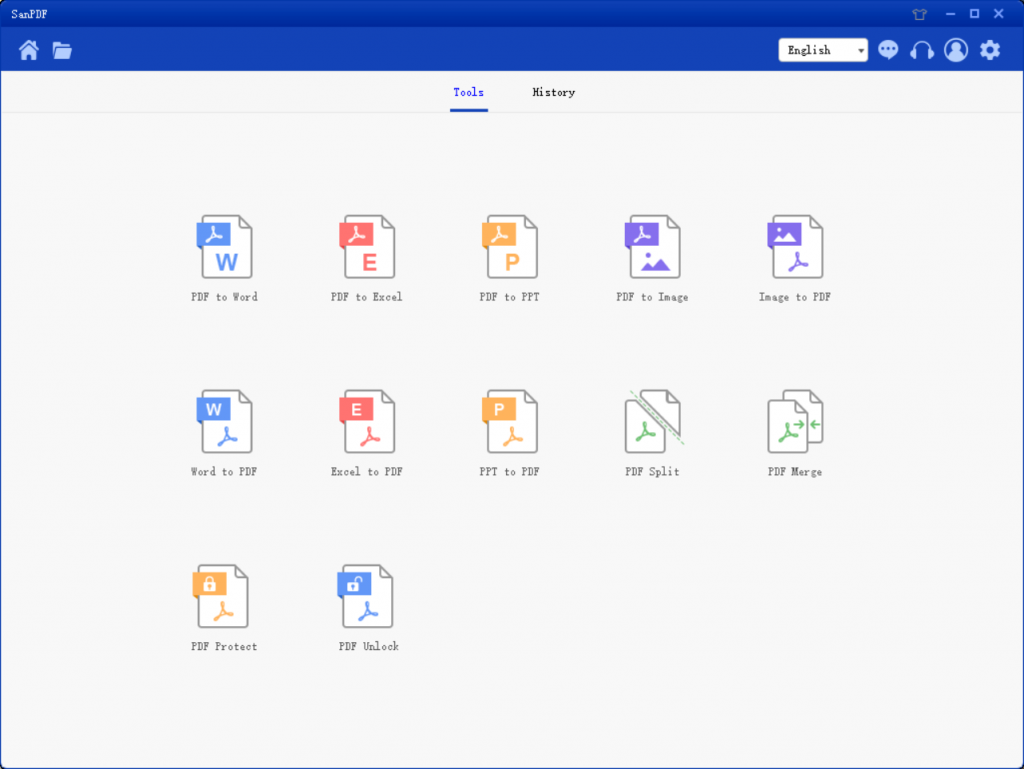
It can also provide PDF and Office format conversion, PDF and JPEG, PNG, BMP image format conversion, and PDF document segmentation and merging functions.
How do I register for a SanPDF account?
You can register your account by visiting the sanpdf.com website and clicking the “Register” button in the homepage navigation bar.
How do I purchase a SanPDF VIP service?
You can choose the appropriate service plan by visiting the official SanPDF website and clicking the “Buy Now” button. Make sure you select and click the “Buy Now” button to jump to the purchase payment platform, enter your payment method and complete the payment. The MyCommerce payment platform will then email the product activation code you purchased to your email address.
How to activate SanPDF’s VIP service?
If you have purchased the SanPDF service and obtained a product activation code, please visit the official SanPDF website. Locate and then click on the home page “Activate” button in the navigation bar to open the product activation page and activate it.
In addition to the two tutorials I explained above, SanPDF has more features waiting for you to explore. Our product can help you work more efficiently, save more time, and let you have a colorful life. Are you sure you don’t want to use it?