People often need to convert PDF documents into Word documents in their daily work. Whether you are using the Windows 10 operating system or using Apple’s MAC all-in-one. Often, you will often need to convert The Portable Document Format (PDF) to Microsoft Office word (doc, docx). Although the Windows 10 operating system or the mac OS X 10.14 Mojave operating system may come with some PDFs converted into Microsoft Office words (doc, docx), they may not be suitable for your needs. The document conversion tools that come with these systems may not be easy to use and are cumbersome to operate. So today we will learn how to use the SanPDF document converter tool. SanPDF is a document converter tool that is easy to use, without any watermarks and ads that make you feel restless. At the same time, SanPDF provides you with a free online converter tool and a free desktop converter tool. If you are using the mac OS X 10.14 Mojave operating system, you can open the official website of the SanPDF free online converter tool by directly opening the Safari web browser that comes with MAC OS X. In the near future, SanPDF will also provide desktop support for mac OS X 10.14 Mojave users.
Next, let’s discuss how to use the SanPDF free online converter tool on the MAC OS X system.
In the first step, you need to open the Safari browser and enter the domain name https://www.sanpdf.com in the address bar. It is the only URL specified by SanPDF’s official website. For example, the demo picture below.
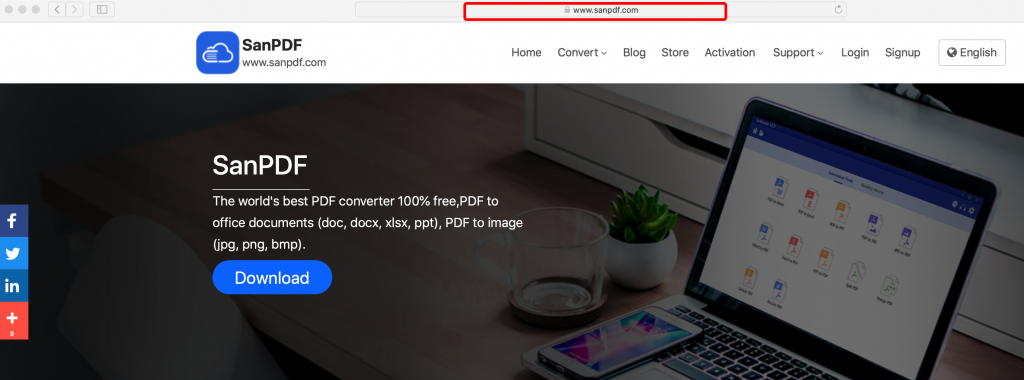
After waiting for the SanPDF page to load, you will see a variety of document converter tools. Choose a document converter you like and click into the specific conversion page. In our example of this demo, choose PDF to Word, a free online converter tool.
In the second step, you need to click on the hyperlink of the “PDF to Word” converter. For example, the demo picture below.
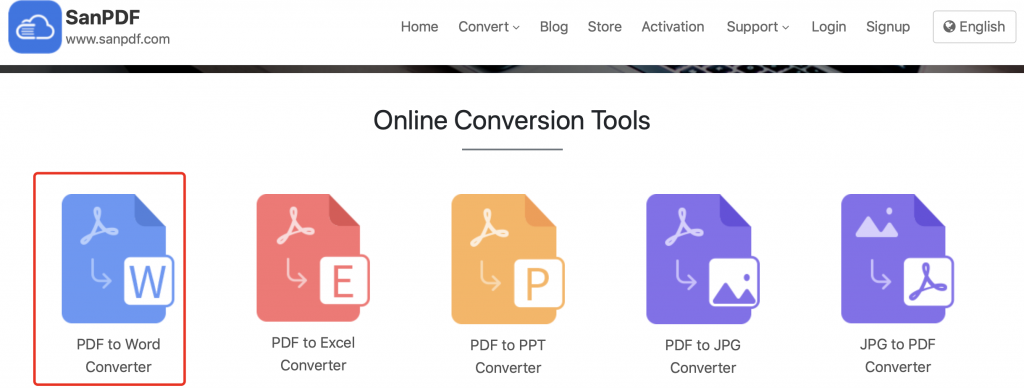
At this point you don’t have to do anything, the PDF to Word converter tool will be presented to you immediately.
In the third step, you can click on the “File Selection” button and in the pop-up file selection box, find and easily select the PDF file you need to convert to a Word document. At this point, don’t rush to click the Start Conversion button. You can choose the type of converter. By default, SanPDF’s PDF to Word converter converts your documents into a docx file format. If you don’t like this docx document format, you can happily choose doc, a more traditional document format. For example, the demo picture below.
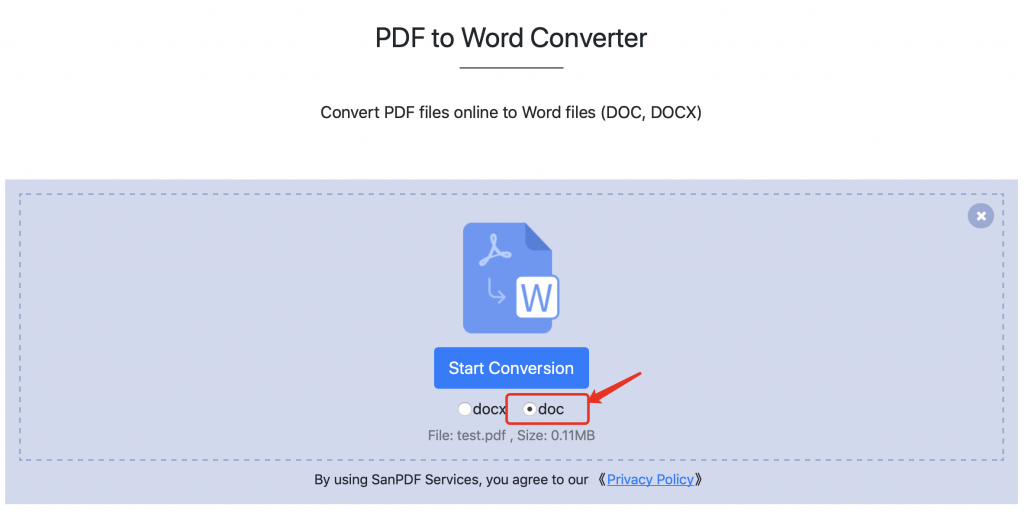
Ok, let’s get started with SanPDF’s free online converter tool.
In the fourth step, you need to click the “Start Conversion” button. After you click the button, the SanPDF online converter will upload your file to the server for conversion of the document format. You don’t need to do anything at this time. You can wait quietly for a while. The conversion work is done automatically.
After waiting for a while, after the automatic conversion of the SanPDF online converter is completed, it will immediately notify you that the document conversion is complete. When you see a picture like the one below, it means that your document has been converted.
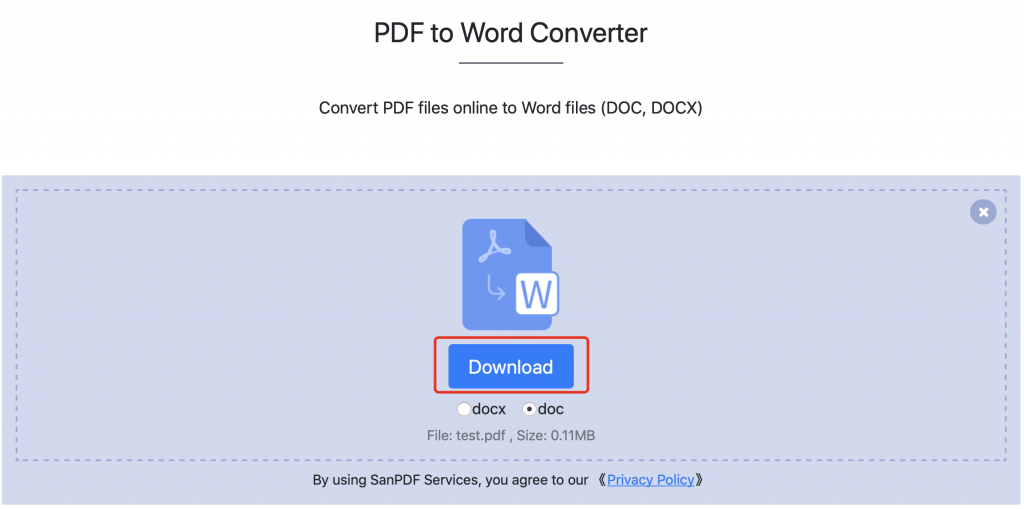
In the fifth step, you can download the document you have converted by clicking the “Download” button. It is so easy to use. If you find this tool useful, share it with your friends.