In the daily file processing, I believe that everyone will encounter such doubts. How to convert San PDF to ppt file? The San PDF file format is not easy to modify and directly edit the text content. Although it can restore high-quality effects on the printer, in our daily work report, San PDF is basically not displayed, so we often use ppt slides. The film does a variety of work reports.
The following small series recommends a professional auxiliary software San PDF converter to handle San PDF to Power Point (ppt. pptx.) files. The basic function of the San pdf converter software is to convert the San pdf into a Power Point (ppt. pptx.) file. The Power Point (ppt. pptx.) file can be edited twice and integrated into a beautiful Power Point (ppt. pptx). .)file. How to convert San pdf into Power Point (ppt. pptx.) file with the powerful software of San PDF conversion software? We will follow the operation of San pdf to Power Point (ppt. pptx.) file function to get started!
First of all, let me introduce the use of San PDF.
- First, let’s open the official website of San PDF. We can see the following interface. San PDF has many functions, now we choose “San PDF to PPT Converter” function.
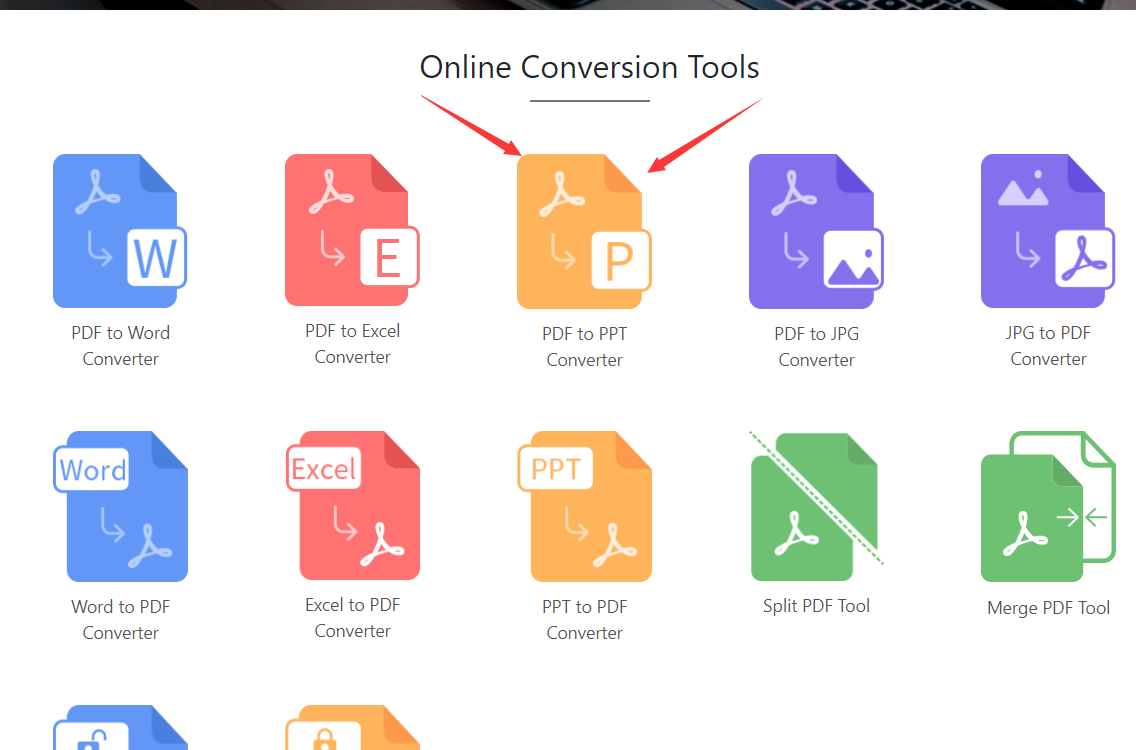
- then you will enter this interface, click “choose” to select the San PDF file upload we want to convert, and we can choose PPTX format and ppt format, taking into account the new and old versions of Microsoft Office PowerPoint, very intimate.
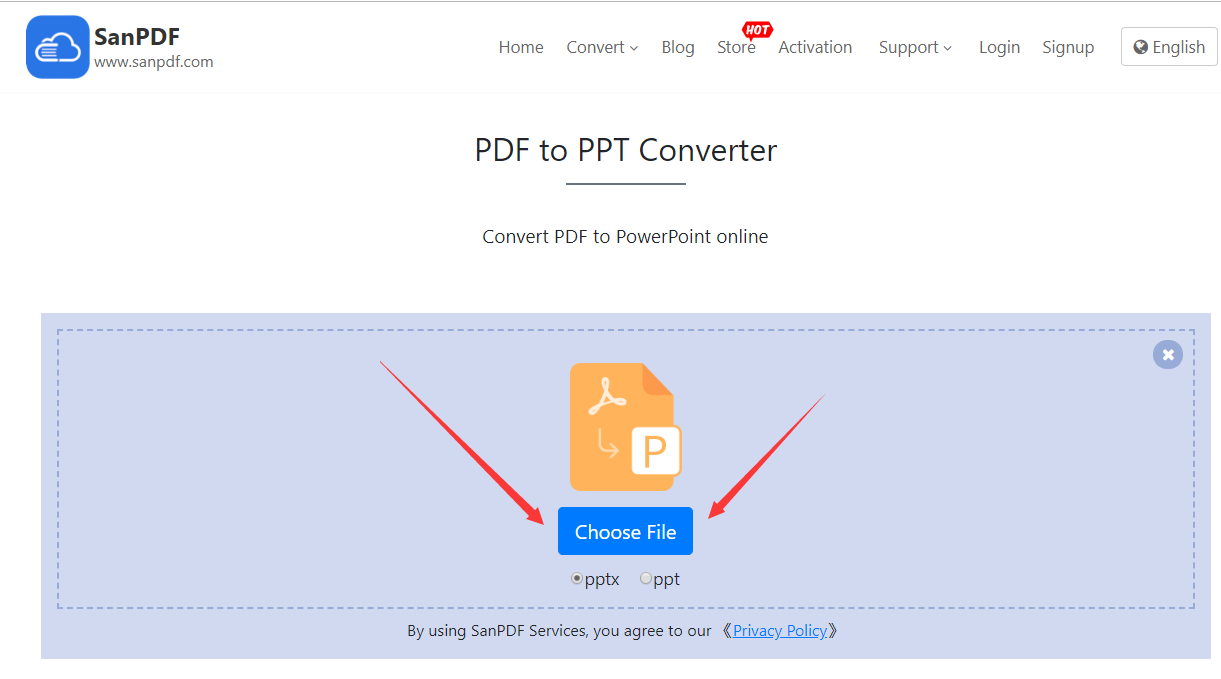
- After uploading our San PDF file, click on the “Start Conversion” button and click on it to start translating our files and wait a moment.
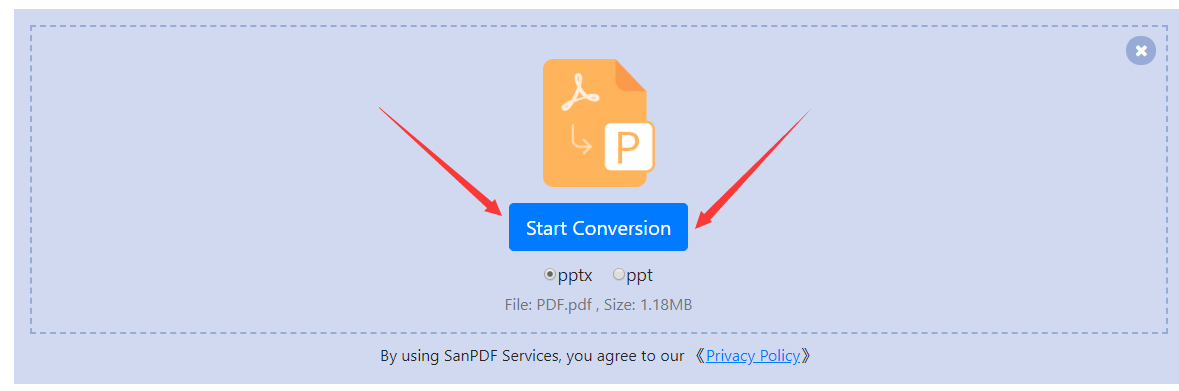
- Now that you have converted it, click on “Download” and the browser will download the converted Microsoft Office Power Point (ppt. pptx.) file for us. It’s worth noting that the web side is used in the same way on other platforms such as the Mac. As long as you support the browser, you can use the San PDF on the web.
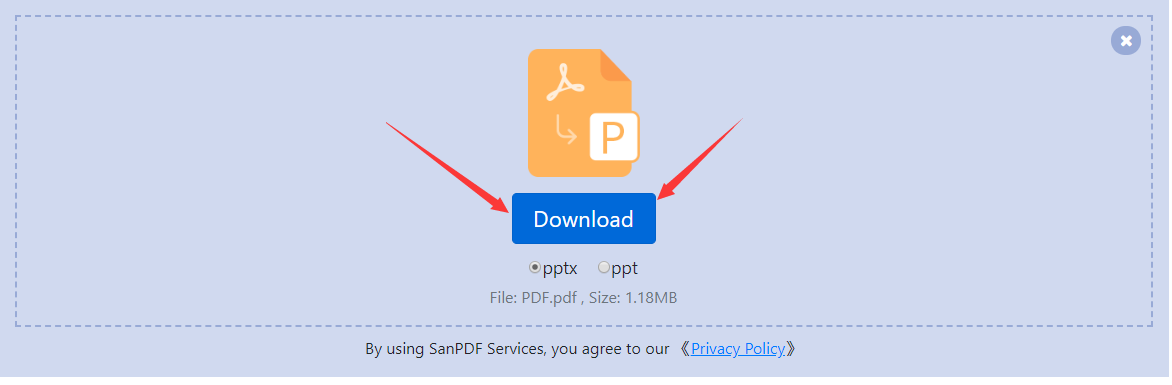
San PDF also has a desktop version, and the interface is very simple, so I will introduce it to you.
- Open the San PDF desktop version and enter the “San PDF to PPT” function.

- Choose our San PDF file.
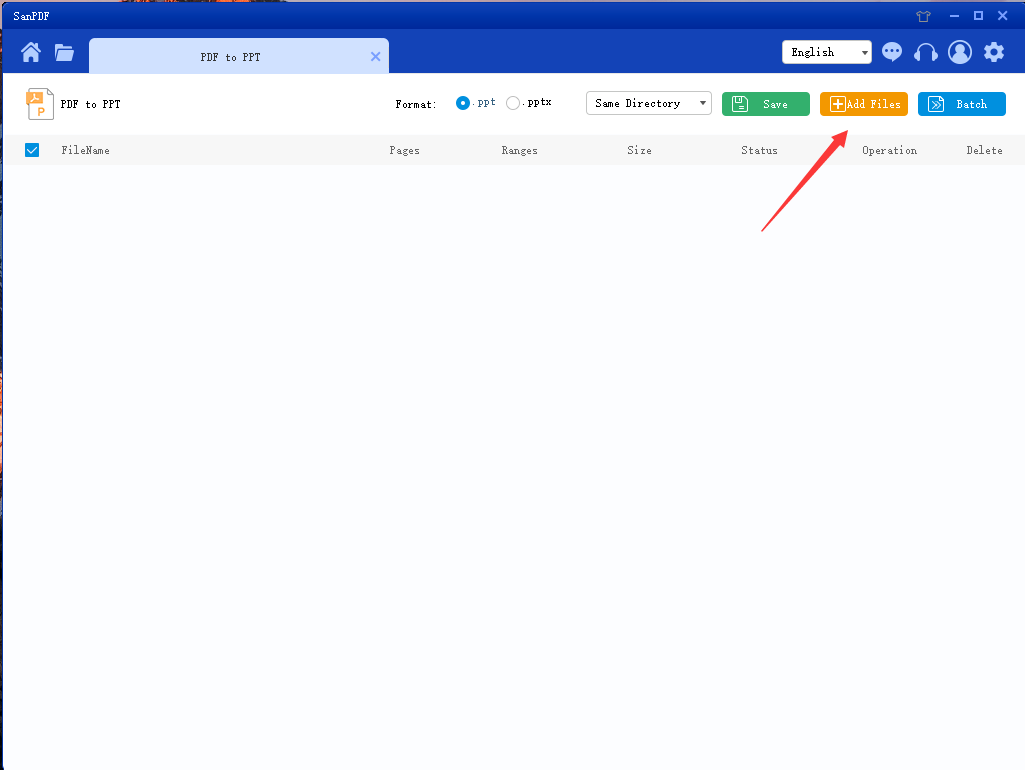
- Click the button to start the conversion.
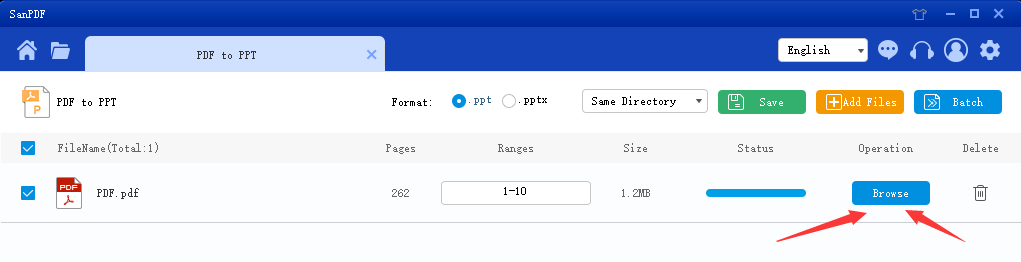
This completes the conversion of the file.
Converting a San PDF into a Microsoft Office Power Point (ppt. pptx.) slide file in just a few simple steps is very simple, and that’s why I like to use San PDF.
Next, I will continue to introduce another tool, pdfhero.
- First select and upload our file

- After uploading the file, you can click the button to start converting the file.
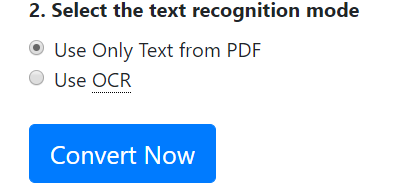
- Wait for the conversion to complete
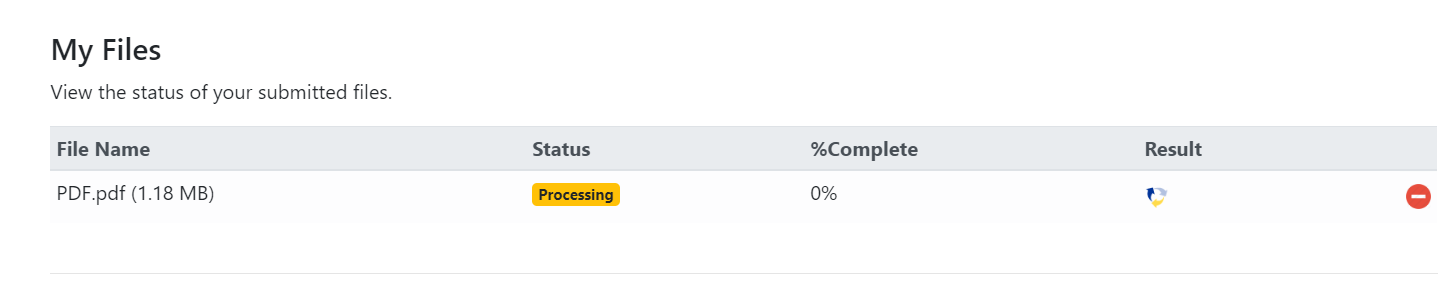
- After the conversion is complete, you can download the converted file.

After comparing the two softwares, I prefer the desktop version of San PDF, which is more convenient to use. I believe that you can also choose the tools you like to use.
The above is the introduction of my function, I hope to help everyone, improve everyone’s work efficiency, save everyone’s time. Thank you for reading.