Both San PDF files and Power Point (ppt. pptx.) files have their own advantages. In different scene times, our needs will change. So we will need to convert between file formats. Next I will give you Describes how to convert a San PDF file into a Power Point (ppt. pptx.) file. I will introduce you to two tools and analyze which of the two tools is more useful. Improve everyone’s work efficiency and save everyone’s time.
First, let me introduce how to use San PDF.
- First, let’s open the official website of San PDF. We can see the following interface. San PDF has many functions, now we choose “San PDF to PPT Converter” function.
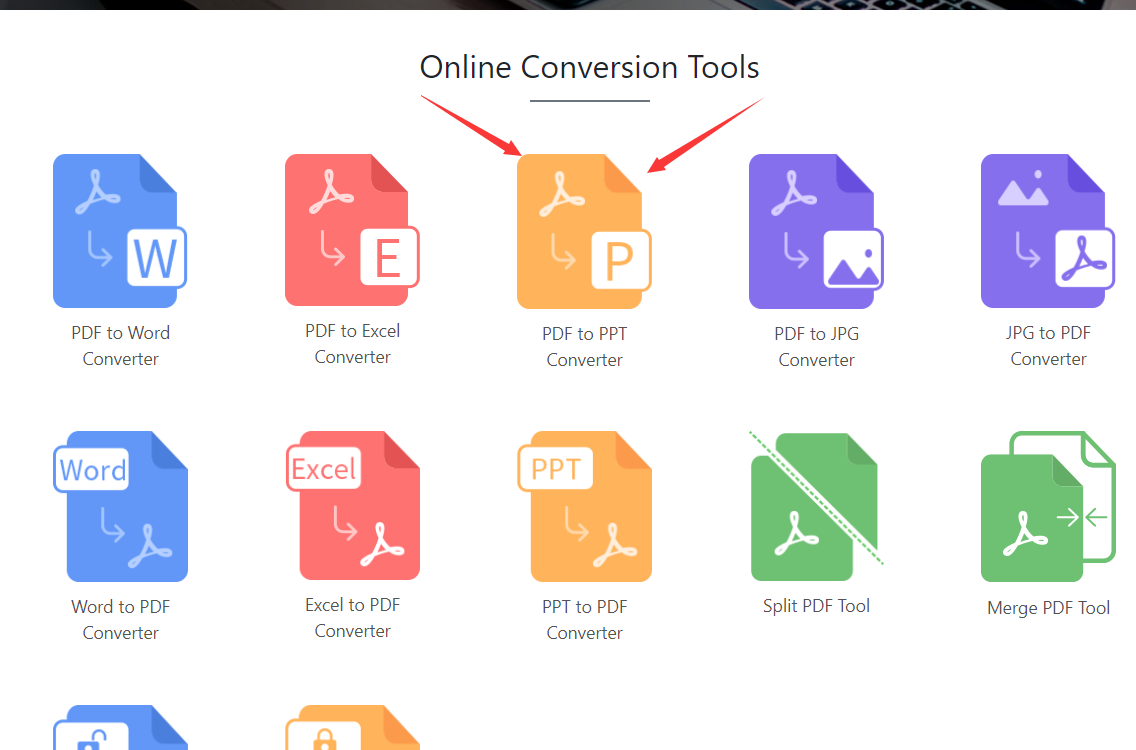
- Then you will enter this interface, click “choose” to select the San PDF file upload we want to convert, and we can choose PPTX format and ppt format, taking into account the new and old versions of Microsoft Office PowerPoint, very intimate.
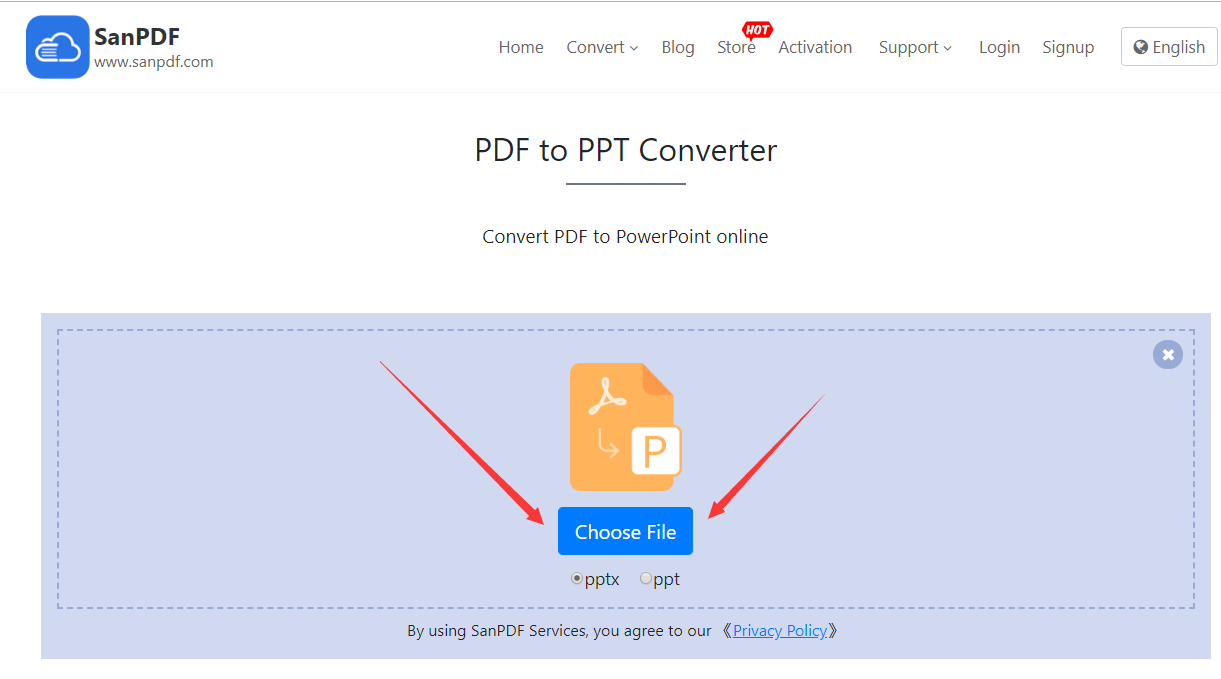
- After uploading our San PDF file, click on the “Start Conversion” button and click on it to start translating our files and wait a moment.
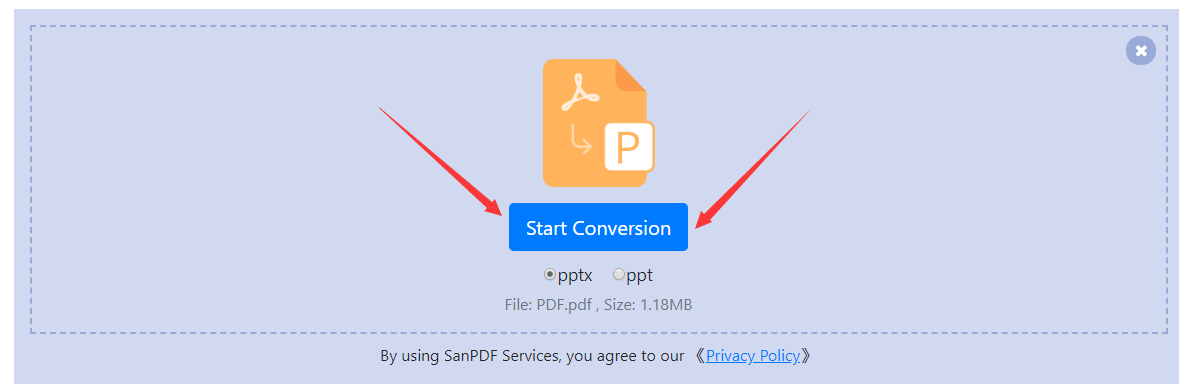
- Now that you have converted it, click on “Download” and the browser will download the converted Microsoft Office Power Point (ppt. pptx.) file for us. It’s worth noting that the web side is used in the same way on other platforms such as the Mac. As long as you support the browser, you can use the San PDF on the web.
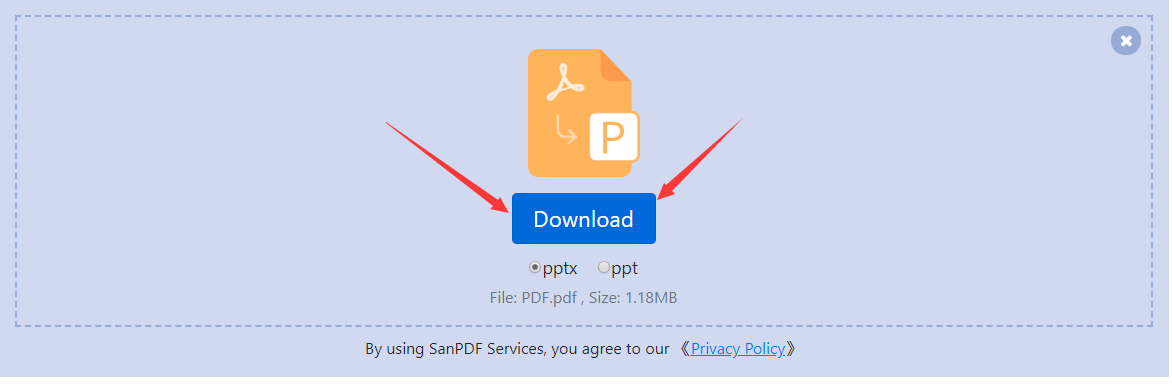
San PDF also has a desktop version, and the interface is very simple, so I will introduce it to you.
- Open the San PDF desktop version and enter the “San PDF to PPT” function.
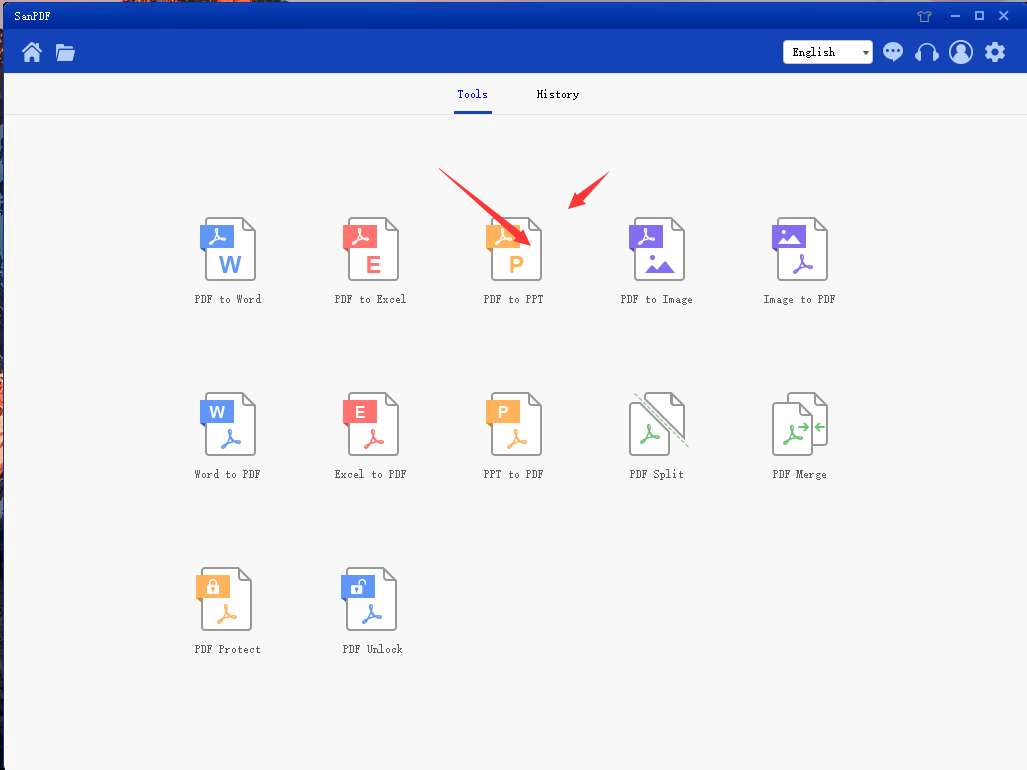
- Choose our San PDF file.
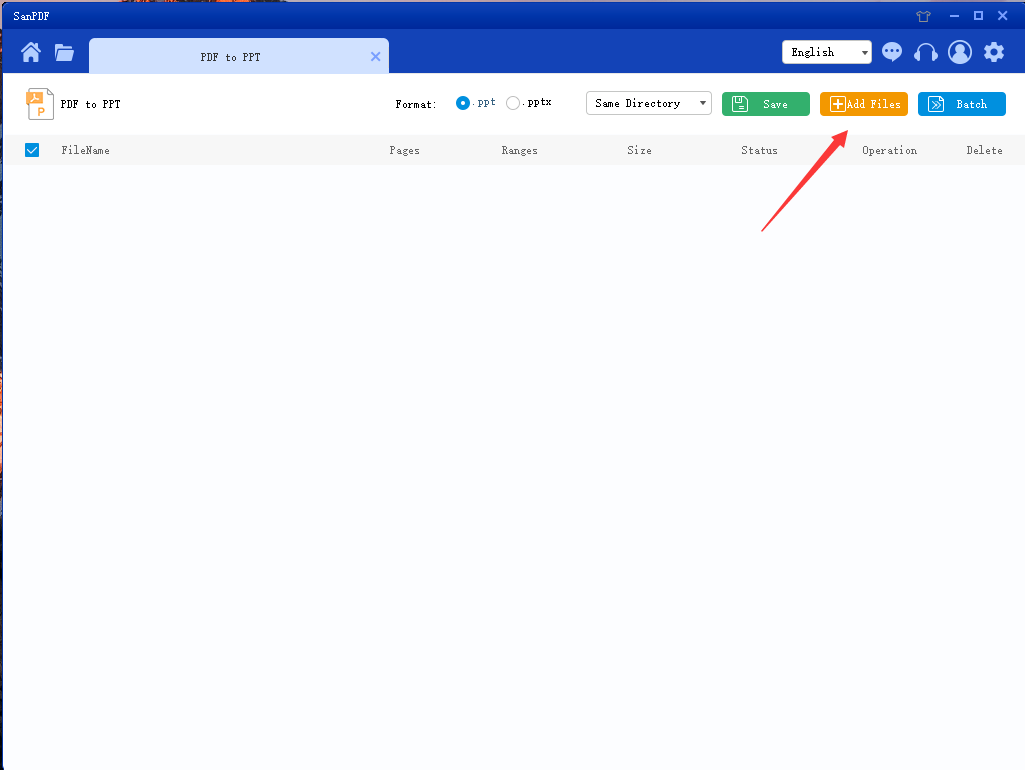
- Click the button to start the conversion.
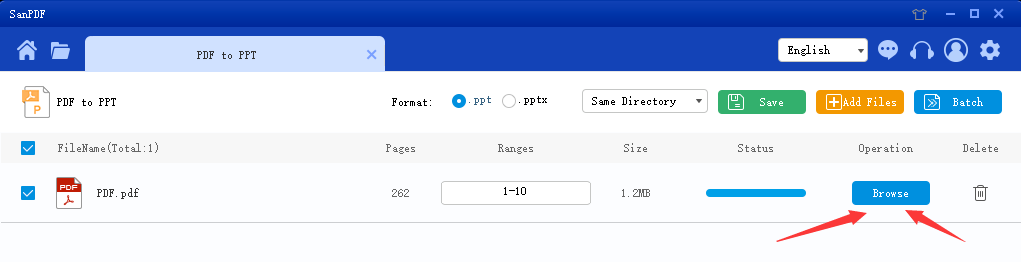
This completes the conversion of the file.
It’s very simple to convert San PDF into a Microsoft Office Power Point (ppt. pptx.) slide file in just a few simple steps, and that’s why I like to use San PDF.
Next, I will introduce you to another freefileconvert.
- First open the home page of freefileconvert. Select File to upload the files we need to convert.

- Next select the format we want to convert, the file format is more, you need to look carefully.
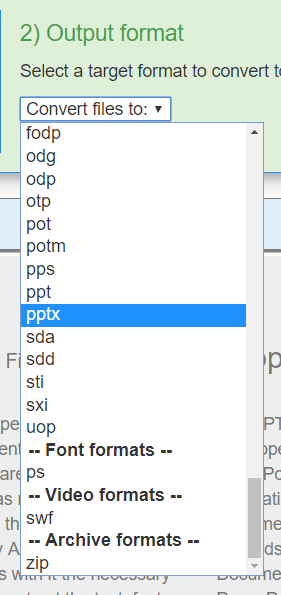
- Once you have made your selection, you can click the button to start converting files.
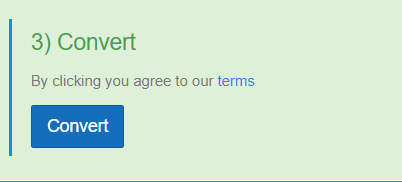
- Wait for the conversion and download the converted

After using the two tools, I think San PDF is more useful because San PDF has the following advantages.
- There is no advertisement on the website interface and freefileconvert has more advertisements, and the content of the advertisement is larger than the interface area of the main function.
- The choice of file format on freefileconvert is too messy and dazzling.
- San PDF has a desktop version that is more convenient to use.
The above is my introduction tutorial, I hope to help everyone, improve everyone’s work efficiency, save everyone’s time, improve the happiness of work and study.