Since San PDF files can preserve the original format of the file and are easy to transfer, it is used by more and more people. So some people will ask if the San PDF file can be transferred to Power Point(ppt. pptx.)? How do I convert a San PDF file into a Power Point (ppt. pptx.) file? This question is very simple. Next I will introduce you to two tools that can convert San PDF files into Power Point (ppt. pptx.) files, one called San PDF and the other called PDF2go. Their use is Very simple.
First, let me introduce how to use San PDF.
- First, let’s open the official website of San PDF. We can see the following interface. San PDF has many functions, now we choose “San PDF to PPT Converter” function.
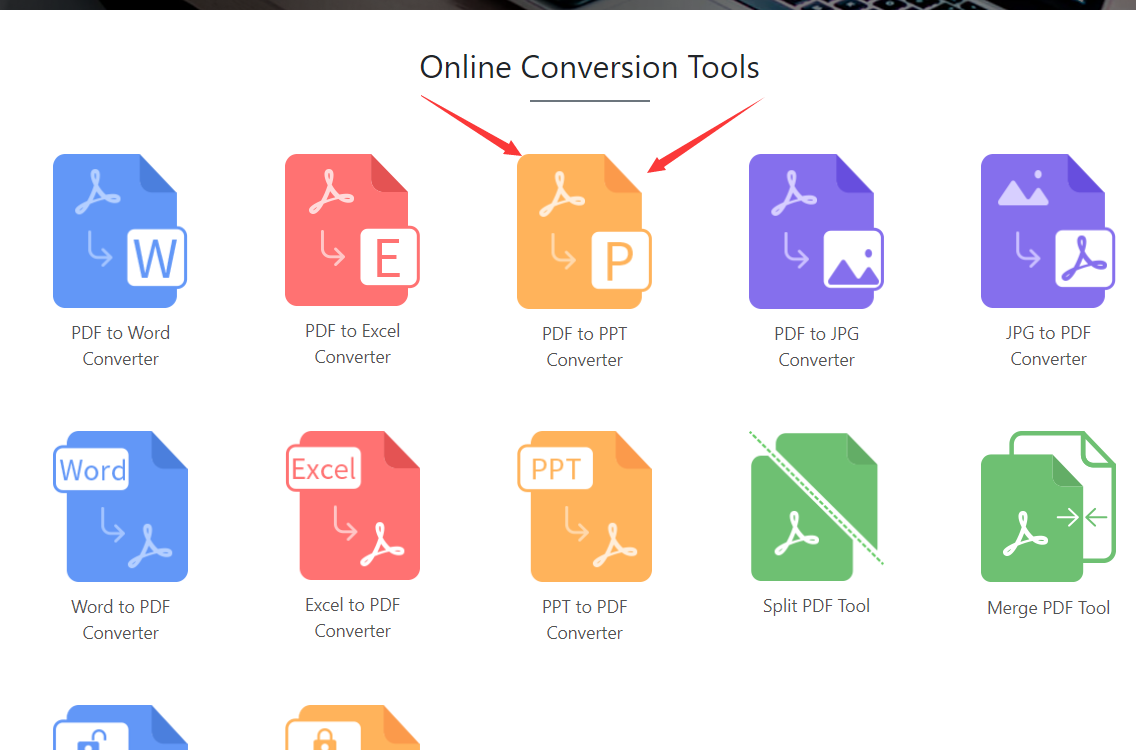
- Then you will enter this interface, click “choose” to select the San PDF file upload we want to convert, and we can choose PPTX format and ppt format, taking into account the new and old versions of Microsoft Office PowerPoint, very intimate.
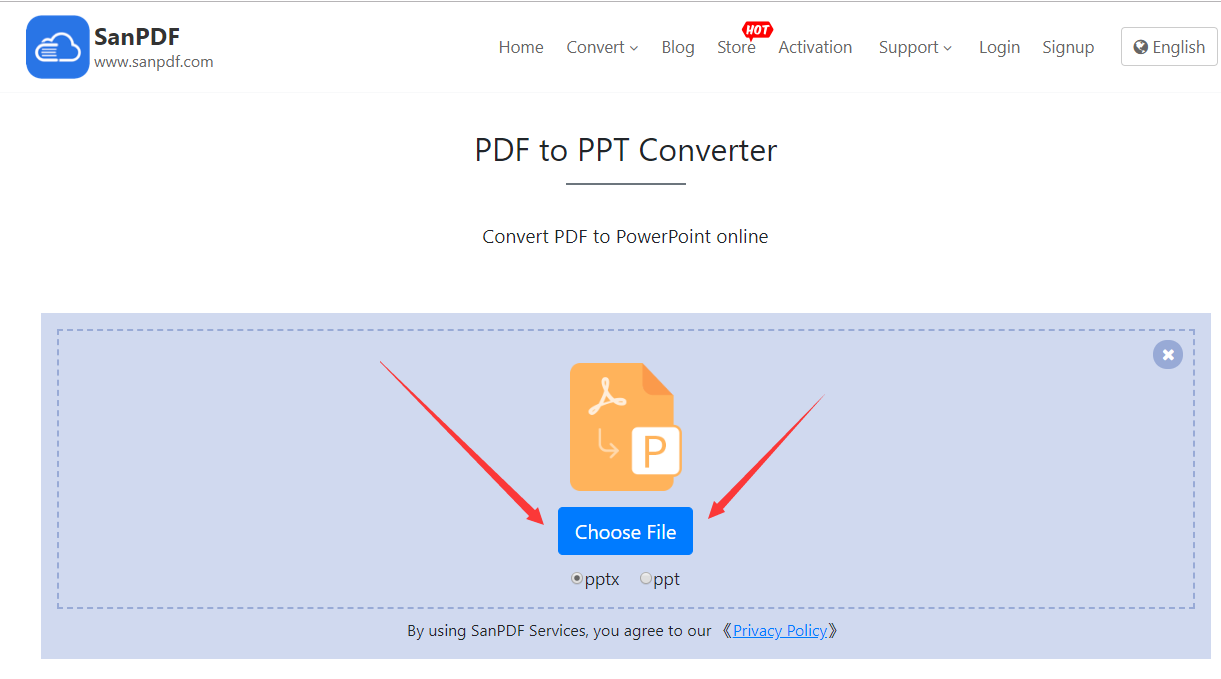
- After uploading our San PDF file, click on the “Start Conversion” button and click on it to start translating our files and wait a moment.
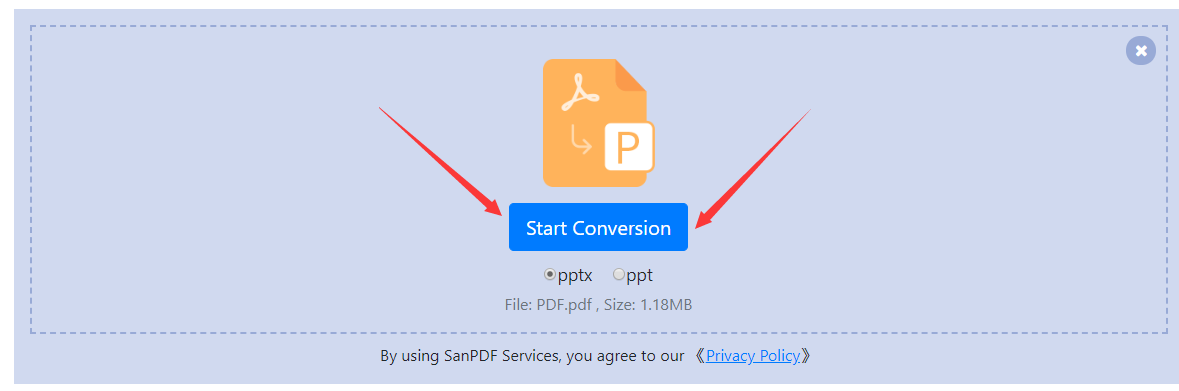
- Now that you have converted it, click on “Download” and the browser will download the converted Microsoft Office Power Point (ppt. pptx.) file for us. It’s worth noting that the web side is used in the same way on other platforms such as the Mac. As long as you support the browser, you can use the San PDF on the web.
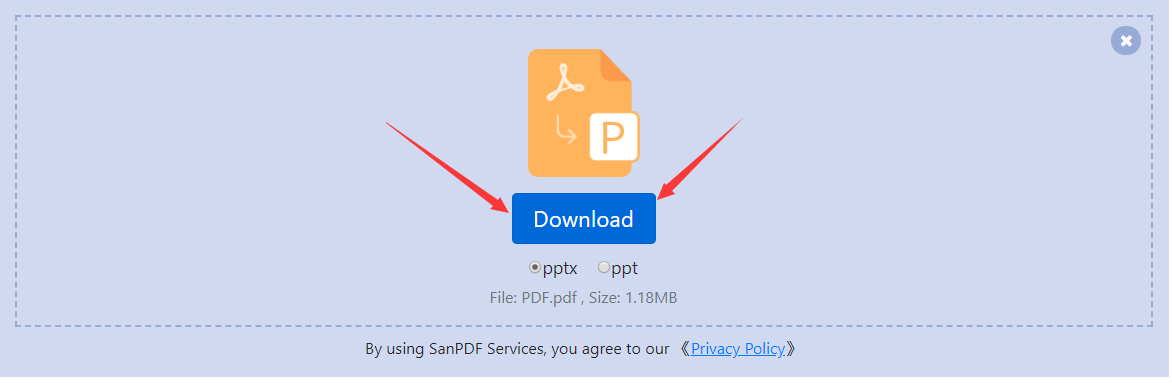
San PDF also has a desktop version, and the interface is very simple, so I will introduce it to you.
- Open the San PDF desktop version and enter the “San PDF to PPT” function.
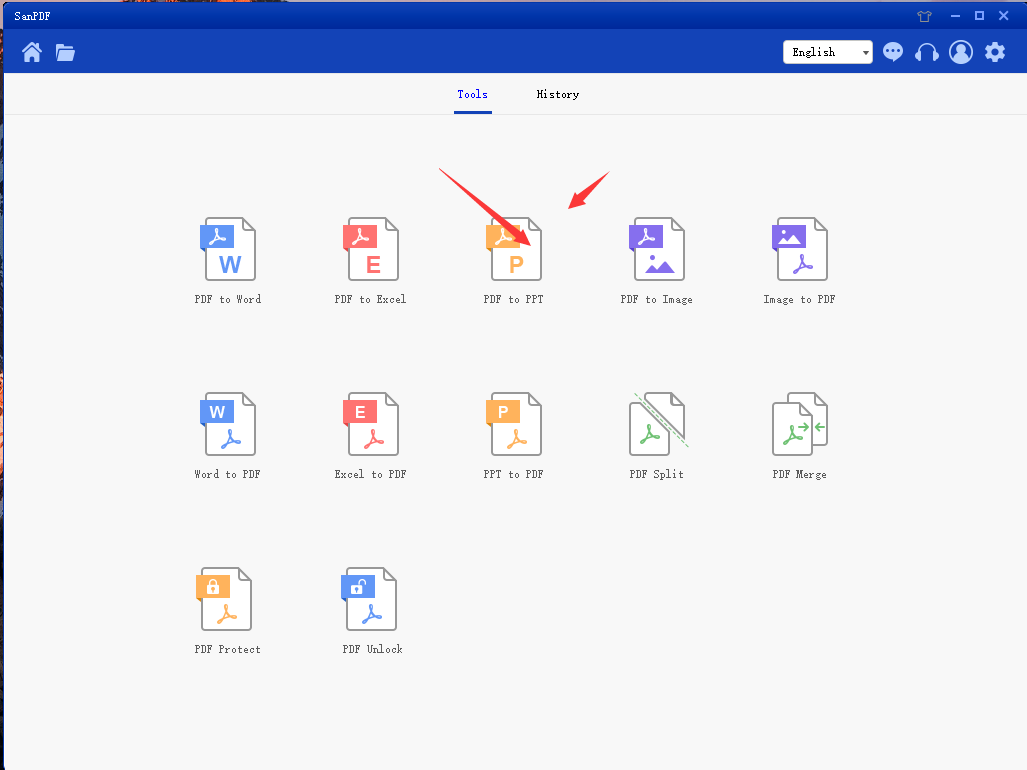
- Choose our San PDF file.
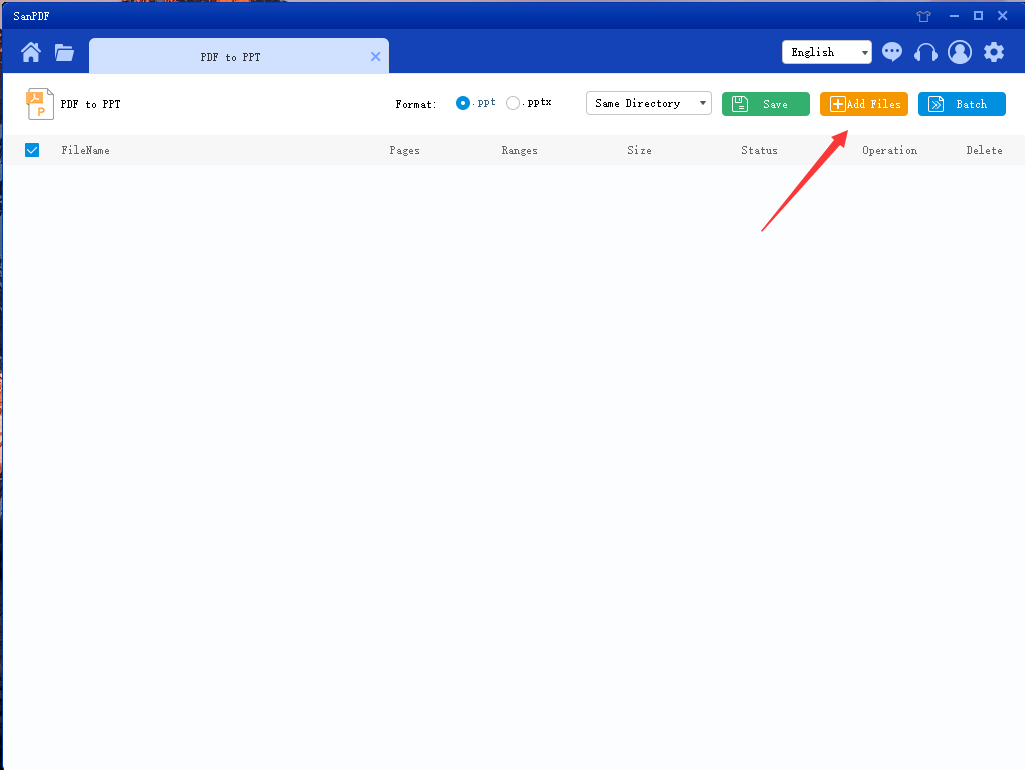
- Click the button to start the conversion.
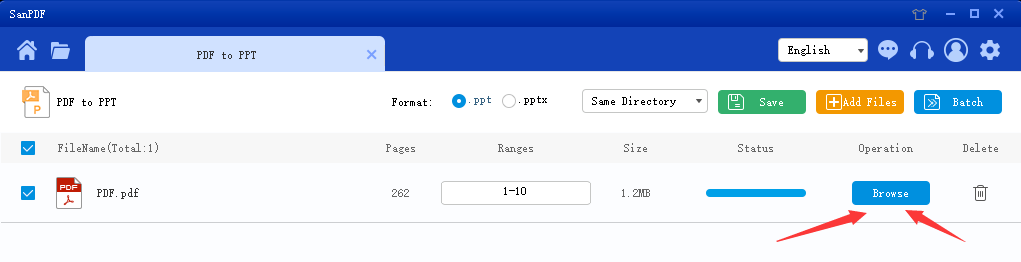
This completes the conversion of the file.
It’s very simple to convert San PDF into a Microsoft Office Power Point (ppt. pptx.) slide file in just a few simple steps, and that’s why I like to use San PDF.
Next I introduce another PDF2go.
- First open the PDF2go website and select the San PDF to Power Point (ppt. pptx.) function. Click on “choose file” to upload our file.
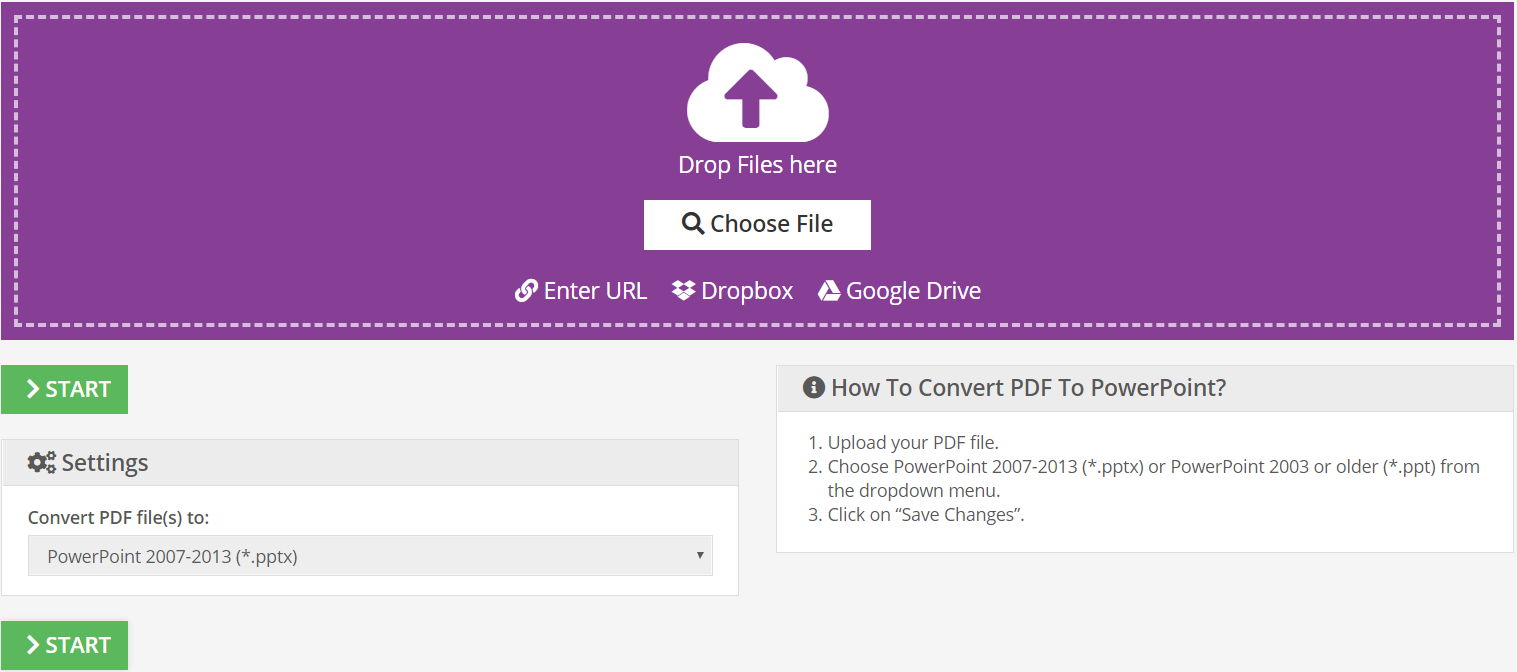
- After uploading the file, click the “START” button to start converting the file.
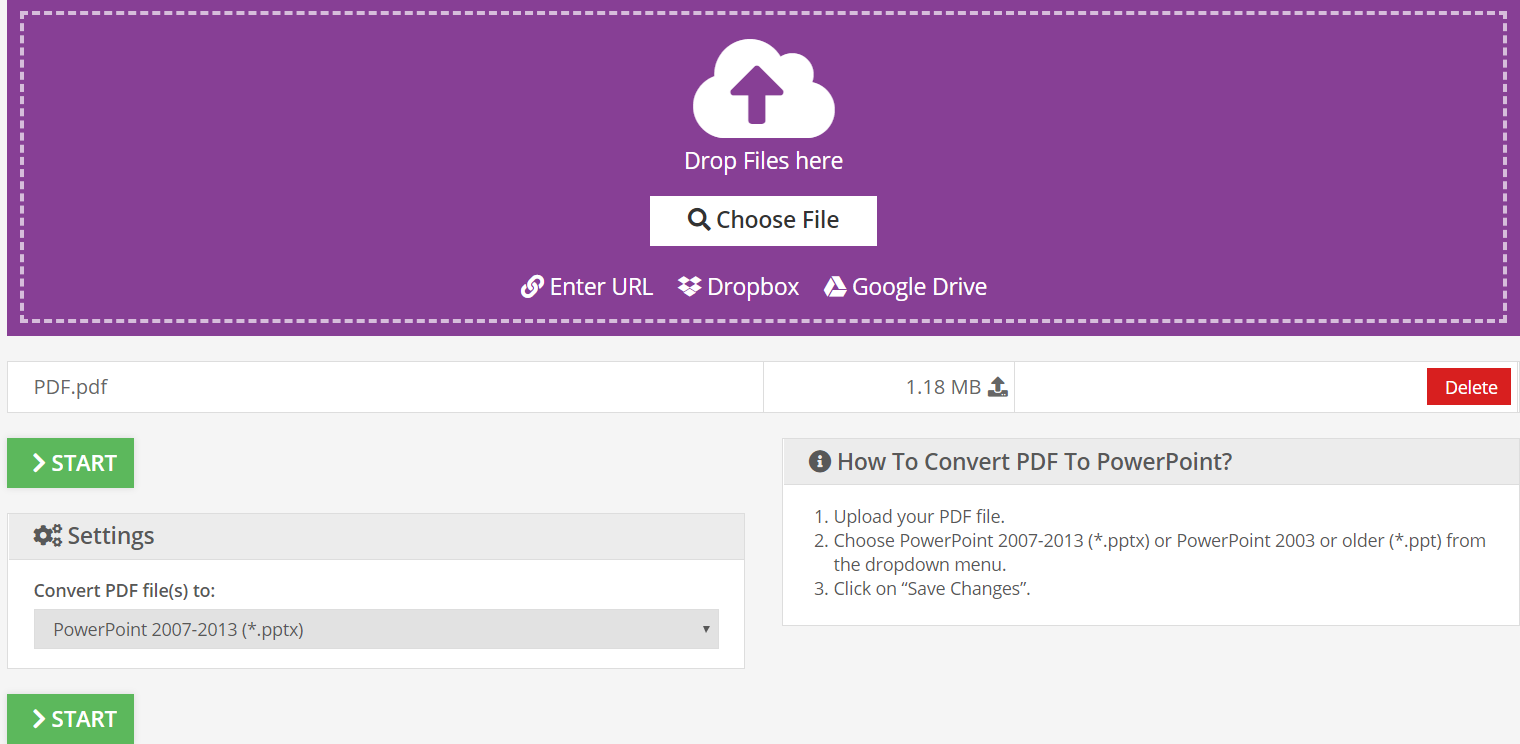
- After a while, you can download the converted file.

After using the two tools, I prefer San PDF because I think San PDF has the following advantages.
- The interface is simple, the layout is generous, and the function buttons are very large.
- There is no advertisement in the interface, and another PDF2go has many advertisements, which affects the use.
- San PDF has a desktop version for easier use.
My use introduction is over here, I hope I can help you, improve everyone’s work efficiency and save everyone’s time.