Today, adobe PDF files are used every day, although we will use a variety of software to read online, but if we want to turn it into Word documents, Excel tables, especially multiple adobe PDF files, etc., we may Converters such as Adobe Acrobat, Swift adobe PDF, Foxit, etc. are all charged and some processes are cumbersome and do not help us much. Recommend a free adobe PDF tool for everyone today, it is SanPDF and online converter.
SanPDF:
About the software introduction:
SanPDF was developed by the Sanshangyun Technology Co., Ltd. team and supports various document formats such as adobe PDF and e-book. It also provides the ability to convert between adobe PDF and Office documents.
We are committed to creating convenient and intelligent products for Internet users. We hope to develop application software for your life and office through technological innovation and user-friendly design concepts. We hope to help you work more efficiently, bring more convenience to your life, and make your life more colorful.
SanPDF supports a variety of file formats such as adobe PDF, XPS, DjVu, CHM, Mobi, EPUB e-books and comic books.
SanPDF can help you convert adobe PDF files such as adobe PDF to Word (.doc, .docx), adobe PDF to Excel (.xls, .xlsx), adobe PDF to PPT (.ppt, .pptx), Word to adobe PDF, Excel to adobe PDF , PPT to adobe PDF, and adobe PDF to JPEG, PNG, BMP images, split or merge adobe PDF.
The world’s best adobe PDF converter is 100% free, combining adobe PDF, splitting, compressing, converting, unlocking, and protecting all in one place and easy to use.
The following is a specific operation guide for SanPDF:
- 1. Now start using our products and go to the sanpdf.com homepage and click “Download Now” to download the SanPDF desktop.
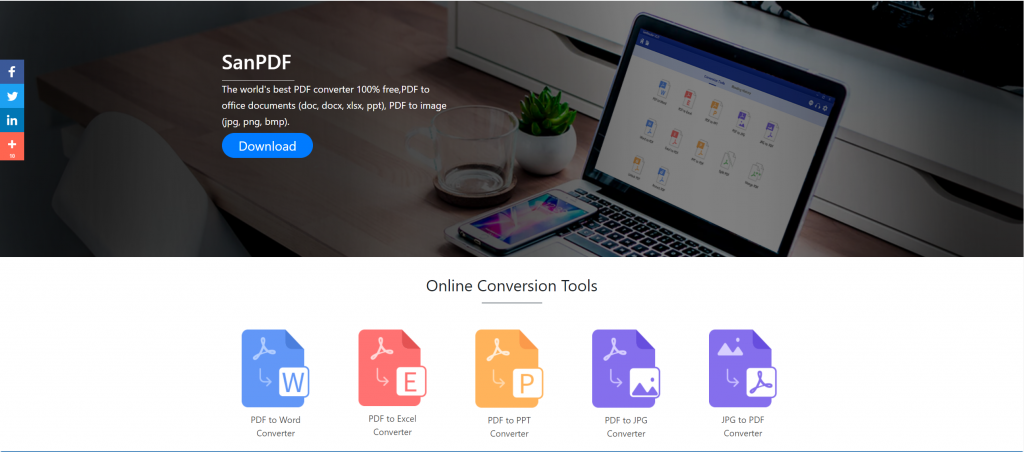
- 2. Once the download is complete, open the downloaded file and start installing the SanPDF client. You can choose the installation path you want or choose whether to create a Start Menu folder. Once selected, click Install to begin the installation. Once the installation is complete, the SanPDF icon will appear on the desktop.
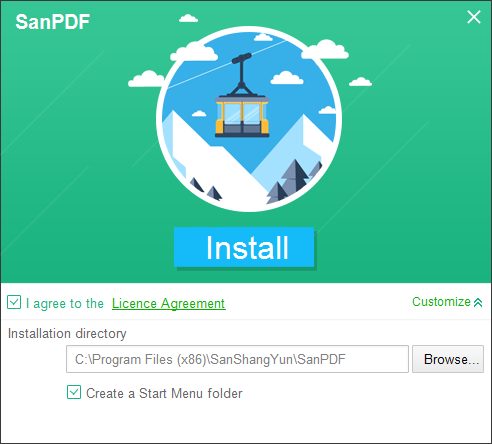
- 3. Open the Sanpdf PC and enter this interface. We need to merge the adobe PDF functions, so we now click on the “pdf Merge” function.
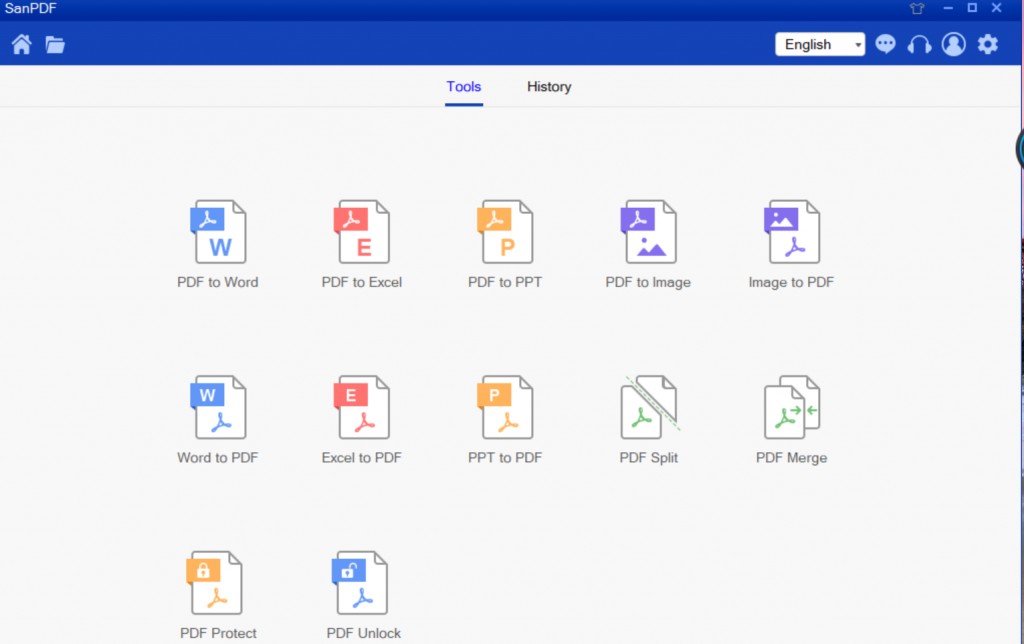
- 4. After opening the adobe PDF merge function option. Next, we can see this interface
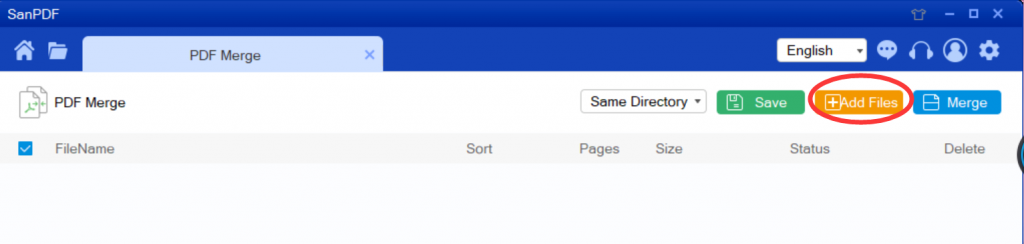
- 5. There are three different color buttons in the upper right corner, green is Sava, you can choose the specific directory to save the file to. The yellow one is “Add File”, which is the button to add a file. You can click this button to select the files you want to merge. Blue is the start of the merge, click on it, the program will start to merge the files for you. Now, we click Add Flies to enter the file selection interface and select the adobe PDF files to be merged. After selecting the file, you can see that the selected file has appeared in the queue and is waiting for the merge. In the drop-down menu of the figure, you can also choose to save the directory or save to the desktop.
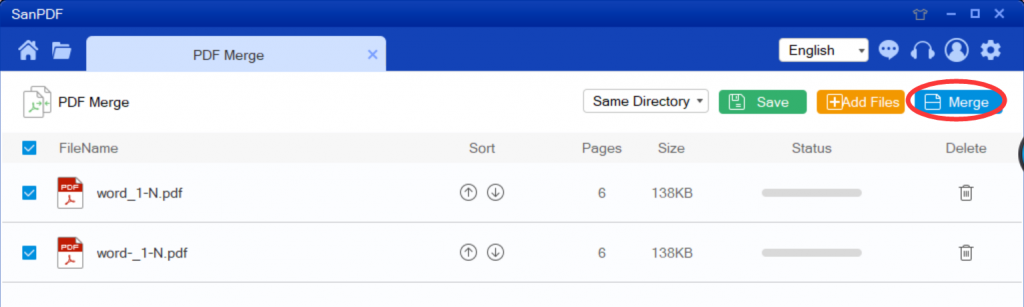
- 6 can sort adobe PDF files.
This completes the conversion. You can view it yourself in the location you previously saved.
File security issues:
SanPDF respects privacy. After the file is converted one day, they will always be removed from our server. For more information, please read the SanPDF Privacy Policy.