When you encounter a need to convert a ADOBE PDF file into a picture in the office, is it very troublesome to start, you will search for various conversion strategies from Baidu, various, some are charged, some are very complicated, so that your work The efficiency is greatly reduced, don’t be imaginary, share a near-perfect converter here. It is the SanPDF online converter.
Here are the super specific and introductory conversion steps to take away quickly:
- 1. Start using my product and visit sanPDF.com. Go to the SanDF home page.
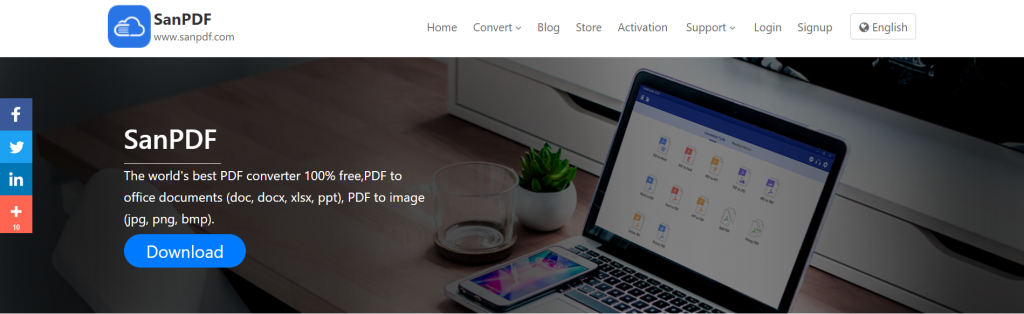
- 2. Select “ADOBE PDF to JPG” in the “Conversion” of the navigation bar to enter the conversion page. Then he will remind you to download the PC.
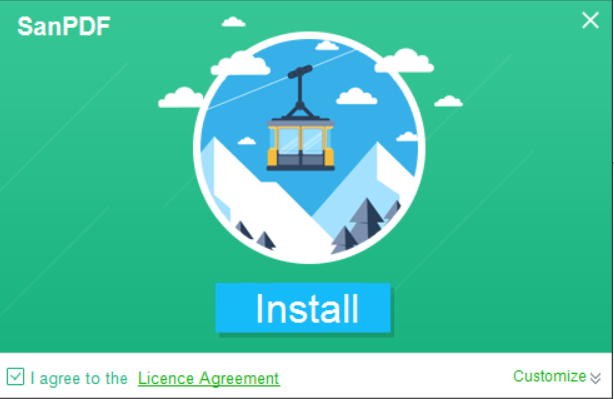
- 3. Click Download. After the download is complete, enter the installation interface.
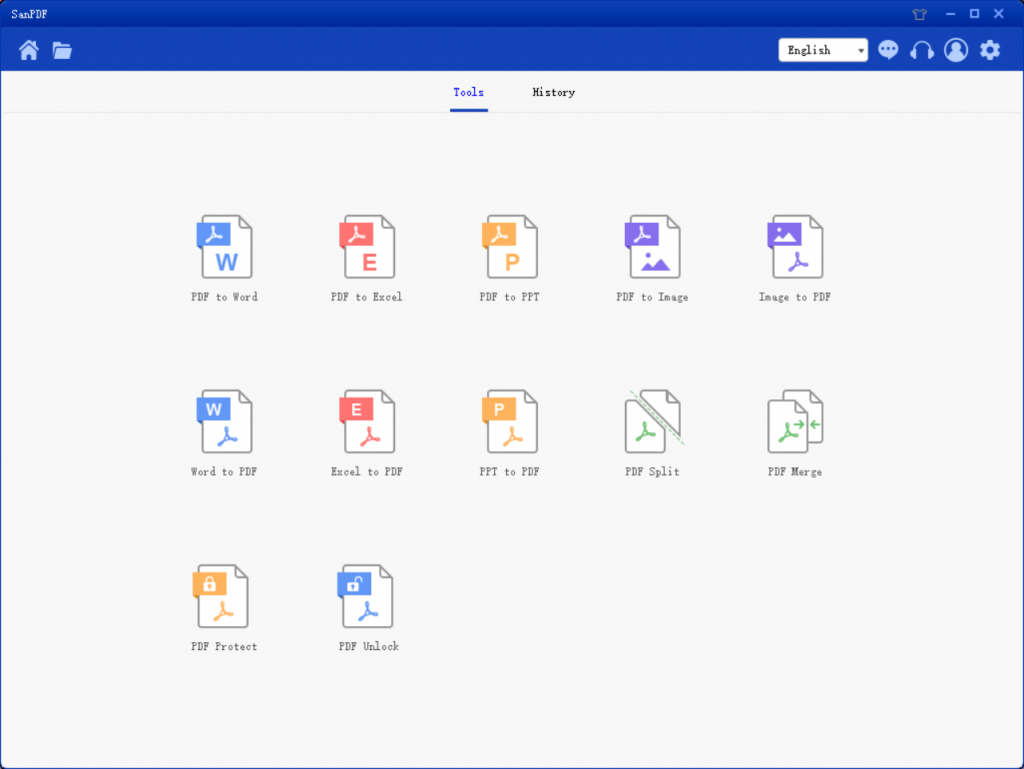
- 4. After the installation is complete, open SanPDF and the SanPDF interface will appear.
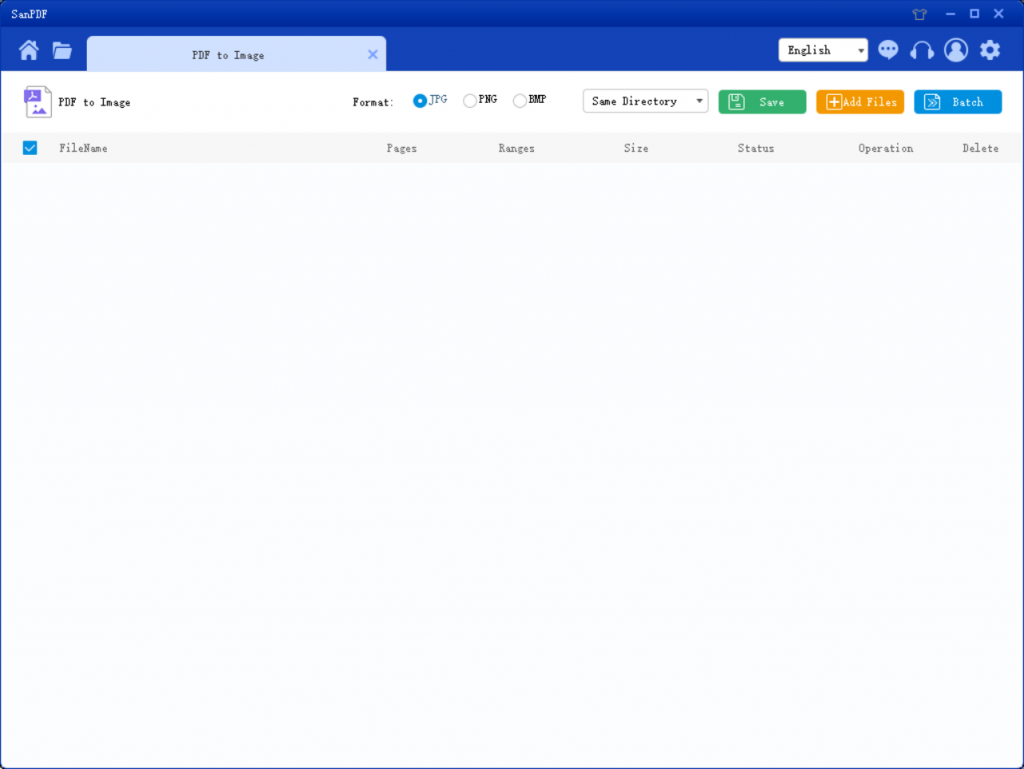
- 5. You can select the location to save in the Save List. Click Add File and select the ADOBE PDF file you want to convert. Then click “Start Conversion”.
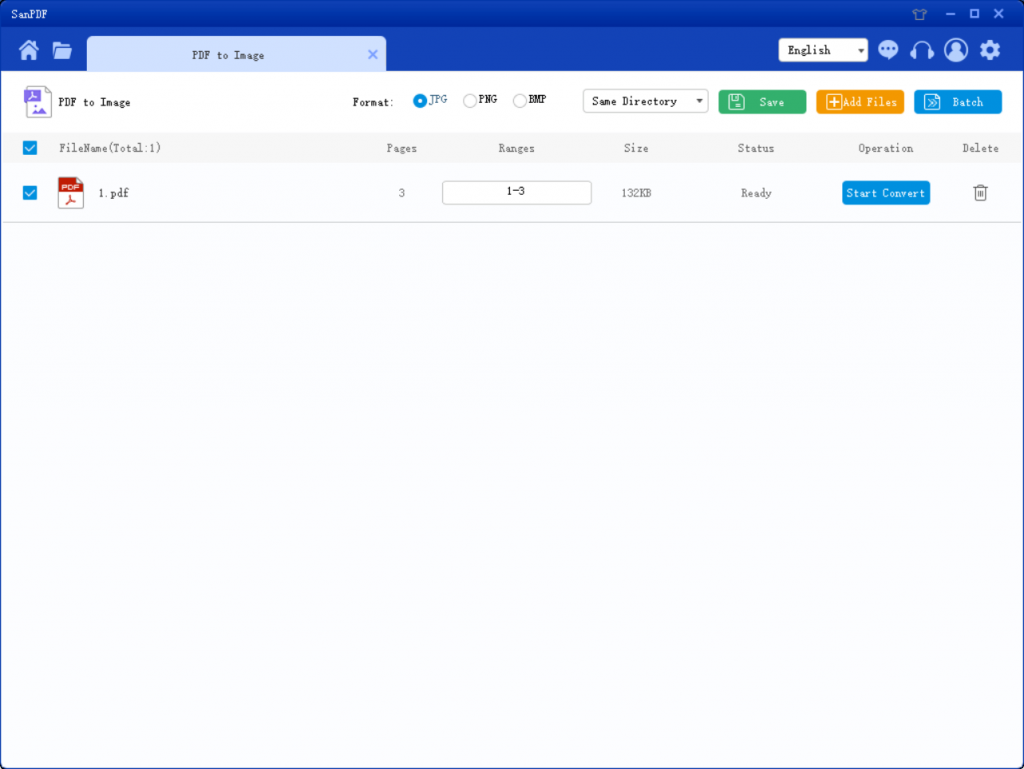
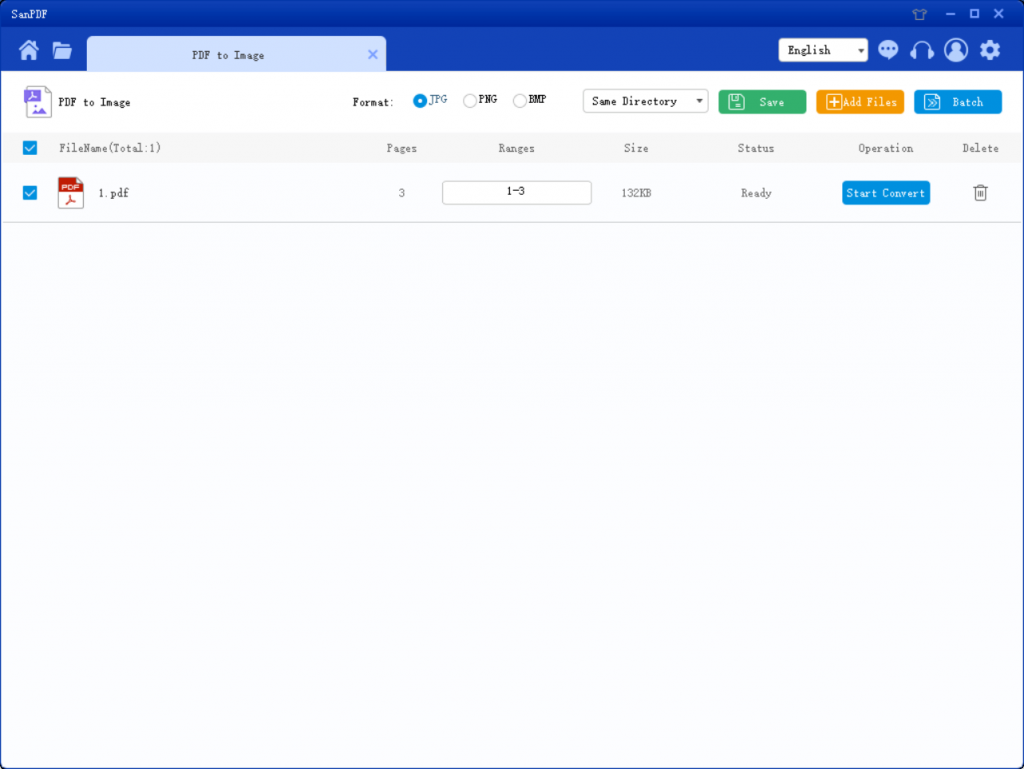
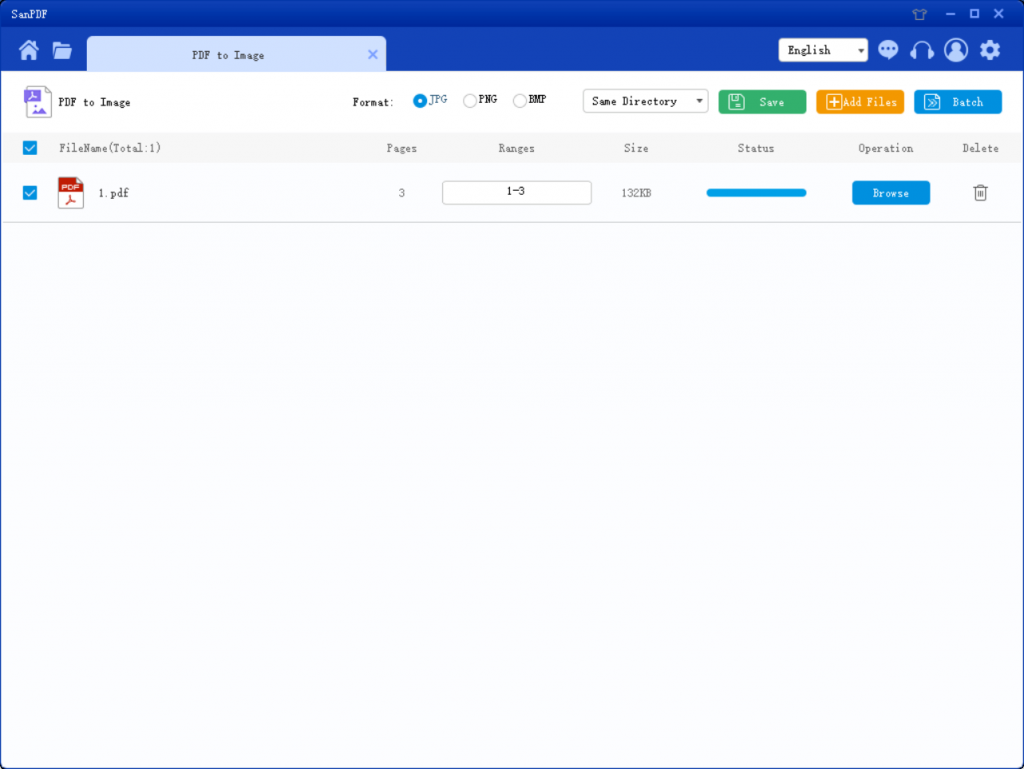
- 6. Click on “ADOBE PDF Convert Image” to convert the image in ADOBE PDF to Image in a variety of different formats. Simply select your ADOBE PDF file and start converting to start enjoying your photos.
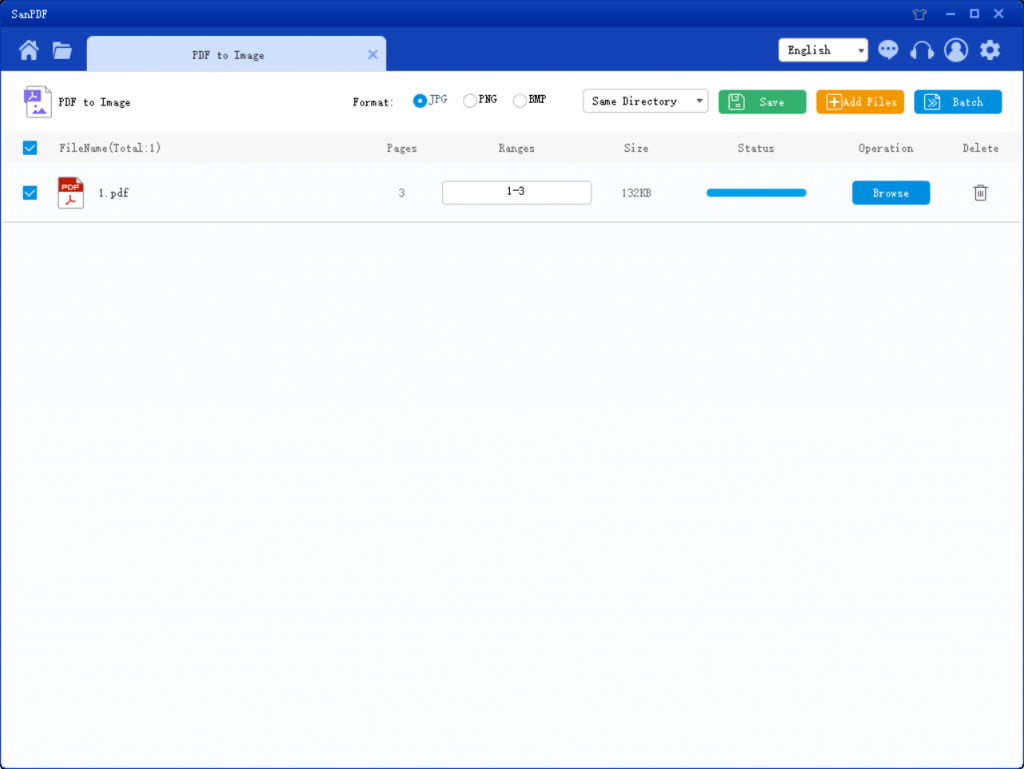
The conversion has been completed in a few simple steps, see if you have fallen in love with this software! Don’t worry about the following
There are a few things you need to be aware of when using the SanPDF tool.
1. Problem with file location: If you have not yet registered your SanPDF account and converted files using the online converter, download the converted file immediately and be safe after the conversion is complete. Once the conversion page is closed, you will not be able to download the converted file. If you have already signed up for a San PDF account, you can log in to your account within 24 hours of the conversion, find the converted file in the conversion history list and download it. Please note! To ensure the security of your files, San PDF’s servers automatically and permanently delete converted files after 24 hours. Therefore, be sure to download and keep it as soon as possible after the conversion.
2. File security privacy issues: SanPDF respects privacy. After the file is converted one day, they will always be removed from our server. For more information, please read the SanPDF Privacy Policy.
3. Restrictions on SanPDF conversion: Unregistered users convert ten times, and can only convert files to 2MB at a time. Downloads are not allowed for a time limit of more than two hours. SanPDF’s scope of use is designed to convert files as seamlessly as possible. Therefore, you can log in to sanPDF on any operating system. Includes Mac, Windows and Linux. Includes any web browser. If you are using Edge, Firefox, Safari or Chrome. As long as you are connected to the network, you can use it.