Whether on campus or in the workplace. There is always a “efficiency geek” around us that can complete homework and work quickly and well. Sometimes I really envy them. When we are still cutting pencils and grinding, people are already happy. When we are ready to work As a very popular file format, ADOBE PDF files play an important role in daily office, learning, and document storage. Therefore, how to convert JPG images to ADOBE PDF becomes a necessary means to solve this problem. In the work, in many cases, the ADOBE PDF version of the file is used, so how to save the image as a ADOBE PDF version? Many people encounter such format conversion problems, often suffer from lack of effective methods. To install some professional processing software can be said to account for memory. In the workplace with the promotion of office software. And development of the Internet, people have more and more accustomed to using a variety of office software to assist their work. In fact, converting JPG images to ADOBE PDF is very simple.
- 1. Enter the SanPDF converter to download the PC and open it, click on the “image to PDF” conversion function;
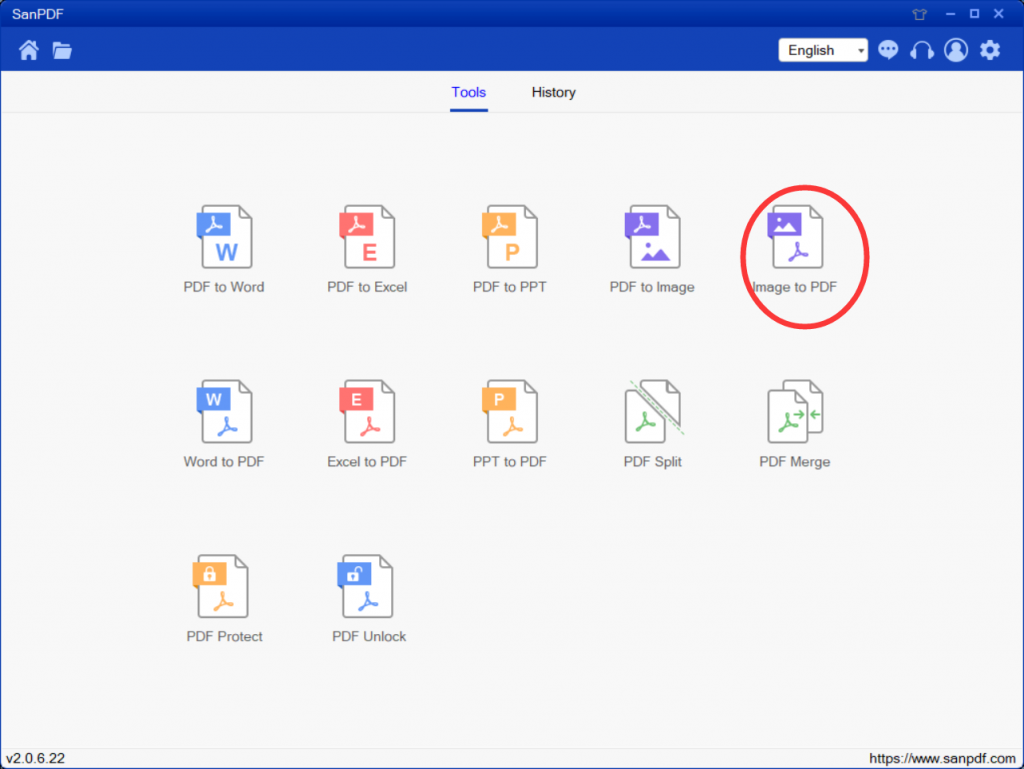
- 2. Click “save File”, select the location you want to save, and save the file automatically after conversion;
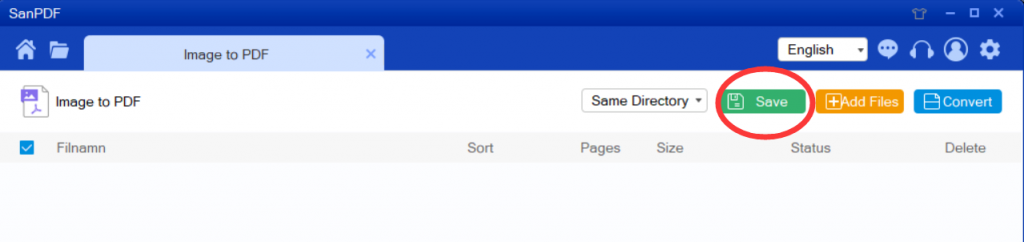
- 3. Click the “Add File” button to add the file you want to convert;
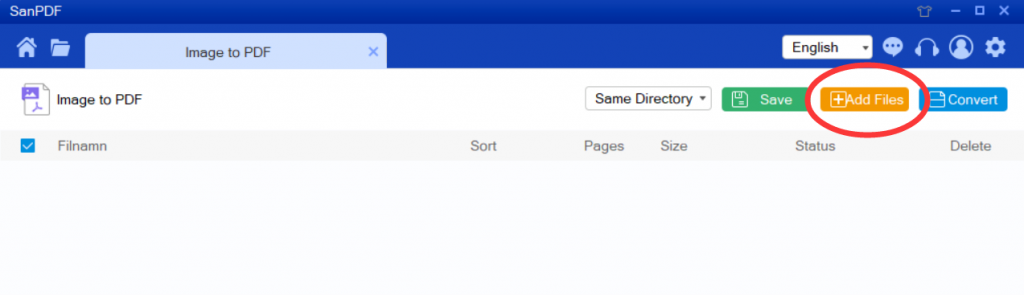
- 4. Click the Convert button and save it when the conversion is complete.
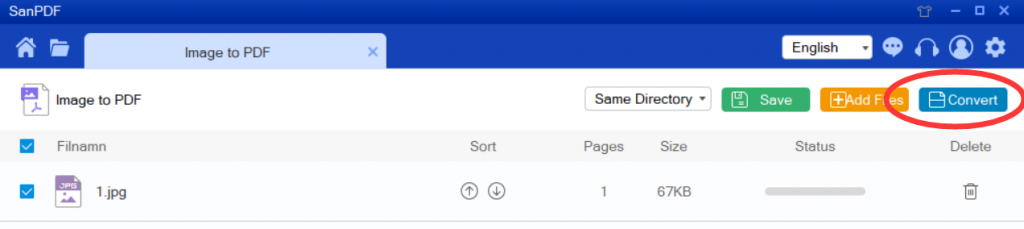
Q: I can’t find my conversion file / Where is my file?
If you have not yet registered your SanPDF account and converted files using the online converter, download the converted file immediately and keep it safe after the conversion is complete. Once the conversion page is closed, you will not be able to download the converted file. If you have already signed up for a SanPDF account, you can log in to your account within 24 hours of the conversion, find the converted file in the conversion history list and download it. Please note! To ensure the security of your files, SanPDF’s servers automatically and permanently delete converted files after 24 hours. Therefore, be sure to download and keep it as soon as possible after the conversion.
limit:
Unregistered users have 10 conversions, only 2MB files can be converted at a time, and the time limit is two hours. If you want unlimited processing and multiple pdf to word, check out the SanPDF store, which will enable this feature as well as many other permissions.
Safety:
After 24 hours of file conversion, they will always be removed from the SanPDF server. For more information, please read the SanPDF Privacy Policy.
I hope this method can help you improve your work efficiency, bring more convenience to your life, make your life more colorful, and get off work early!