We will often search the Internet for how to transfer PDFs, but the answers are all kinds of different, but it is very useful for us. The converters on the Internet are either charging or limiting the number of conversions, etc. There aren’t a few converters that can match people’s hearts. Don’t be discouraged, there is definitely a way to convert. Let’s share a great converter, SanPDF.
Before learning how to use PPT to convert to PDF, let’s first understand why we want to convert PPT to PDF!
1.PDF no one can change, prevent content from being deleted by mistake; 2. The compatibility of each version of office can not be 100% perfect, especially backward compatible, it is difficult to prevent your PPT from opening on someone else’s computer. The problem is ,, and saving it to pdf format is a good way to avoid this problem. Therefore, if you do not require the dynamic effects and hyperlinks of ppt, it is recommended to convert to pdf format, which can guarantee no mistakes.
SanPDF Conversion Guide:
- 1, PPT itself does not have its own conversion function, so you need to use the conversion tool SanPDF to convert PPT to PDF format. You can search the SanPDF.com website in your browser. Once inside the page, you can convert or download and install it online for free.
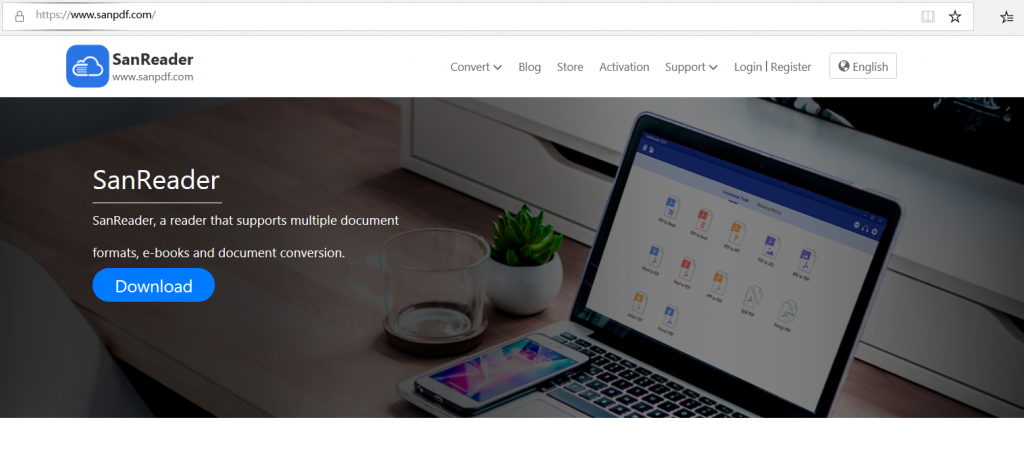
- 2. After entering the website, click on the content to be converted, select the corresponding conversion function, then double-click to open the converter, select the function in the converter’s operation interface, and then click the file Microsoft office PowerPoint to Adobe PDF option in the selected interface. as the picture shows.
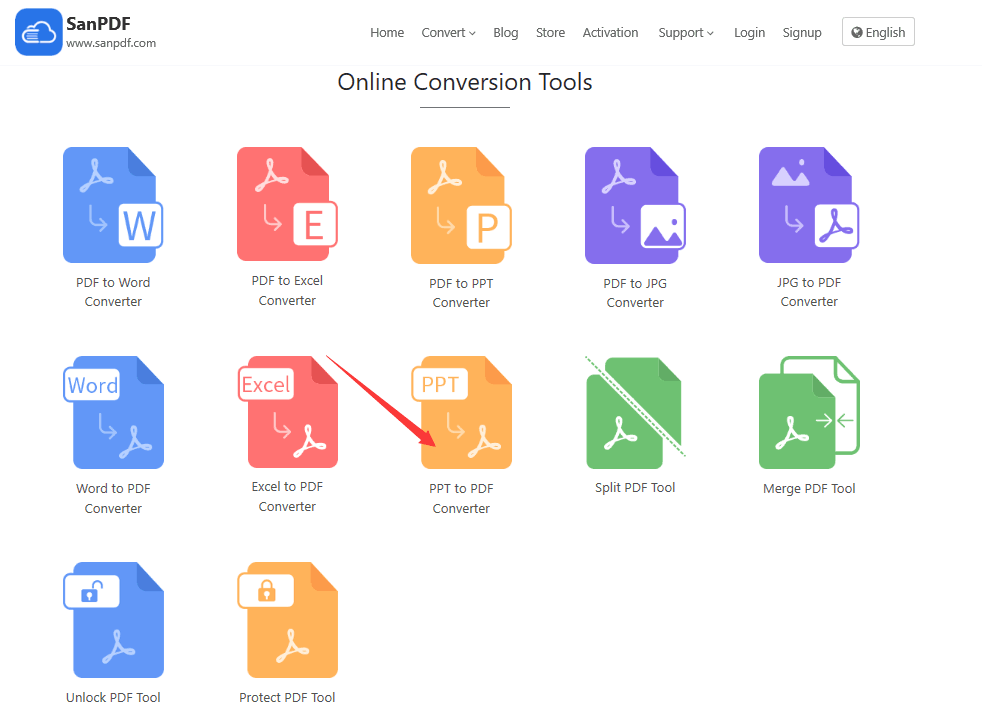
- 3. Next, click on the “Add File” option with your mouse to add the ppt that needs to be converted to a converter. Find ppt in the pop-up window and click to select it with your mouse. Once confirmed, you can add the PPT to the converter.
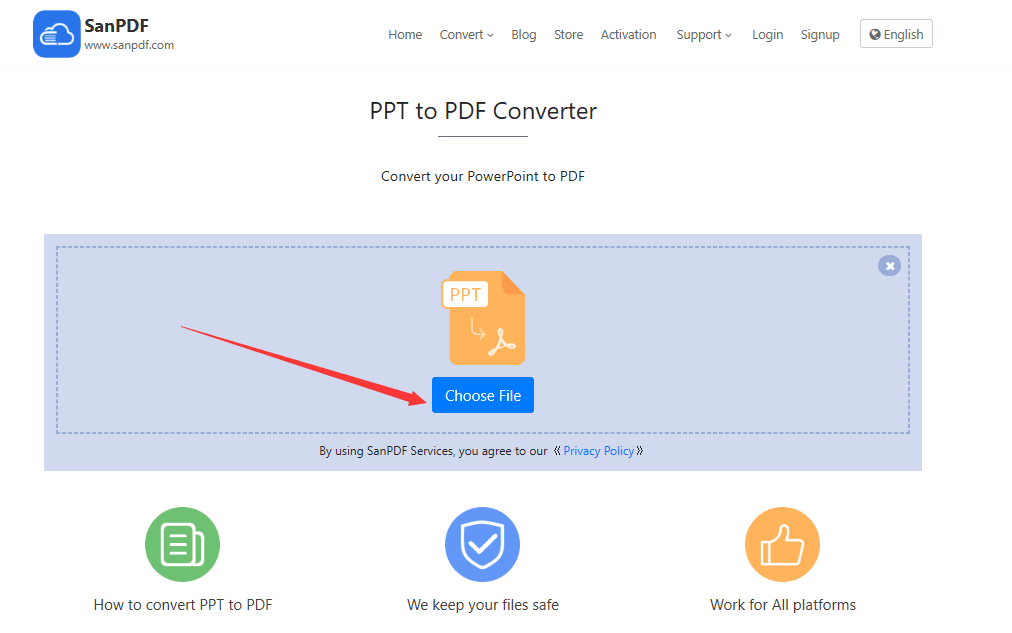
- 4, below you need to use the mouse to click the startup conversion option in the converter interface, click “start conversion” to start converting the file format.
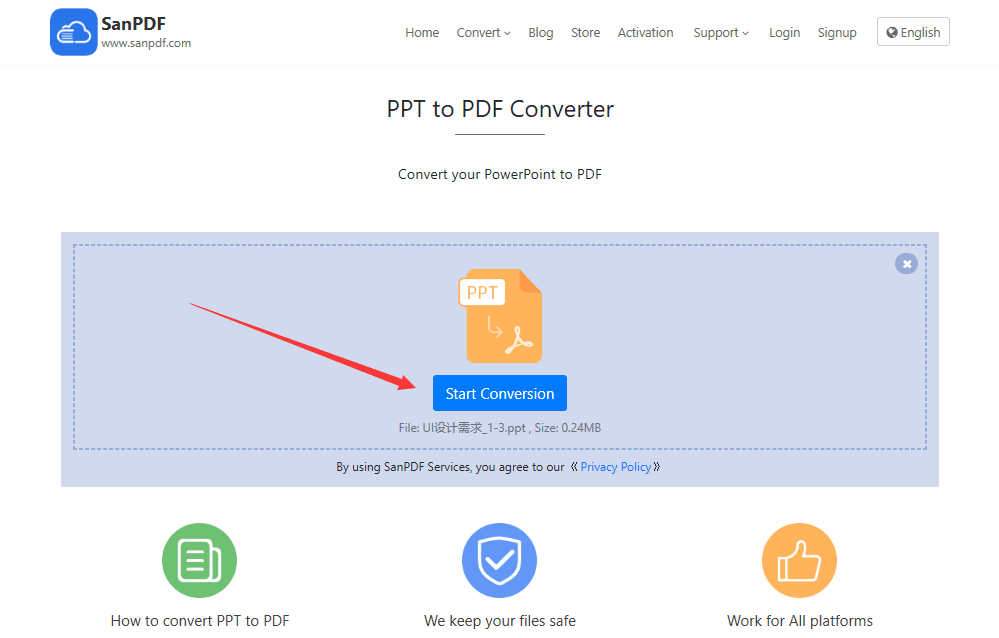
- 5. After the document has been successfully converted, you can download the converted PDF document by clicking the download button.
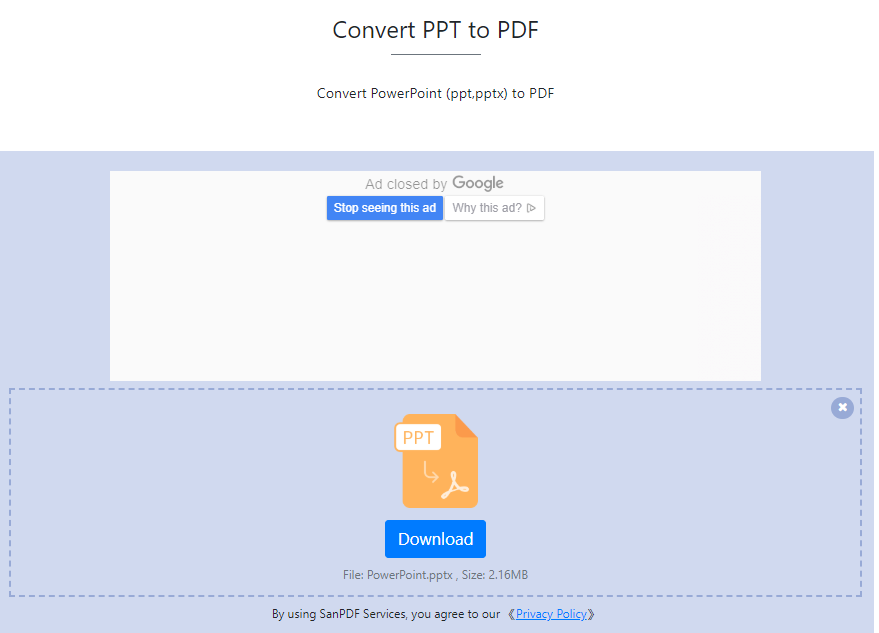
So what if we can’t find the converted file during the conversion process?
The reason is here: If you are a new SanPDF account and use an online converter to convert your files, download the conversion file for immediate conversion and keep it safe when the conversion is complete. Once the conversion page is closed, you will not be able to download the converted file. If you have already signed up for a SanPDF account, log in to your account and download it within one day of the conversion. Because SanPDF automatically deletes your files within one day of your conversion, you have ensured your privacy.
How is the security of SanPDF?
Files will be automatically deleted after 24 hours, no one can read or download these files, 100% guarantee your privacy. For more information, please read the SanPDF Privacy Policy.
ZAMZAR Conversion Guide:
- 1. Open your browser and go to the official website of ZAMZAR. Click “Add Files” and select the PPT file you want to convert.
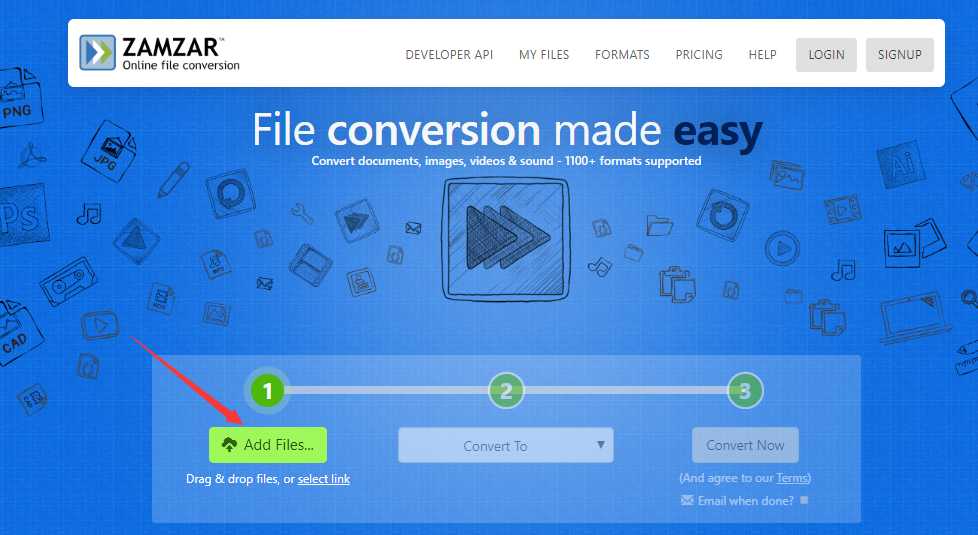
- 2. Once you have made your selection, select the type of format you want to convert.
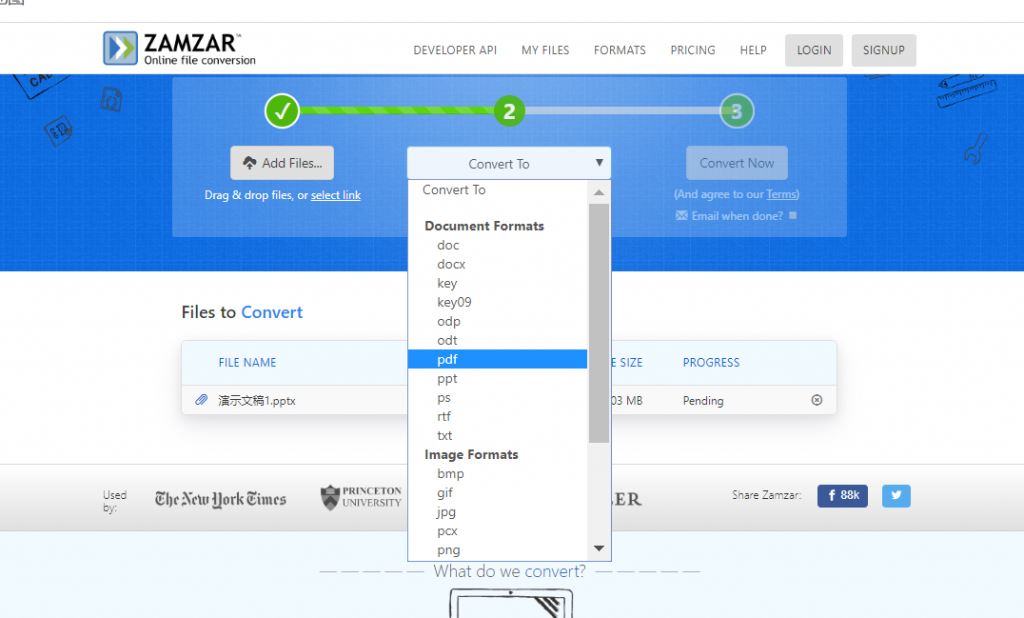
- 3. Once you have made your selection, click on “convert now” to start the conversion.
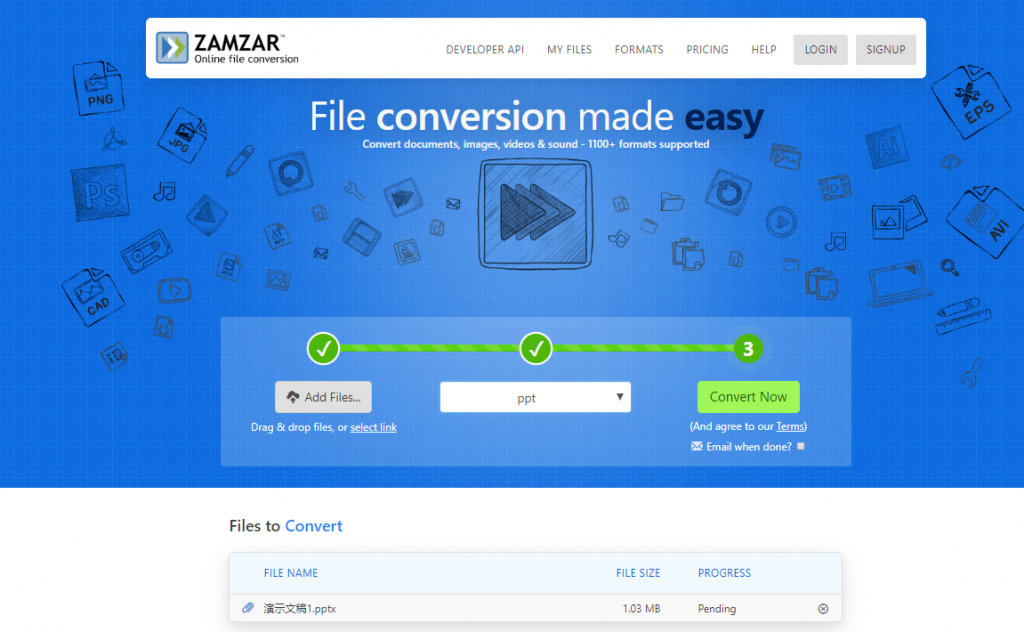
- 4. Wait a moment and the conversion is complete. Click “download” to download to the location you want to save.
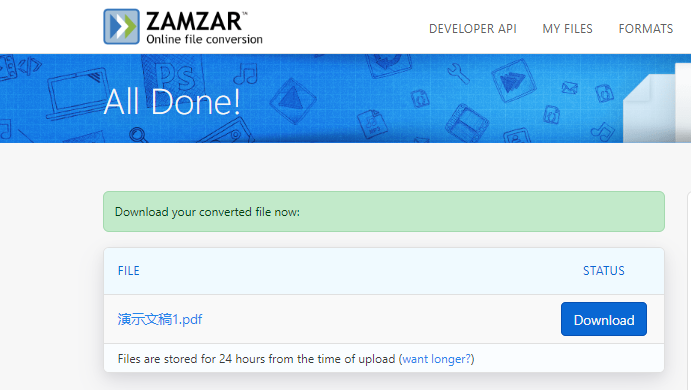
I like both converters, but I prefer SanPDF.
Reason: 1. SanPDF has a PC side, which is convenient for my long-term use.
2. SanPDF has a variety of needs to meet my various needs.