Each of the workplace’s computers will have a large number of pdf files, which are stored in the computer and occupy a large amount of memory, which not only makes the computer run more and more cards, but also makes it difficult to find when searching for files. In order to facilitate file management, multiple small files are combined into one large file. Here’s how to combine multiple pdfs into one.
Preparations before merging pdf
Those who use pdf files frequently should know that the file format itself cannot edit and rectify the contents of the file, so don’t say that the files are merged. Therefore, you need to use the pdf tool to successfully merge multiple pdf files.
Don’t forget us!
Converting a PDF file to a Word file is easy. There are 12 PDF conversion tools in Sanpdf. You can also do some cool things with PDF files, such as merging PDF files. Many times, for work or study reasons, when you work with PDF files, you will find that the information you need is contained in multiple scattered PDF files. How can I get this information quickly and easily? In fact, you only need to merge these files together using SanPDF. Below I will share with you a simple online merge PDF method. Now start using our products and go to the sanpdf.com homepage, click “Download Now” to download the SanPDF desktop..
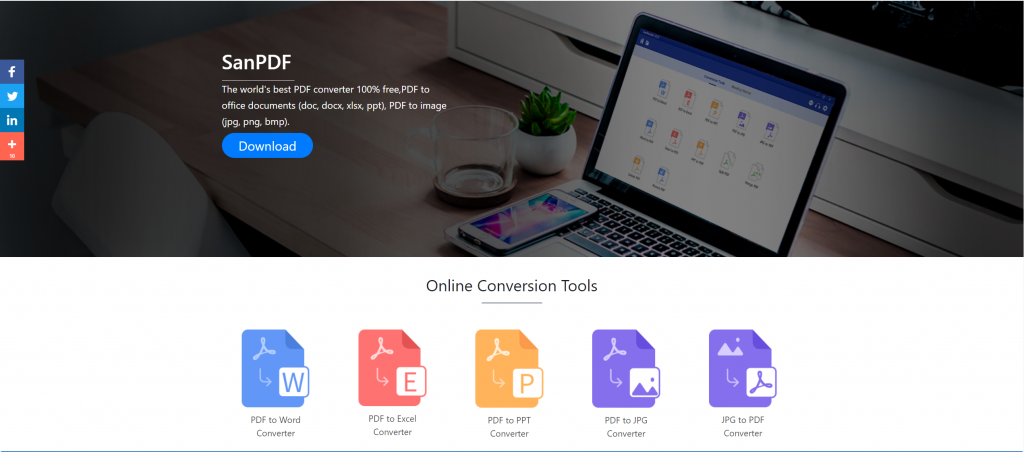
Once the download is complete, open the downloaded file and start installing the SanPDF client. You can choose the installation path you want, or whether to create a start menu folder. After selecting it, click install to start the installation. Once the installation is complete, there will be a SanPDF icon on the desktop.
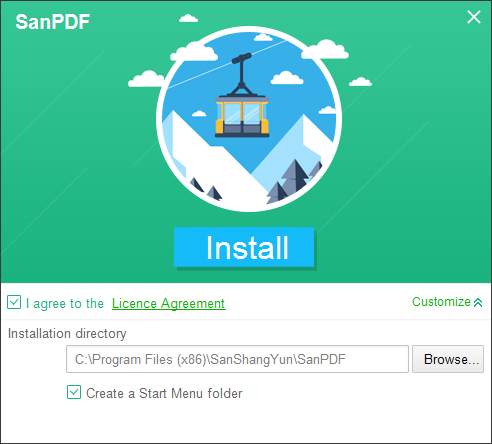
PS: If you have completed the first two steps, please use our cute little hand to move the mouse to open our client.
Open the Sanpdf PC, enter this interface, we need to merge the PDF function, so we now click the “pdf Merge” function.
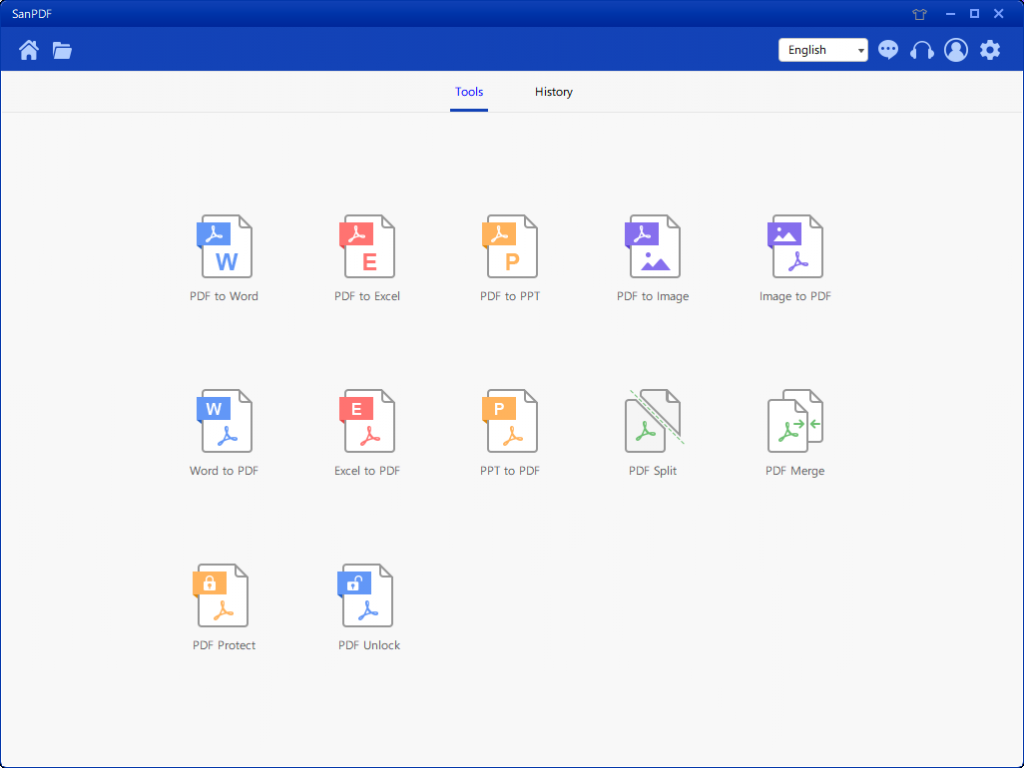
After opening the PDF Merge feature option. Next, we can see thi
s interface
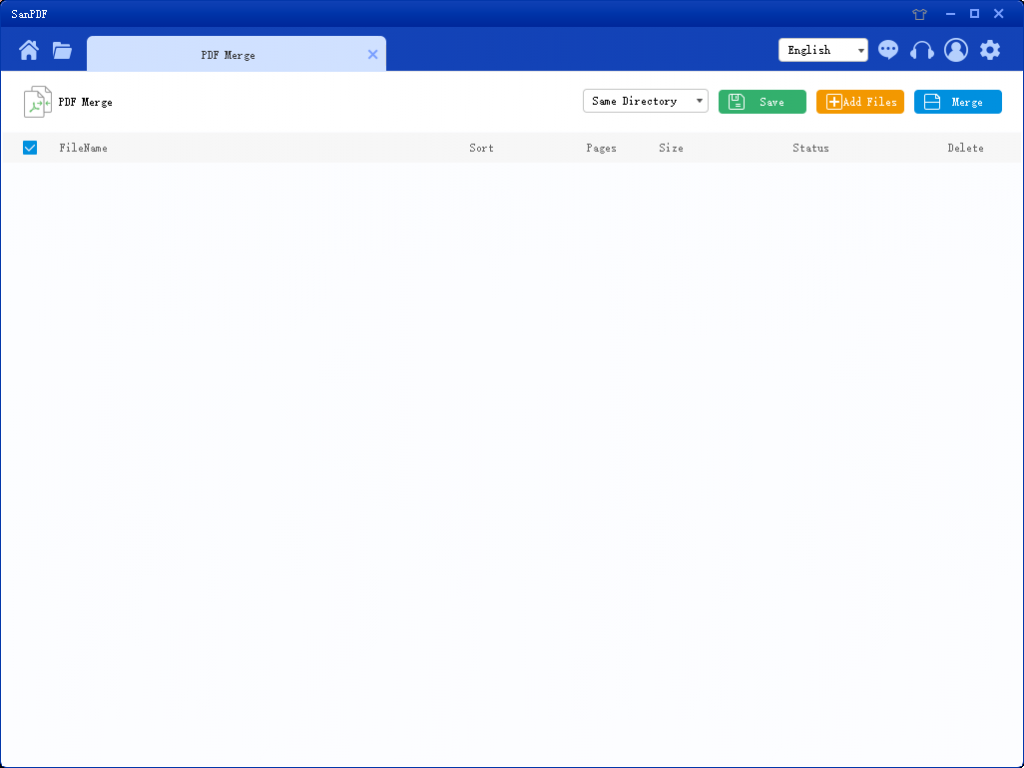
There are three different color buttons in the upper right corner, green is Sava, you can choose which specific directory you want to save the file to. The yellow one is Add Files, which is a button to add files. You can click this button to select the files you want to merge. The blue is to start the merge, click on it, the program will start to merge files for you. Now we click Add Flies to enter the file selection interface, select the PDF file you want to merge. After selecting the file, you can see that the file you selected has appeared in the queue waiting for the merge. And in the drop-down menu in the figure, you can choose where to save the split file, you can choose Save Directory or Save to desktop.
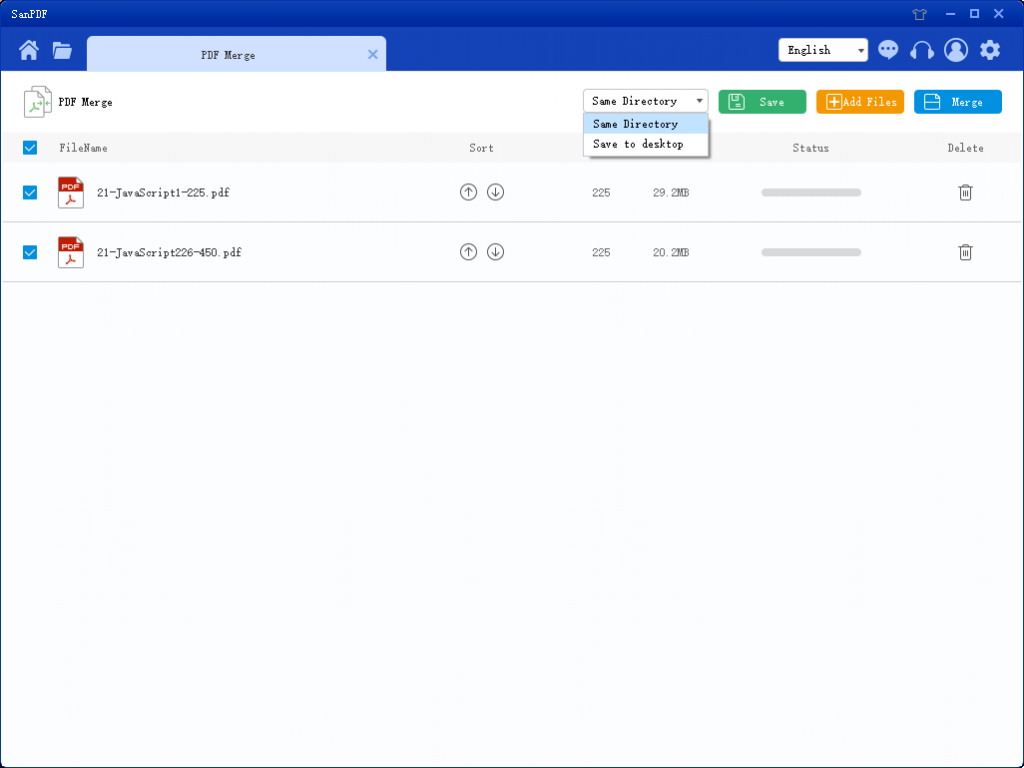
The options in the figure can sort the files and see the number of pages in the file, so you can observe the number of file pages you choose. You can also sort by the up and down arrow icons to arrange the merge order you want.
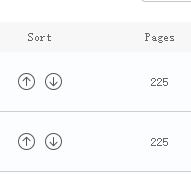
Once you have set your options, you can click the blue button to start the merge. After the merge is complete, you can see a file with the name Merge in the save location of your choice. This is the merged file.

What else can Sanpdf do?
anPDF is developed by the team of Sanshangyun Technology Co., Ltd, and supports various document formats such as PDF and e-book. It also provides the ability to convert between PDF and office documents.
We are committed to creating convenient and intelligent products for Internet users. We hope to develop application software for your life and office through technical innovation and humanized design concept. We desire to help you improve your work efficiency, bring more convenience to your life and make your life rich and colorful.
SanPDF supports multiple file formats such as PDF, XPS, DjVu, CHM, Mobi, EPUB e-books and comic books.
SanPDF could help you to realize PDF file conversion such as PDF to Word(.doc, .docx), PDF to Excel(.xls, .xlsx), PDF to PPT(.ppt, .pptx), Word to PDF, Excel to PDF, PPT to PDF, and PDF to JPEG, PNG, BMP image, split or merge PDF.
Desktop and Web, Convenient and Comfortable
Both desktop and Web versions are available to meet your needs anytime, anywhere.
Desktop version supports for Windows XP/Vista/7/8/10, and Web version supports Windows/Mac/Linux and other operating systems.
Flat design style, simple and refreshing operation interface.
Which is better for PDF merge software? After reading the above operation method, I believe everyone knows that SanPDF Converter can easily and efficiently solve the PDF file merging problem. Just follow the above steps and then don’t worry about the PDF file merging problem!
This is the SanPDF tool that I introduced for you. I hope that it will help you to be more convenient and save time in your daily work and life.
The world’s best PDF converter is 100% free, PDF to office documents (doc, docx, xlsx, ppt), PDF to images (jpg, png, bmp).
limit:
Unregistered users have 10 conversions, only 2MB files can be converted at a time, and the time limit is two hours. If you want unlimited processing and multiple pdf to word, check out our store, which will enable this feature as well as many other permissions.
Safety:
We respect privacy. After 24 hours of file conversion, they will always be removed from our server. For more information, please read our privacy policy.
SanReader helps you increase efficiency, save more time, and make you have a rich life.
Q: How do I register for a SanPDF account?
You can register your account by visiting the sanpdf.com website and clicking the “Register” button in the homepage navigation bar.
Q: How do I purchase a SanPDF VIP service?
You can choose the appropriate service plan by visiting the official SanPDF website and clicking the “Buy Now” button. Make sure you select and click the “Buy Now” button to jump to the purchase payment platform, enter your payment method and complete the payment. The MyCommerce payment platform will then email the product activation code you purchased to your email address.
Q: How do I activate the SanPDF VIP service?
If you have purchased the SanPDF service and obtained a product activation code, please visit the official SanPDF website. Then find and click the “Activate” button in the home navigation bar to open the product activation page and activate it.
Q: How do I convert multiple documents at once via SanPDF?
You can download and install the SanPDF desktop version. It allows you to convert multiple documents at once. SanPDF Desktop is an easy to use application.
Q: If I did not purchase the SanPDF VIP service, would I publish the converted file? Is there a watermark?
Whether you are an unregistered user, a registered user or a user who has purchased a VIP service, we will not use the SanPDF converter to add any ads or watermarks to your converted documents.