Usually we convert MICROSOFT OFFICE POWERPOINT (.PPT, .PPTX) documents to ADOBE PDF format, which is a common conversion method. The reason for converting to ADOBE PDF is to save the MICROSOFT OFFICE POWERPOINT (.PPT, .PPTX) document and send it out. Because sometimes the MICROSOFT OFFICE POWERPOINT (.PPT, .PPTX) file sent to someone else opens on another computer, garbled. ADOBE PDF files can better solve this problem. When someone else accepts the need to modify, you need to convert the ADOBE PDF file to a MICROSOFT OFFICE POWERPOINT (.PPT, .PPTX) document.
Let’s take SanPDF as an example to share a simple and quick way to convert ADOBE PDF to MICROSOFT OFFICE POWERPOINT (.PPT, .PPTX):
- 1. First, go to the SanPDF homepage, then you can switch languages in the upper right corner;
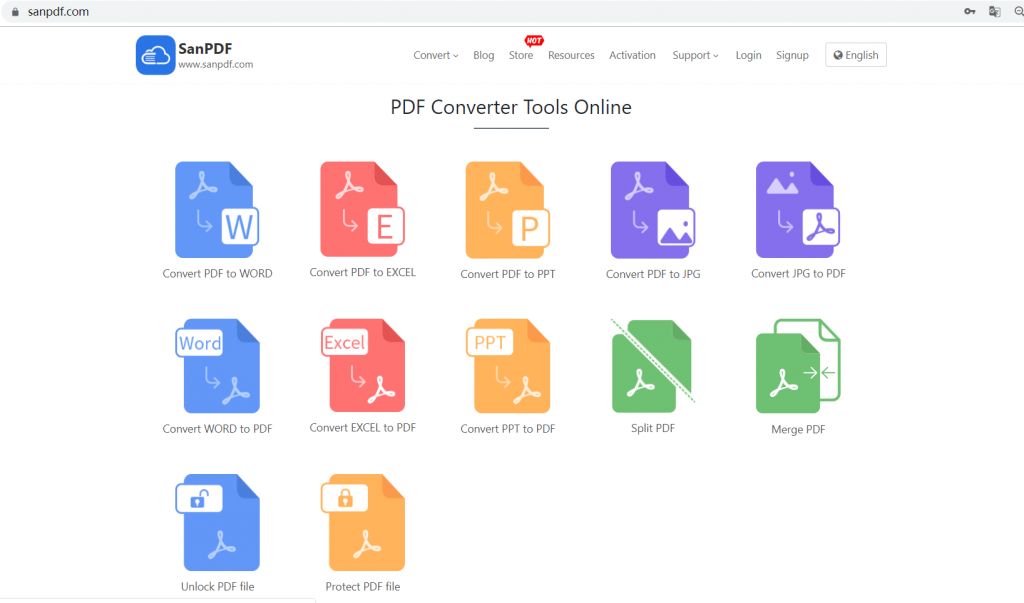
- 2. Click on “Convert” in the navigation bar to see the conversion tool menu. Select ” PDF to PPT”;
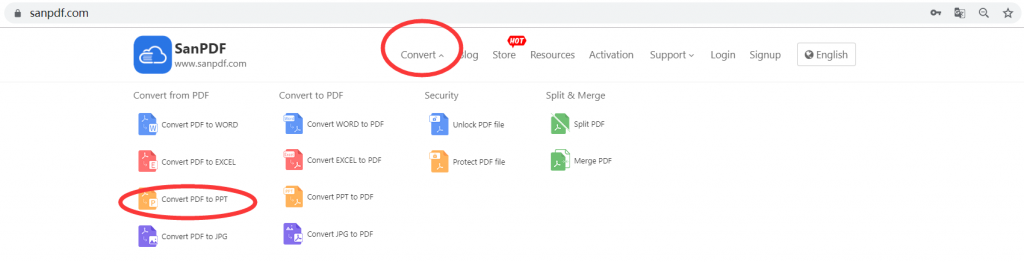
- 3. Click the “Choose File” button to select the ADOBE PDF file you want to convert;
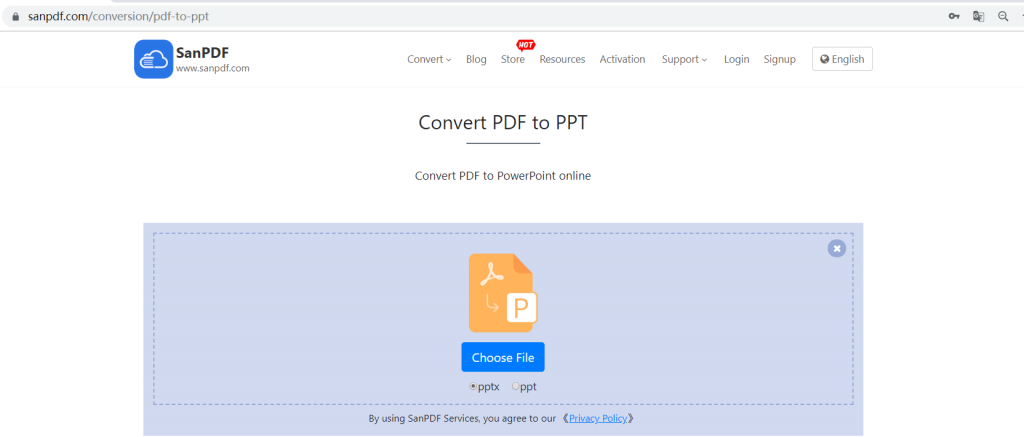
- 4. Finally, click the “Download” button to download the successfully converted MICROSOFT OFFICE POWERPOINT (.PPT, .PPTX)X file.
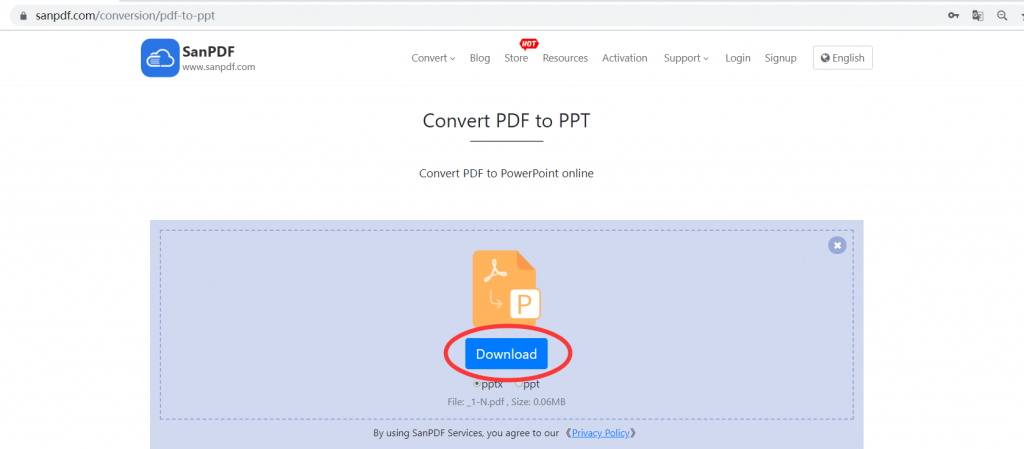
Q: I can’t find my conversion file / Where is my file?
If you have not yet registered your SanPDF account and converted files using the online converter, download the converted file immediately and keep it safe after the conversion is complete. Once the conversion page is closed, you will not be able to download the converted file. If you have already signed up for a SanPDF account, you can log in to your account within 24 hours of the conversion, find the converted file in the conversion history list and download it. Please note! To ensure the security of your files, SanPDF’s servers automatically and permanently delete converted files after 24 hours. Therefore, be sure to download and keep it as soon as possible after the conversion.
limit:
Unregistered users have 10 conversions, only 2MB files can be converted at a time, and the time limit is two hours. If you want unlimited processing and multiple Adobe PDF to word, check out the SanPDF store, which will enable this feature as well as many other permissions.
security:
After 24 hours of file conversion, they will always be removed from the SanPDF server. For more information, please read the SanPDF Privacy Policy.
I hope this method can help you improve your work efficiency, bring more convenience to your life, and make your life more colorful.