Advantages of PDF:
1. The general company’s public documents are sent to employees in PDF format, because PDF can prevent others from inadvertently touching the keyboard to modify the file content.
2. In addition, when we edit the graduation design report in text and send it to the instructor for review, it is also recommended to use the PDF format. Because there is no office version of the word, there may be formatting confusion, but PDF does not.
3. In addition, when the document is converted to PDF format, the occupied storage space will be reduced and it will be easier to transfer.
4. Converting to PDF can avoid the incompatibility and font replacement problems generated by other software, thus improving the flexibility of the document.
5. The software page for reading PDFs is relatively simple. It is more convenient for the user to browse the page, and can be enlarged or reduced at will.
6, PDF documents can be converted from a variety of software. Such as office word or Photo Shop can be converted to PDF format.
7, PDF format also supports printing and adding comments and other content. When reading a document, we can add comments to what we read while reading, which is convenient and practical.
Then there are the disadvantages of PDF:
Modifications are too inconvenient, avoiding unintentional modifications and hampering normal modifications. But even so, using SanPDF’s free online PDF to Word tool can help you solve this problem.
SanPDF’s most popular PDF merge tool. It’s fast, free and easy to use, helping you get your work done more efficiently. When you work with PDF files, you’ll find that the information you need is contained in multiple scattered PDF files. How can I get this information quickly and easily? In fact, you only need to merge files together using SanPDF.
Here are the steps to guide the SanPDF online converter to merge multiple PDF files:
- 1. Go to the official website of SanPDF and click “Download” to download the desktop version of SanPDF.
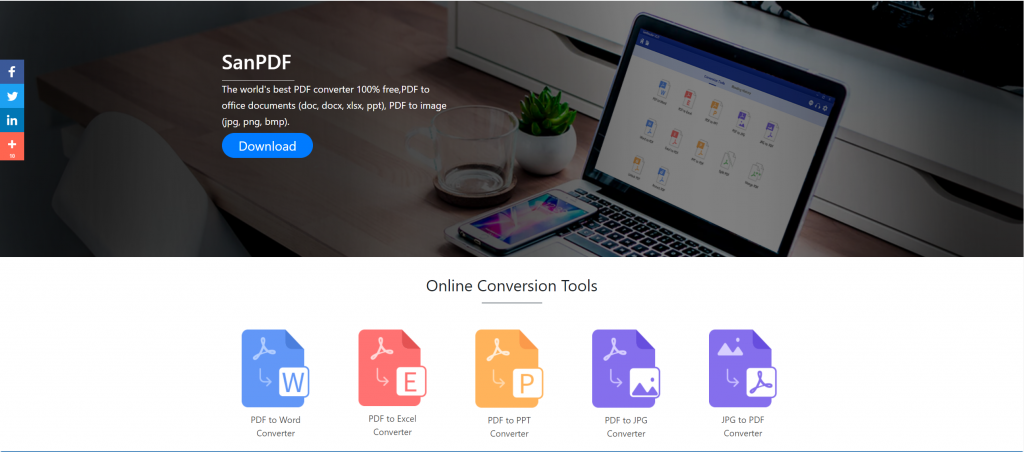
- 2. After the download is complete, open the downloaded file and start installing the SanPDF client. You can choose the installation path you want or whether to create a start menu folder. Once selected, click “Install” to start the installation
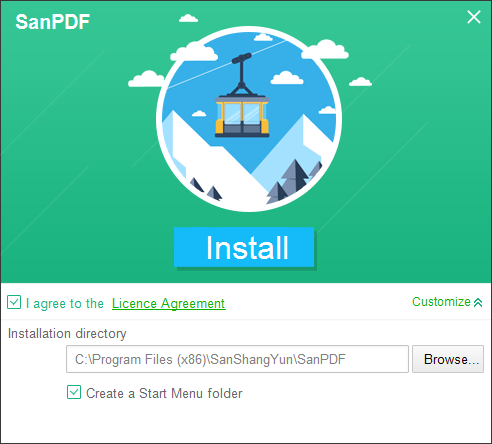
- 3. Open the SanPDF PC side, enter this interface, we need to merge the PDF function, so we now click the “PDF merge” function.
- 3. Click “Select File” to select multiple files you want to merge.
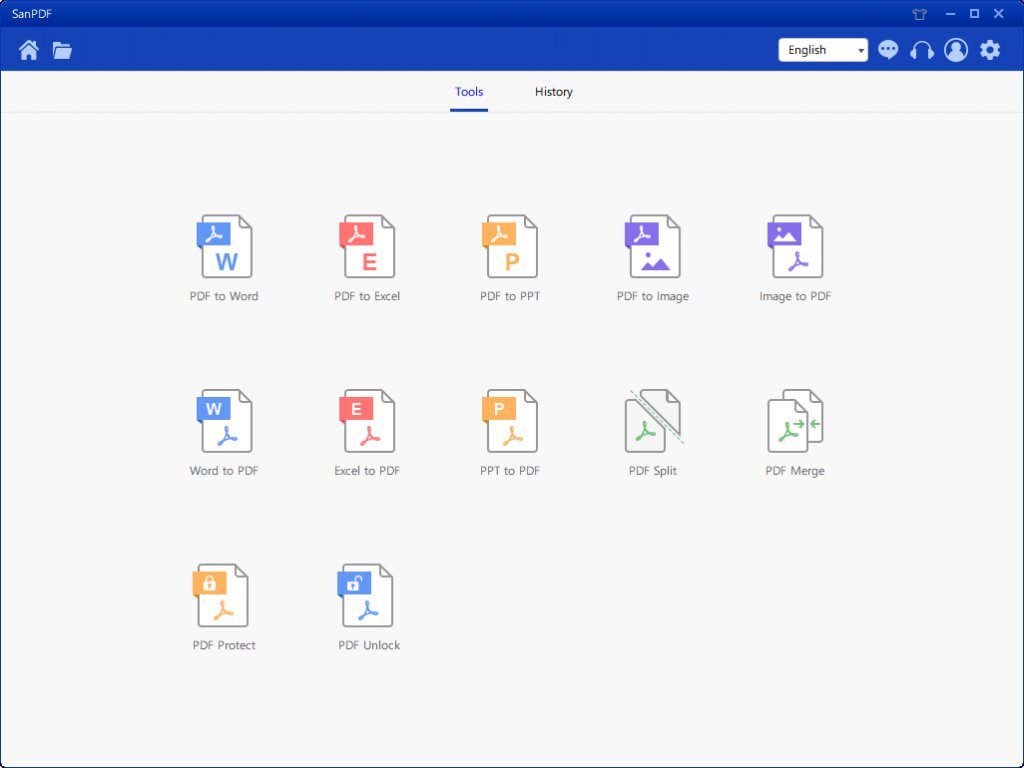
- 4. After selecting the file, you can see that the selected file has appeared in the queue waiting for the merge. In the drop-down menu in the figure, you can choose where to save the split file, you can choose to save the directory or save to the desktop.
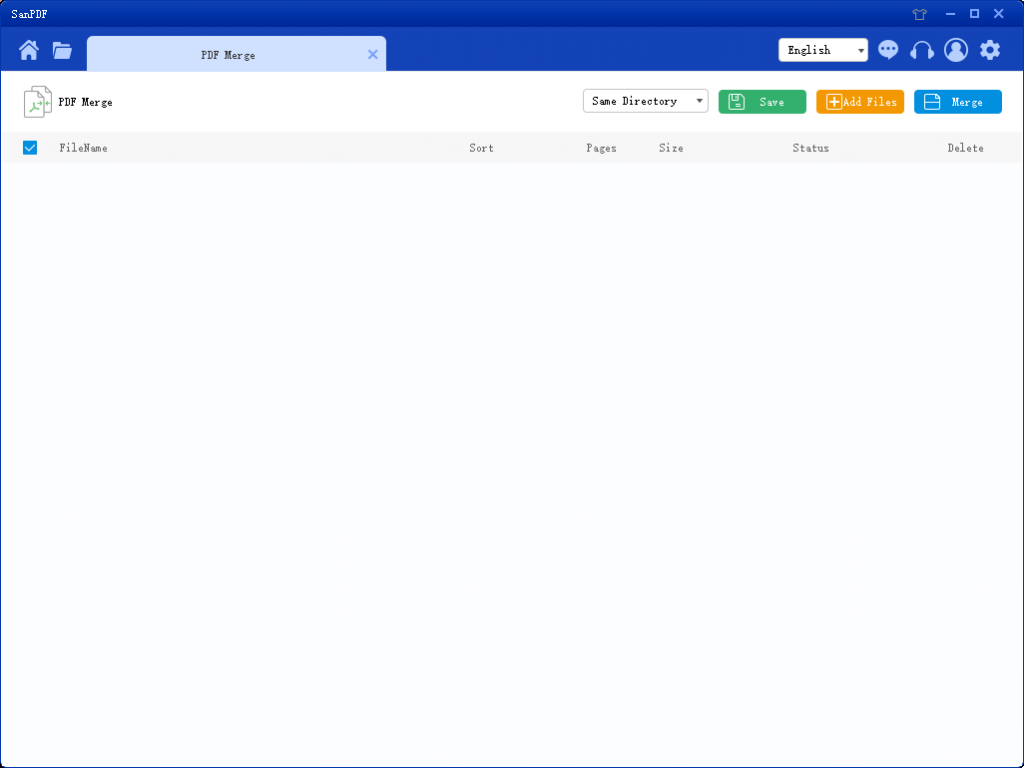
- 5. Then you can start the merger! Once the merge is complete, you can see the file named Merge in the selected save location.
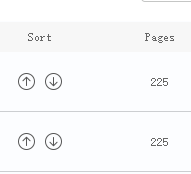
limit:
Unregistered users have 10 conversions, only 2MB files can be converted at a time, and the time limit is two hours. If you want unlimited processing and multiple pdf to word, check out our store, which will enable this feature as well as many other permissions.
Q: I can’t find my conversion file / Where is my file? If you have not yet registered your SanPDF account and converted files using the online converter, download the converted file immediately and keep it safe after the conversion is complete. Once the conversion page is closed, you will not be able to download the converted file. If you have already signed up for a SanPDF account, you can log in to your account within 24 hours of the conversion, find the converted file in the conversion history list and download it. Please note! To ensure the security of your files, SanPDF’s servers automatically and permanently delete converted