PPT is the Power Point abbreviation. Power Point is one of the important components of Microsoft’s office software series (also Excel, Word, etc.). Microsoft Office PowerPoint is a presentation graphics program, Power Point is a powerful presentation production software. Helps you create timeless visual effects on your own or online. It enhances multimedia support, and uses Power Point’s manuscripts to play in different ways, as well as print a presentation as a one-page slideshow, play it with a slideshow or projector, and place your presentation Save to disc for distribution and play an audio or video stream during a slide show. Improvements to the user interface and enhanced support for smart tags make it easier to view and create high-quality presentations.
Sometimes we need to convert the San PDF file into a PowerPoint (PPT. PPTX.) file and use it. Then I will recommend two software solutions to solve our needs.
First of all, let me introduce the use of San DPF.
- First, let’s open the official website of San PDF. We can see the following interface. San PDF has many functions, now we choose “San PDF to PPT Converter” function.
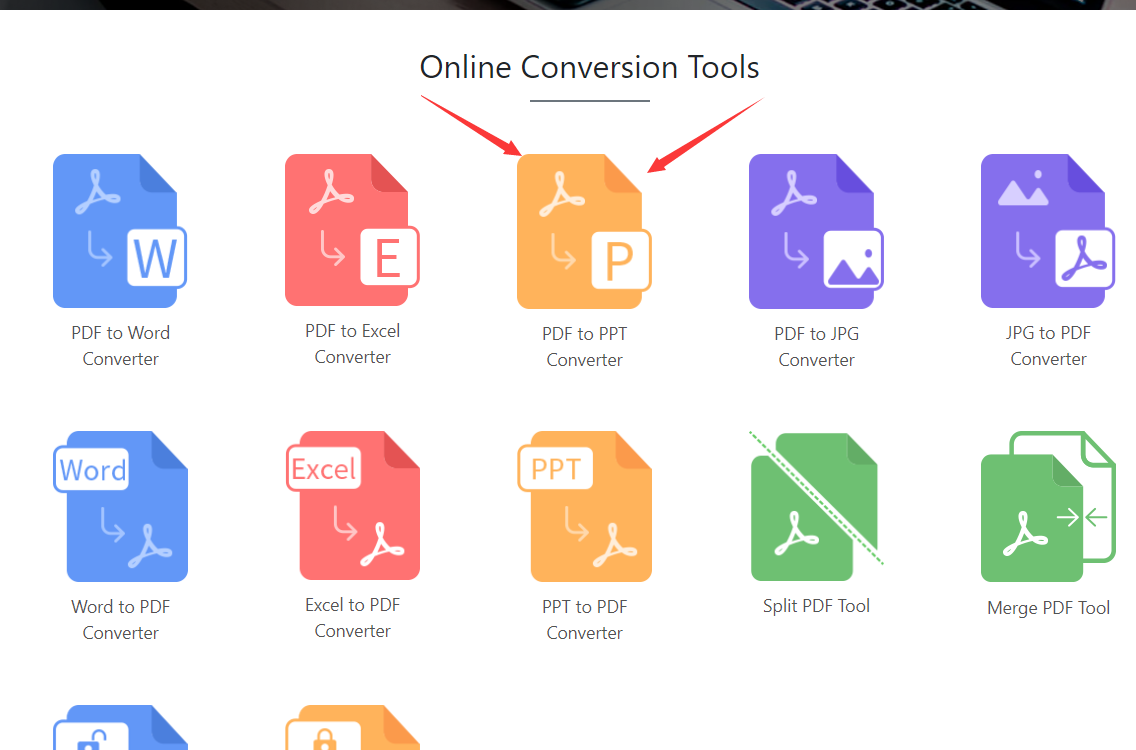
- then you will enter this interface, click “choose” to select the San PDF file upload we want to convert, and we can choose PPTX format and ppt format, taking into account the new and old versions of Microsoft Office PowerPoint, very intimate.
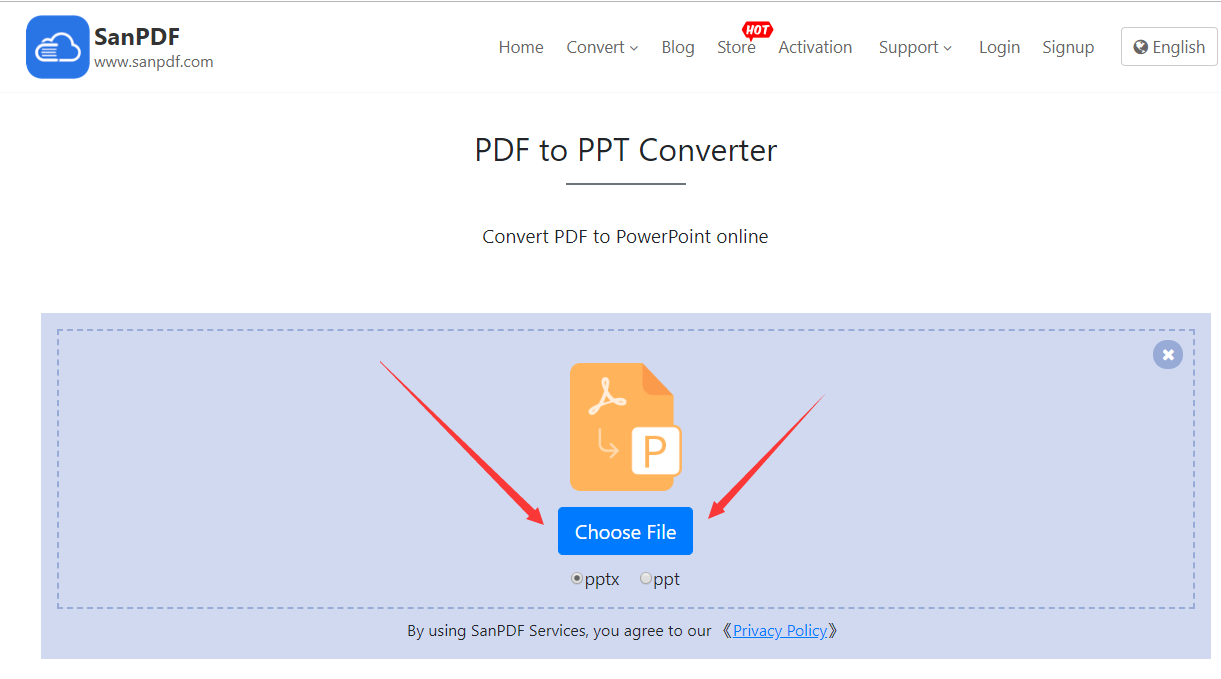
- After uploading our San PDF file, click on the “Start Conversion” button and click on it to start translating our files and wait a moment.
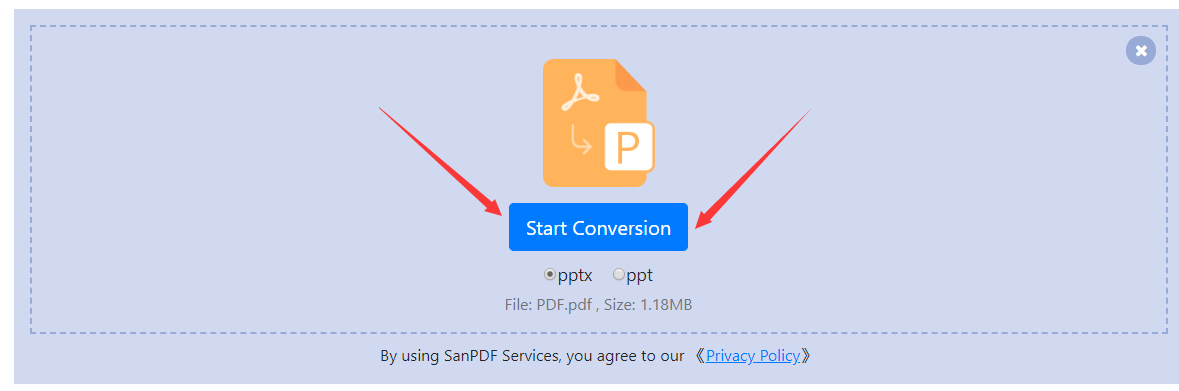
- Now that you have converted it, click on “Download” and the browser will download the converted Microsoft Office Power Point (ppt. pptx.) file for us. It’s worth noting that the web side is used in the same way on other platforms such as the Mac. As long as you support the browser, you can use the San PDF on the web.
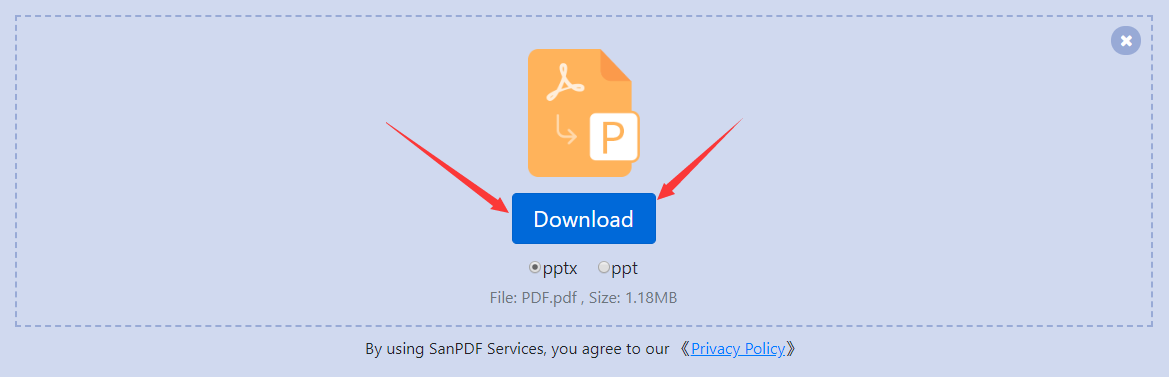
San PDF also has a desktop version, and the interface is very simple, so I will introduce it to you.
- Open the San PDF desktop version and enter the “San PDF to PPT” function.
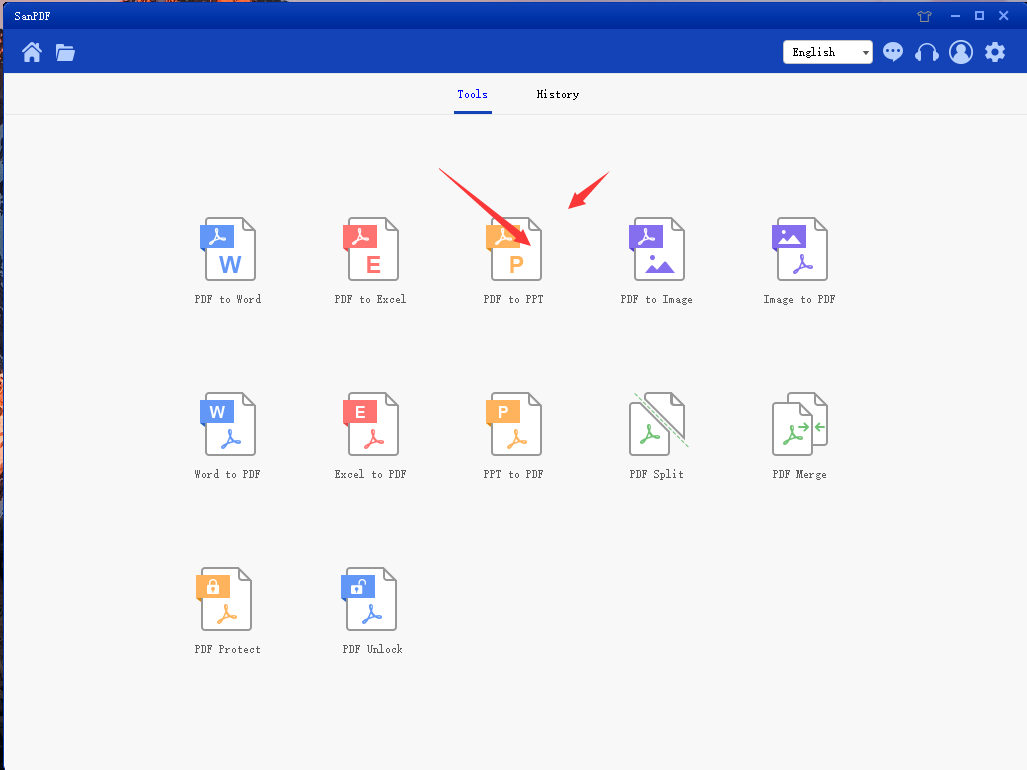
- Choose our San PDF file.
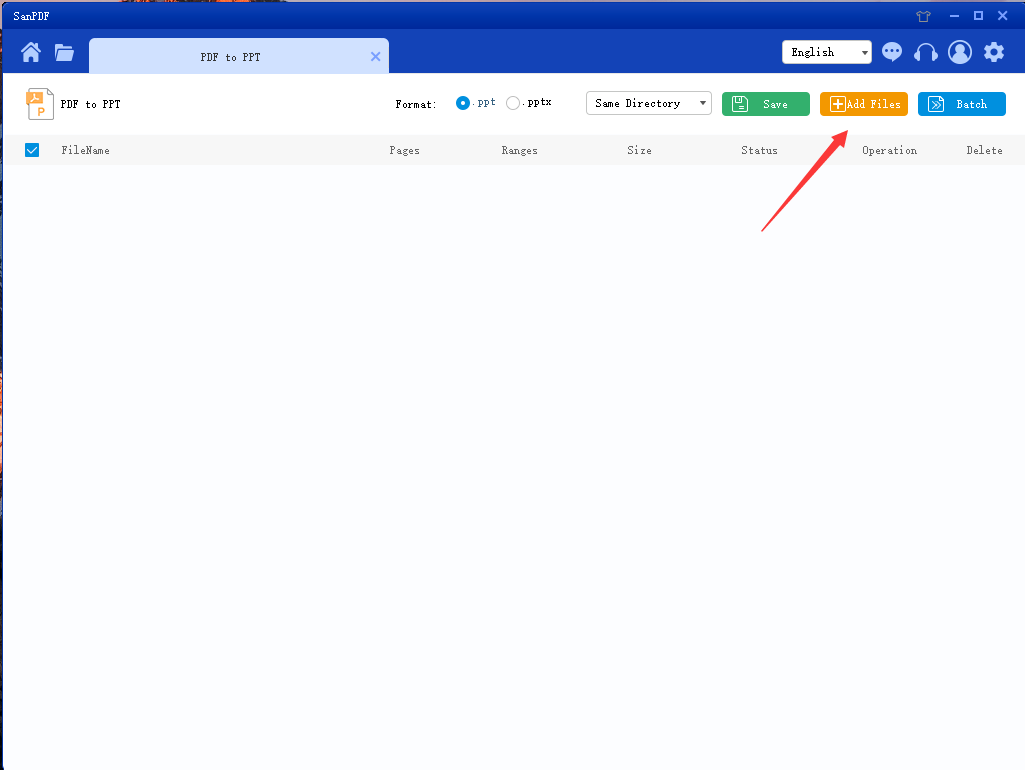
- Click the button to start the conversion.
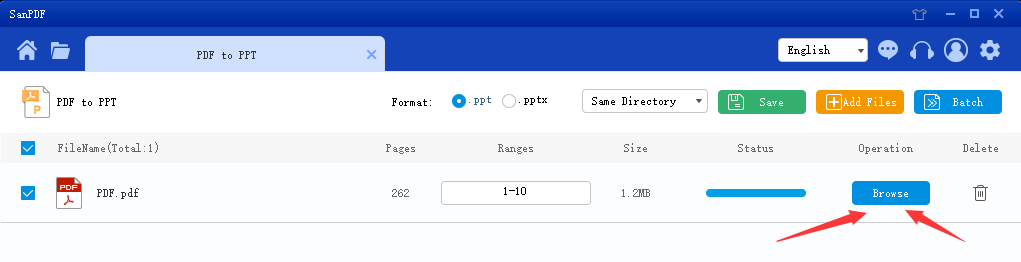
This completes the conversion of the file.
Converting a San PDF into a Microsoft Office Power Point (ppt. pptx.) slide file in just a few simple steps is very simple, and that’s why I like to use San PDF.
Next, I will introduce the use of another software, altoconvertpdftoppt.
- First open the website of altocvertpdftoppt and click on “Choose File” to upload the file we want to convert.
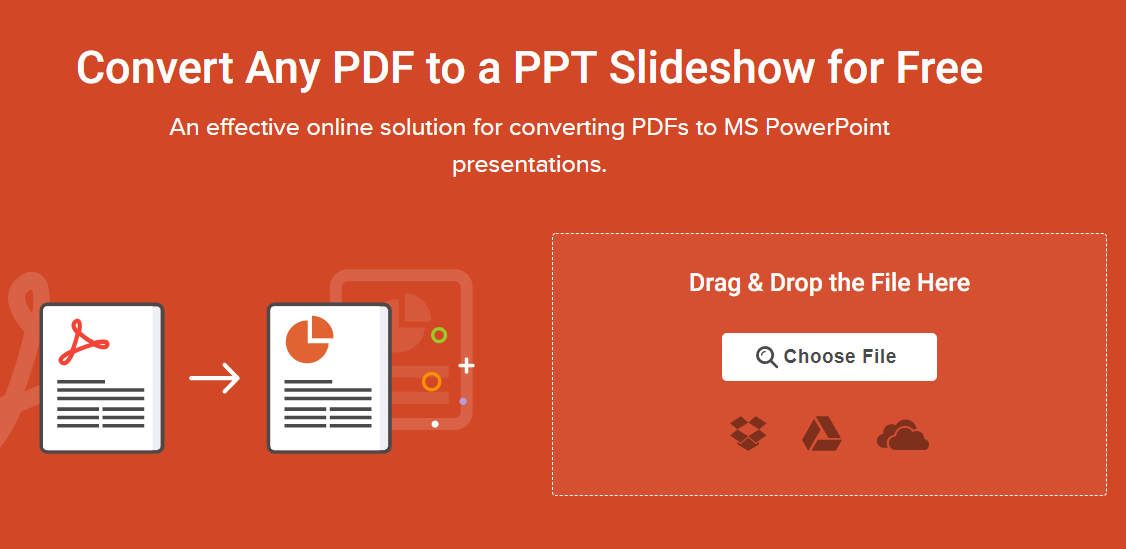
- Wait a moment for our file upload to complete.
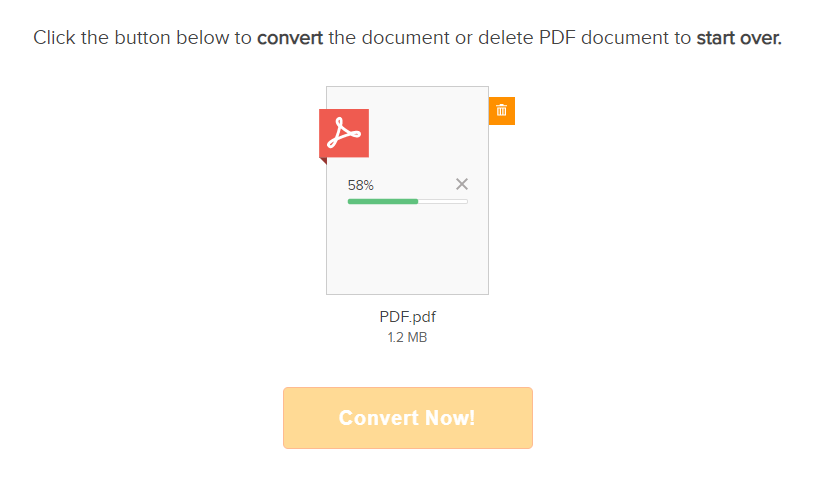
- After the upload is complete, click “Convert Now” to start converting our San PDF file to the PowerPoint (PPT. PPTX.) file.
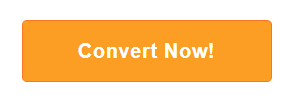
- After waiting for the conversion to complete, we can download our PowerPoint (PPT. PPTX.) file.
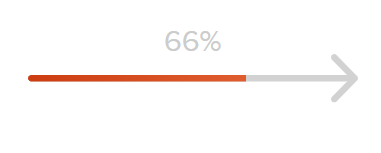
After the above use, I personally feel that I like San PDF more and welcome everyone to experience it.
I hope that I can help everyone, improve everyone’s work efficiency and save everyone’s time.