When you look for some documents about your interests on the Internet, you will encounter some documents about PDF format. Some valuable things are like to copy it, but many PDF formats do not support copying. What to do? If you type on the manual keyboard, obviously the speed will be much slower, and it is not in line with the rhythm of modern people. Here, I mainly explain a method, how to convert from a PDF file into an Excel document, I hope everyone likes it.
You still don’t understand what PDF or Excel is. Here, I can simply popularize knowledge.
PDF is a file format developed by Adobe Systems for file exchange in a manner independent of applications, operating systems, and hardware. PDF files are based on the PostScript language image model, ensuring accurate color and accurate printing on any printer, ie PDF faithfully reproduces every character, color and image of the original.
The Portable Document Format is an electronic file format. This file format is independent of the operating system platform, that is, PDF files are common to Windows, Unix, and Apple’s Mac OS operating system. This feature makes it an ideal document format for electronic document distribution and digital information dissemination on the Internet. More and more e-books, product descriptions, company announcements, web materials, and e-mails are starting to use PDF files.
XLS is a Microsoft Excel worksheet and is a very common spreadsheet format. The xls file can be opened using Microsoft Excel, and Microsoft has developed a special viewer Excel Viewer for those who do not have Excel installed. Use Microsoft Excel to convert tables in XLS format into multiple formats: XML tables, XML data, web pages, text files separated by tabs (*.txt), text files separated by commas (*.csv), and more.
The following officially begins to explain how to convert:
1.First of all, you must open the official website of SanPDF.
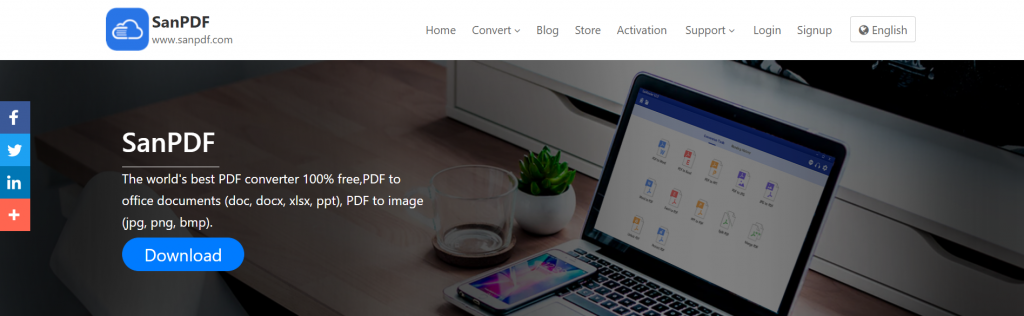
2. Select the desired function –PDF to Excel.
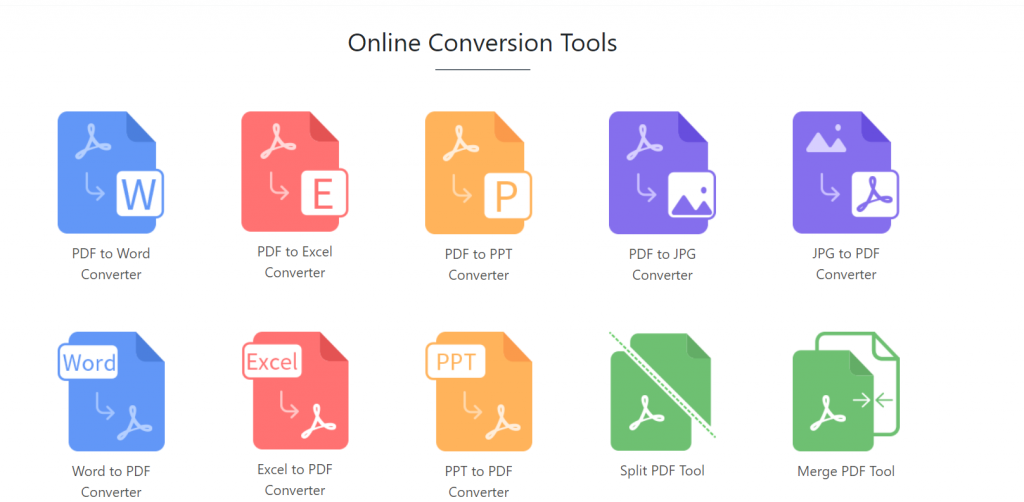
3. Select the Excel spreadsheet you want to convert.
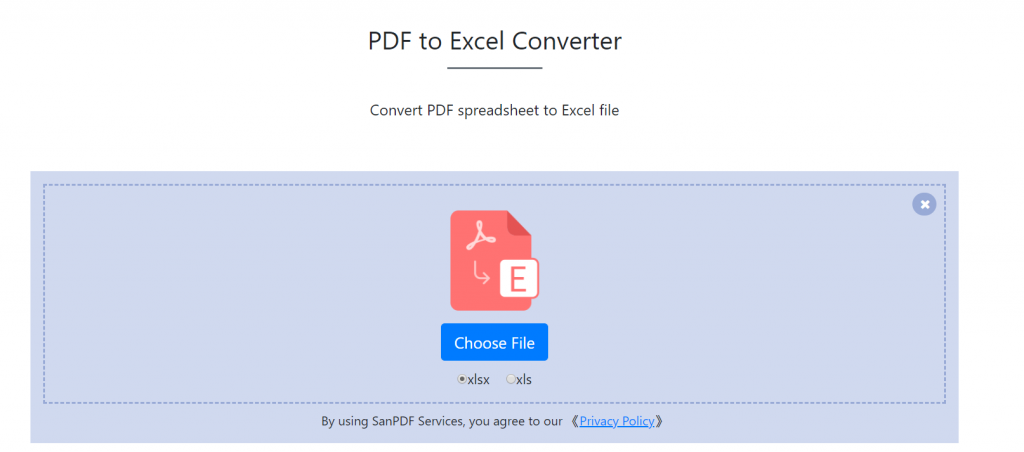
4. Finally click to start the conversion.
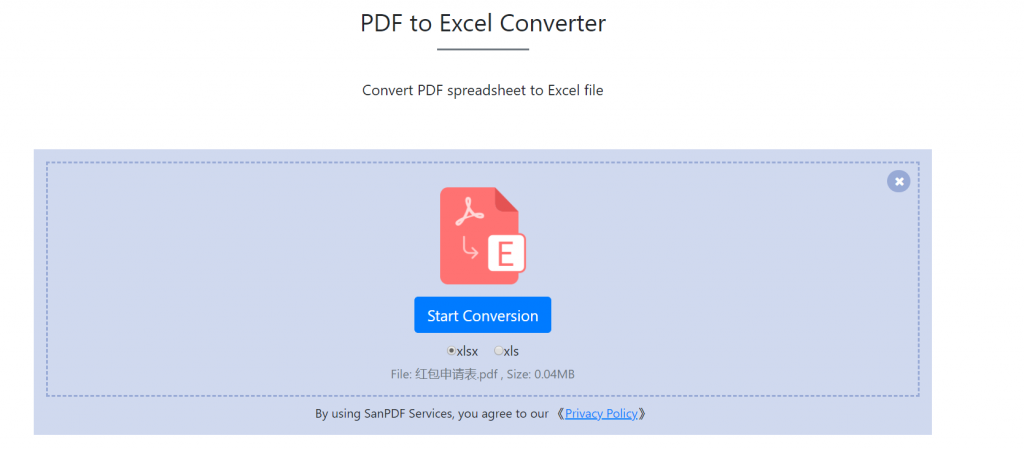
5. Click to download.
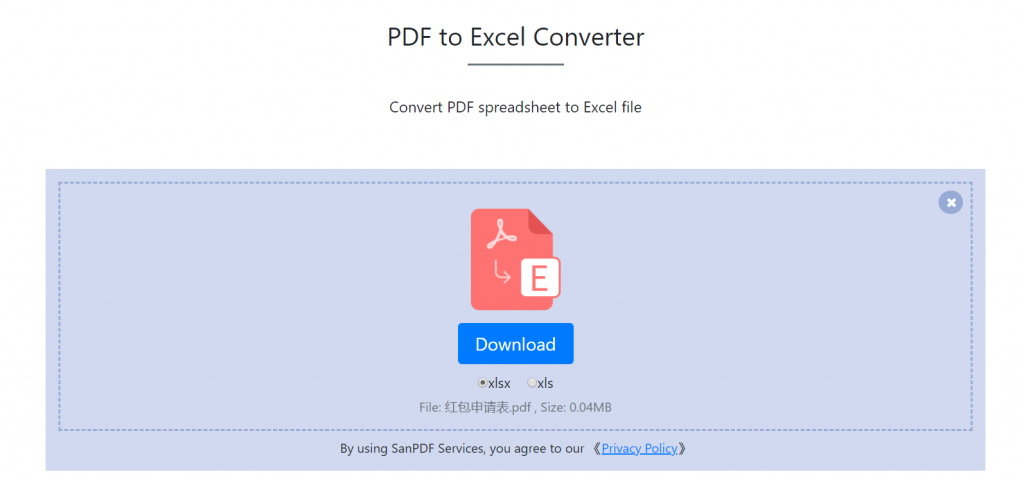
Limit:
Unregistered users have 10 conversions, only 2MB files can be converted at a time, and the time limit is two hours. If you want unlimited processing and multiple pdf to word or pdf to Excel, check out our store, which will enable this feature and Many other permissions.
Q: I can’t find my conversion file / Where is my file?
If you have not registered your SanPDF account and converted files with an online converter, download the converted file immediately and keep it safe after the conversion is complete. Once the conversion page is closed, you will not be able to download the converted file. If you have already signed up for a SanPDF account, you can log in to your account within 24 hours of the conversion, find the converted file in the conversion history list and download it. Please note! To ensure file security, SanPDF’s servers automatically and permanently delete converted files after 24 hours. Therefore, be sure to download and retain as soon as possible after the conversion.
Safety:
We respect privacy. After 24 hours of file conversion, they will always be removed from our server. For more information, please read our privacy policy.
Sanpdf helps you increase efficiency and save more time for a colorful life. Your use is our greatest support, we will continue to improve, if there is anything wrong, please provide your valuable advice.