Both Adobe PDF format files and Microsoft Office PowerPoint (.ppt, .pptx) format files are commonly used in daily work, and files of different formats are used according to different needs. Many times files can be used universally, but in different formats, it is a waste of time to reproduce one. For example, there is now a Adobe PDF file, but the next session will use the Microsoft Office PowerPoint (.ppt, .pptx) format. This time you need to convert Adobe PDF to Microsoft Office PowerPoint (.ppt, .pptx), which is simple, but how to operate it?
Conversion method:
- 1. Open the SanPDF Converter homepage;
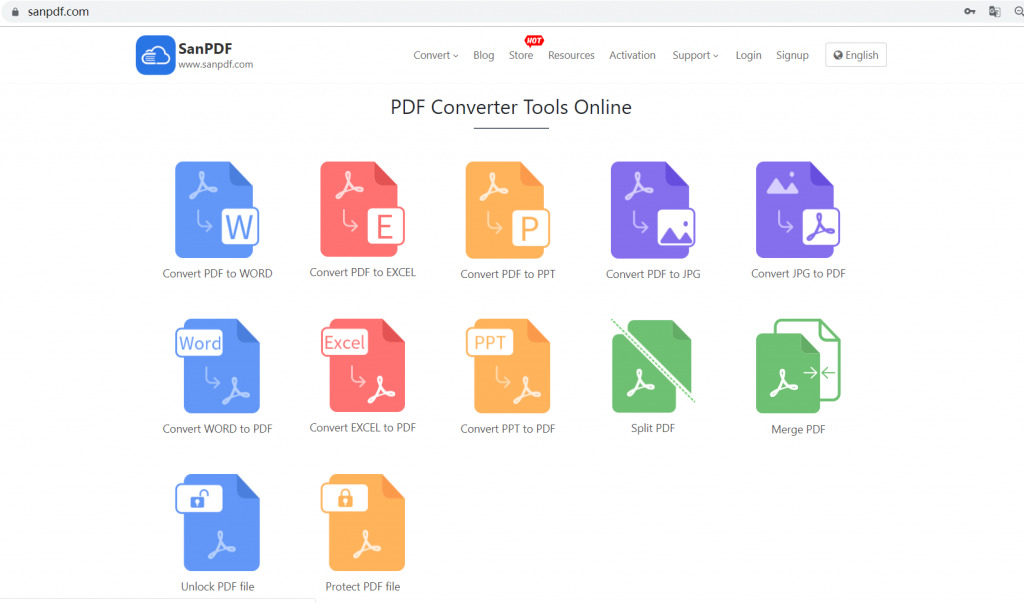
- 2. Select “Convert” in the navigation bar and click “PDF to PPT” as a conversion tool;
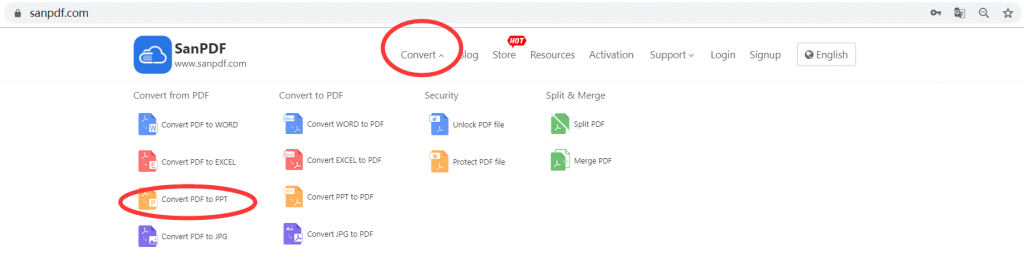
- 3. Click the “Select File” button to select the ADOBE PDF file you want to convert.
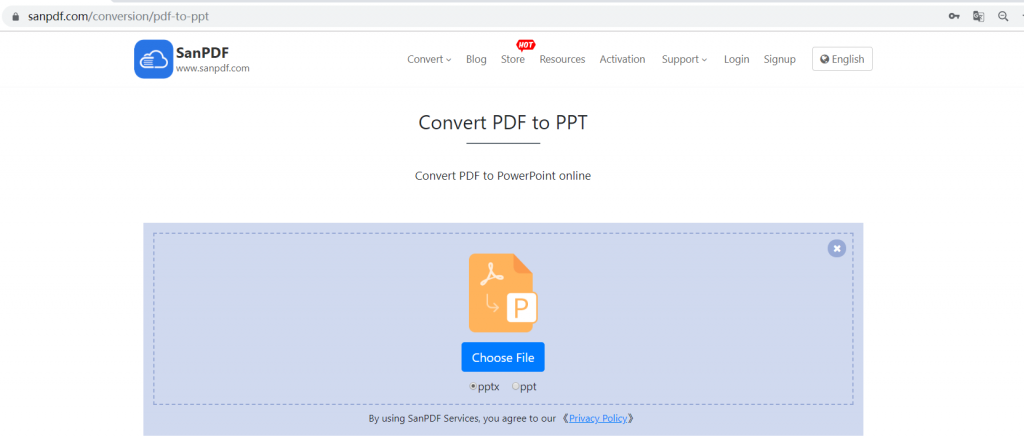
- 4. After the conversion is completed, download and save the file.
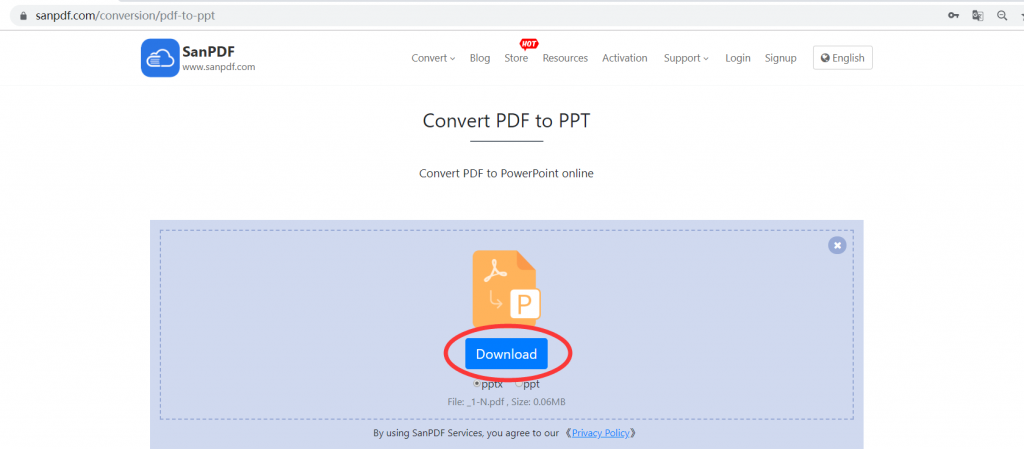
Advantages:
- 1, can quickly and easily convert ADOBE PDF files into MICROSOFT OFFICE POWERPOINT (.PPT, .PPTX) files, simple and efficient; one-button operation, fast and convenient.
- 2, can maximize the layout and format of the source document.
- 3, scanned image type ADOBE PDF is still a picture after conversion, can not be modified and edited.
- 4. The ADOBE PDF of the text content is editable after being converted into a MICROSOFT OFFICE POWERPOINT (.PPT, .PPTX) slide.5, for all operating systems.
ADOBE PDF file conversion needs to pay attention to:
- 1. A ADOBE PDF file is an electronic file that has not been encrypted;
- 2. The ADOBE PDF file has not been compressed with other software;
- 3. The ADOBE PDF file is not a scanned document, a ADOBE PDF file that is not converted into a picture, a watermark package, or the like.
After we notice the above points, we can start the conversion between files. There are also some points that Xiaobian has not considered, and you need to explore it yourself during use.
Q: I can’t find my conversion file / Where is my file?
If you have not yet registered your SanPDF account and converted files using the online converter, download the converted file immediately and keep it safe after the conversion is complete. Once the conversion page is closed, you will not be able to download the converted file. If you have already signed up for a SanPDF account, you can log in to your account within 24 hours of the conversion, find the converted file in the conversion history list and download it. Please note! To ensure the security of your files, SanPDF’s servers automatically and permanently delete converted files after 24 hours. Therefore, be sure to download and keep it as soon as possible after the conversion.
limit:
Unregistered users have 10 conversions, only 2MB files can be converted at a time, and the time limit is two hours. If you want unlimited processing and multiple Adobe PDF to word, check out our store, which will enable this feature as well as many other permissions.