When it comes to PDF, the student party and office workers are not strangers. Because when you write a thesis, you will find the PDF format; you will also be exposed to the PDF in the workplace. So why are more and more documents stored and distributed in PDF format? This is mainly due to the two major advantages of PDF: 1. It is not easy to edit and modify, making the content of the document more secure; 2. No version and device restrictions, avoiding the incompatibility of the version and the terminal.
PDF to Word is getting more and more people searching. One reason is the popularity of PDF documents. Another reason is that this PDF to Word is really difficult. There are very few good methods on the market. In the face of this difficulty, the small partners can only hope to find the best solution through continuous online search.
Today, I will popularize the PDF to Word method for everyone, very easy to use!
Q:How to convert PDF to Word?
A:
1. Start using our products and enter sanpdf.com.
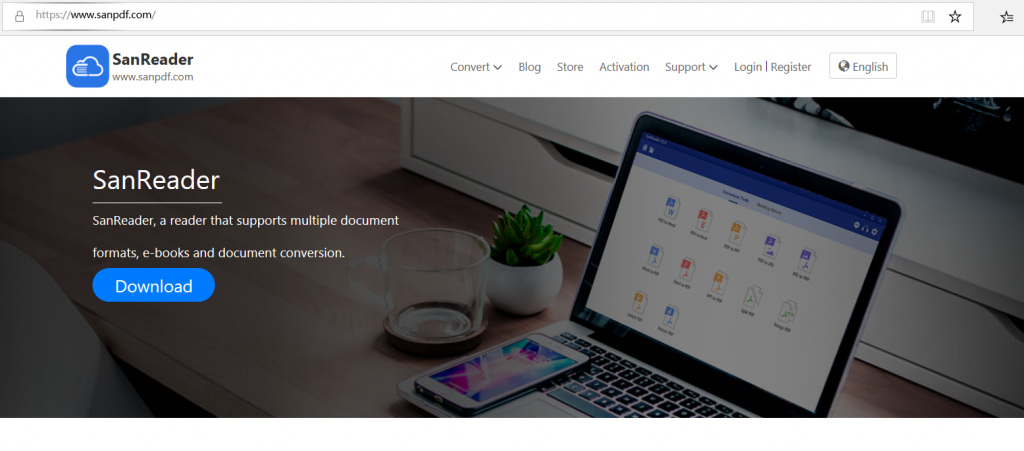
2.click on the navigation bar of the “conversion” select “PDF transfer Word” to enter the conversion page, click on the “Choose File” and select the PDF file you want to convert
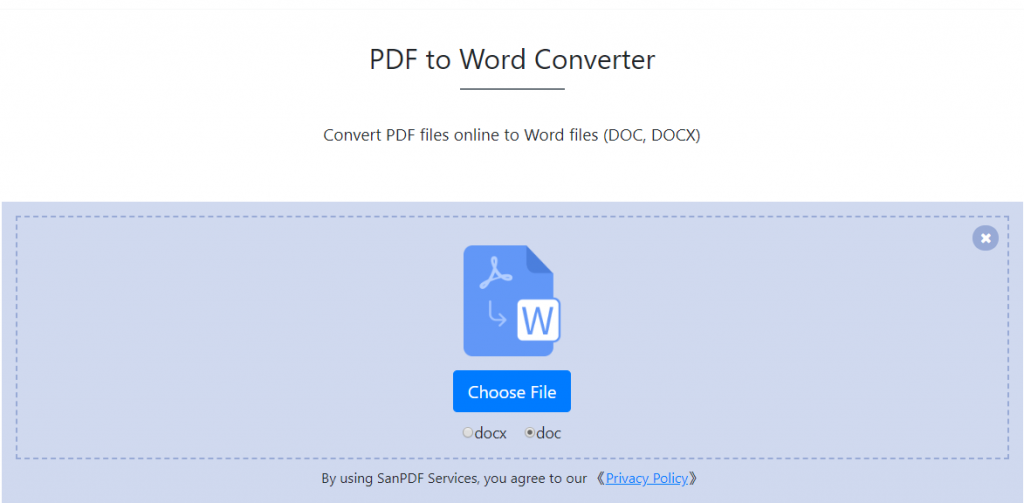
3.click on the “upload files” to start converting file formats
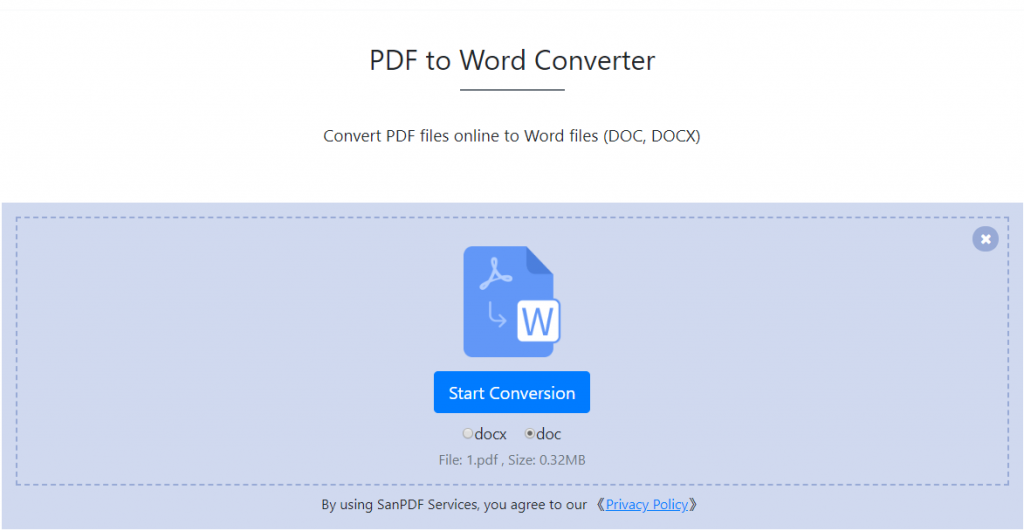
4.click on “download file”, you can save the converted files
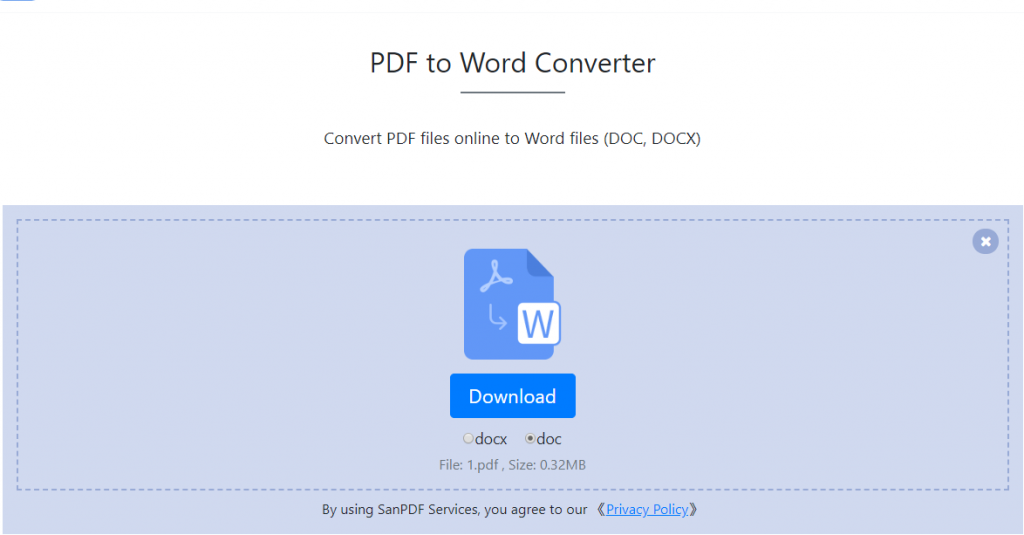
Everyone will usually convert the Word file of the edited and produced graduation thesis into a PDF file and save it. The reason for this is that the PDF file is highly secure, has good readability, and converts Word to PDF. It can effectively protect important work content in Word files. Today, I will talk to you about how to convert Word files to PDF.
Q: How do I convert Word to PDF?
A:
- Start using our products and go to sanpdf.com.
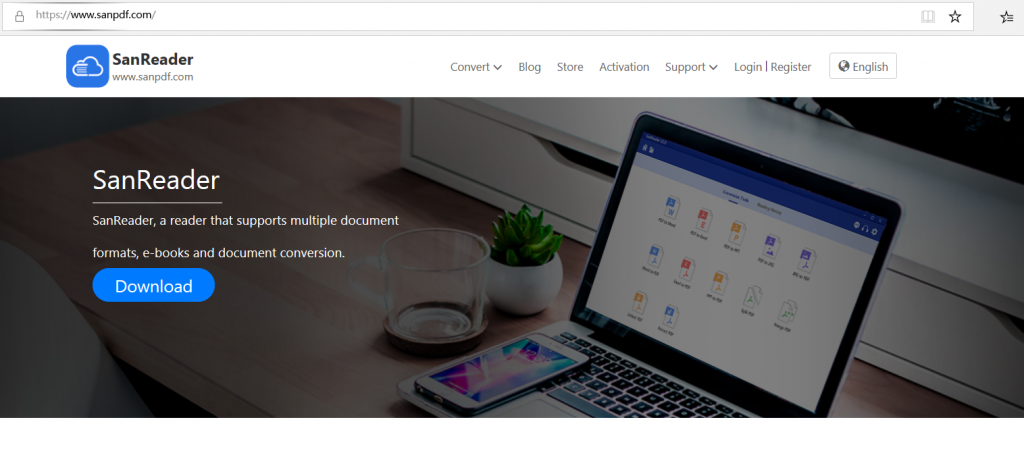
2. Click on the navigation bar of the “conversion” select “Word turn pdf” to enter the conversion page, click on the “Choose File” and select the file you want to convert word.
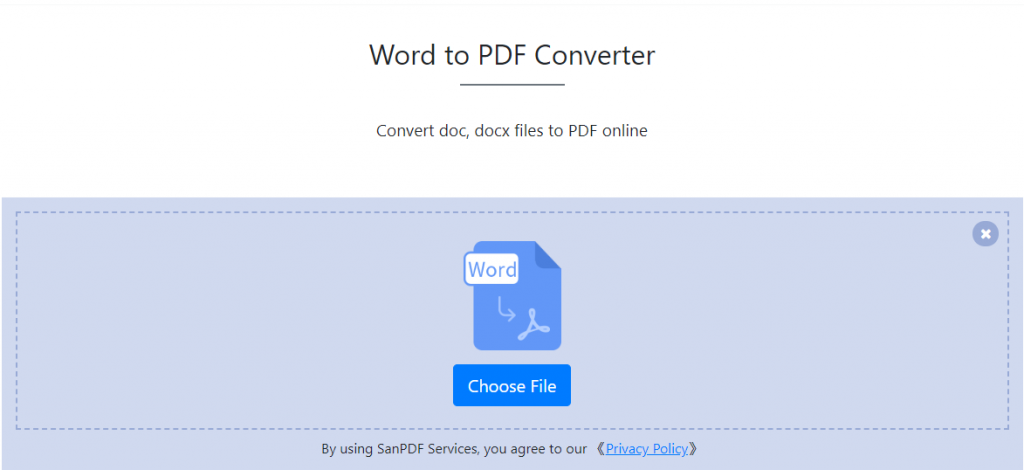
3.Click “Upload File” to start converting the file format.
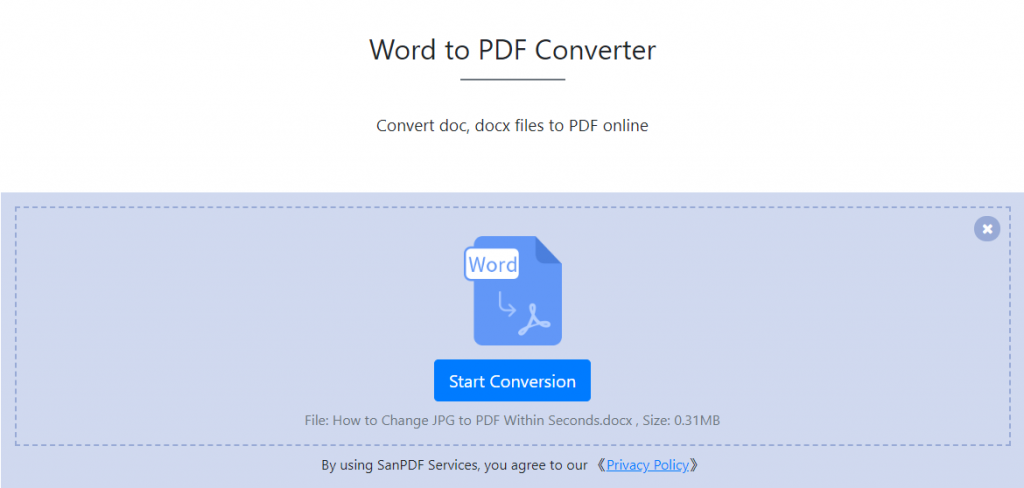
4. Click “Download file”, you can save the converted files.
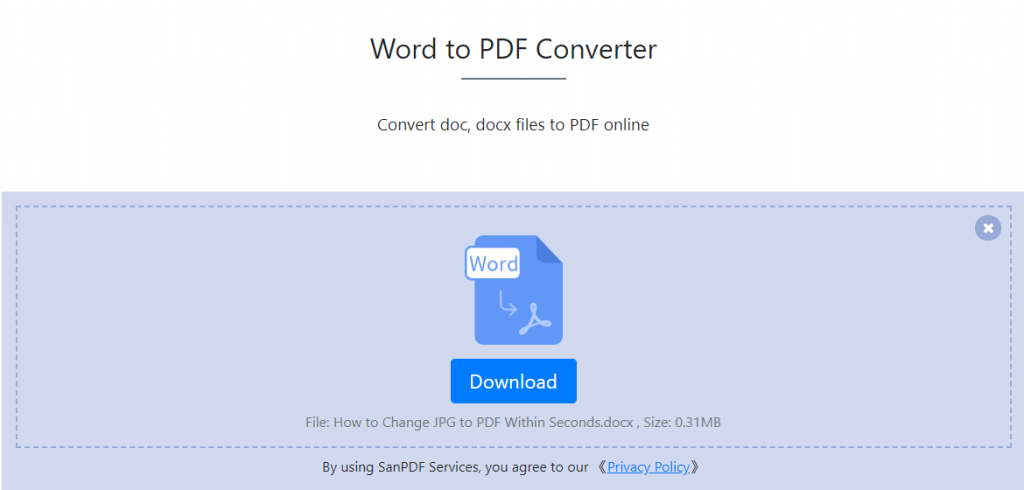
How to transfer PDF files to Word or Word to PDF has been explained in detail in the above article. After you have carefully read and finished this article, I believe that you will be able to easily get through the same conversion operations in the future.
SanPDF Reader is a reader that supports multiple document formats, e-books, and document format conversions.
Support PDF, XPS, DjVu, CHM, Mobi, EPUB e-books, comic books and other documents and e-book formats.
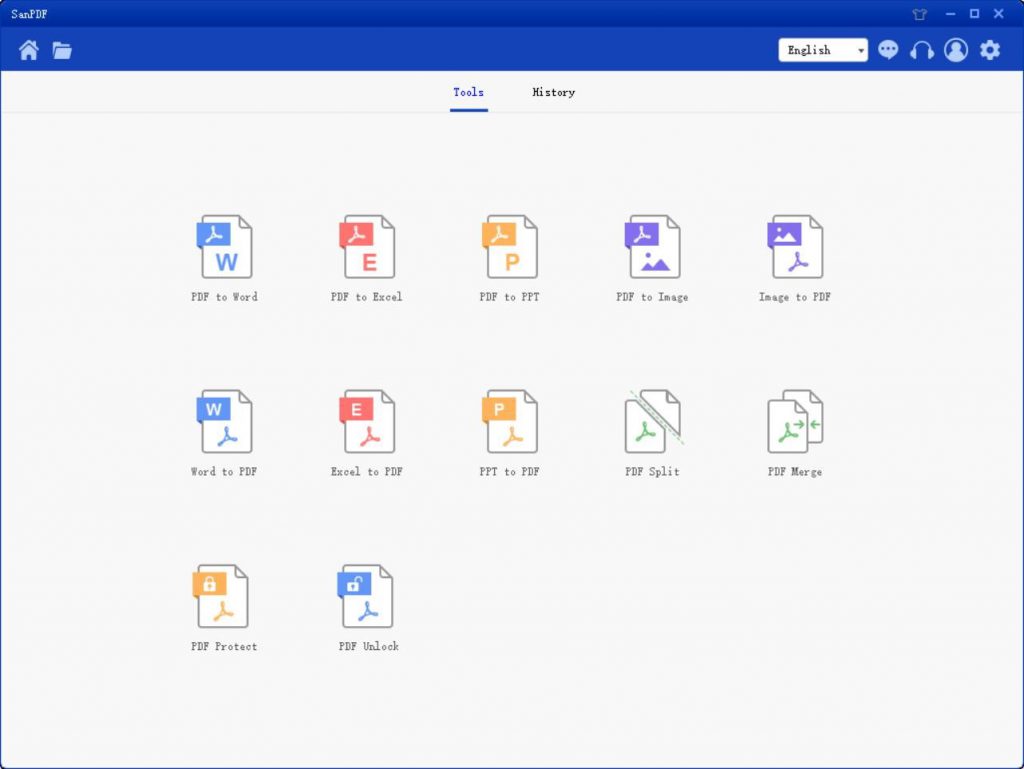
It can also provides PDF and Office format conversion, PDF and JPEG, PNG, BMP image format conversion, as well as PDF document split and merge function.
Multiple Reading Formats for Whatever You Want.
From now on, you do not need to install a variety of e-book readers on your computer, SanPDF can meet your demand.
Multiple Documents Interchange to Improve Efficiency.
It can help you improve your work efficiency, save more time and enjoy a colorful life.
Desktop and Web, Convenient and Comfortable.
Both desktop and Web versions are available to meet your needs anytime, anywhere.
Desktop version supports for Windows XP/Vista/7/8/10, and Web version supports Windows/Mac/Linux and other operating systems.
Flat design style, simple and refreshing operation interface.