The advantages of Jpg:
The biggest
advantage is that it is commonly used, and all the devices support the picture
format! !
JPG picture format is very popular, this format can be used in all modern
cameras above. At the same time, most of the computers can also open pictures
in JPG format. Users can also set the compression level to retain the image
quality. The best JPG quality can be very close to the RAW format. It is a very
convenient photo format. Moreover, the JPG format is small in size and much
smaller than the RAW format.
The design goal of the JPEG image format is to compress the file size as much as possible without affecting the quality of human-recognizable pictures. This means that JPEG removes the original information of a part of the picture, that is, it performs lossy compression. The advantage of JPEG images is that they use direct colors. Thanks to richer colors, JPEG is ideal for storing photos for more vivid image effects such as color gradients.
Jpg and ADOBE PDF:
Although Jpg and ADOBE PDF are two completely different formats, we also often convert jpg and ADOBE PDF at work to make it easier to work. For example, we need to send the work to the leader for inspection. ,convert the ADOBE PDF file to jpg. You can view the contents of the file more intuitively.
So how do you turn ADOBE PDF into jpg?
Proceed as follows:
- 1,Open your browser and go to SanPDF.
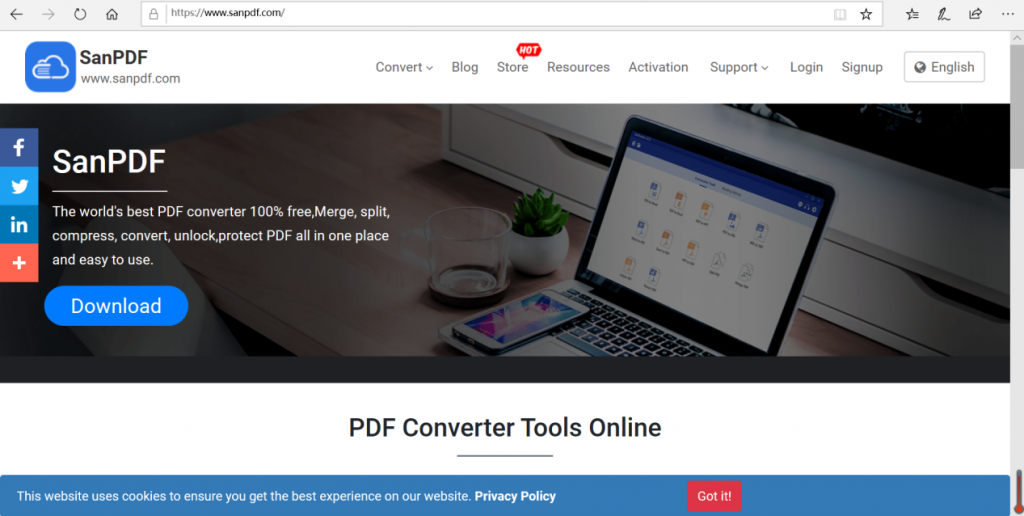
- 2.Select “PDF to JPG” in the “Conversion” of the navigation bar to enter the conversion page. Then he will remind you to download the client.
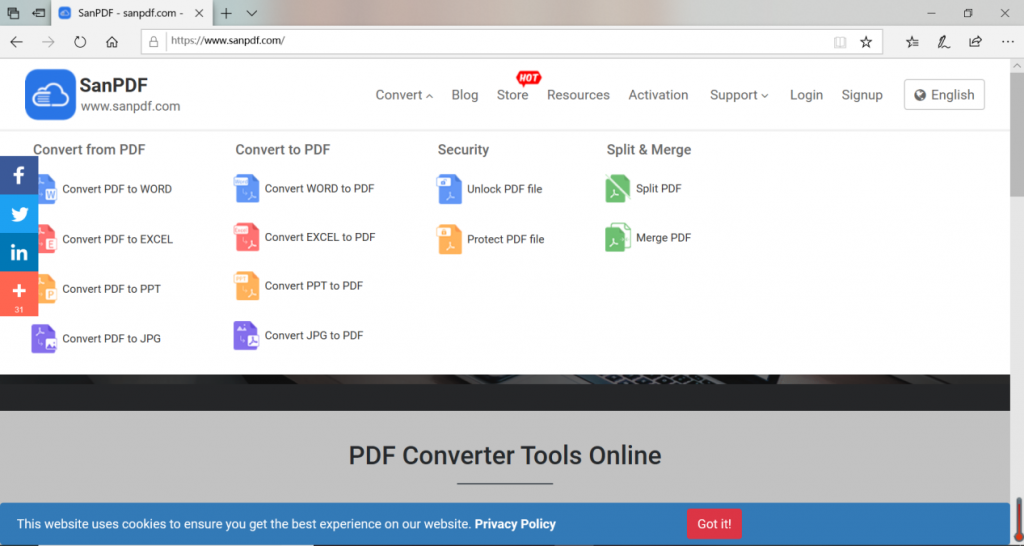
- 3.Click “Download”, after the download is complete, enter the installation interface.
- 4. After the installation is complete, open SanPDF and the SanPDF interface will appear.
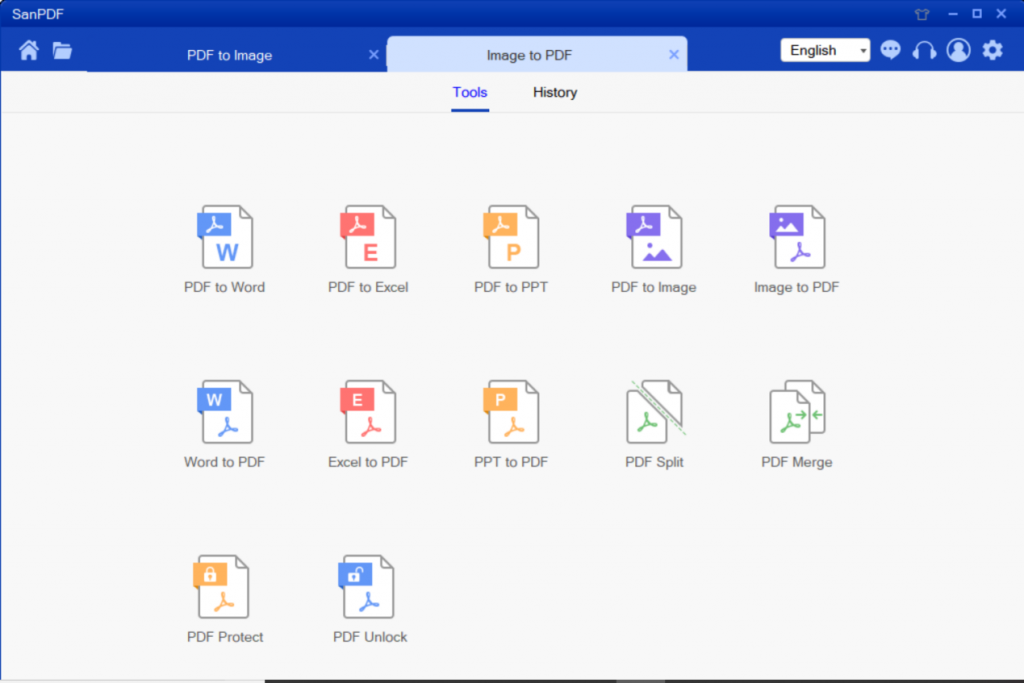
- 5.You can choose where you want to save in the Save List. Click “Add File” and select the ADOBE PDF file you want to convert. Then click “Start Conversion”.
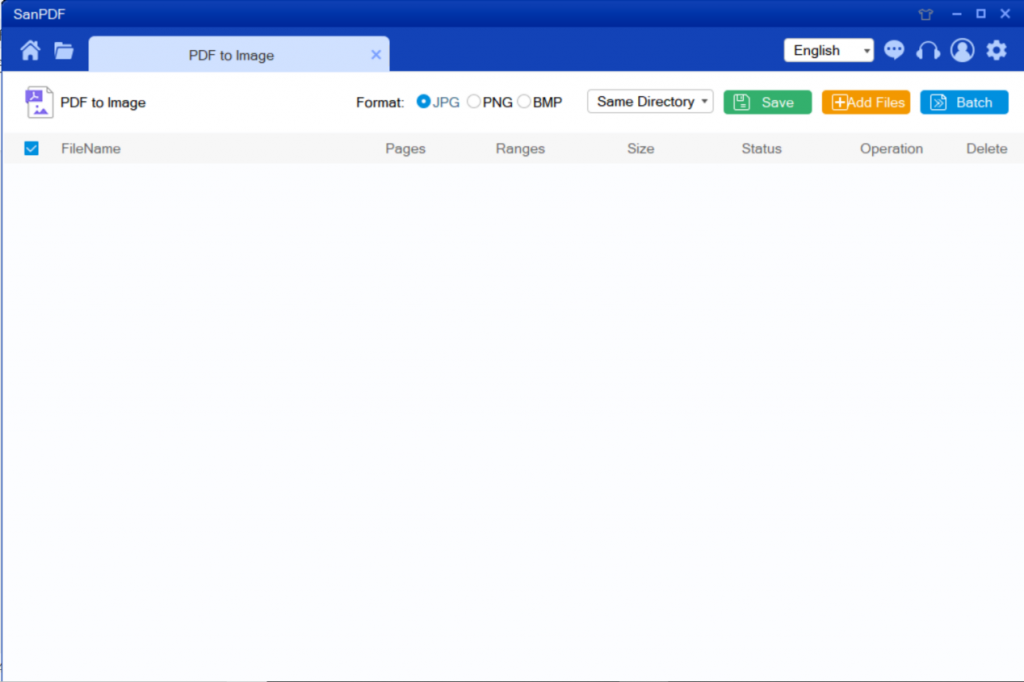
- 6.Click on “PDF to convert images” to convert images in ADOBE PDF to image in a variety of different formats. Simply select your ADOBE PDF file and start converting to start enjoying your photos.
When the conversion is complete, click “Browse Files.” You can view the converted files. The above is the complete operation of ADOBE PDF to JPG. Super easy and convenient!
How do I view the converted file?
After you have successfully converted the file, please carefully select the path saved by the file after the conversion is successful, and remember the file save path you selected at that time. Because our products protect the user’s file privacy, the converted file will be permanently deleted after you save the file and exit the conversion path for 24 hours.
Will the converted file be leaked?
Our products respect and protect user privacy, and the converted files will be automatically and permanently deleted after 24 hours.