The free and easy-to-use online PDF to Word tool makes it easy to edit your resume. No advertising watermark, the conversion process is convenient and fast.
In daily life, if you want to carry out your resume submission. First, you will choose to convert the file to PDF format to fix the layout format of the file. Make sure there are no formatting errors in your resume. But what do you do when you want to modify the resume of a PDF file? You can use SanPDF to edit your resume.
The Most Popular PDF to Doc Converter.
1. Start using our products and enter sanpdf.com.
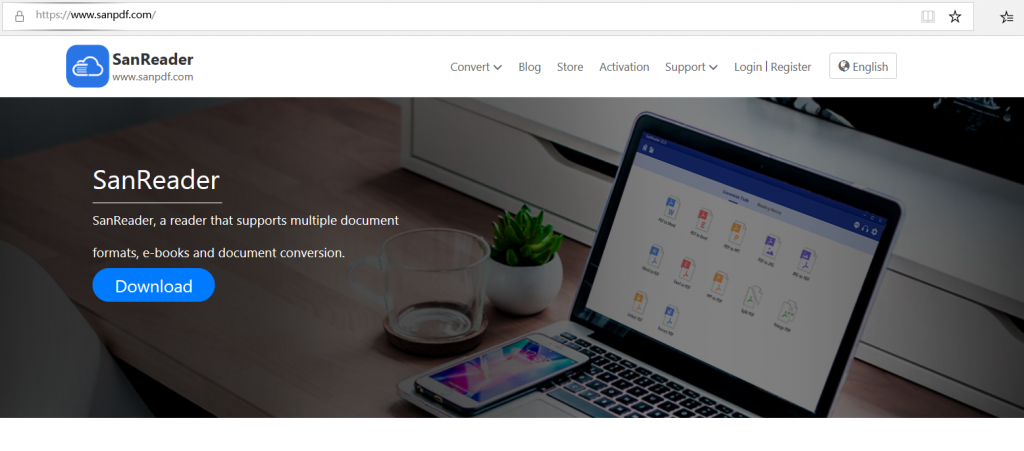
2.Click on the navigation bar of the “conversion” select “PDF transfer Word” to enter the conversion page, click on the “Choose File” and select the PDF file you want to convert.
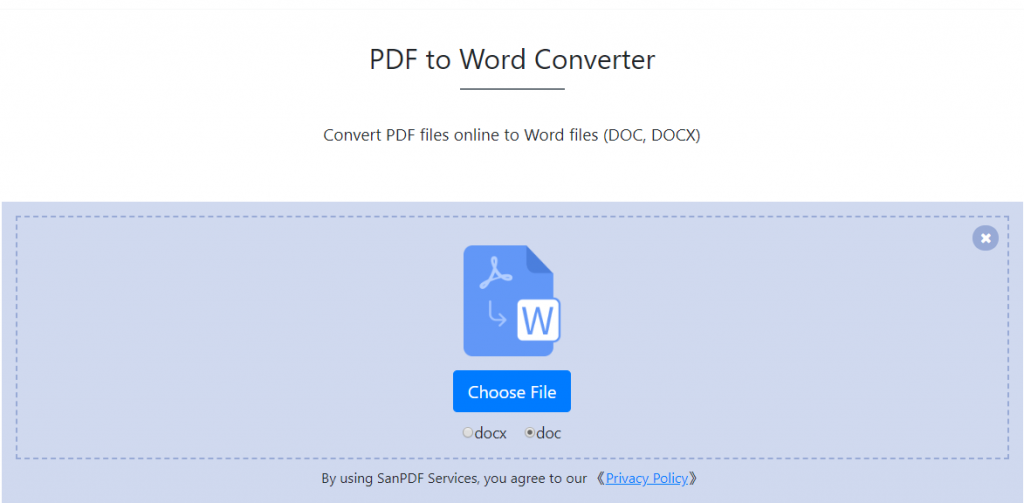
3.Cick on the “upload files” to start converting file formats.
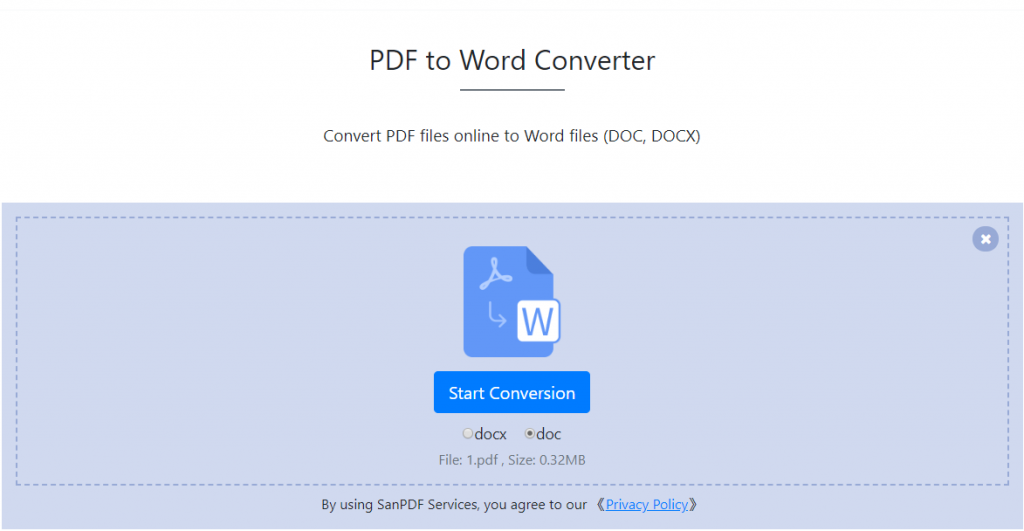
4.Click on “download “file, you can save the converted files.
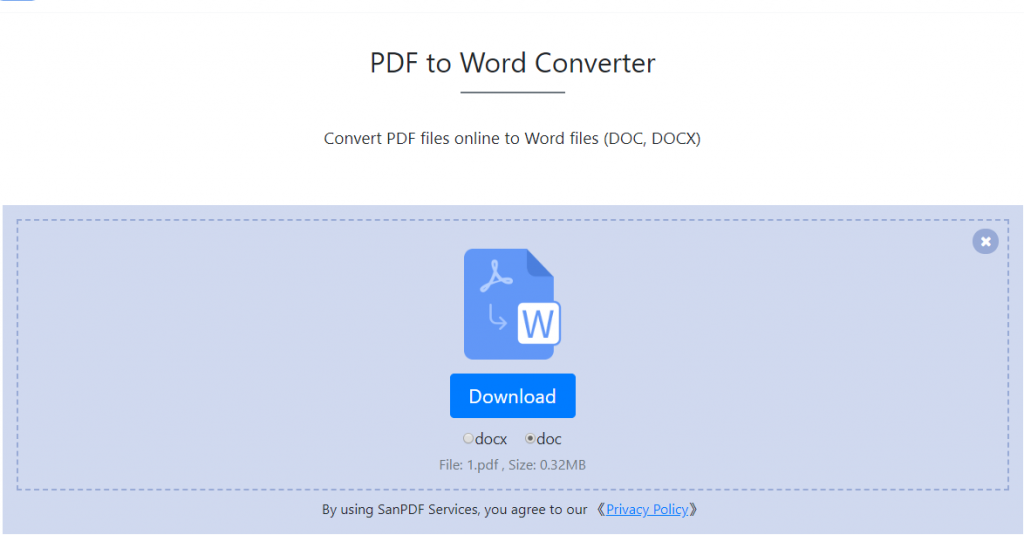
Word has two file formats, doc and docx.
1. DOC is the default document format edited before Word2003, and DOCX is the default document format edited after Word2007.
2, DOC documents can be opened with all Word, and DOCX documents can only be opened with Word2007.
3, DOCX open faster than the response speed DOC.
4, DOCX smaller compared to DOC.
The PDF file format is more formal than the Word format document. Word documents are not as convenient as PDF in terms of cross-platform use. And Word documents can be edited and modified, and are not as good as PDF in terms of security and reliability. It is often difficult to reflect the layout information formatted with other editing software, and there are certain limitations in its use.
Want to PDF to Word, in fact, there are many ways. Today to tell you about a relatively simple one conversion method! Use SanPDF professional converter to help you easily PDF to Word.
The Most Popular PDF to Docx Converter
1. Start using our products and enter sanpdf.com.
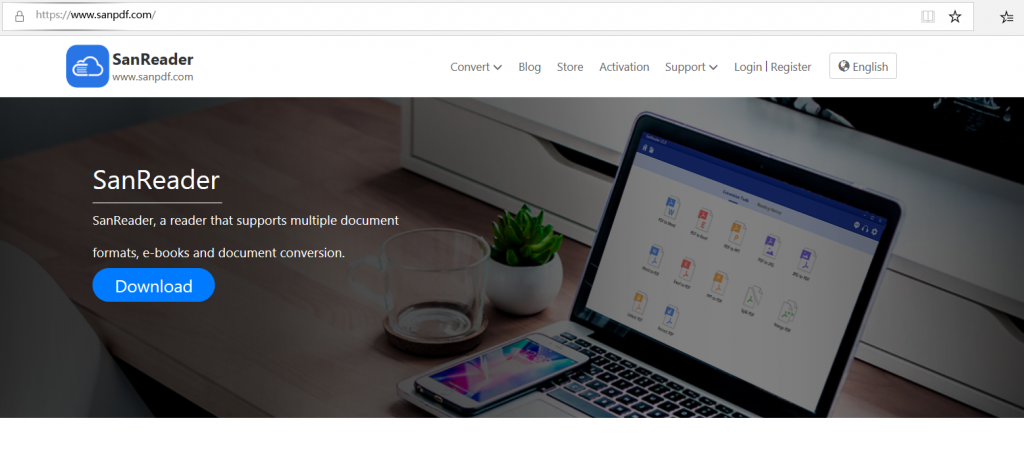
2.Click on the navigation bar of the “conversion” select “PDF transfer Word” to enter the conversion page, click on the “Choose File” and select the PDF file you want to convert.
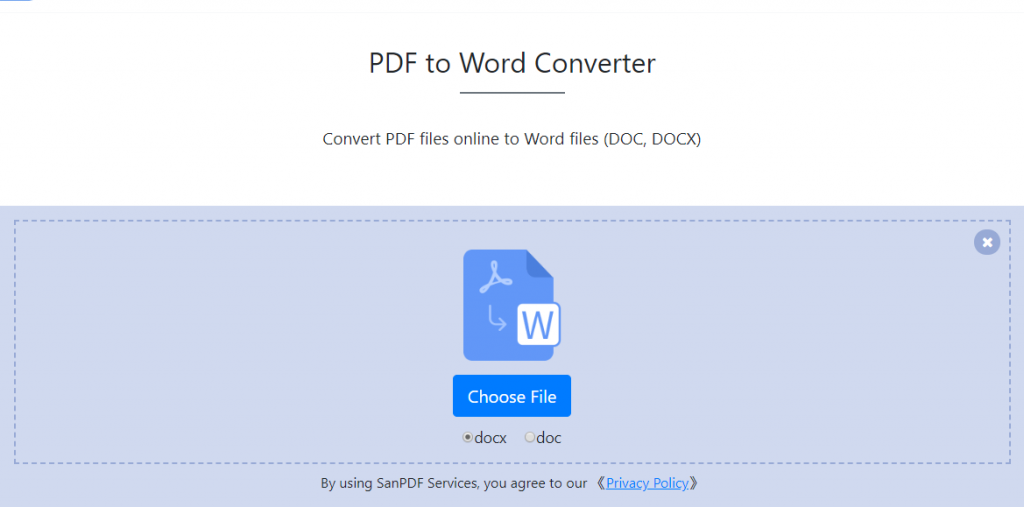
3.Click on the “upload files” to start converting file formats.
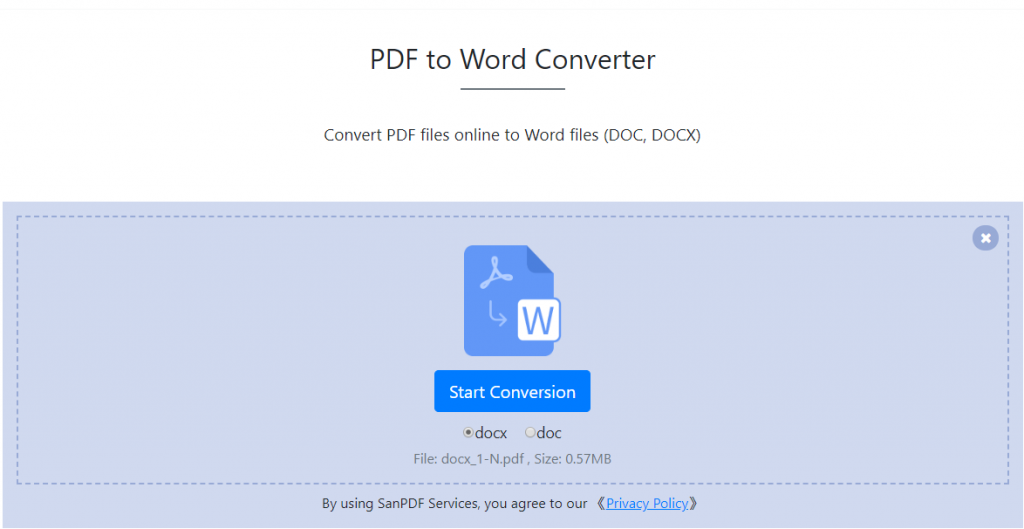
4.click on “download file”, you can save the converted files.

Limitations:
Unregistered users have 10 conversions, which can only convert 2MB files at a time, and the time limit is limited to two hours. If you want unlimited processing and multiple pdf to word, check out our store, which will enable this feature as well as many other permissions.
Why use SanPDF to convert a PDF resume to Word and edit it?
SanPDF Reader is a reader that supports multiple document formats, e-books, and document format conversions.
Support PDF, XPS, DjVu, CHM, Mobi, EPUB e-books, comic books and other documents and e-book formats. It can also provides PDF and Office format conversion, PDF and JPEG, PNG, BMP image format conversion, as well as PDF document split and merge function.
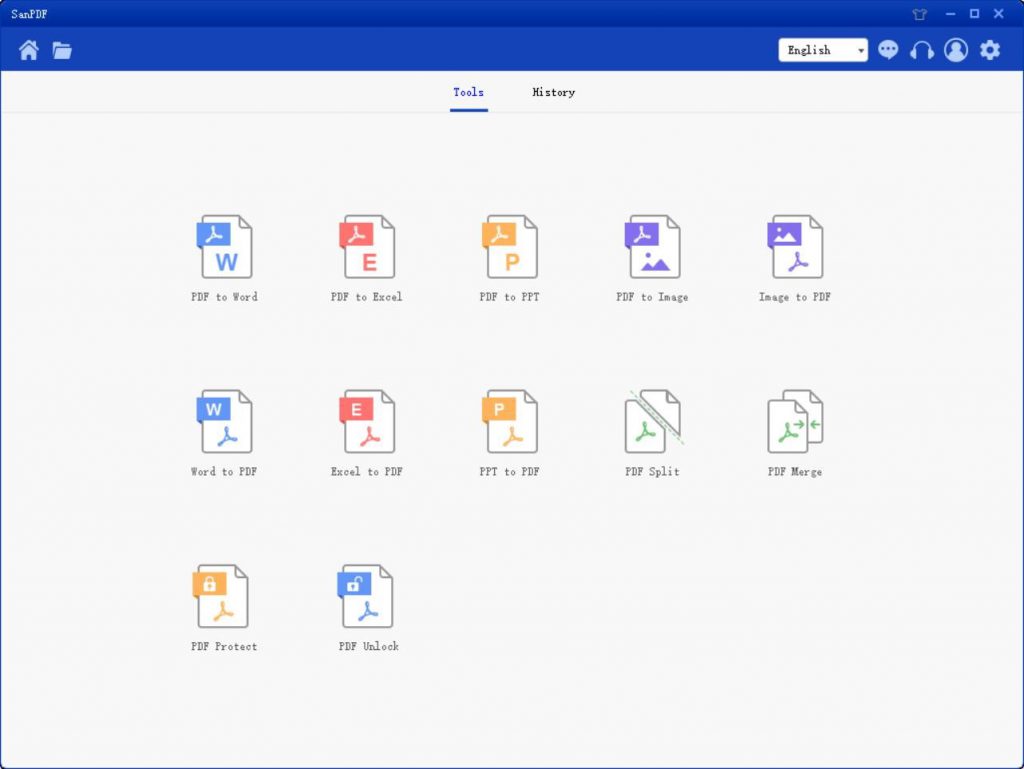
Multiple Reading Formats for Whatever You Want.
From now on, you do not need to install a variety of e-book readers on your computer, SanPDF can meet your demand.
Multiple Documents Interchange to Improve Efficiency.
It can help you improve your work efficiency, save more time and enjoy a colorful life.
Desktop and Web, Convenient and Comfortable.
Both desktop and Web versions are available to meet your needs anytime, anywhere.
Desktop version supports for Windows XP/Vista/7/8/10, and Web version supports Windows/Mac/Linux and other operating systems.
Flat design style, simple and refreshing operation interface.
Web version:
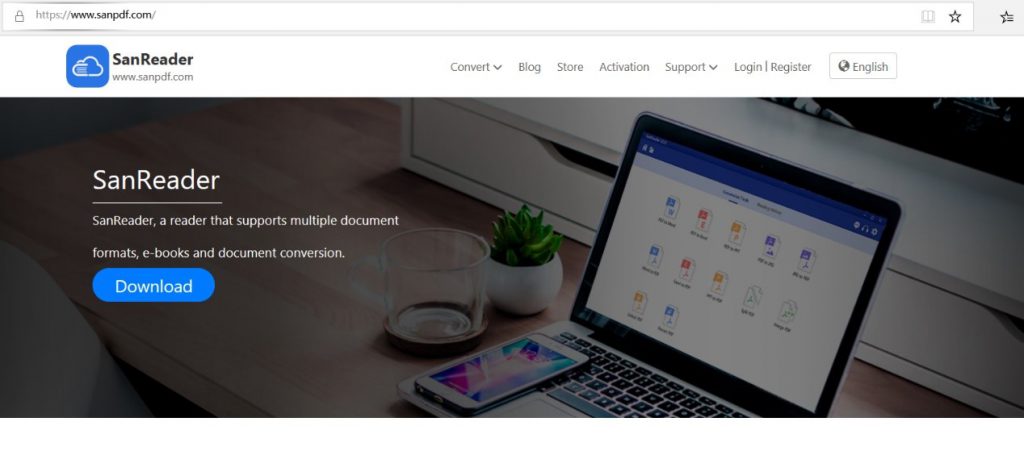
PC version:
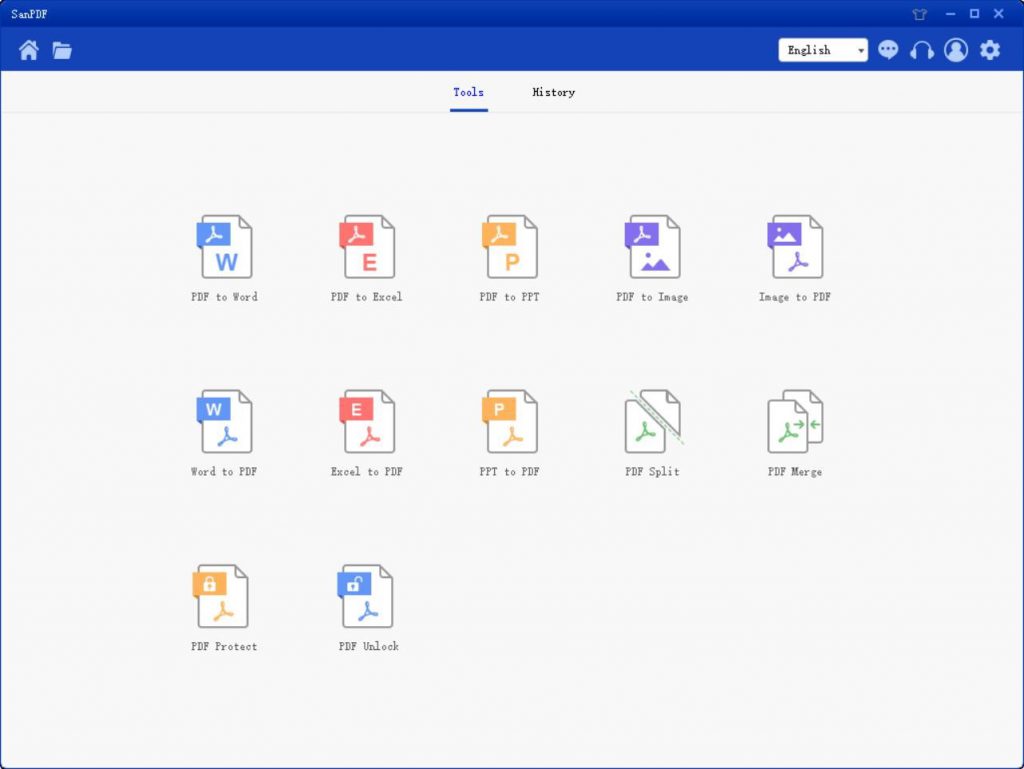
Do not forget us!
It’s easy to convert a PDF file into a Word file. There are a total of 12 PDF conversion tools in SanPDF. In addition to the PDF to Word, PDF files you can also do some cool things, such as PDF to JPG.
Q:I can’t find my converted file / Where does my file go?
If you have not registered your SanPDF account and use the online converter to convert your file, please download the converted file immediately and keep it safe while the conversion is complete. When the conversion page is closed, you will not be able to download the converted file. If you have registered your SanPDF account, you can log in to your account within 24 hours of the conversion, find the converted file in the Conversion History list and download it. Attention please! To keep your file safe, SanPDF’s servers automatically and permanently delete converted file after 24 hours. Therefore, please be sure to download and keep it in a safe place immediately after the conversion.
Security:
We respect the right to privacy. After 24 hours of file conversion, they will always be deleted from our server. For more information, please read our privacy policy.
SanPDF, help you improve efficiency and save more time, so you have a colorful life.