The advantages of ADOBE PDF compared to Microsoft Office word (.doc, .docx):
1, page independent, a PDF file contains one or more “pages”,
can handle each page separately, especially suitable for multi-person work.
2. The ADOBE PDF file format can encapsulate text, font, format, color, and
graphic images independent of device and resolution in a single file. The
format file can also contain electronic information such as hypertext links,
sounds and motion pictures, support for special files, and high integration and
security.
3. The e-book made with ADOBE PDF has the texture and reading effect of the
paper version, which can display the original appearance of the original book
“realistically”, and the display size can be adjusted arbitrarily, providing
the reader with a personalized reading method. Since the ADOBE PDF file can be
independent of the language and font of the operating system and the display
device, it is convenient to read.
4, after the synthesis process, can be prevented from being written twice by
others, and the security is higher.
Why convert Microsoft Office word (.doc, .docx) to ADOBE PDF?
The editability of Microsoft Office word (.doc, .docx) documents is very high, and it is convenient for office. It is one of our very powerful office assistants at work, but it is very inappropriate when sending to others to read files, because the Microsoft Office word (.doc, .docx) can be edited. Sex, this will easily lead to the modification of the contents of the file during the group sending process, which will change the original content of our file.
And if at this time, we convert the Microsoft Office word (.doc, .docx) document to ADOBE PDF format, which can greatly improve the file security.
How to convert Microsoft Office word (.doc, .docx) to ADOBE PDF?
Proceed as follows:
- 1. Enter the SanPDF homepage;
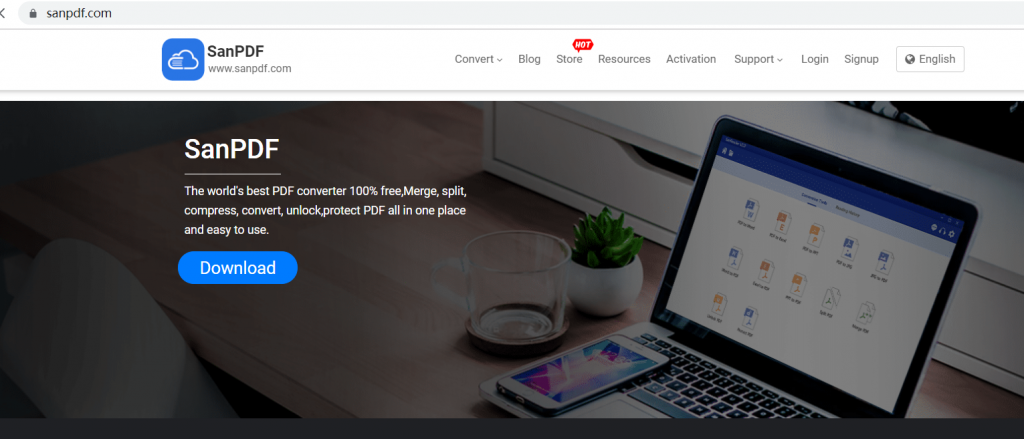
- 2. Select “Convert” in the navigation bar and click “Word to PDF” to convert the tool;
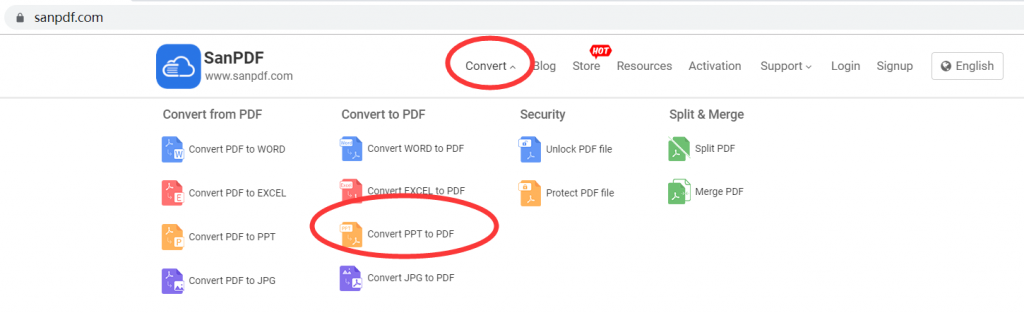
- 3. Click the “Choose File” button to select the Microsoft Office word (.doc, .docx) file you want to convert;
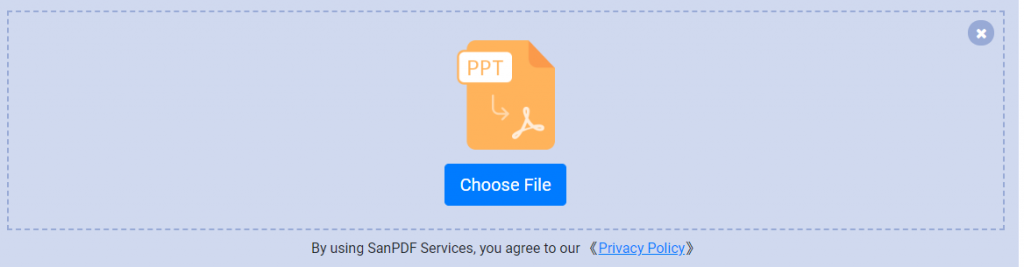
- 4. After the conversion is completed, save the file and save it.
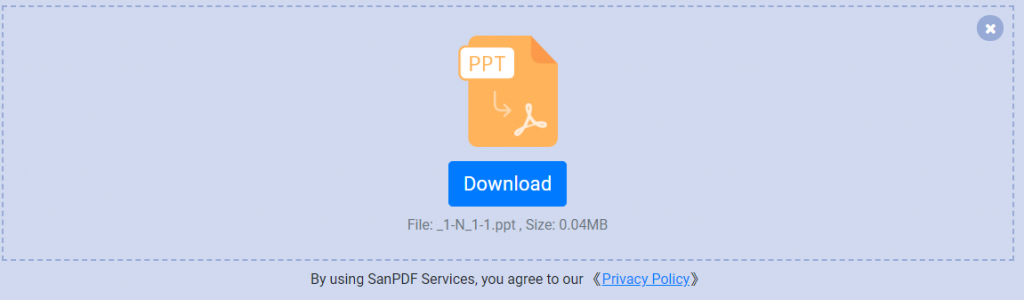
The above is the complete step of Microsoft Office word (.doc, .docx) to ADOBE PDF, simple and easy to understand and easy to operate!
However, sometimes we also need to modify the contents of the ADOBE PDF file for work reasons.
So, when do we want to edit and modify the ADOBE PDF file?
At this time, you need to use the conversion function of ADOBE PDF to Microsoft Office word (.doc, .docx) document. So, next, I will introduce you to the ADOBE PDF to Microsoft Office word (.doc, .docx) method.
How to convert ADOBE PDF to Microsoft Office word (.doc, .docx) document?
- 1.Open your browser and go to the SanPDF homepage.
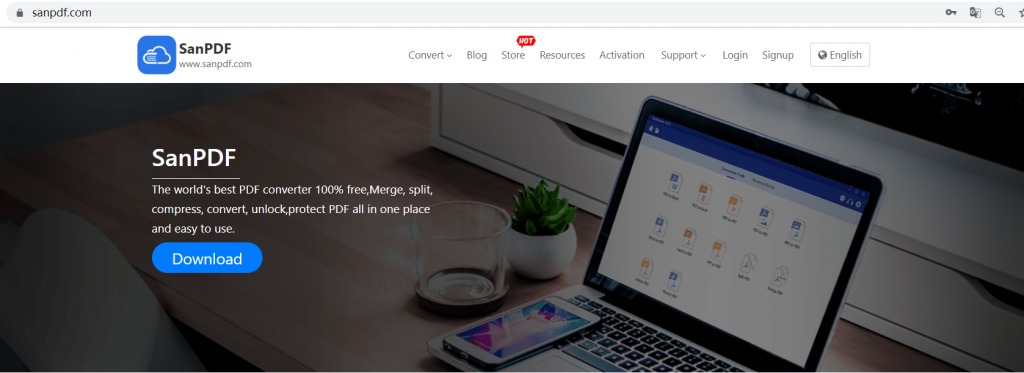
- 2. Click the “Convert” navigation bar and select “PDF to Word” to enter the conversion page, click “Select File”, and then select the ADOBE PDF file to be converted.
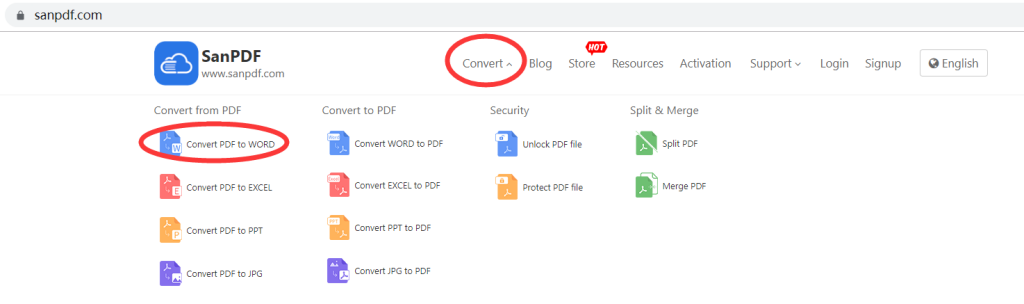
- 3. Click “Upload File” to start converting the file format.

- 4. Click “Download File” to save the converted file.
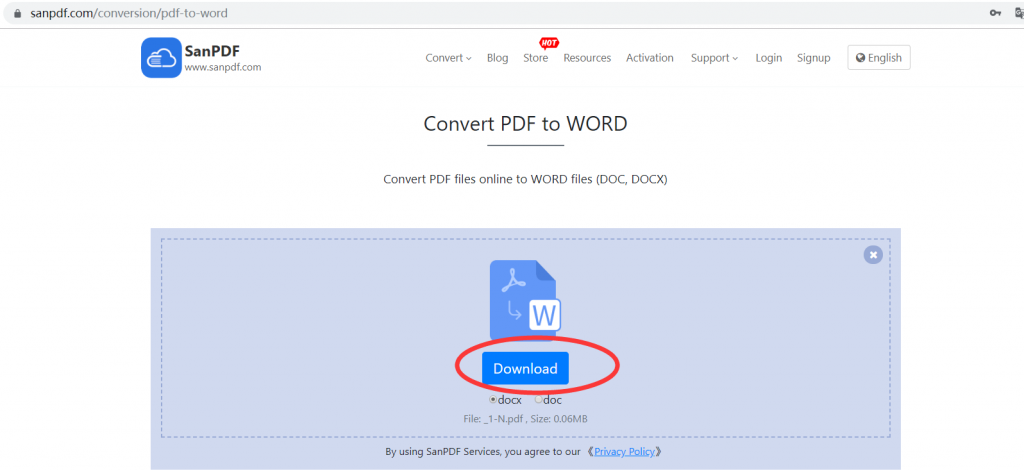
Why use SanPDF to convert between Microsoft Office word (.doc, .docx) and ADOBE PDF?
As the most popular ADOBE PDF converter at home and abroad, SanPDF has many conversion functions, and the methods and steps are very simple.
Not only that, SanPDF also has a variety of conversion skills for you to choose and master!
How do I view the converted file?
After you have successfully converted the file, please carefully select the path saved by the file after the conversion is successful, and remember the file save path you selected at that time. Because our products protect the user’s file privacy, the converted file will be permanently deleted after you save the file and exit the conversion path for 24 hours.
Will the converted file be leaked?
Our products respect and protect user privacy, and the converted files will be automatically and permanently deleted after 24 hours.