Many workers often use Microsoft Office PowerPoint 2019 PPTx to summarize the solution in the meeting, but some high-quality copy files are stored in Adobe PDF files, and there is no way to present them. Adobe PDF is needed. Converted to PPTx file, how to convert PDF to PPT file is simple and convenient? Let’s share with you how to use the two tools on Windows: SanPDF and Online2PDF.
- First, let’s open the official website of SanPDF. We can see the following interface. SanPDF has many functions, now we choose PDF to PPT Converter function.
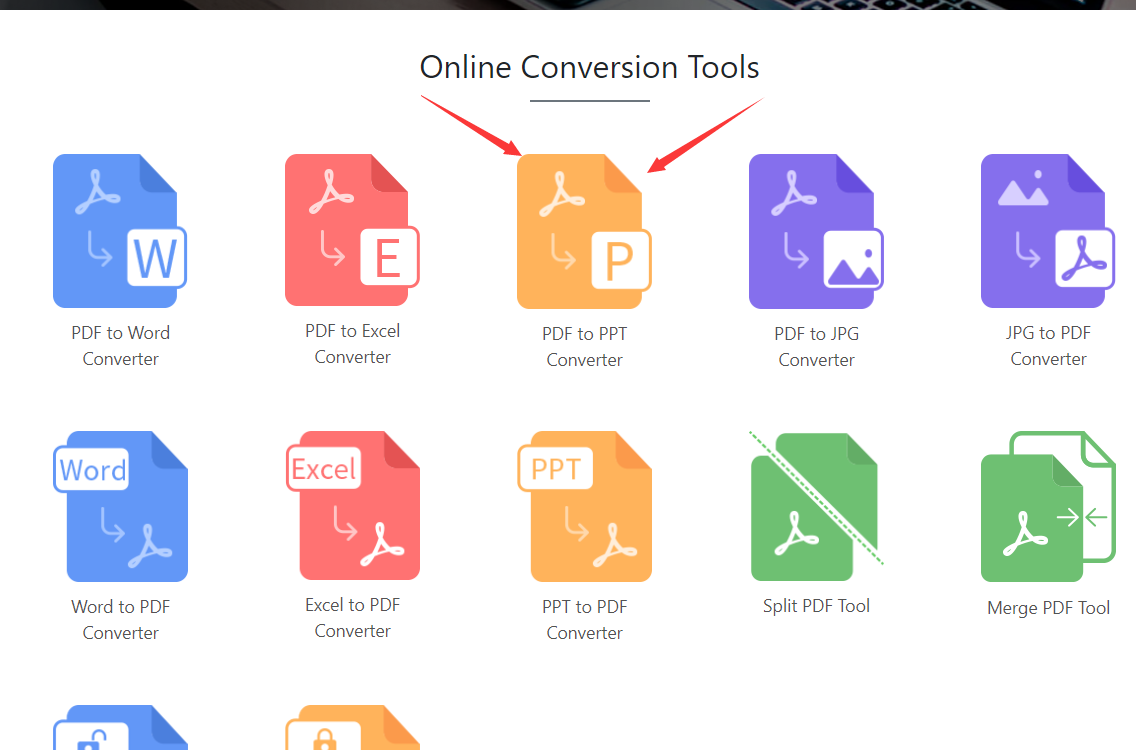
- Next, you will enter this interface, click on the blue Choose button to upload our Adobe PDF file, and we can choose between pptx format and ppt format, taking into account the new and old versions of Microsoft Office PowerPoint, very intimate.
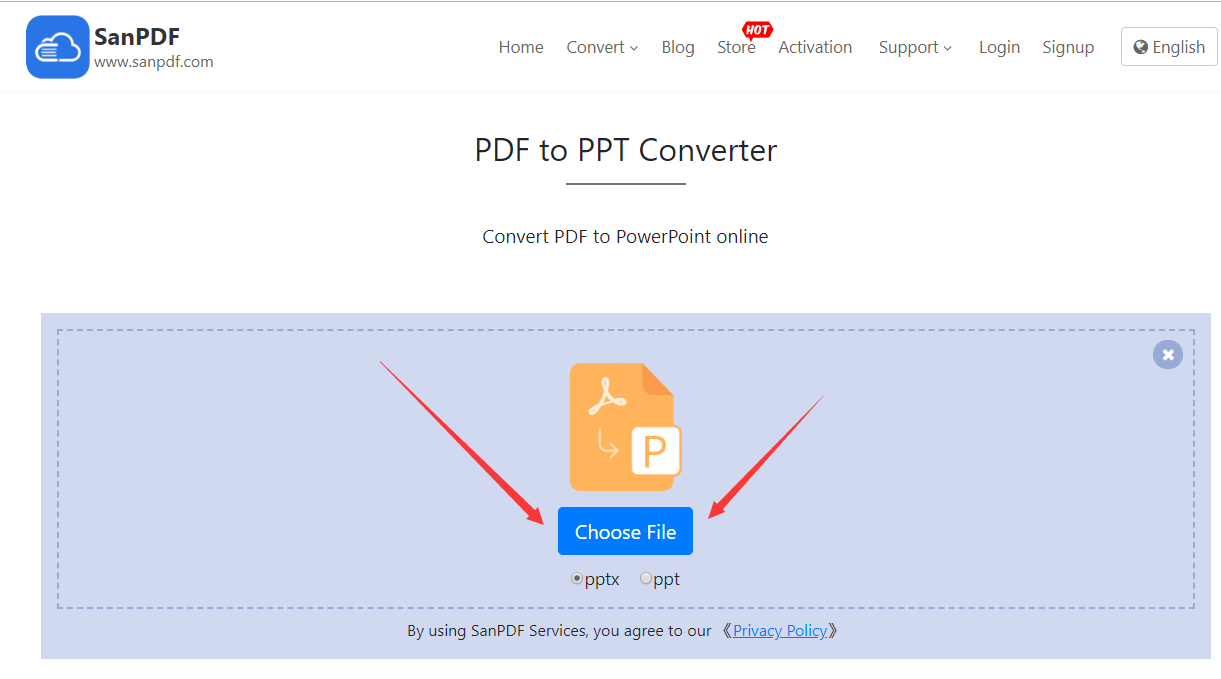
- After uploading our Adobe PDF file, click the Start Conversion button to start converting files, wait a moment。
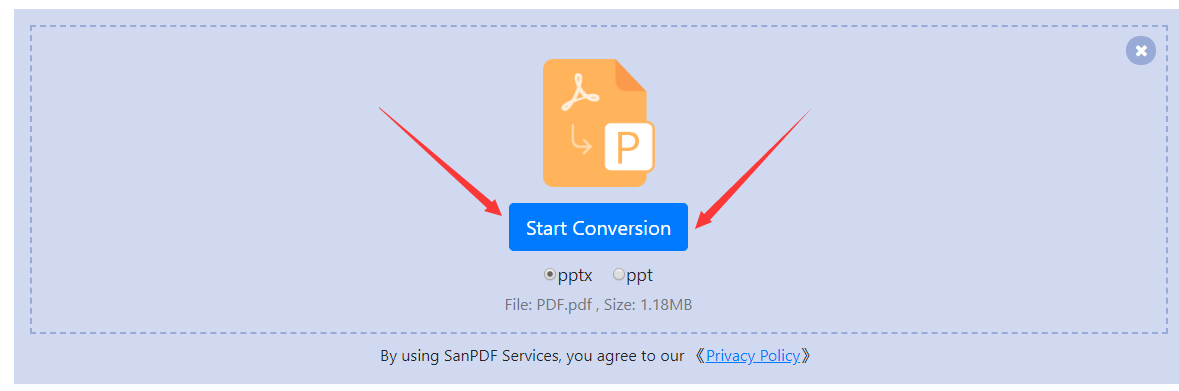
- Now that you have converted, click Download and the browser will download the converted Microsoft Office PowerPoint PPTx file for us. It’s worth noting that the web side is used in the same way on other platforms such as the Mac. As long as you support the browser, you can use the SanPDF on the web.
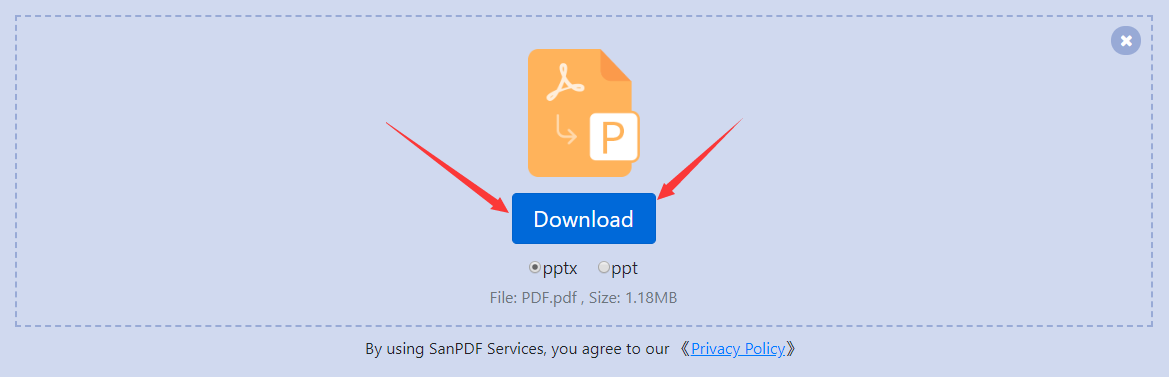
SanPDF also has a desktop version, the interface is also very simple, then I will introduce it to you.
- Open the SanPDF desktop version and enter the PDF to PPT function.
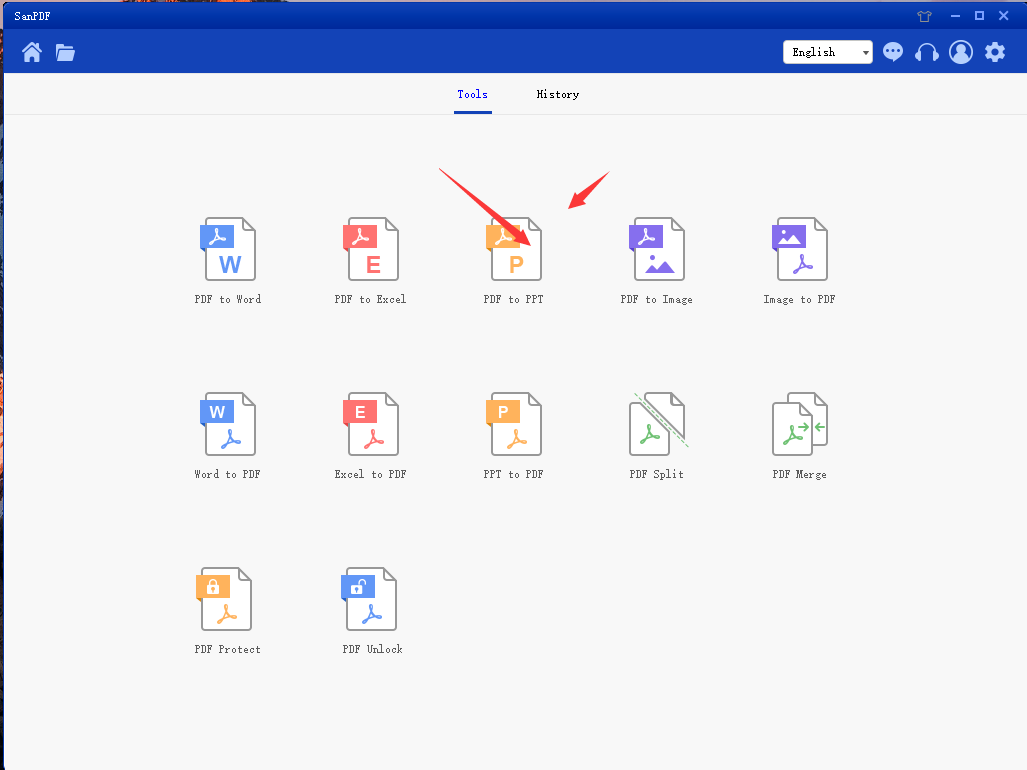
- Select our Adobe PDF file.
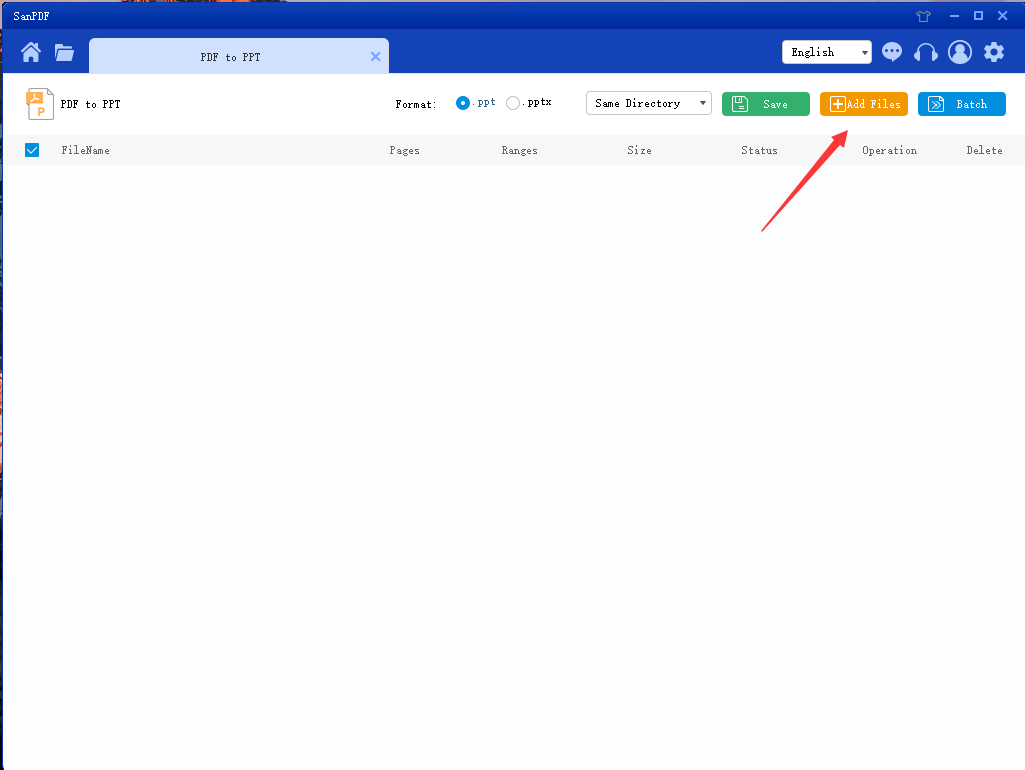
- Click the button to start the conversion.
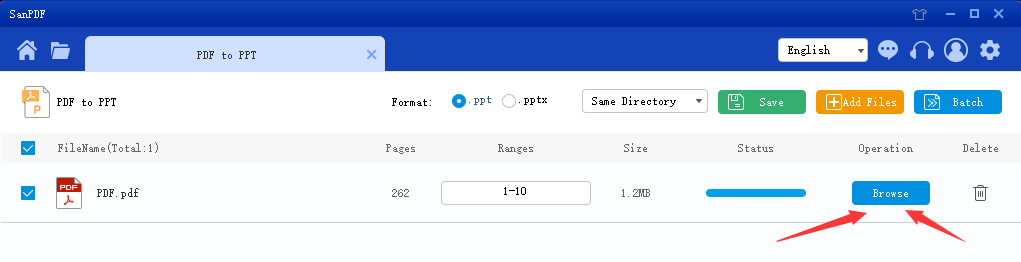
This completes the conversion of the file.
It’s very simple to convert Adobe PDF into Microsoft Office PowerPoint PPTx slide files in just a few simple steps, and that’s why I like to use SanPDF.
Next, I will introduce you to the use of another tool.
- This tool is called Online2PDF and first enters the Online2PDF website.
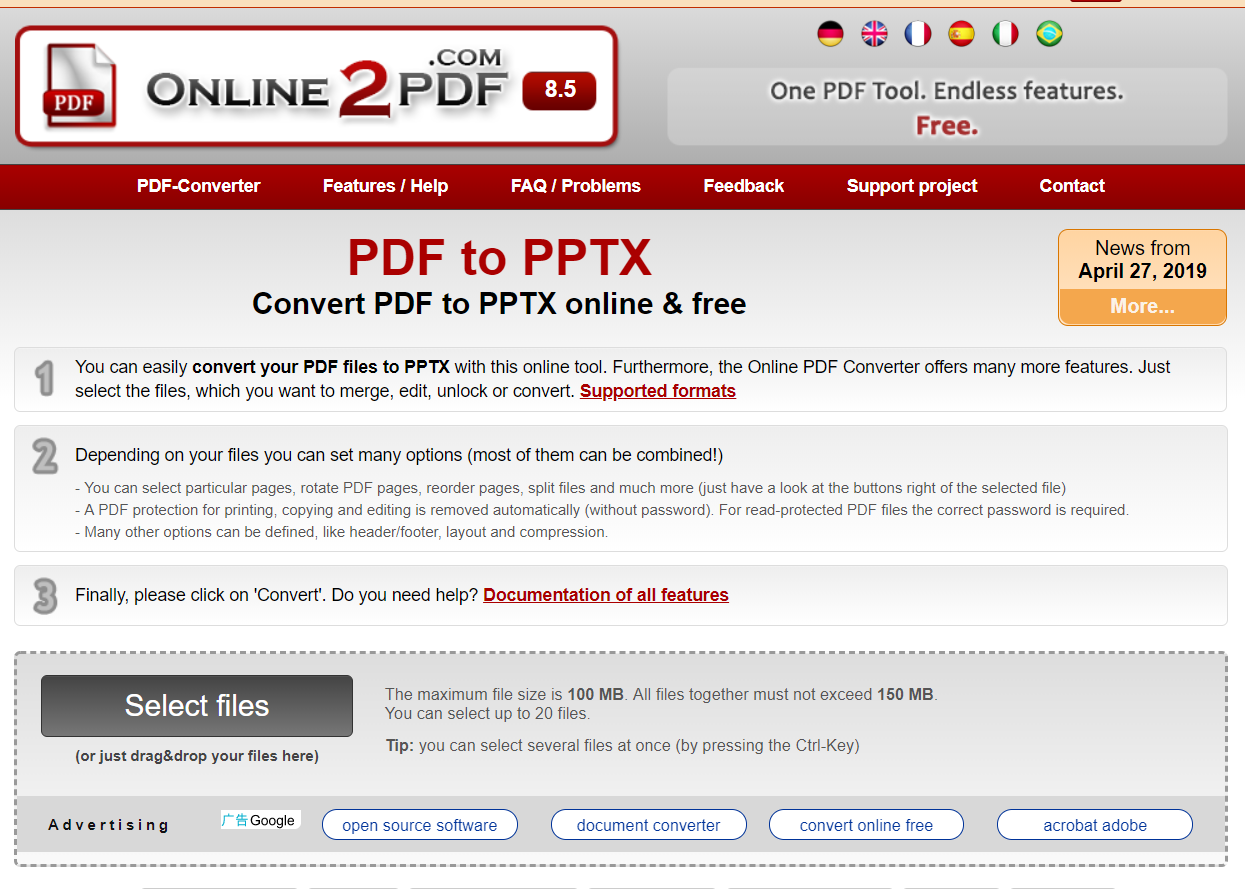
- Next click on Select flies to upload our Adobe PDF file.
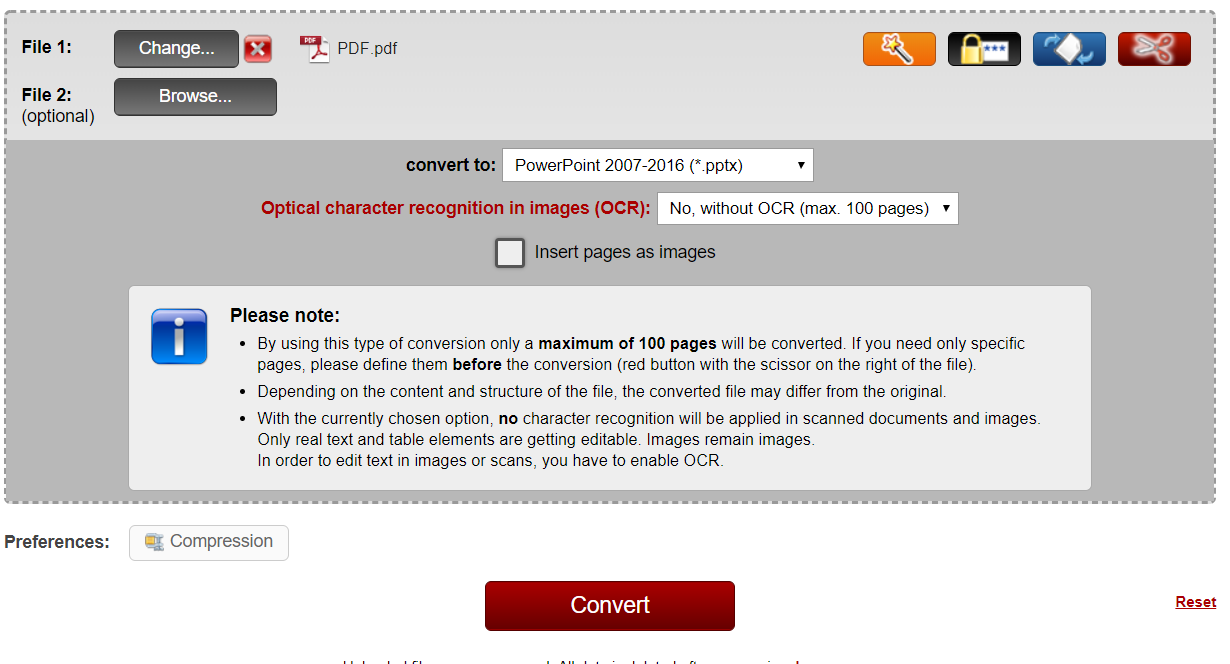
- Next click Convert to start converting files.

- Wait a moment, this interface has been converted, and it is automatically downloaded in the browser.
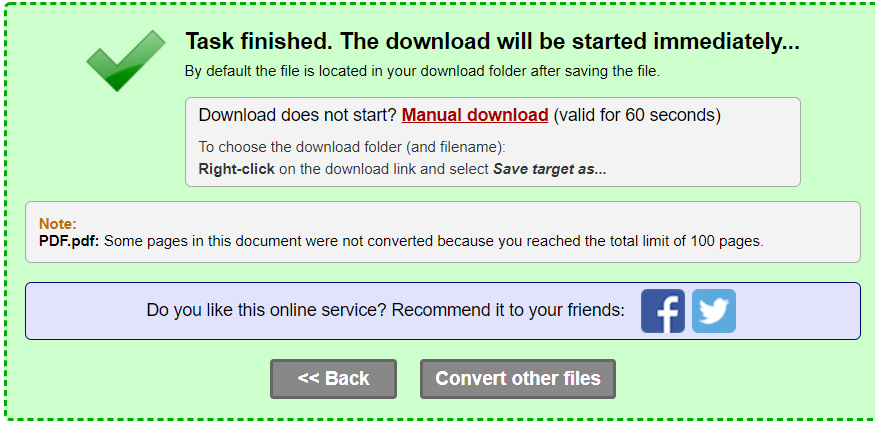
After comparison, I think SanPDF is more usable. I prefer SanPDF because SanPDF has the following advantages.
- The interface of SanPDF is more concise and the layout is very beautiful.
- SanPDF has no advertisements, and there are advertisements on the website of Online2PDF.
- In addition to the Web version, it also has a desktop version, which is more convenient to use.
- Not only the format conversion function of Adode PDF files, but also the functions that are not available for Online2PDF such as encryption, decryption, merging, and splitting of Adobe PDF files.
It is worth noting that there are more tutorials on the SanPDF website for everyone to learn. To learn more about the use of features, please pay attention to the SanPDF website.
The above is my introduction evaluation, I hope to help everyone, save everyone’s time and improve work efficiency, thank you.