We often need to use Microsoft Office Excel (.xls, .xlsx) forms and Adobe PDF files at work. Microsoft Office Excel (.xls, .xlsx) is mainly used to create tables, statistics, etc., and Adobe PDF plays an important role in reading and transferring files. Transferring Microsoft Office Excel (.xls, .xlsx) to Adobe PDF can help protect the forms we create without modification and ensure the original content, so next, I will use two converters for Microsoft Office Excel ( .xls, .xlsx) to Adobe PDF. Before we do that, let’s take a quick look at Adobe PDF!
Advantages of Adobe PDF:
Adobe PDF has many advantages over many other electronic document formats. The Adobe PDF file format encapsulates text, fonts, formats, colors, and graphic images independent of device and resolution in a single file. The format file can also contain electronic information such as hypertext links, sounds and motion pictures, support for special files, and high integration and security.Adobe PDF files use industry-standard compression algorithms, which are usually smaller than PostScript files and are easy to transfer and store. It is also page-independent, and an Adobe PDF file contains one or more “pages” that can be processed individually, making it ideal for multiprocessor systems. In addition, an Adobe PDF file contains the Adobe PDF format used in the file, as well as location information for some important structures in the file. Due to the advantages of Adobe PDF files, it has gradually become the new favorite in the publishing industry.The e-book made with Adobe PDF has the texture and reading effect of the paper version, which can display the original appearance of the original book “realistically”, and the display size can be arbitrarily adjusted to provide readers with a personalized reading method. Since Adobe PDF files can be independent of the operating system’s language and fonts and display devices, it is easy to read.
How do I convert Microsoft Office Excel (.xls, .xlsx) to Adobe PDF?
SanPDF
Proceed as follows:
1.Open your browser and go to SanPDF. Click “download” to download the SanPDF client.
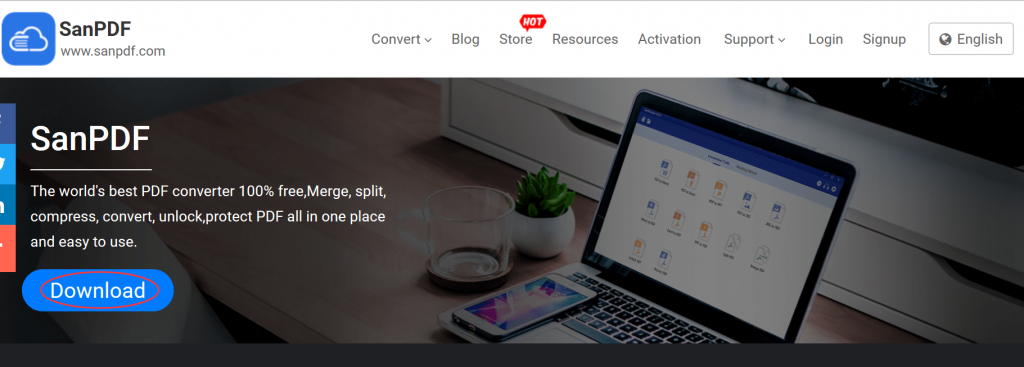
2. Go to the client and select the “Excel to PDF” conversion tool.
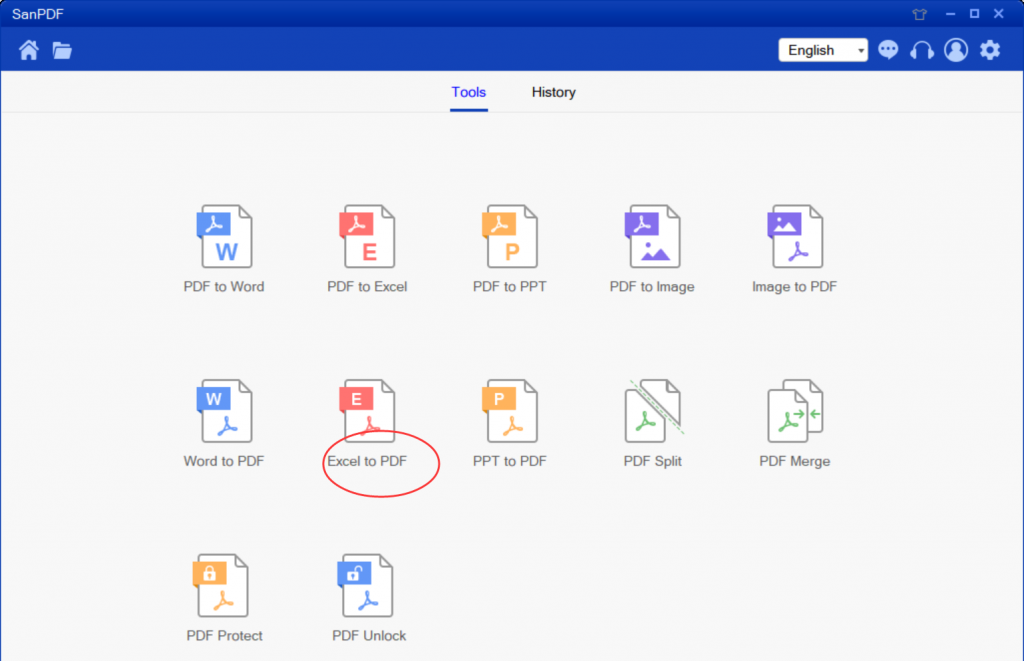
3. In “save”, select the location to save after the file is converted.
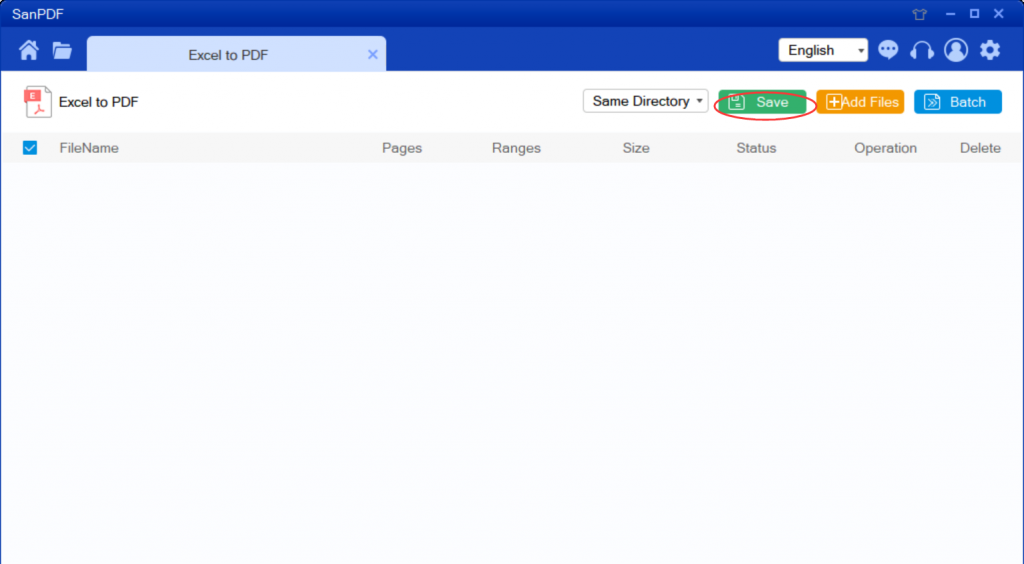
4. Click on “add files” and select the Adobe PDF file you want to convert.
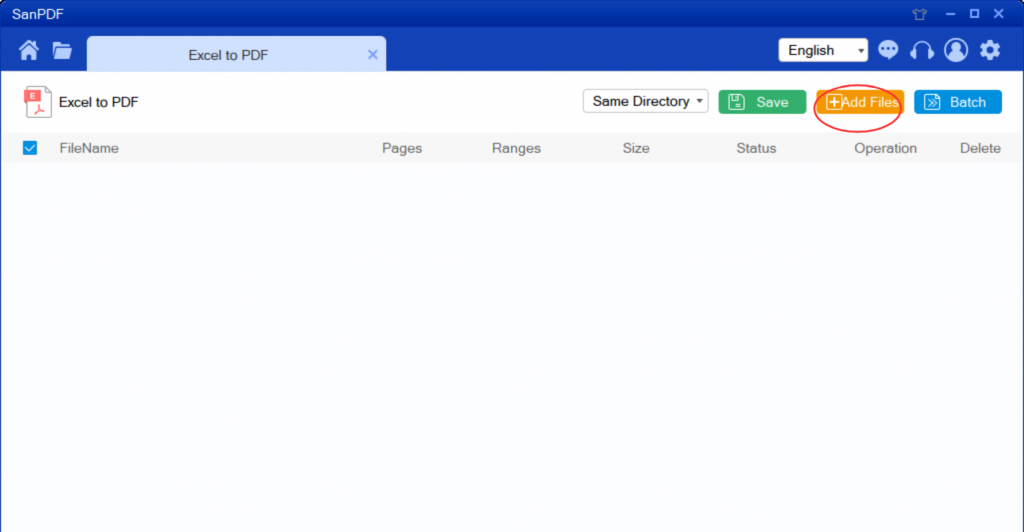
5. Click on “start convert” to start converting files.
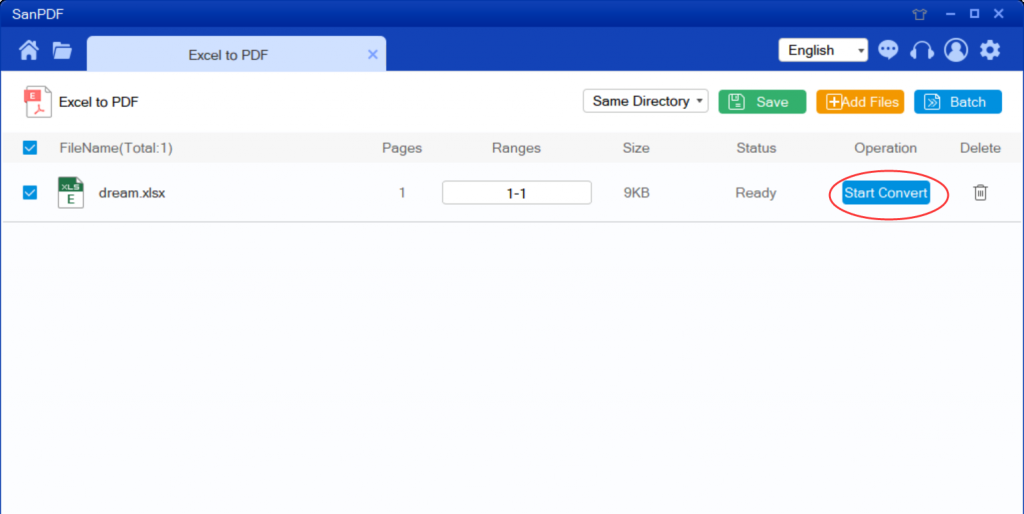
6.After the conversion is successful, select “browse” and you will find the converted Microsoft Office Excel (.xls, .xlsx). If you want to delete the converted file in the “Next Browsing Directory”, click the “Delete” button.
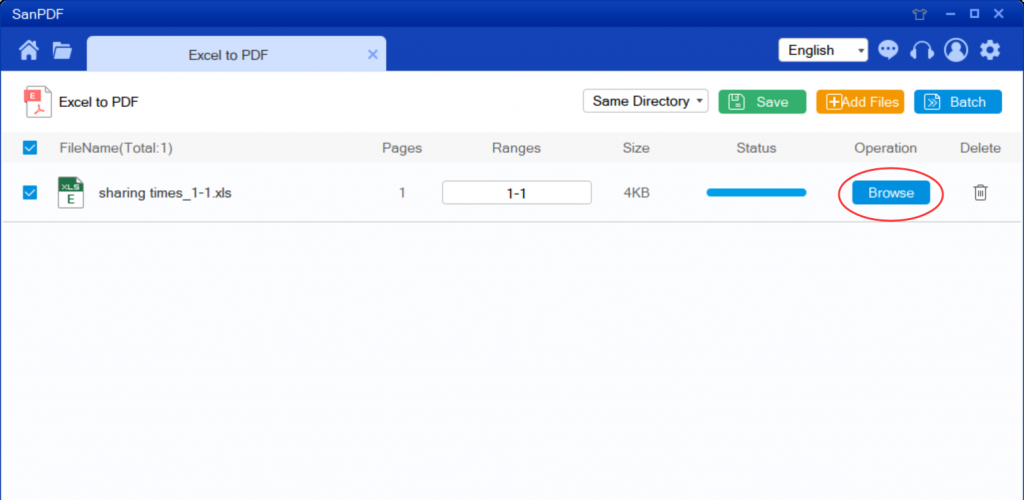
1.Go to PDFcandy.com and click on the “excel to PDF” conversion tool.
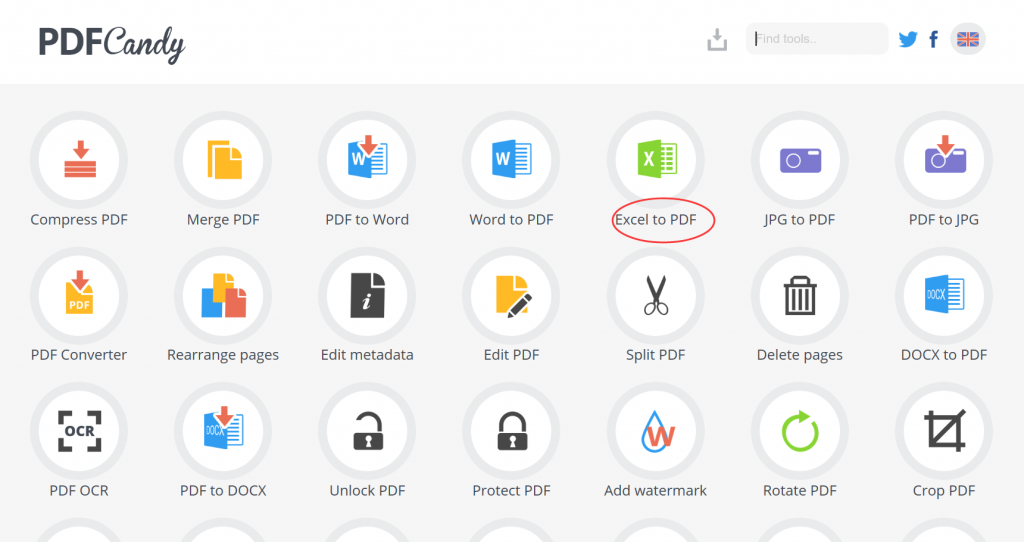
2.Click on “add files” to select the Microsoft Office Excel (.xls, .xlsx) file to be converted.
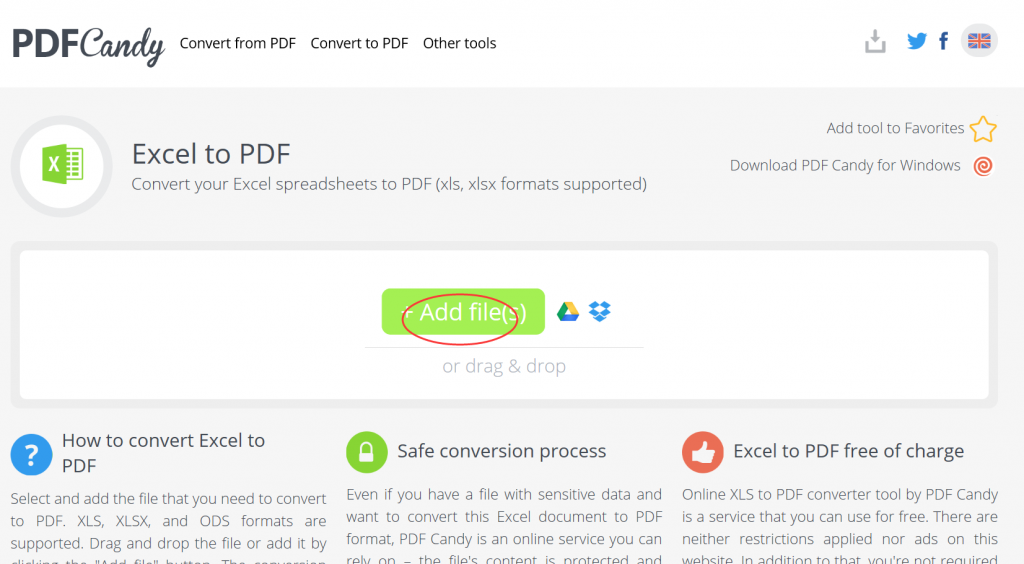
3.Wait for the file to be converted, click “download” to save the converted file.
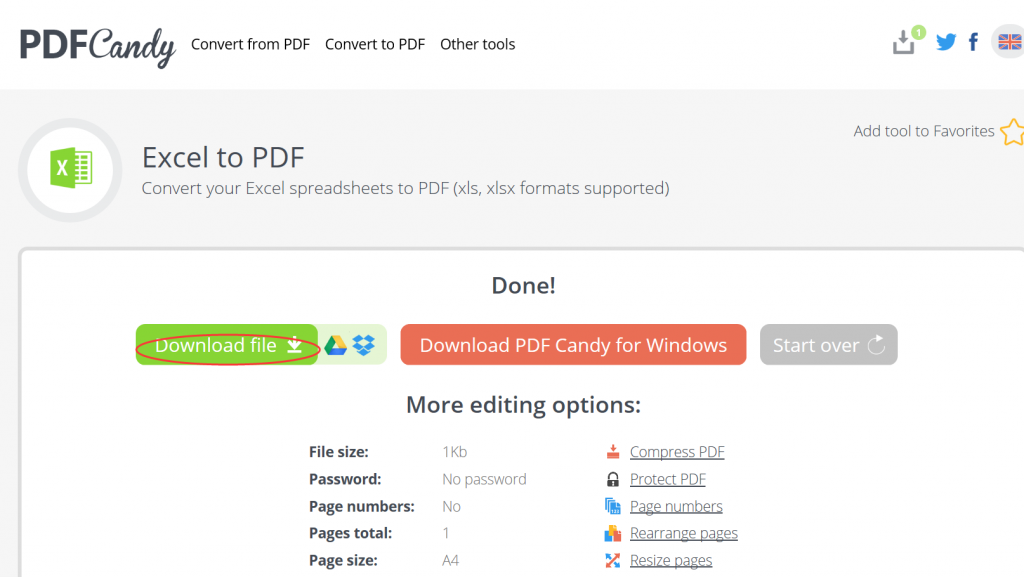
In contrast, I prefer to use SanPDF for the simple reason. SanPDF has up to 12 conversion tools, and the conversion steps are simple and easier to understand and understand. The conversion speed is fast. Not only that, SanPDF has no watermarks, no ads, and clean pages, which is more pleasing to the eye. Not only that, SanPDF is also very intimate after you convert the file, if you do not register a SanPDF account, it will automatically delete your file after 24 hours, and is permanent. If you want to retrieve the converted file, you can register it within 24 hours of conversion to retrieve your converted file. This is very intimate and respectful in protecting the privacy of our documents.