Grasping a good method is like grabbing the right person. How can Microsoft office PowerPoint(.ppt,.pptx) to Adobe PDF? Of course, there is a great online converter – SanPDF and Smallpdf online converter
Let us first understand the difference between Adobe PDF and Microsoft office PowerPoint(.ppt,.pptx) file formats:
What is the Adobe PDF file format?
The Portable File Format is a unique cross-platform file format developed by Adobe. Adobe PDF files are images based on the PostScript language model. No matter which printer ensures accurate color and accurate printing, it will faithfully reproduce the original Adobe PDF of each character, color and image. The advantage of the Adobe PDF format is that once the editing is completed, no matter what operating system, display of any size and resolution, no matter how it is printed, the layout format is not disordered, so the document is often converted into Adobe PDF format. Excel tables also have this need, and for the sake of security and prevention of modification, they are also converted to Adobe PDF format. The advantage of the Adobe PDF format is that once the editing is completed, no matter what operating system, display of any size and resolution, no matter how it is printed, the layout format is not disordered, so the document is often converted into Adobe PDF format.
Microsoft office PowerPoint(.ppt,.pptx) file format: Microsoft Office Powerpoint is a demonstration software designed by Microsoft Corporation. Users can not only demonstrate on a projector or computer, but also print a presentation and make it into film for use in a wider range of applications. Not only can you create presentations with Microsoft Office Powerpoint, but you can also use face-to-face meetings on the Internet, conference calls or the Internet to showcase presentations to viewers, and much more.
Not much to say, see how these two online converters convert Microsoft office PowerPoint(.ppt,.pptx) files to Adobe PDF format, see the tutorial.
SanPDF:
- 1. First, visit SanPDF.com and click on “Download” PC to your computer
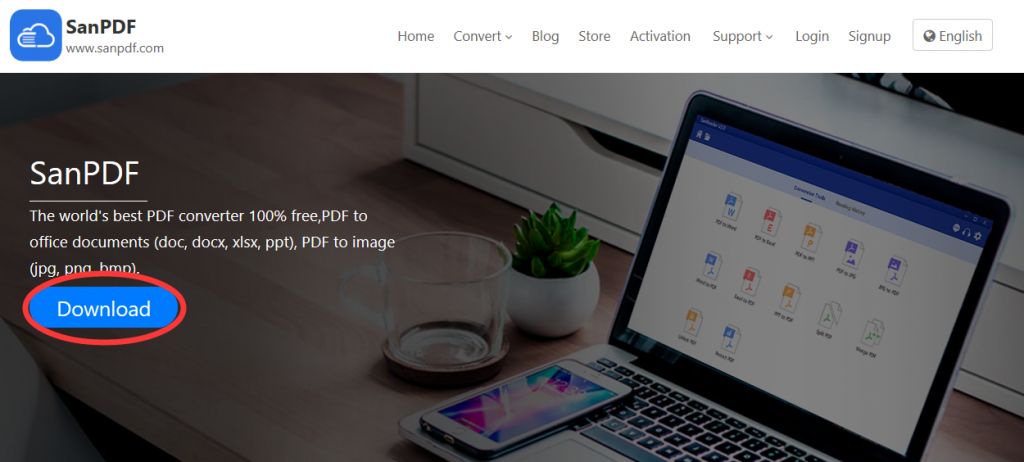
- 2. Double click to open after the download is complete. Then turn on the conversion function of “PPT to PDF“.
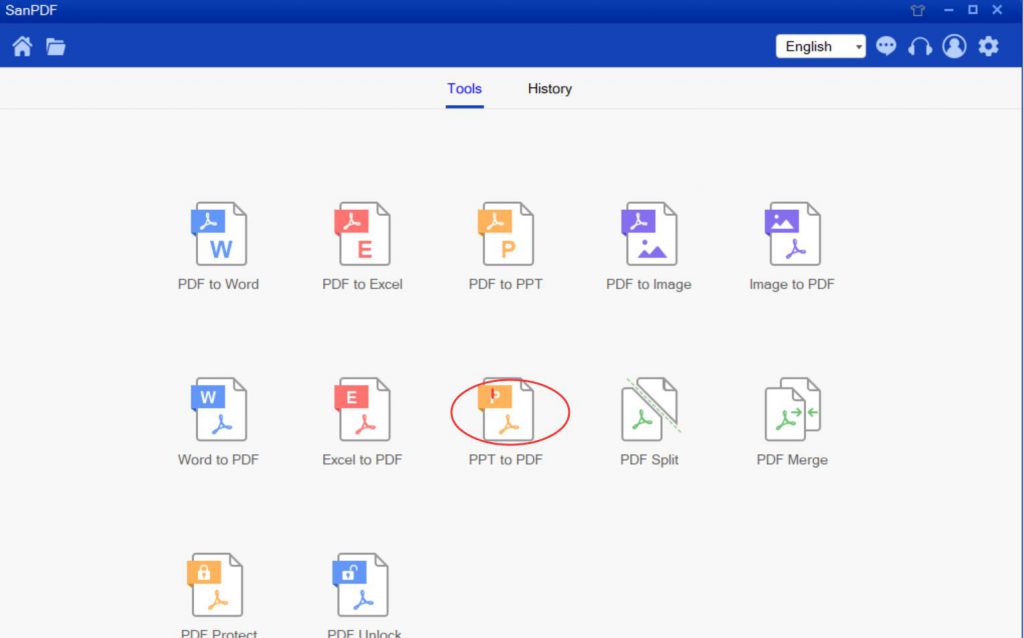
- 3. Select “Add File” to add the Adobe PDF file to be converted.
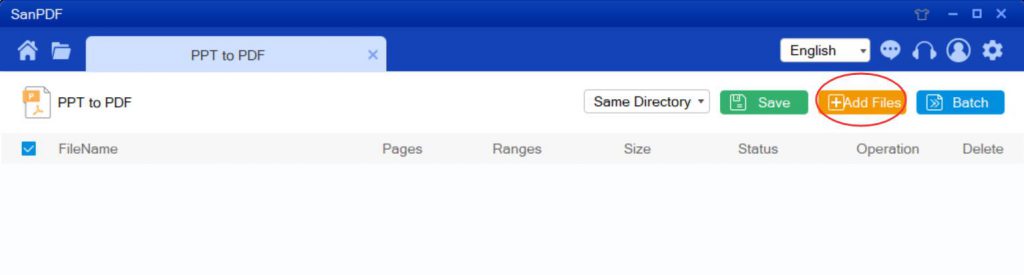
- 4. Once you have made your selection, you can click on “star convert” to start converting files.
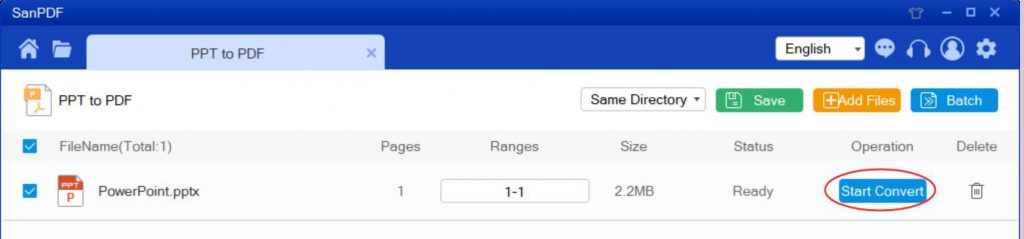
- 5. After converting, you can click “browse‘’ to view the converted files.
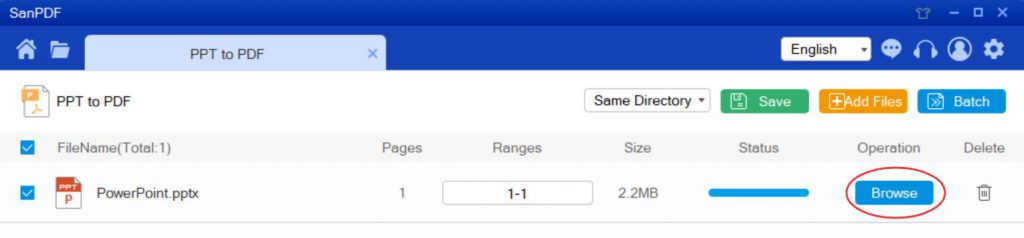
The above is the whole process of SanPDF converting Microsoft office PowerPoint(.ppt,.pptx) to Adobe PDF.
Smallpdf:
- 1. Open your browser and go to the official website of Smallpdf and select “PPT to PDF”.
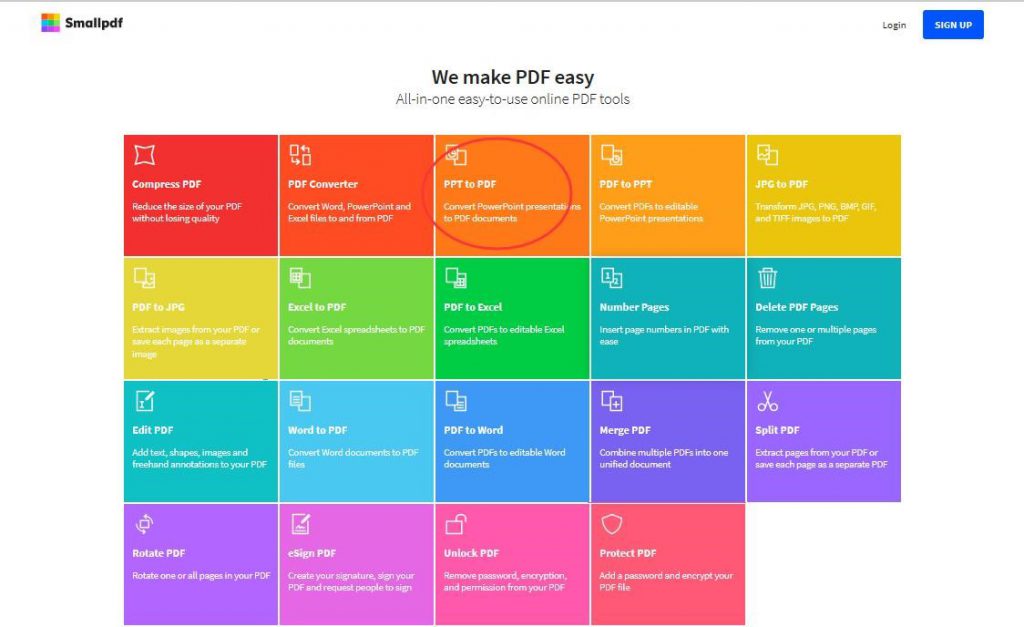
- 2. Click on “choose file” to select the Microsoft office PowerPoint(.ppt,.pptx) you want to convert.
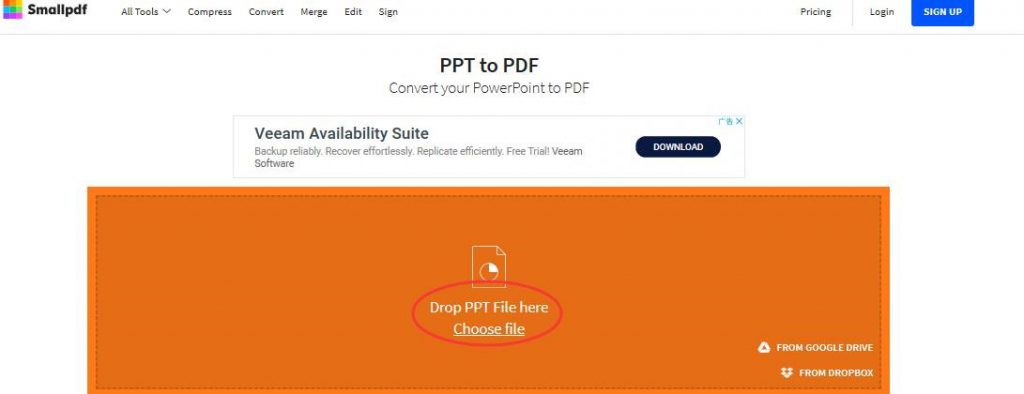
- 3. Wait a moment to complete.
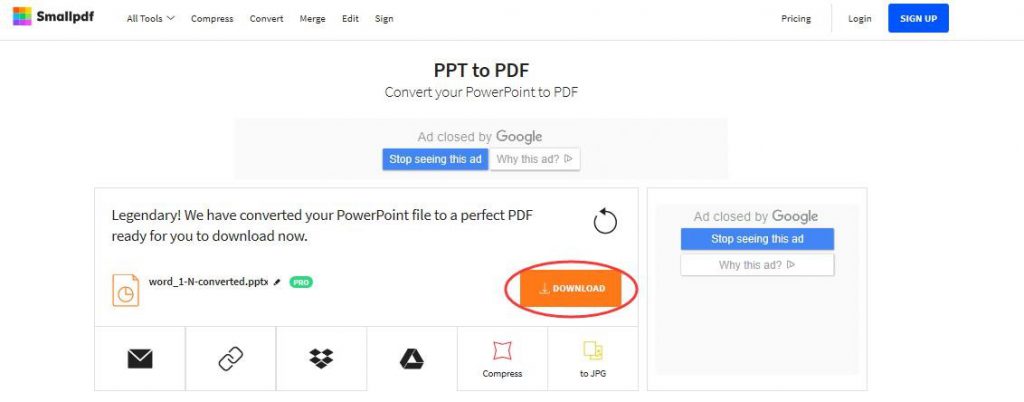
Among these two converters, I prefer the SanPDF online converter.
because:
1. SanPDF can help us to convert Adobe PDF files. SanPDF has 12 conversion methods, including Adobe PDF and Word interchange, Microsoft office PowerPoint(.ppt,.pptx) and Adobe PDF interchange, Adobe PDF and Excel interchange, Adobe PDF decryption and encryption, Adobe PDF split and merge. Can achieve our multiple needs.
2. SanPDF supports the use of a variety of systems, win7 is also OK. SanPDF also supports a variety of file formats such as Adobe PDF, XPS, DjVu, CHM, Mobi, EPUB e-books and comic books. Everything is available.