In our work, we can always see PDF files. The features and advantages of PDF are incomparable to other file formats. The non-editability of Adobe PDF files is beneficial to the original text of the file when we send the file to others for reading. It is not easy to be modified, and the Adobe PDF file format itself is an electronic file reader, which can be brought when we read the file. We have a better reading effect. But sometimes, when we use Adobe PDF files, the content is too much, causing the file to be too large, which will affect the effect of reading Adobe PDF files and occupy too much space. At this time we need to use to split the Adobe PDF file — split the Adobe PDF. Next, I will use two converters to perform the split Adobe PDF. Before that, in order to better understand and master the split Adobe PDF, let’s take a look at the Adobe PDF file!
What is Adobe PDF?
Pdf (short for Portable Document Format, meaning “portable document format”) is a file format developed by Adobe Systems for file exchange in a manner independent of applications, operating systems, and hardware.Adobe PDF files are common on Windows, Unix, or Apple’s Mac OS. It can also package text, fonts, formats, colors, and graphic images independent of device and resolution in a single file. The format file can also contain electronic information such as hypertext links, sounds and motion pictures, support for special files, and high integration and security.
How to split AdobePDF?
SanPDF
Proceed as follows:
1. Open your browser and visit the SanPDF homepage. Click “Download now”
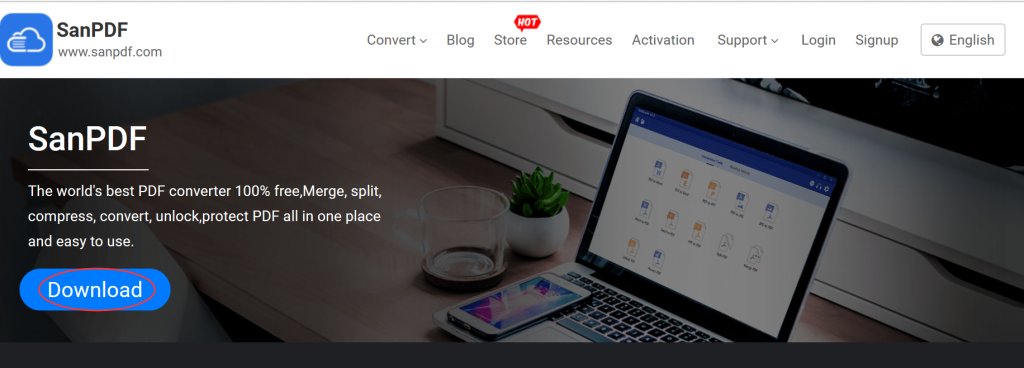
2. Open the SanPDF client and click on “PDF split”.
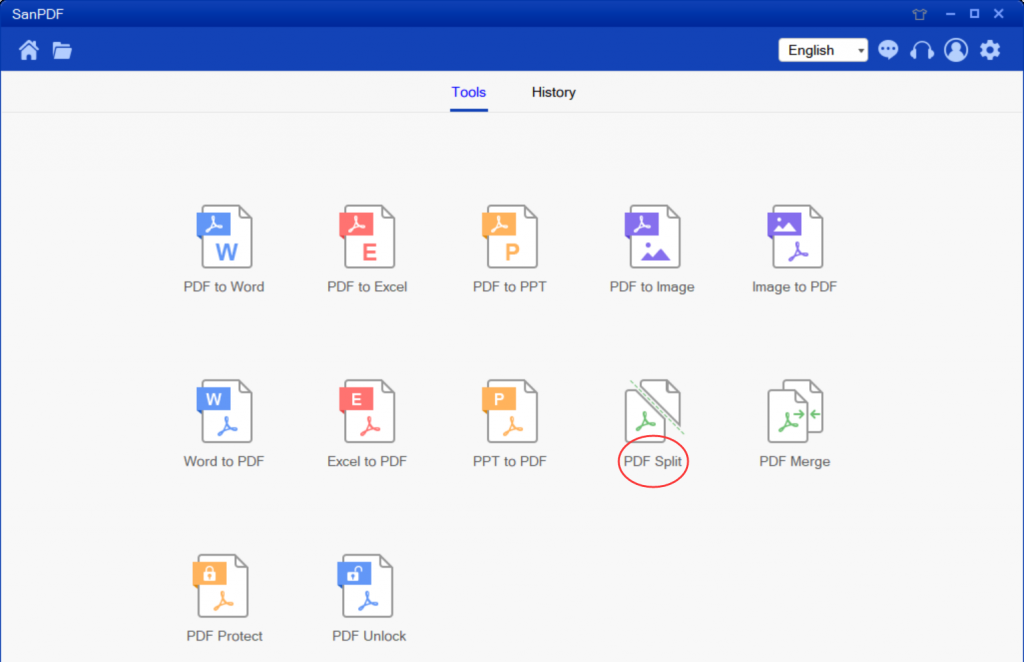
3.Click the “save” green button and you can select the specific directory where you want to save the file.
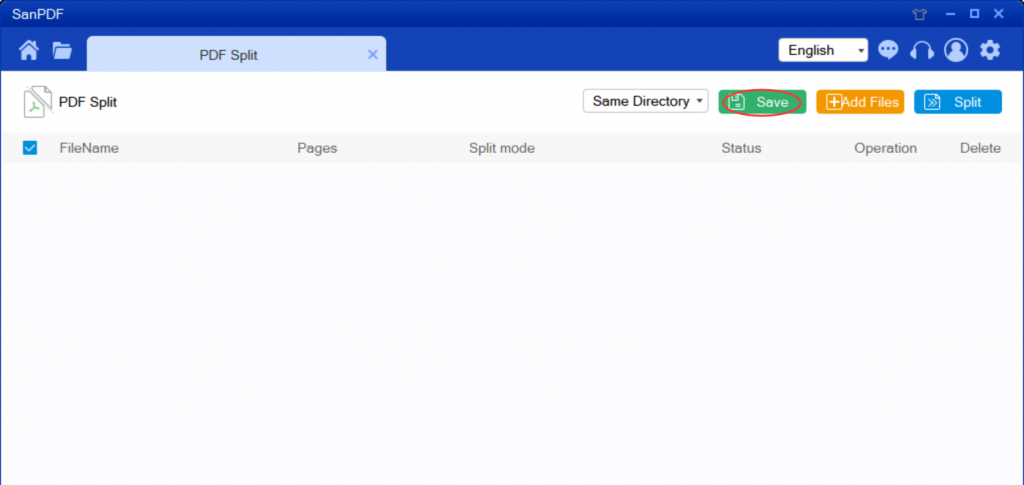
4.Click the yellow button “add files” to add the files to be split.
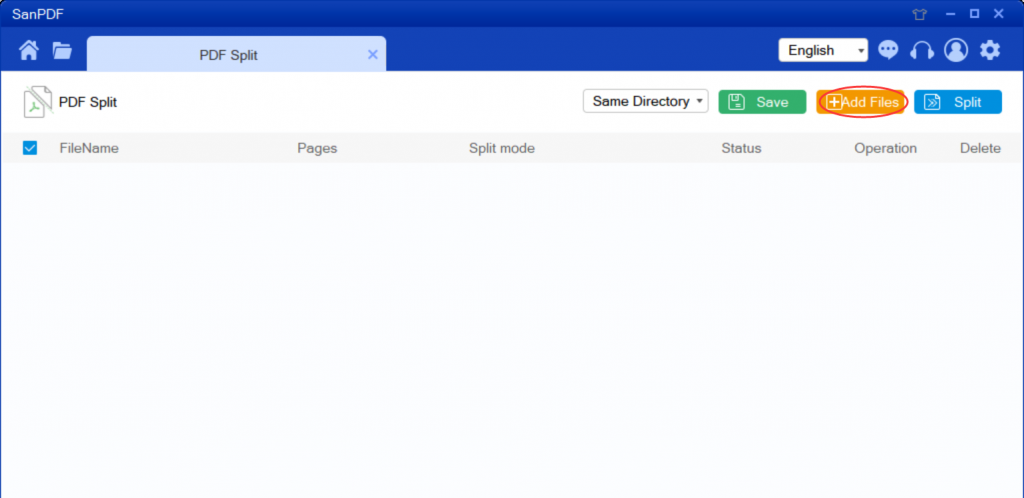
5.Click the blue button “split” to start splitting the file.

6. After the split is complete, you can click on “browse” to browse the split Adobe PDF file.
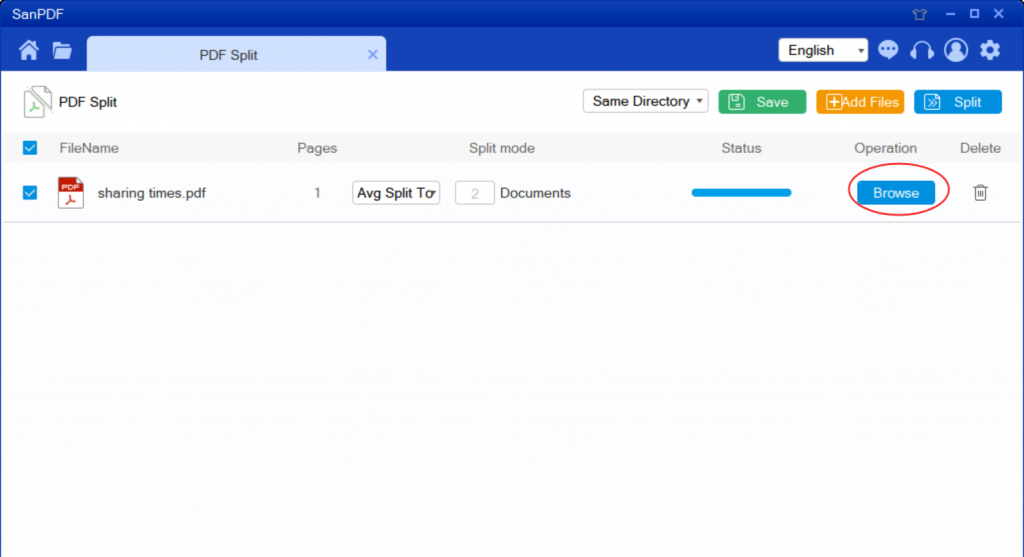
Smallpdf:
1.Search for smallpdf.com, go to the homepage and click on “split PDF”
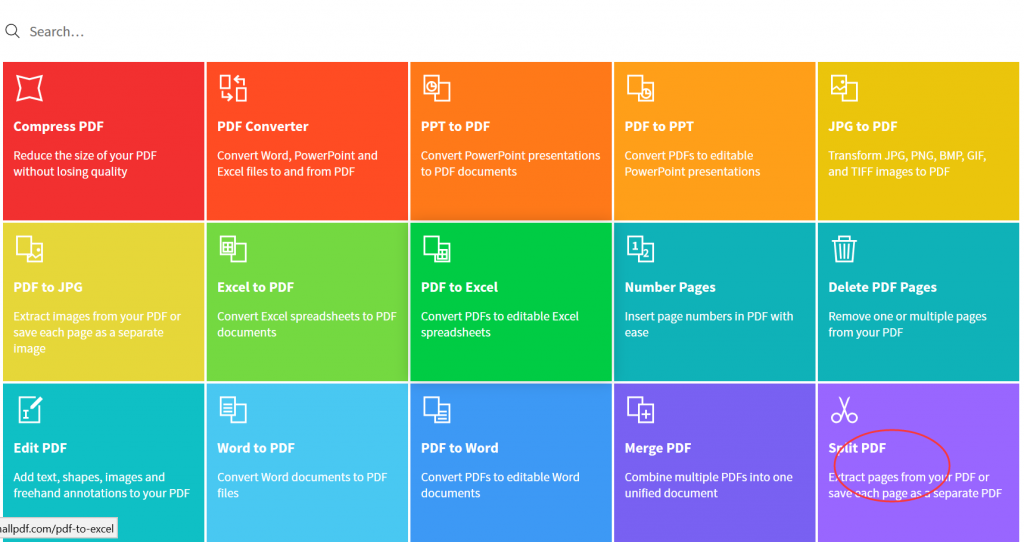
2.Click on “choose files” to add the Adobe PDF file to be split.
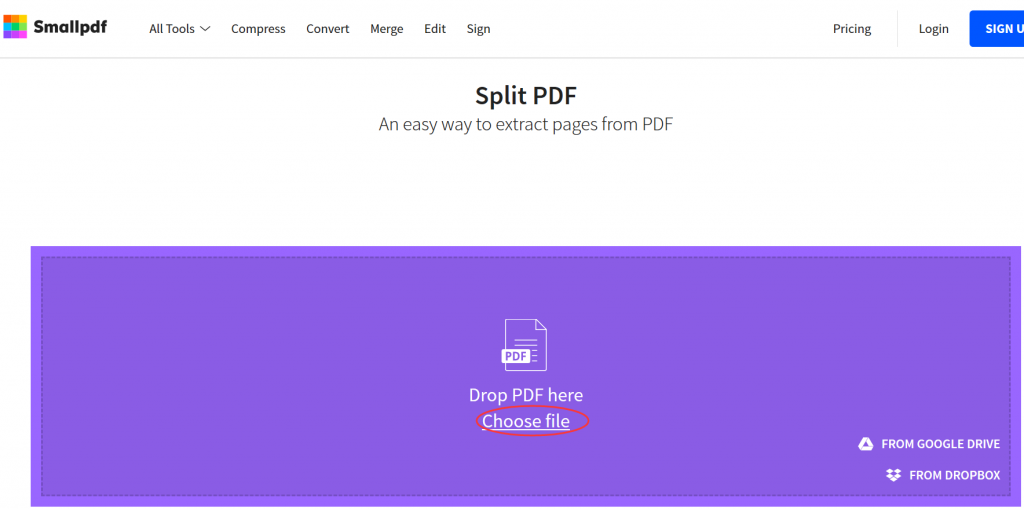
3.Click on “choose option” to start splitting the file.
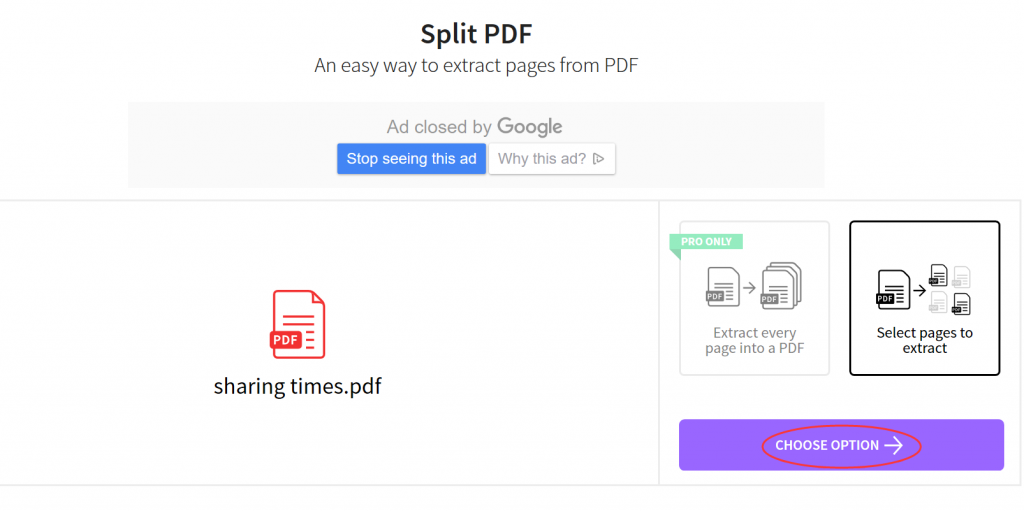
4.After the file is successfully split, click “download” to save the split Adobe PDF file.
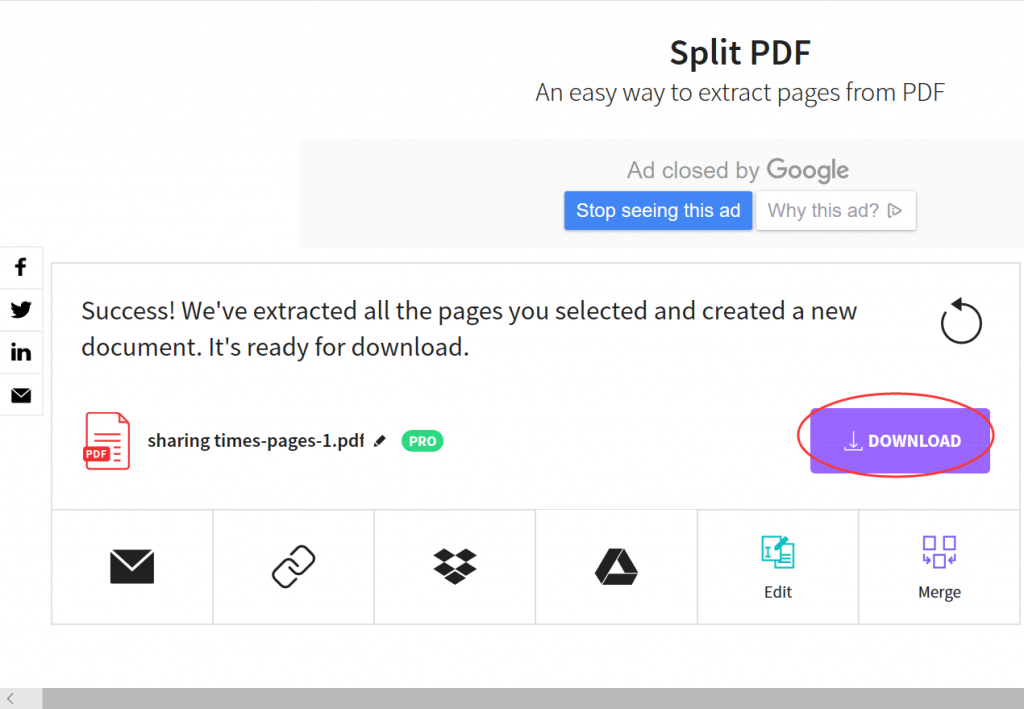
In contrast, I prefer to use SanPDF for the simple reason. SanPDF has up to 12 conversion tools, and the conversion steps are simple and easier to understand and understand. The conversion speed is fast. Not only that, SanPDF has no watermarks, no ads, and clean pages, which is more pleasing to the eye. Not only that, SanPDF is also very intimate after you convert the file, if you do not register a SanPDF account, it will automatically delete your file after 24 hours, and is permanent. If you want to retrieve the converted file, you can register it within 24 hours of conversion to retrieve your converted file. This is very intimate and respectful in protecting the privacy of our documents.