PPT to PDF function introduction:
ppt is commonly used in the workplace working tools, the work will be used to it, such as: working meetings, job training, work reports, and so on. Sometimes you need to print the ppt at work. In this case, you need to convert the ppt to pdf format before you can complete the printing operation. The following small series teaches you how to convert ppt to pdf format.
In daily office, we all like to use PPT to display works and reports, because PPT documents are more ornamental; However, PPT needs to turn pages when reading. If it is a multi-page PPT, it is more troublesome to read. Moreover, if the format of the PPT is not compatible with the display platform, it is also prone to garbled characters and inability to open. So after editing the PPT general office workers have experienced, it will be converted into PDF format, so that you can achieve long read, but not affect the operation of the platform, do not worry about version incompatibility problems. File conversion problem that has plagued many small partners, because we are at work, often need to be converted to a different file, so if you want to convert PPT to PDF format, how should I convert? What is the best way to convert PPT to PDF format?
Today Xiaobian teaches you how to quickly convert PPT to PDF without spending a penny.
First, open the online PDF document conversion platform – www.sanpdf.com
Today Xiaobian teaches you how to quickly convert PPT to PDF without spending a penny.
First, open the online PDF document conversion platform – www.sanpdf.com
PPT to PDF Operation Guide:
1、ppt itself does not have its own conversion function, so you need to use the conversion tool to convert ppt to pdf format. You can search for the website sanpdf.com in Baidu, and then download and install the converter for later conversion.
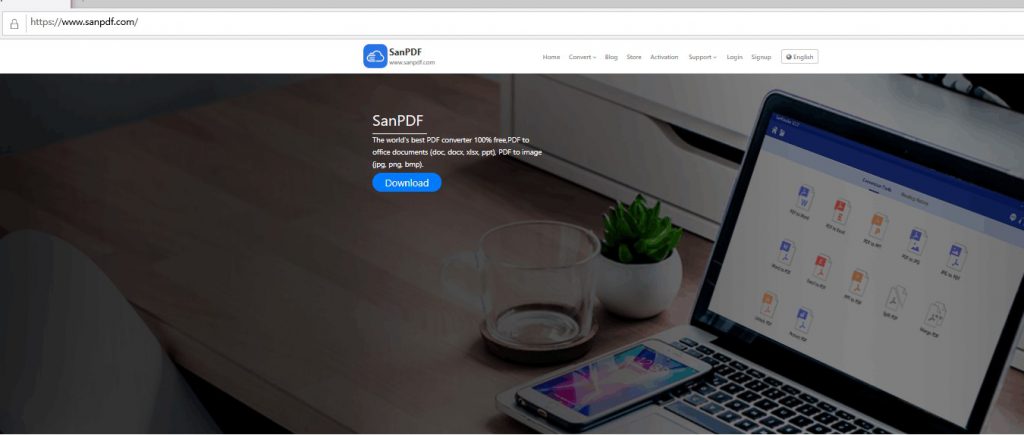
2、After entering the website, click on the content you want to convert, select the corresponding conversion function, then double-click to open the converter, select the function in the operation interface of the converter, and click the file PPT to PDF option in the selected interface. Please see the picture below.
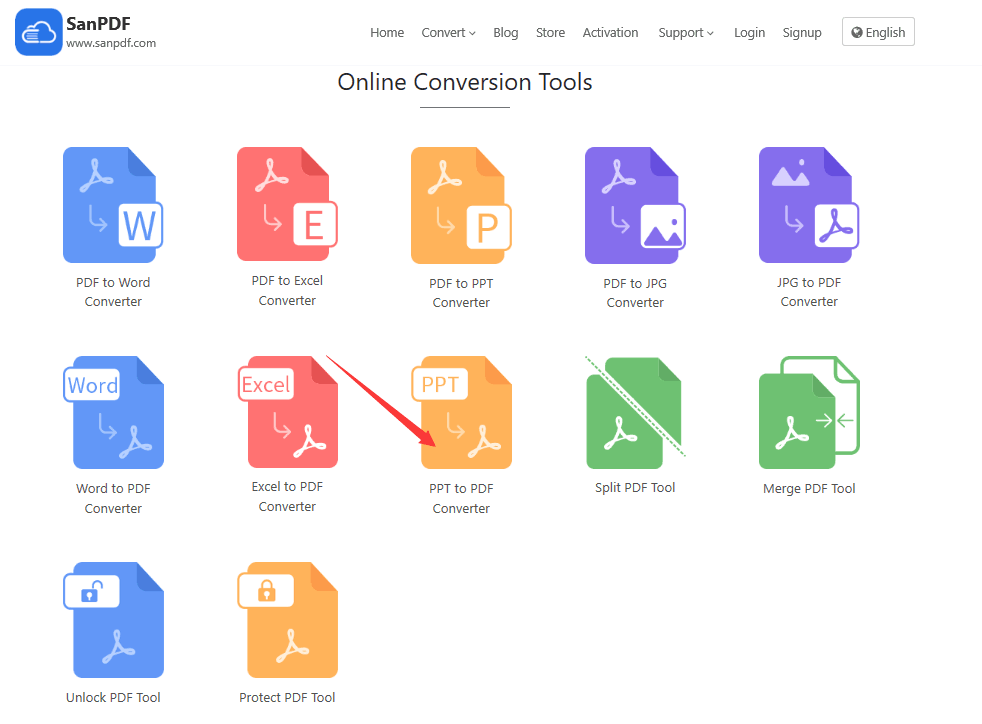
3、Next, everyone clicks the Add File option with the mouse to add the ppt that needs to be converted to the converter. Find the ppt in the pop-up window and click to select it with the mouse. After confirming, you can add the PPT to the converter. Please see the demo.
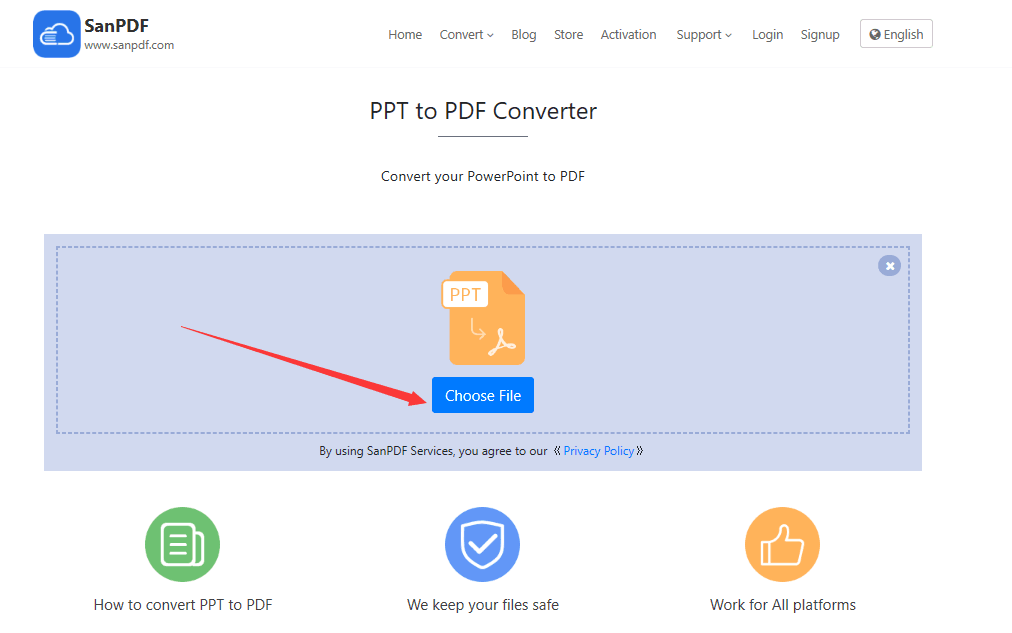
4、the following you need to use the mouse to click the start conversion option in the lower right corner of the converter interface, click “Start Conversion” to start converting the file format, please see the demo.
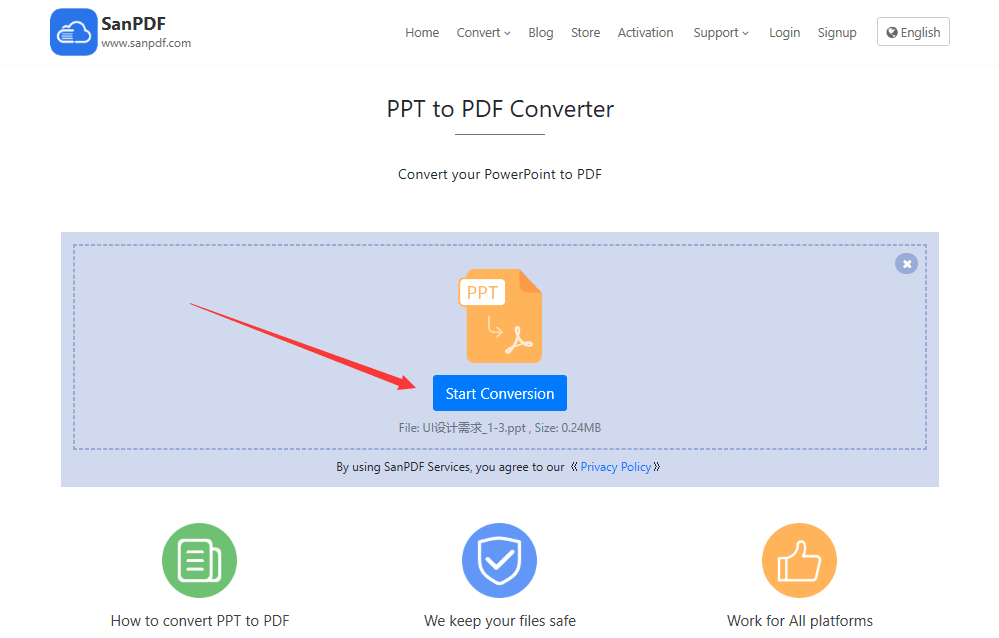
5、After the document is successfully converted, you can download the converted PDF document by clicking the download button. Please see the demo.

I have free access to Sanpdf it?
absolute! Create all the tools are based on the same state of mind as much as possible to simplify and streamline the processing of PDF created. As an online platform, you only need an internet browser and an internet connection. How to convert PDF to JPG can be solved on any operating system, such as Mac, Linux or Windows. Finally, if you want unlimited processing and multiple PDF to JPG conversions, check out our store, which will enable this feature as well as many other permissions.
Sanpdf what can be done?
In addition to tools to convert PDF to DOC and other popular Microsoft Office formats, you can also use DOCXto PDF tool to convert the file back to the original format.
Document security:
We respect the right to privacy. After 24 hours of file conversion, they will always be removed from our server. For more information, please read our privacy policy. SanReader, to help you improve efficiency and save more time, so you have a colorful life.