Microsoft Office PowerPoint, Microsoft’s presentation software. Users can demonstrate on a projector or computer, or print a presentation and make it into a film for use in a wider range of applications. With Microsoft Office PowerPoint, you can not only create presentations, but also face-to-face meetings, teleconferences, or presentations to the audience on the Internet. What Microsoft Office PowerPoint makes is called a presentation, and its format suffix is: ppt, pptx; or it can be saved as: pdf, image format, and so on. It can be saved as a video format in 2010 and above.
Next, I will show you how to convert Adobe PDF files into PPTX files for everyone to demonstrate. I will introduce two tools, one called SanPDF and the other called ilovePDF.
First of all, let me introduce SanPDF.
- First, let’s open the official website of SanPDF. We can see the following interface. SanPDF has many functions, now we choose PDF to PPT Converter function.
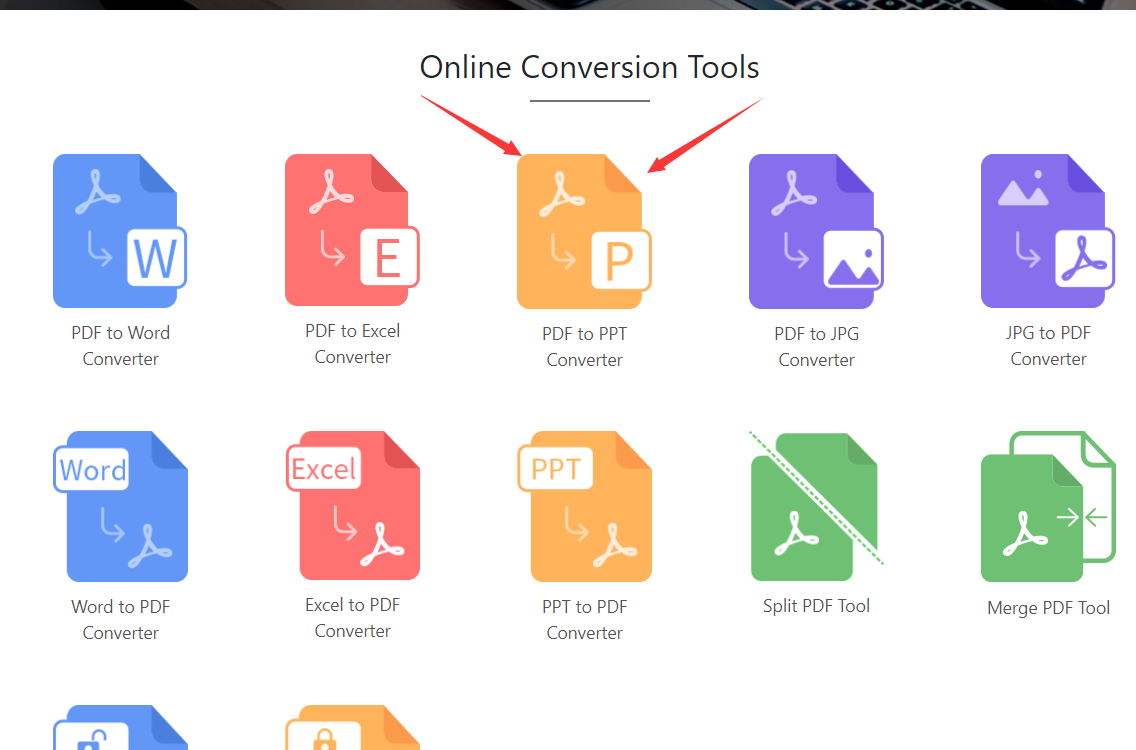
- Next, you will enter this interface, click on the blue Choose button to upload our Adobe PDF file, and we can choose between pptx format and ppt format, taking into account the new and old versions of Microsoft Office PowerPoint, very intimate.
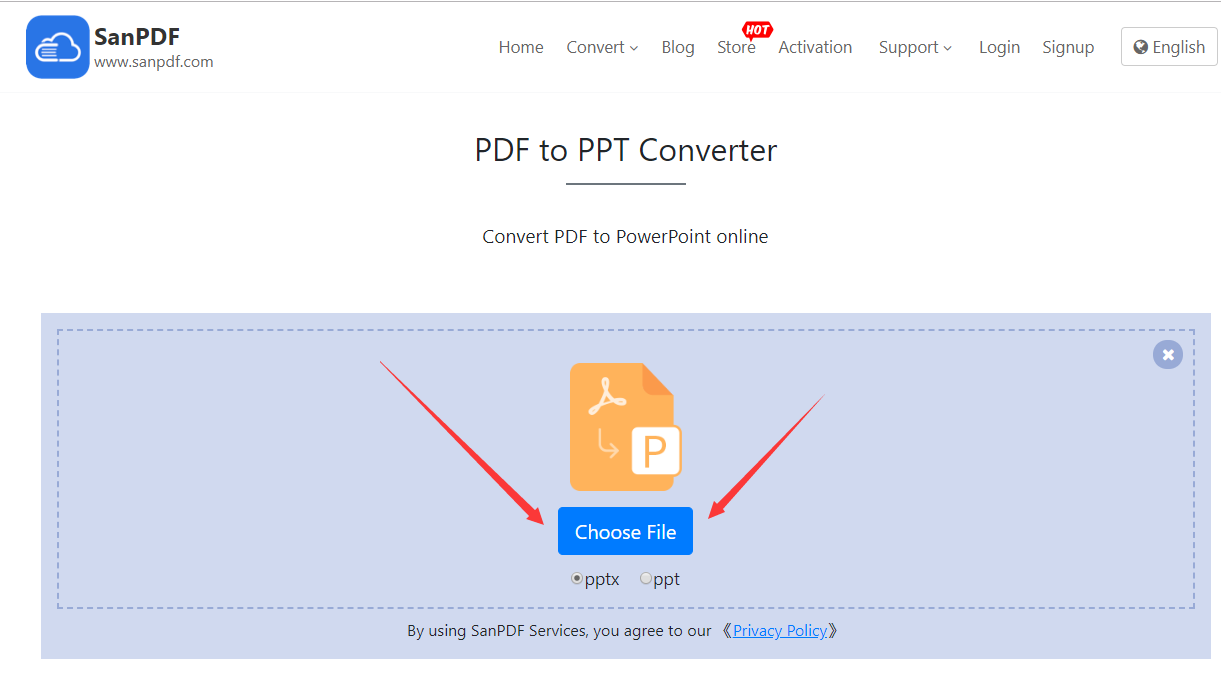
- After uploading our Adobe PDF file, click the Start Conversion button to start converting files, wait a moment.
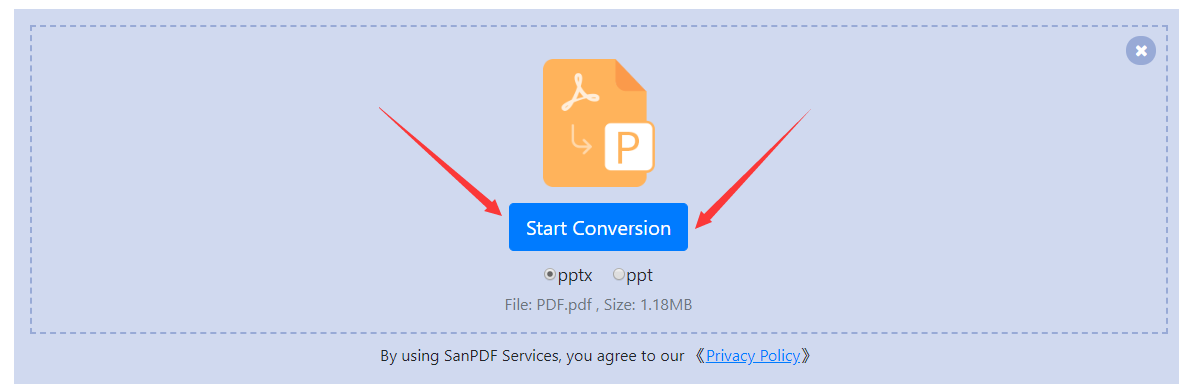
- Now that you have converted, click Download and the browser will download the converted Microsoft Office PowerPoint PPTx file for us. It’s worth noting that the web side is used in the same way on other platforms such as the Mac. As long as you support the browser, you can use the SanPDF on the web.
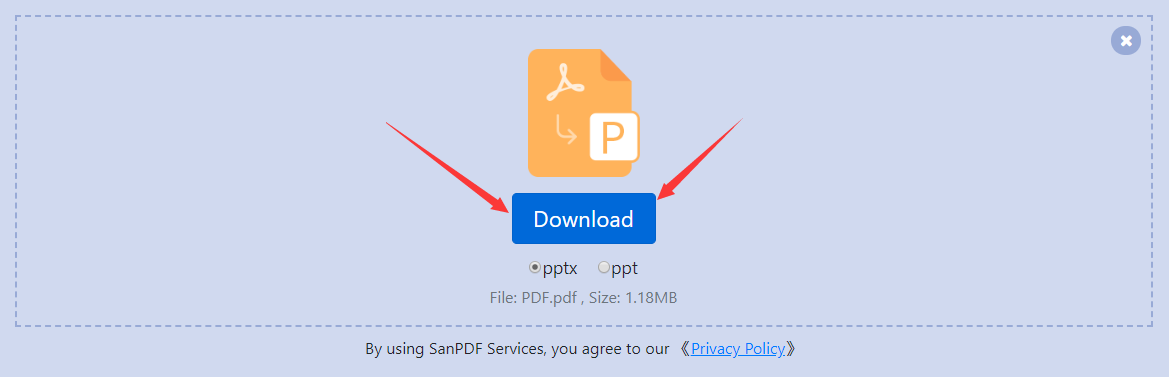
SanPDF also has a desktop version, the interface is also very simple, then I will introduce it to you.
- Open the SanPDF desktop version and enter the PDF to PPT function.
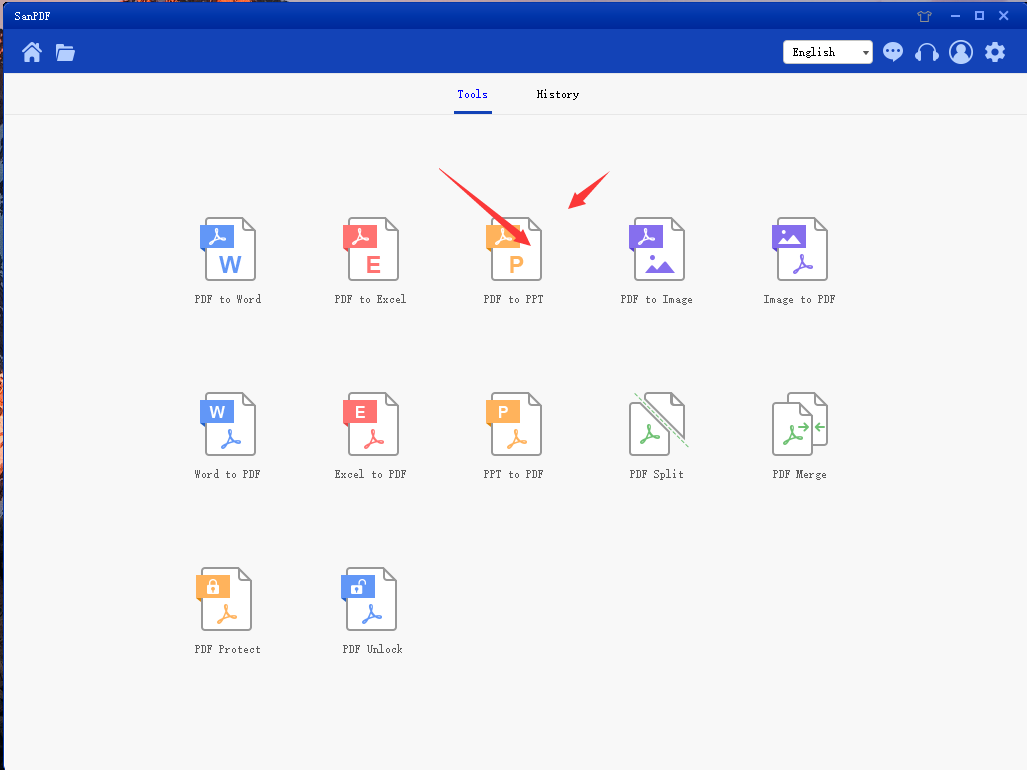
- Select our Adobe PDF file.
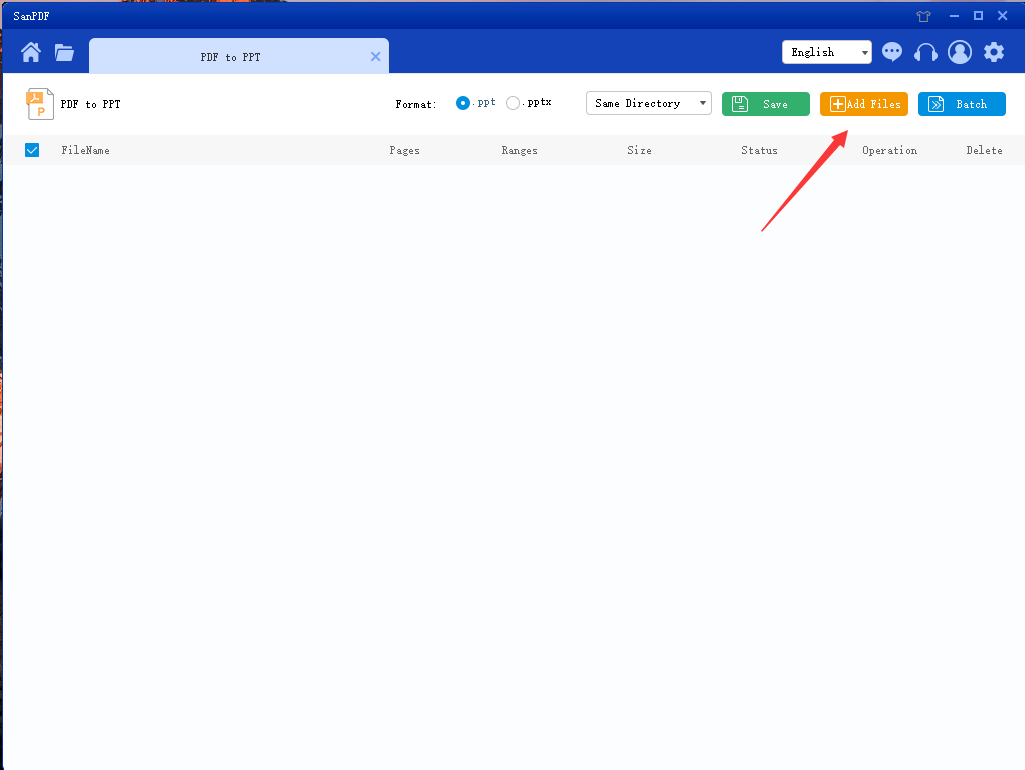
- Click the button to start the conversion.
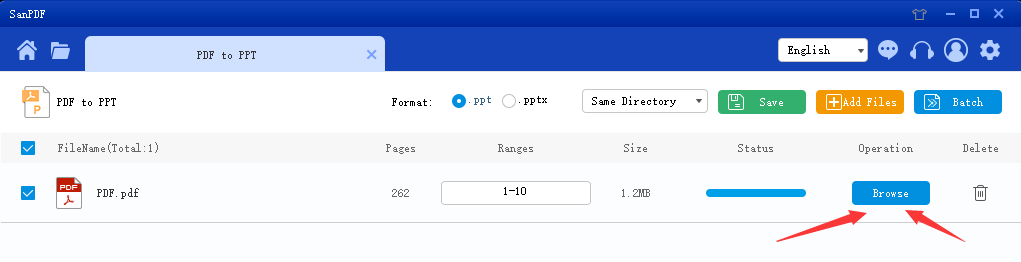
This completes the conversion of the file.
It’s very simple to convert Adobe PDF into Microsoft Office PowerPoint PPTx slide files in just a few simple steps, and that’s why I like to use SanPDF.
Next, I will introduce you to the use of another tool called ilovePDF.
- First, enter the ilovePDF website, you can see the following interface.
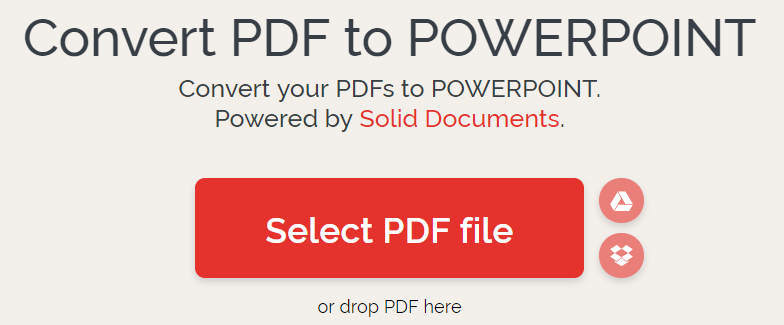
- Click on the Selece PDF file to upload our Adobe PDF file. You can also see this plus icon, you can choose to continue to increase, you can choose Convert to PPTX to start converting files without continuing to increase.
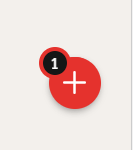
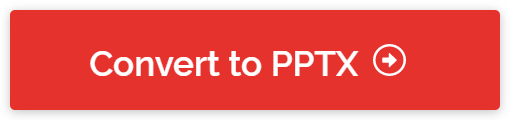
- This interface is also being converted, we wait a moment.
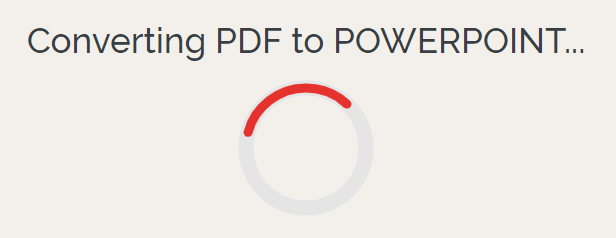
- After converting, you can download our converted files.
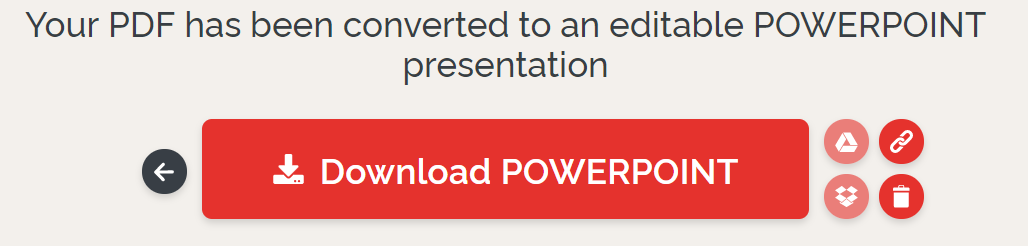
IlovePDF also has a desktop version, and I will introduce it next.
- After downloading, open the ilovePDF tool desktop version.
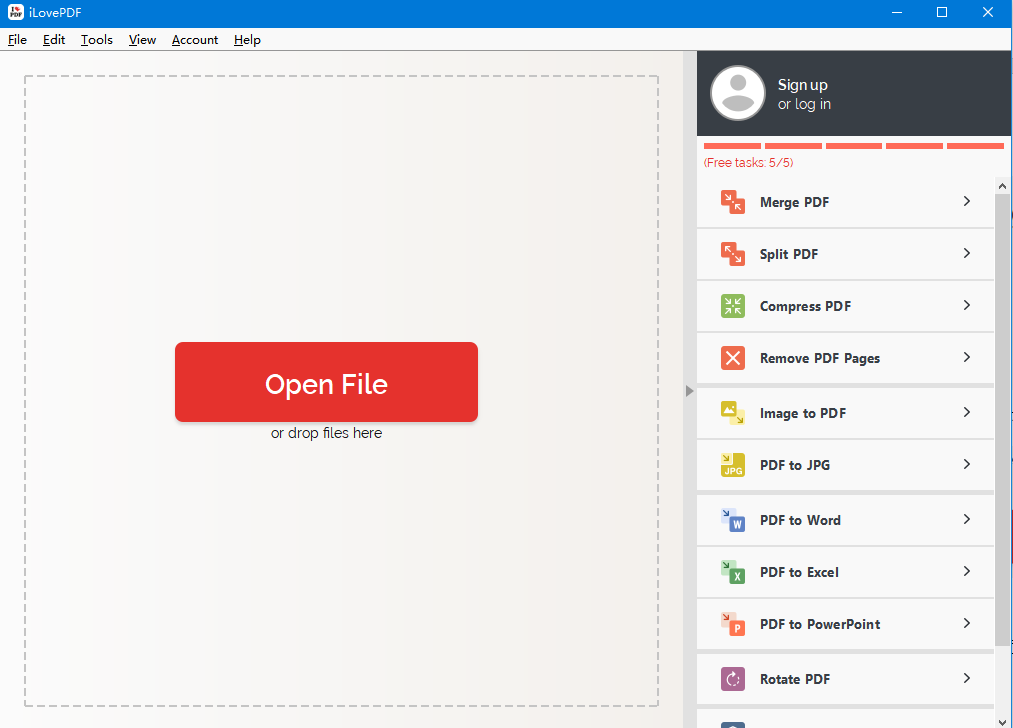
- Select PDF to PPTX.
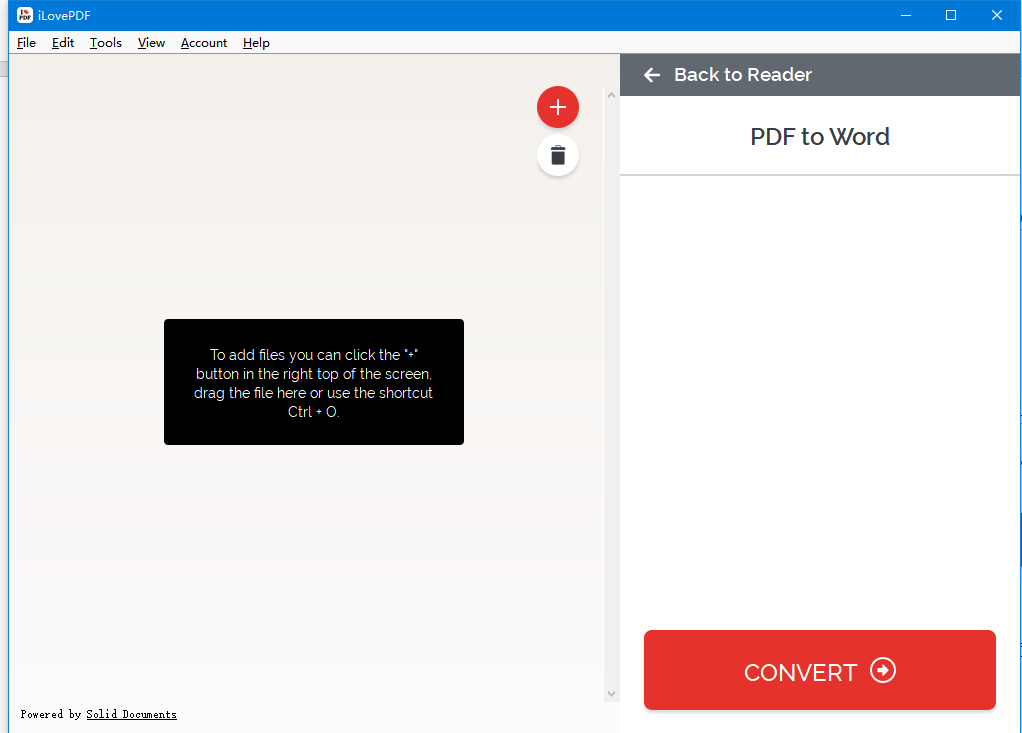
At this point, I found that the web side is the same, it is equivalent to just downloading a browser, meaningless. I will not continue to introduce it, because it is repeated.
After using the two tools, I think SanPDF is more usable. I will summarize the main advantages of SanPDF.
- Whether it is the web or desktop version, SanPDF’s interface layout is more beautiful and more tidy.
- ilovePDF has ads on the website, SanPDF has no ads.
- Not only does the format conversion function for Adode PDF files, but also the functions that ilovePDF does not have for the merging, splitting, etc. of Adobe PDF files.
- The desktop version of ilovePDF is just equivalent to downloading a browser that opens the ilovePDF website, meaning nothing.
This is my comparison evaluation, SanPDF has many advantages, so I also like to use it. I hope that I can help you, save everyone’s time and improve work efficiency.