Everyone uses Adobe PDF files in their daily life work and study, but Adobe PDF files don’t have animations. PPTx can make a lot of animations for everyone’s style. Then someone will ask how to convert Adobe PDF files into PPT files. It is convenient for us to modify the animation to facilitate the presentation. Next, I will introduce the SanPDF tool. Why choose SanPDF? It is definitely because SanPDF has the advantages that other tools do not have. After that, I will give you a comparison of other tools. Everyone knows why I chose SanPDF. Let me introduce you to the use of SanPDF.
SanPDF has web and desktop, I will introduce you to the use of the web.
- First, let’s open the official website of SanPDF. We can see the following interface. SanPDF has many functions. Now we select the PDF to PPT Converter function of the third yellow icon in the first row.
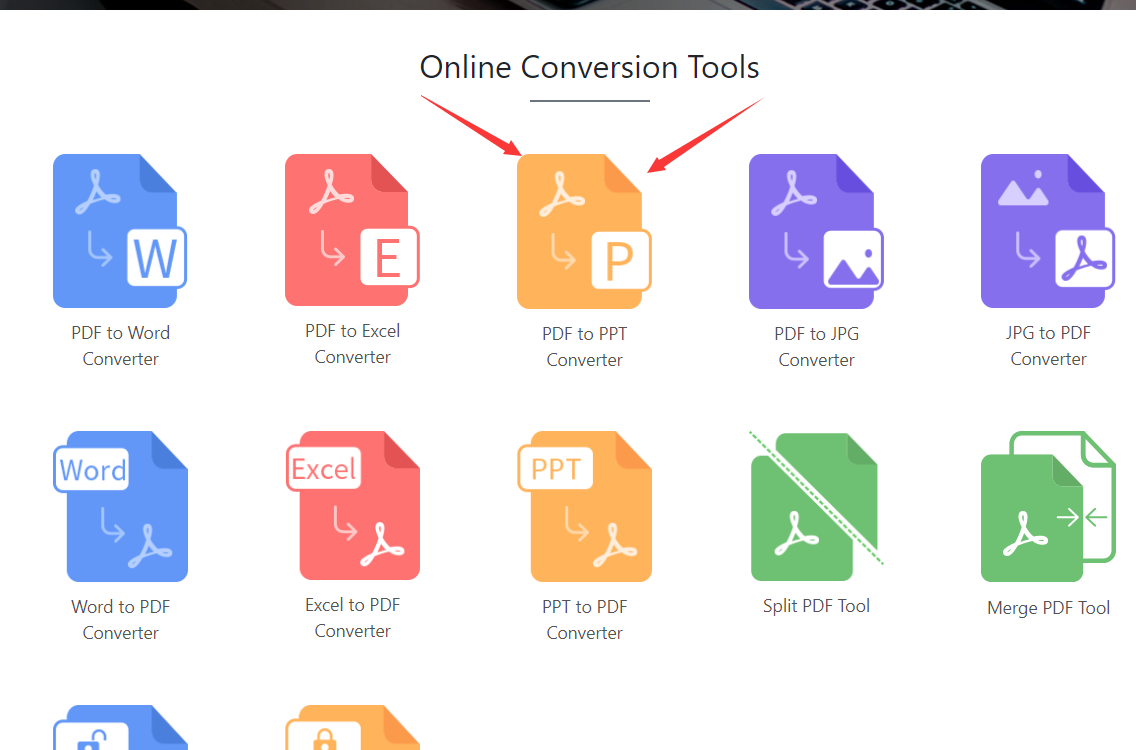
- then you will enter this interface, you can see that the blue Choose button is very obvious, click on it to select the Adobe PDF file upload we want to convert, and we can choose between pptx format and ppt format, taking into account The old and new versions of the office are very intimate.
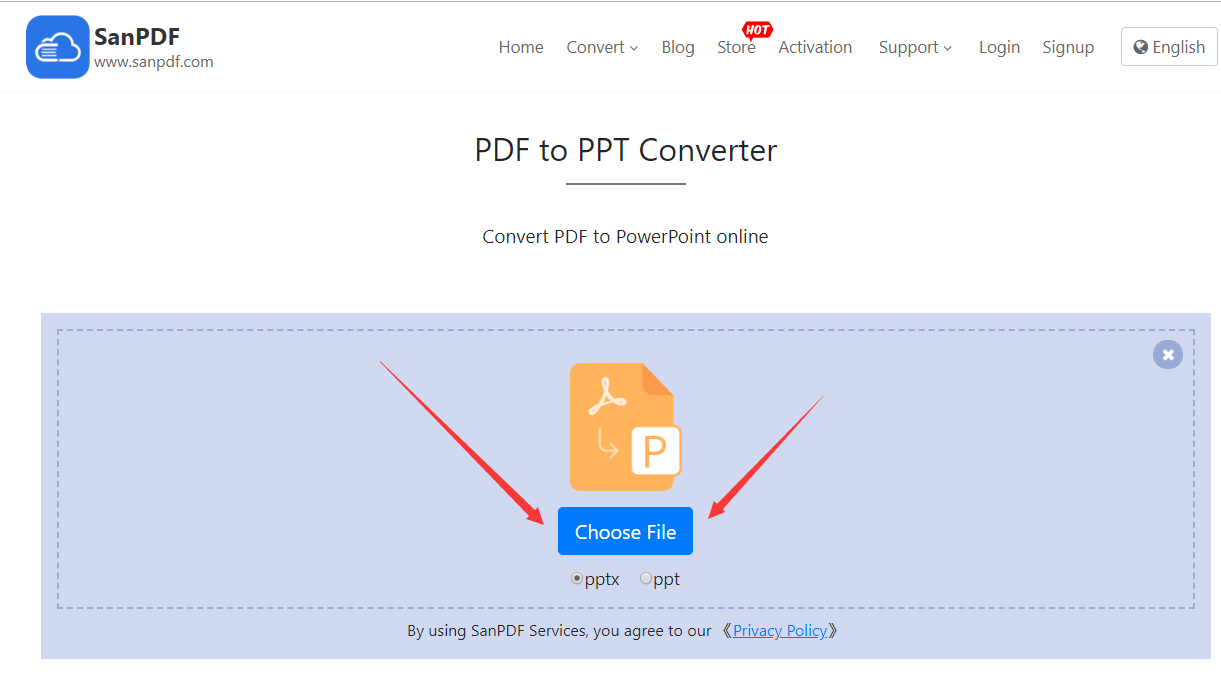
- After uploading our PDF file, the button will become the Start Conversion button. Clicking on it will start converting our files and wait a moment.
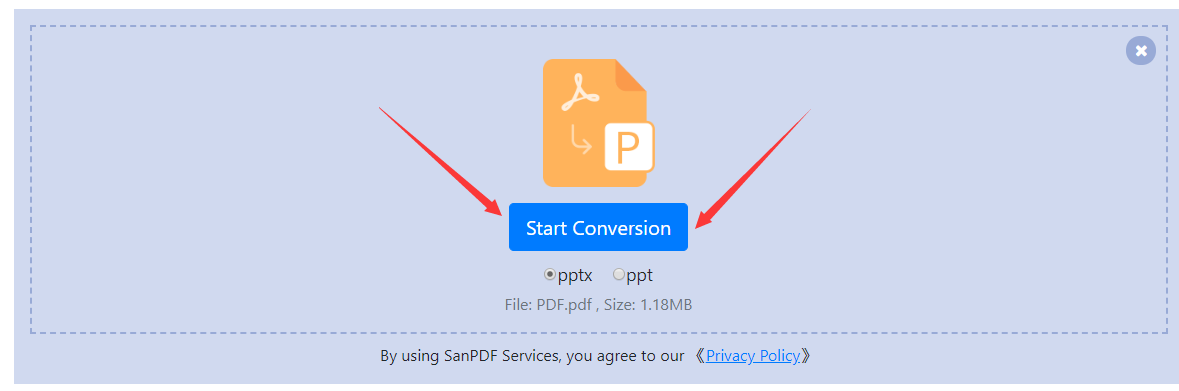
- Now that it has been converted, the button becomes Download. Click on it and the browser will download the converted PPT file for us.
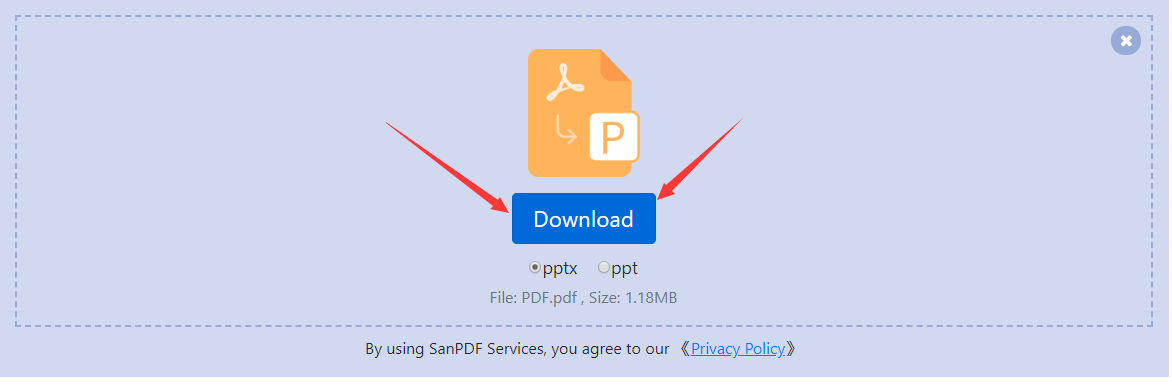
Next, I will introduce the use of the desktop version to everyone, and the process is very simple.
- First of all, we still open the official website of SanPDF. You can see that the blue Download icon is very obvious. Clicking on it will start downloading our desktop version of SanPDF.
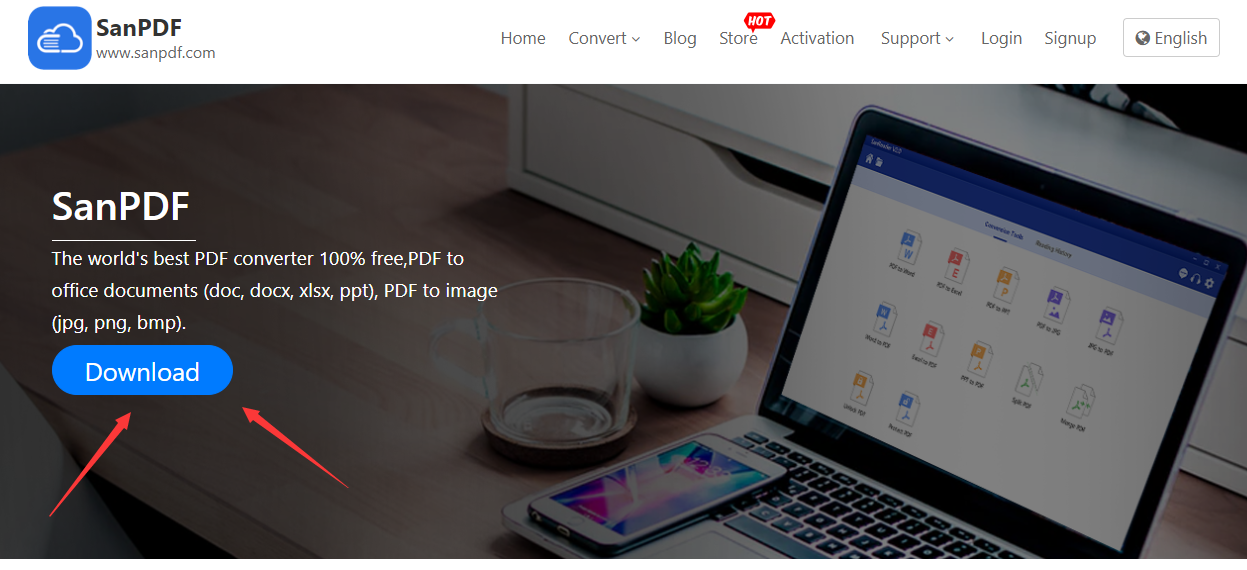
- After the download is complete, open the downloaded file and start installing the SanPDF client. You can choose the installation path you want, or whether to create a start menu folder. After selecting it, click install to start the installation. Once the installation is complete, there will be a SanPDF icon on the desktop.
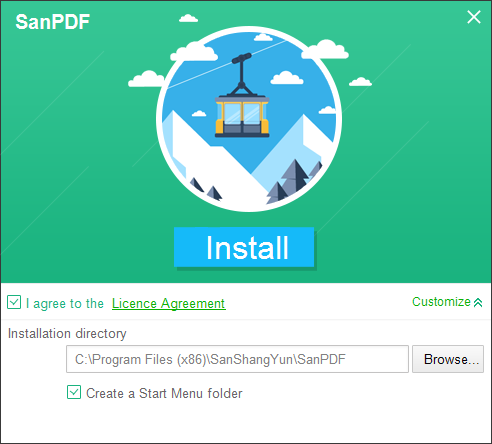
- Open the Sanpdf PC and click on the “pdf to ppt” function.
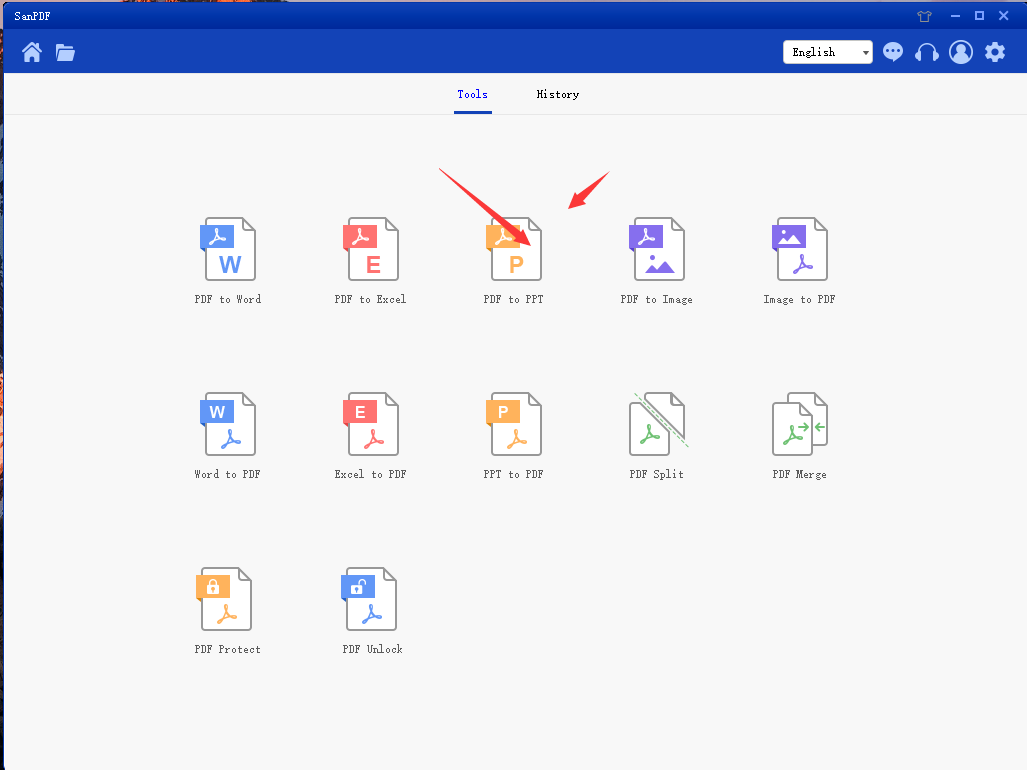
- After opening the PDF to PPT function option. Next, we can see this interface
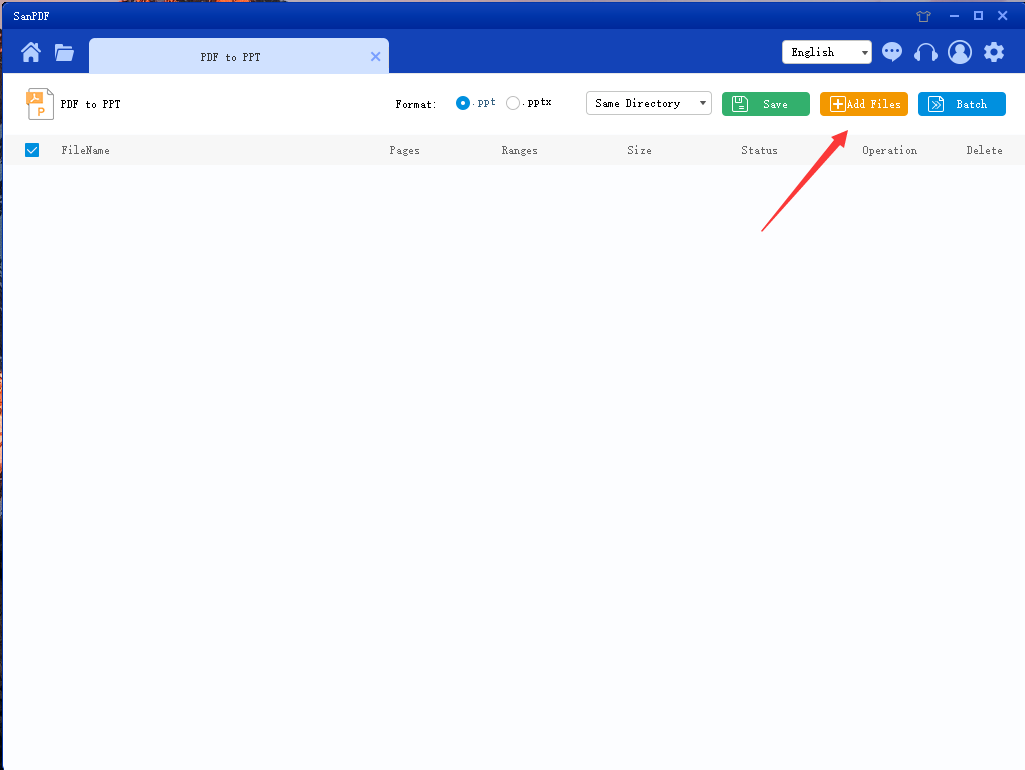
- There are three different color buttons in the upper right corner. Now let’s click Add Flies to enter the file selection interface and select the PDF file you want to convert to PPT.
- After selecting the file, you can see that the file you selected has appeared in the queue and is waiting for conversion. And in the drop-down menu in the figure, you can choose where to save the converted file, you can choose Save Directory or Save to desktop. You can also choose a .ppt file or a .pptx file, and you can choose according to your needs.
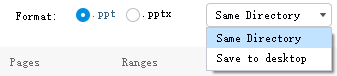
- Once you have set your options, you can click the blue button to start the conversion. After the conversion is complete, you can see the converted ppt file in the save location of your choice.
The process is very simple, with a few simple steps and very simple. Even the desktop version only adds the steps to download and install. The download and installation only need to be done once. It is very convenient to use after installation, so I really like to use SanPDF.
Let’s take a look at another tool, this is their homepage, very messy, the font is small, and there are still ads, the advertising part I have blurred. This main interface makes me feel that the interface of SanPDF looks better.
Then I will also tell you about the use of Online-convert.
- First, open Online-convert The website can see the following interface.
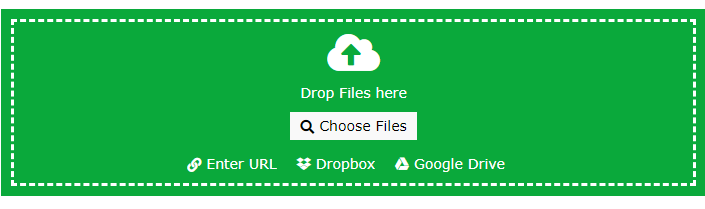
- Click on Choose Files to upload our Adobe PDF file.
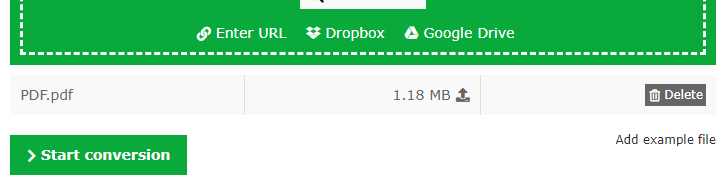
- After uploading, click Start conversation to start converting files.
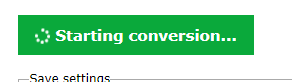
- Wait a moment, the file will be downloaded automatically after the file is converted.

After comparing the two tools, I think the overall look is still better than SanPDF.
I summarize the advantages of the following SanPDF.
- Website interface has no ads, no related content
- Not only has the web side, but also has a desktop version.
- Has more features, such as decryption, decryption, splitting, and merging of Adobe PDF files.
- The interface is more concise and intuitive, and the layout is more beautiful.
My introduction and comparison evaluation are here, I hope to save everyone’s time and improve everyone’s work efficiency. Thank you for watching, thank you very much.