We often use the Adobe PDF file format. If we want to convert the Adobe PDF file used to PPTx slides, how should we convert it? How do I convert Adobe PDF into a PPTx slide directly? Next, I will introduce you to the SanPDF tool. Why do I choose SanPDF? Instead of choosing another one? After that, I will also show you the comparison between SanPDF and another tool ZAMZAR. Let’s see why I like SanPDF more.
- First, let’s open the official website of SanPDF. We can see the following interface. SanPDF has many functions, now we choose PDF to PPT Converter function.
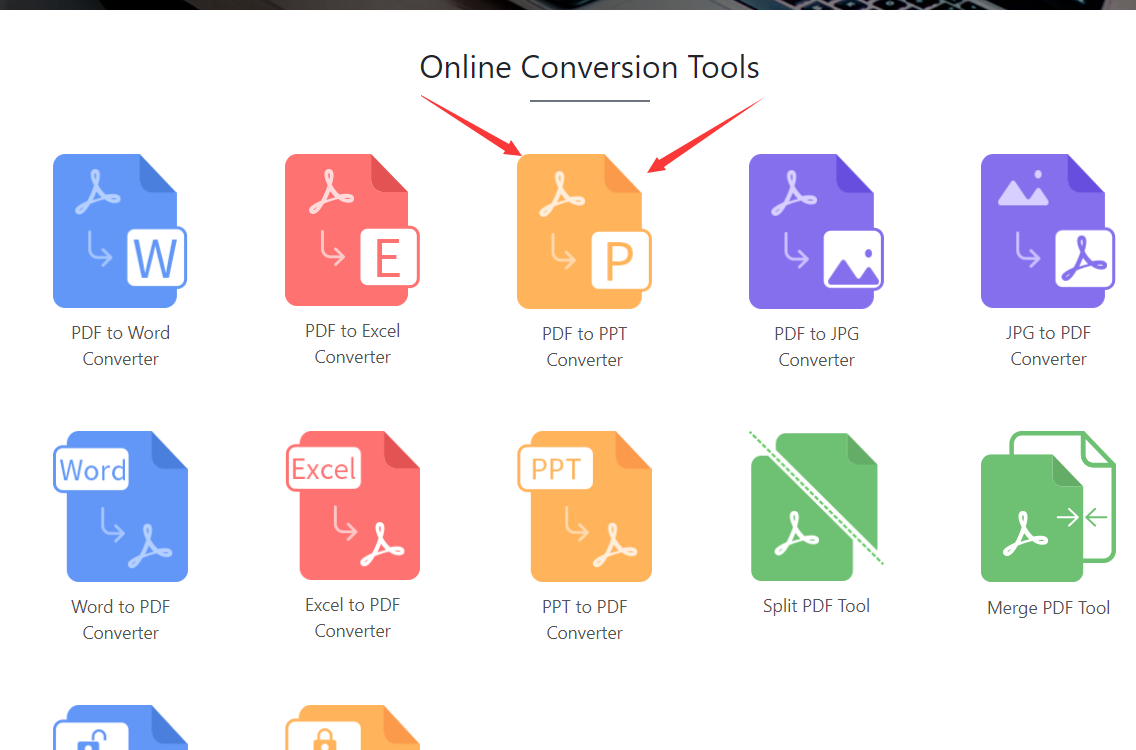
- then you will enter this interface, you can see that the blue Choose button is very obvious, click on it to select the Adobe PDF file upload we want to convert, and we can choose between pptx format and ppt format, taking into account The new and old versions of Microsoft Office PowerPoint are very intimate.
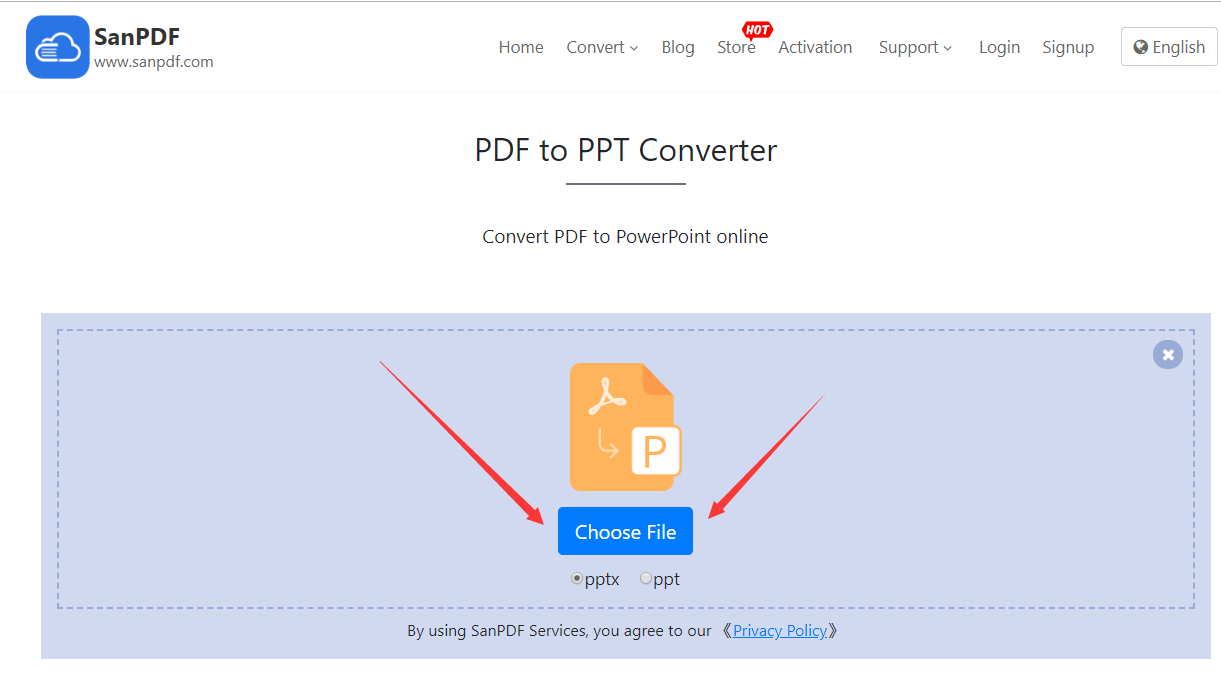 、
、 - After uploading our Adobe PDF file, the button will become the Start Conversion button. Clicking on it will start converting our files and wait a moment.
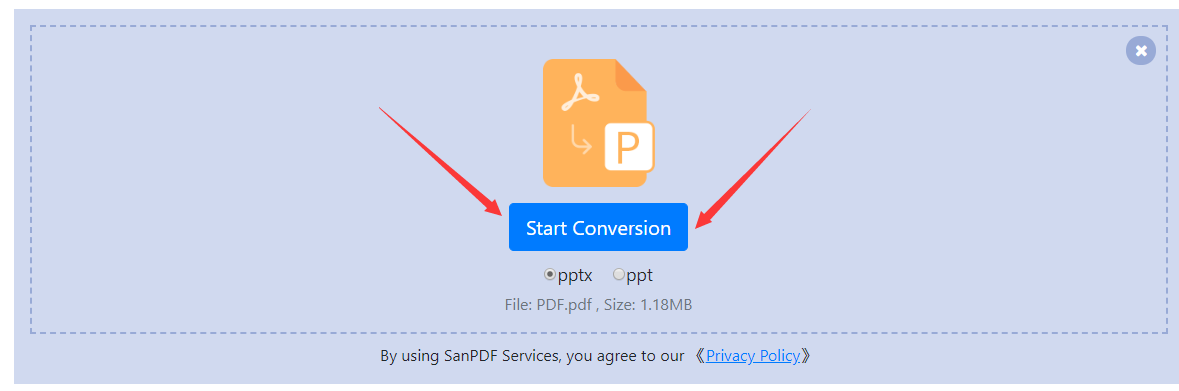
- Now that it has been converted, the button becomes Download. Click on it and the browser will download the converted Microsoft Office PowerPoint PPTx file for us. It’s worth noting that the web side is used in the same way on other platforms such as the Mac. As long as you support the browser, you can use the SanPDF on the web.
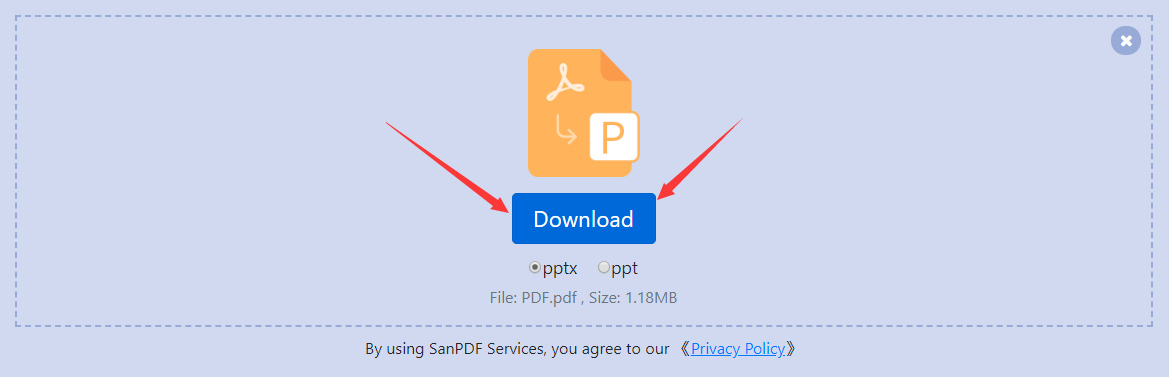
SanPDF also has a desktop version, the interface is also very simple, then I will introduce it to you
- Open the SanPDF desktop version and enter the PDF to PPT function.
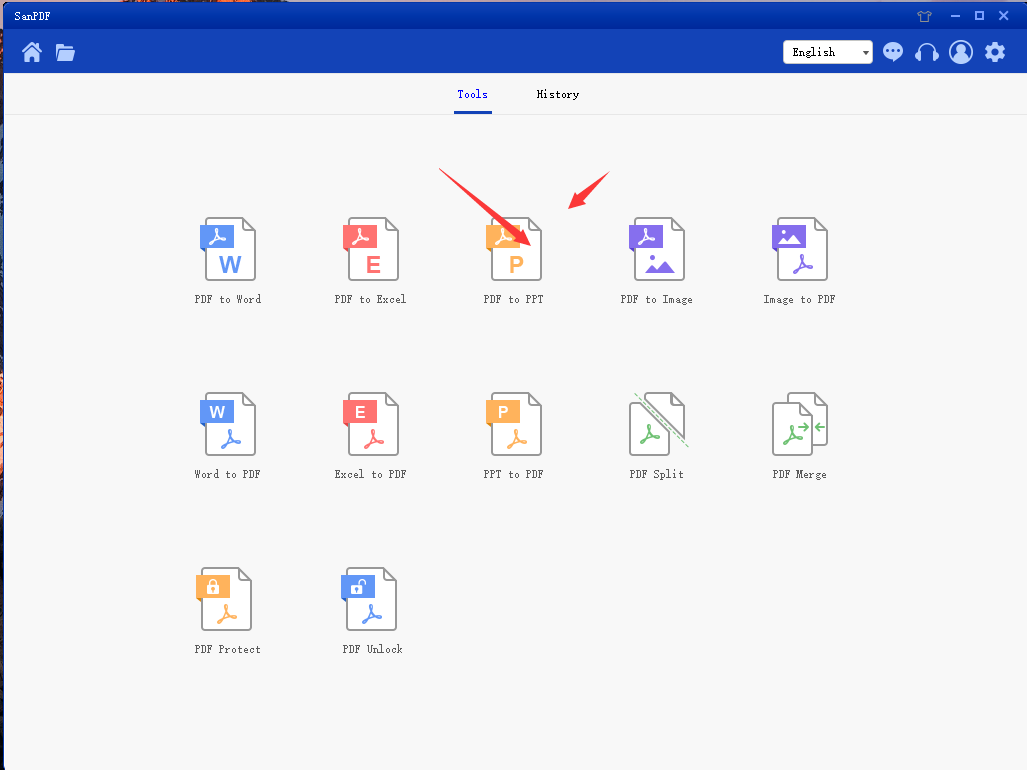
- Select our Adobe PDF file.
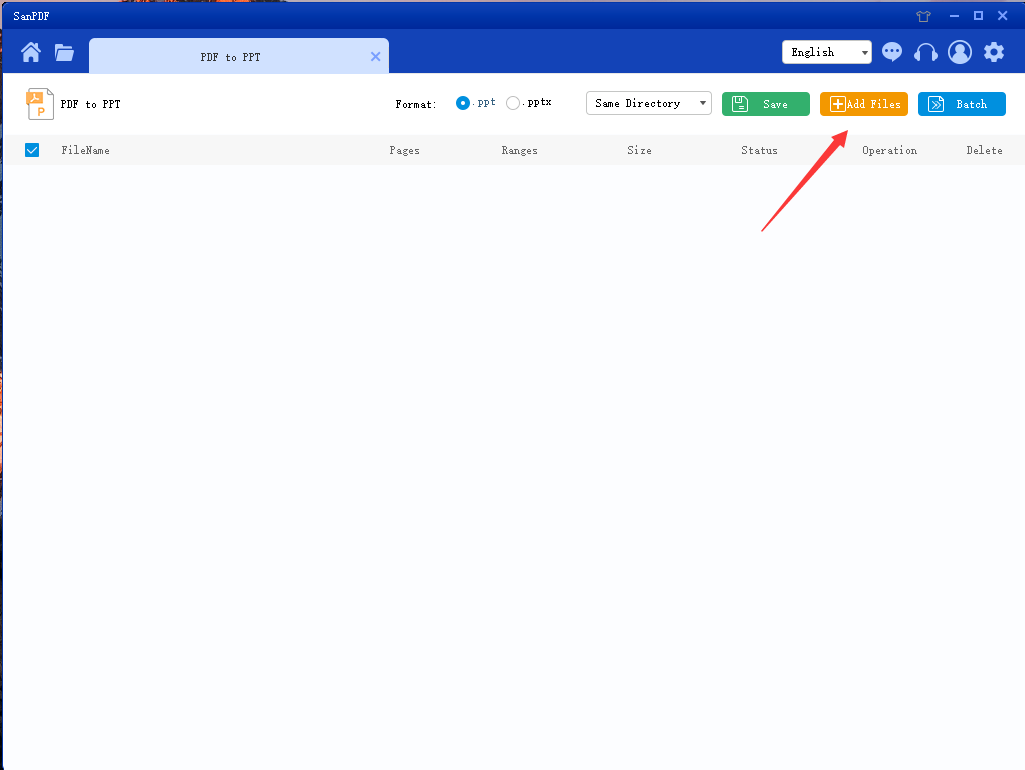
- Click the button to start the conversion.

This completes the conversion of the file.
It’s very simple to convert Adobe PDF to Microsoft Office PowerPoint PPTx slide files in just a few simple steps, and that’s one reason why I like to use SanPDF.
Next, I will introduce you to the introduction of ZAMZAR.
- First open the ZAMZAR website.
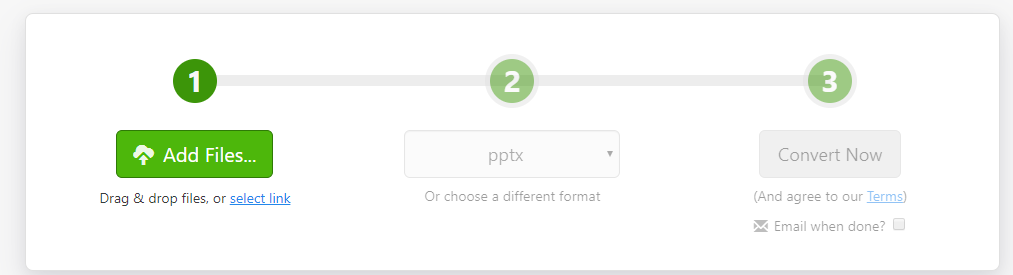
- Click Add Files to add an Adobe PDF file.
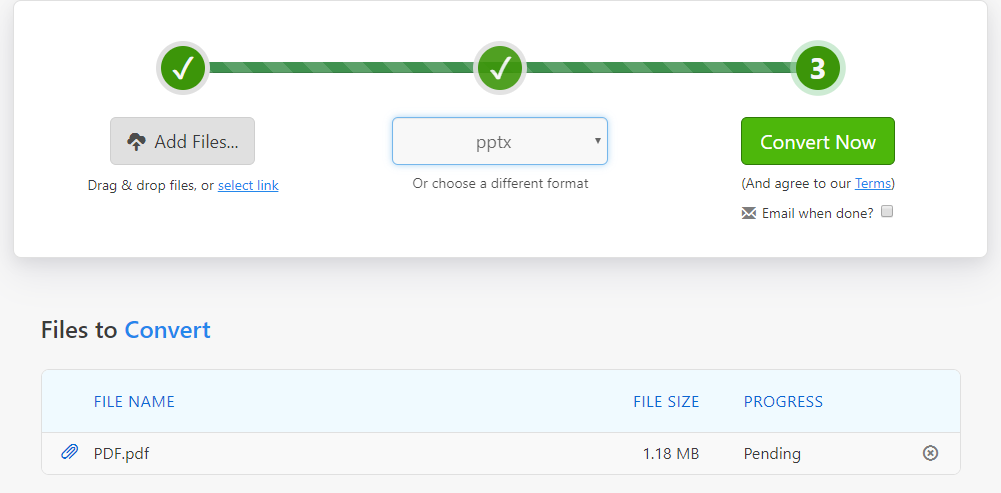
- Click Convert Now to start the conversion.
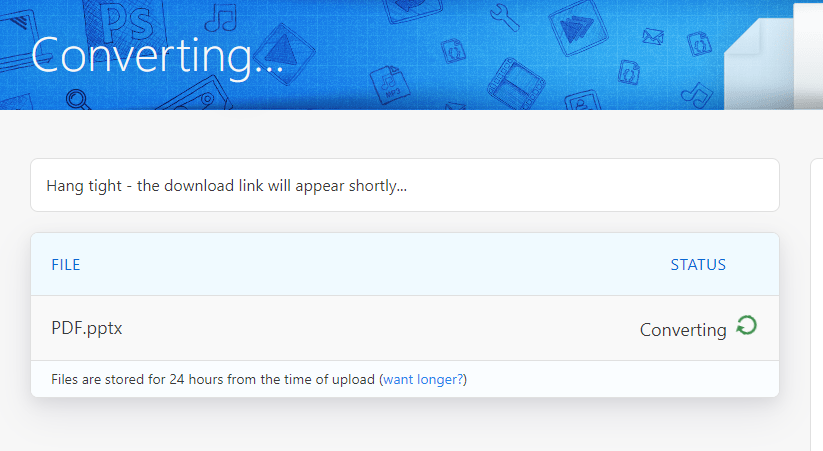
- Wait a moment for the conversion to complete before you can download the file.
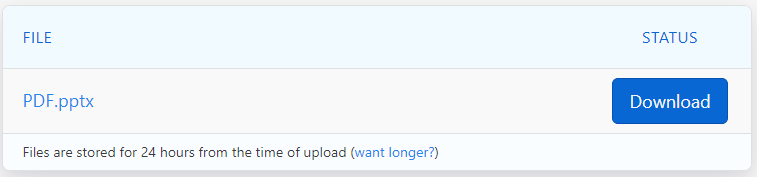
Since I didn’t find the desktop version of ZAMZAR, I can’t introduce it. This is also an advantage of SanPDF.
After using two softwares, I prefer SanPDF. Because SanPDF has the following advantages.
- The interface is more beautiful, I like it more.
- SanPDF has a desktop version for easier use.
- SanPDF has more features, such as encryption, decryption, splitting, and merging of Adobe files.
- SanPDF conversion speed, faster, and less waiting time.
There are more advantages to welcome everyone to explore and use, thank you.
My comparison introduction is here, I hope I can help you, improve everyone’s work efficiency, save time, thank you.