Why do you want to split AdobePDF files?
At work, when we sort files, we occasionally run into some relatively large files, but the boss says that only a small part of them is needed, and we will reduce them. At this time, we need to use the split Adobe PDF file conversion function. Help us to implement split Adobe PDF files.While splitting the Adobe PDF file, I chose to recommend SanPDF, which not only converts many tools, but also is convenient to carry at the computer.
What is a AdobePDF file?
PDF full name Portable Document Format, translated into portable document format, is an electronic file format. This file format is independent of the operating system platform, that is, Adobe PDF files are common to Windows, Unix, and Apple’s Mac OS operating system. This performance makes it an ideal document format for electronic document distribution and digital information dissemination on the Internet. More and more e-books, product descriptions, company announcements, web materials, and e-mails are beginning to use Adobe PDF files. Adobe PDF files are based on the PostScript language image model, ensuring accurate color and quality on any printer. Accurate print results. The Adobe PDF will faithfully reproduce every character, color, and image of the original.
How to split Adobe PDF files?
Proceed as follows:
1. Open your browser and go to SanPDF. Click “Download Now” to download the SanPDF desktop.
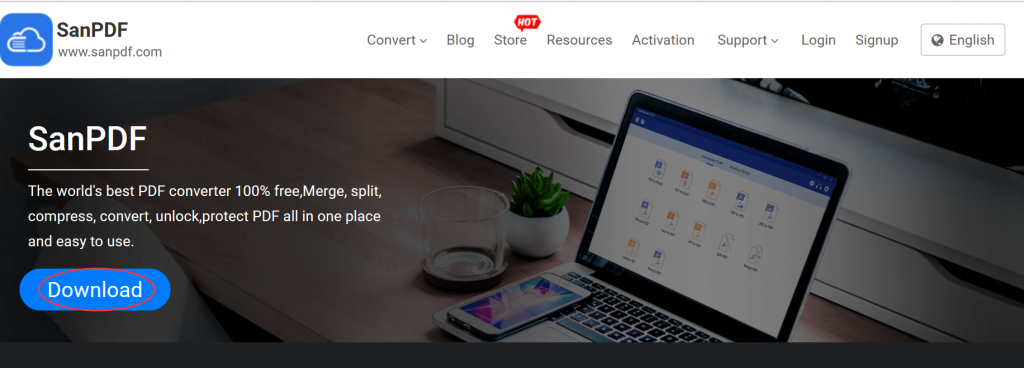
2. After the download is complete, start installing the SanPDF client. Open the SanPDF client and click on the “PDF Split” function.
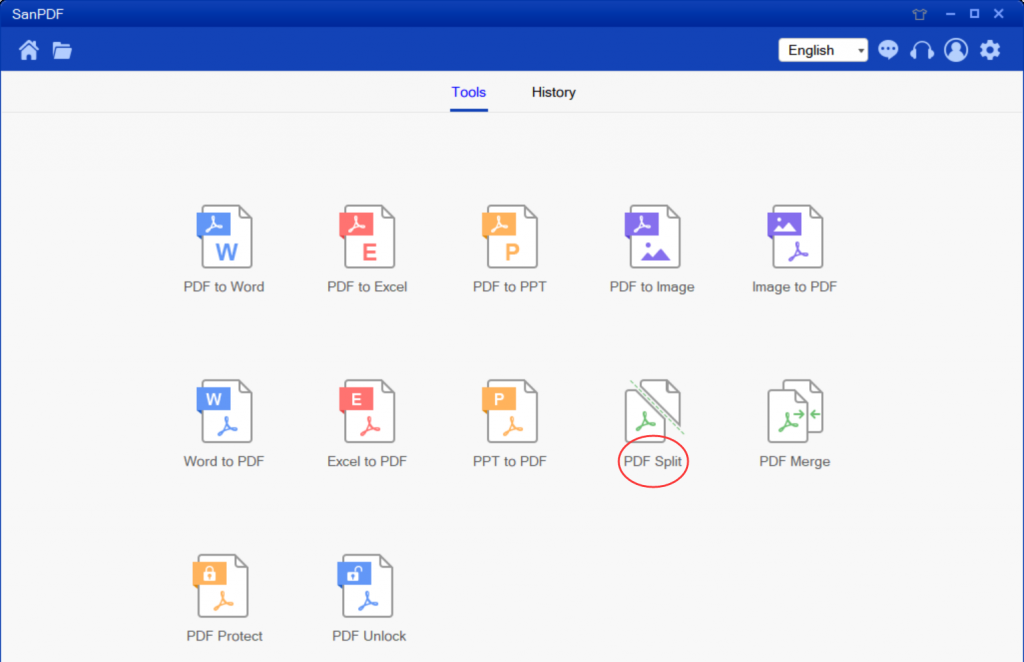
3. Click “save” to select the location saved after the file is split.
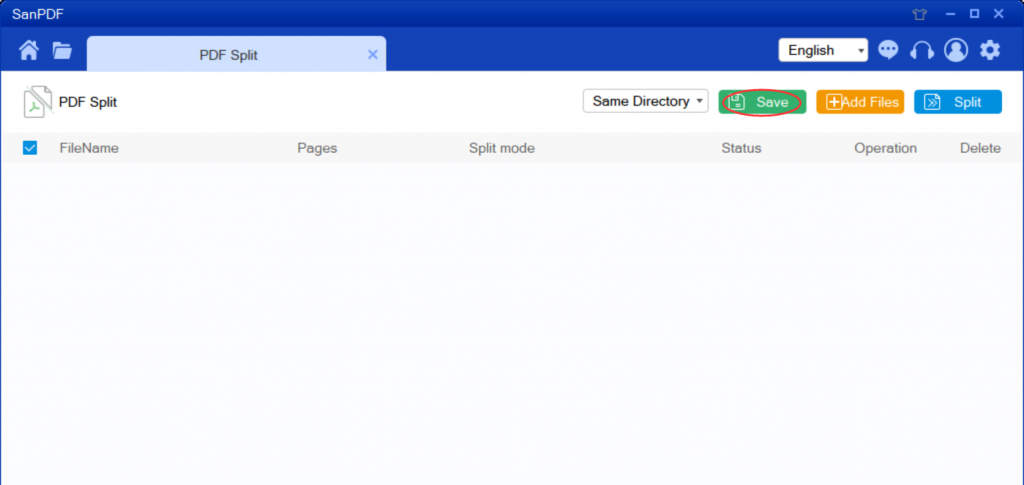
4. Click on “add files” to select the files to be split.
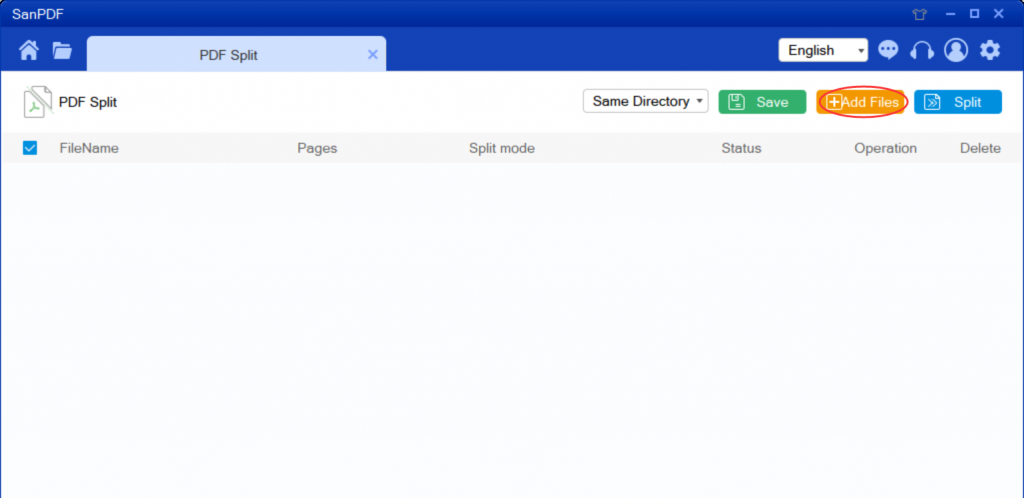
5.Click on “split” to start the split.
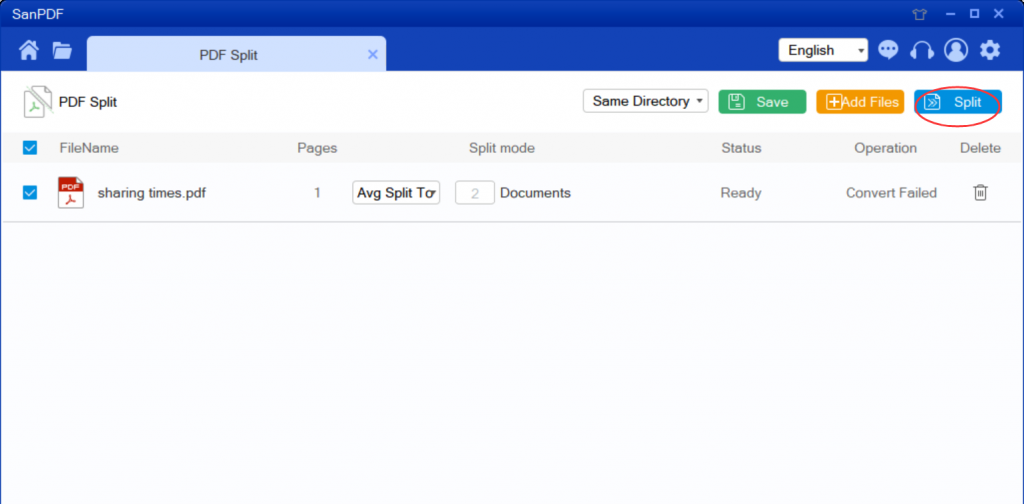
The above is the complete step of using SanPDF to split files.
So how do you merge Adobe PDF files?
Proceed as follows:
1.Continue to use the SanPDF client we downloaded when splitting the PDF file.Open the SanPDF client, we need the PDF merge feature, so we now click on the “PDF merge” feature. After opening the PDF merge function option.
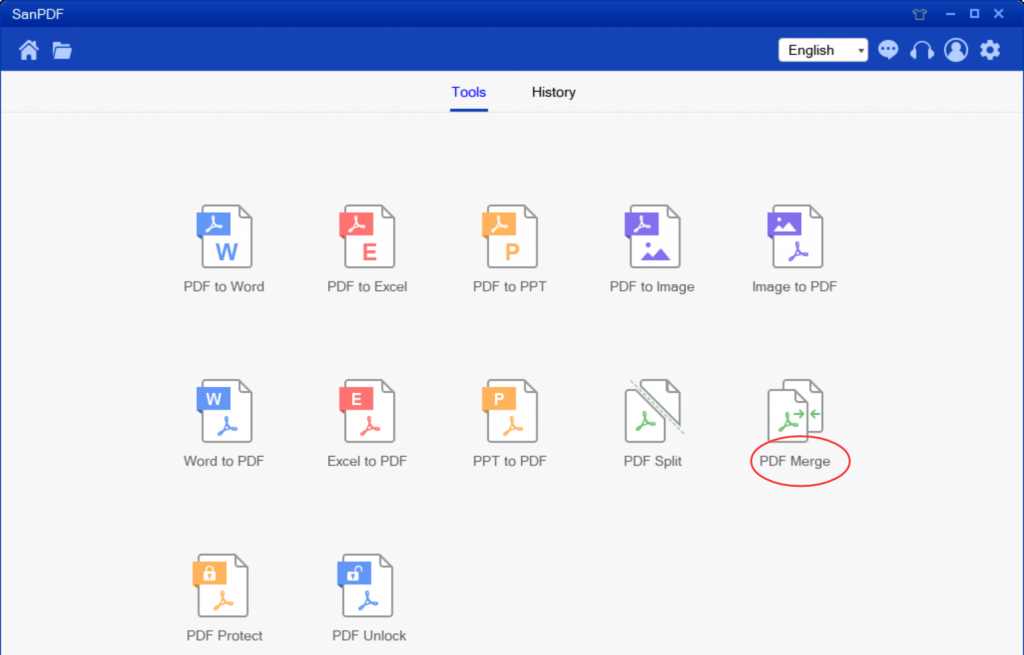
2. Now we click on “add files” to add the files to be merged.
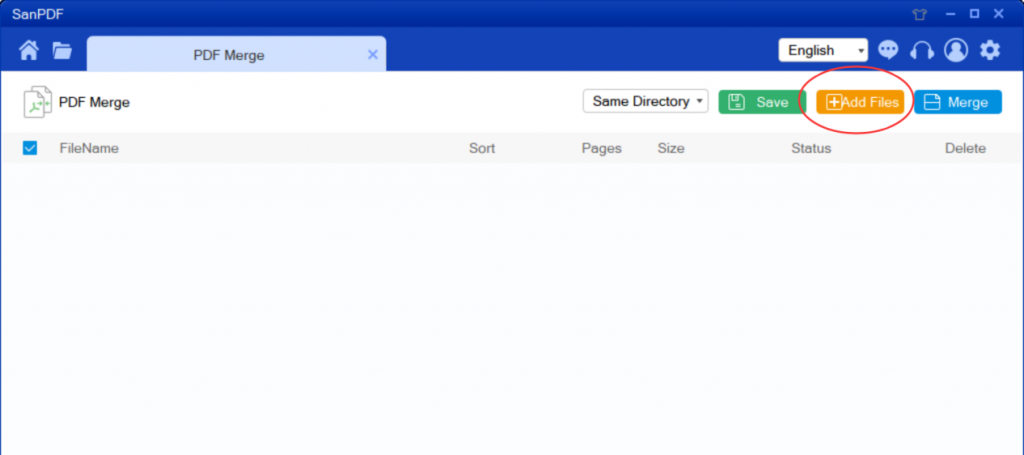
3.You can click “save” to choose the location to save the file.
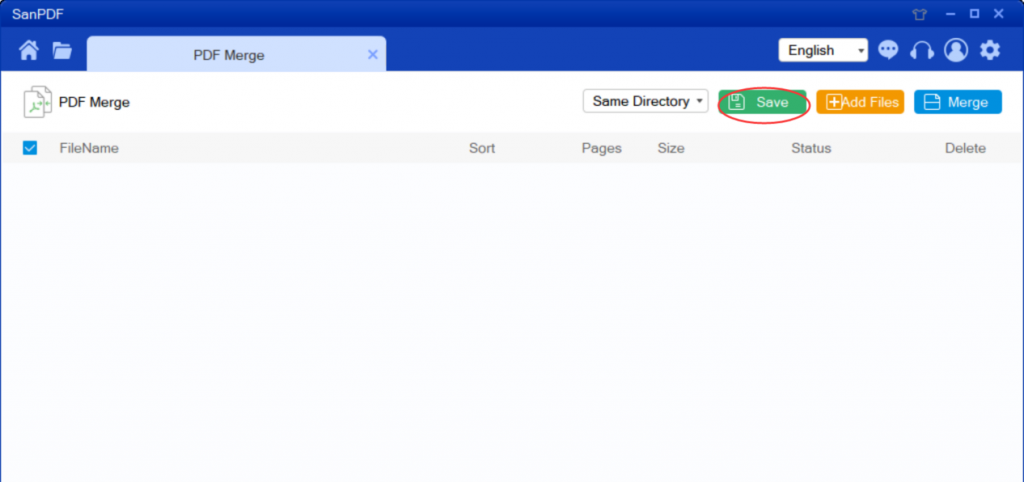
4.After setting the options, you can click the blue button to start the merge. Once the merge is complete, you can see the file named “Merge” in the selected save location. This is a merged file.
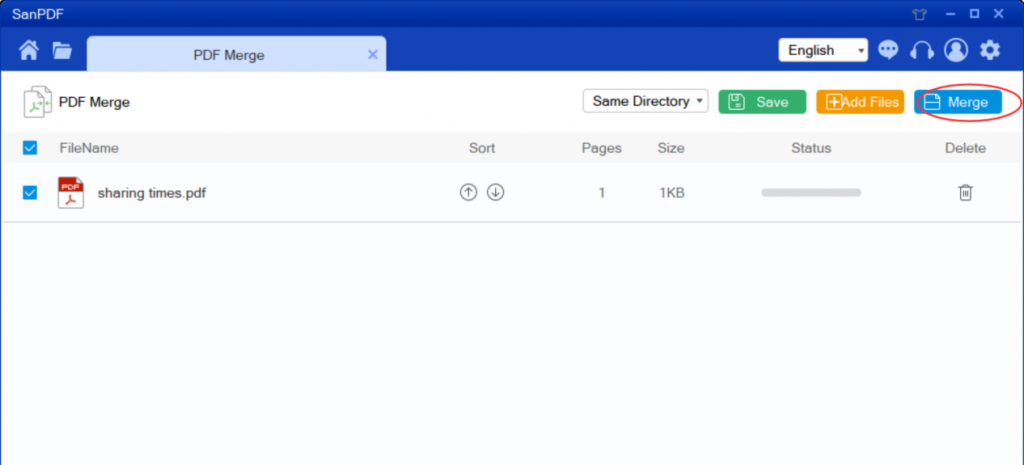
How do I view the converted file?
After you have successfully converted the file, please carefully select the path saved by the file after the conversion is successful, and remember the file save path you selected at that time. Because our products SanPDF protect the user’s file privacy, the converted file will be permanently deleted after you save the file and exit the conversion path for 24 hours.
Will the converted file be leaked?
Our products respect and protect user privacy, and the converted files will be automatically and permanently deleted after 24 hours.