Let us first understand the difference between Adobe PDF and Microsoft office PowerPoint file formats:
What is the Adobe PDF file format? The Portable File Format is a unique cross-platform file format developed by Adobe. Adobe PDF files are images based on the PostScript language model. No matter which printer ensures accurate color and accurate printing, it will faithfully reproduce the original Adobe PDF of each character, color and image. The advantage of the Adobe PDF format is that once the editing is completed, no matter what operating system, display of any size and resolution, no matter how it is printed, the layout format is not disordered, so the document is often converted into Adobe PDF format. Excel tables also have this need, and for the sake of security and prevention of modification, they are also converted to Adobe PDF format. The advantage of the Adobe PDF format is that once the editing is completed, no matter what operating system, display of any size and resolution, no matter how it is printed, the layout format is not disordered, so the document is often converted into Adobe PDF format.
What Microsoft office PowerPoint file format? Microsoft Office Powerpoint is a demonstration software designed by Microsoft Corporation. Users can not only demonstrate on a projector or computer, but also print a presentation and make it into film for use in a wider range of applications. Not only can you create presentations with Microsoft Office Powerpoint, but you can also use face-to-face meetings on the Internet, conference calls or the Internet to showcase presentations to viewers, and much more.
However, many times, because Adobe PDF is more secure, we also need to convert Microsoft office PowerPoint to Adobe PDF. To make Microsoft office PowerPoint simpler and more efficient to convert Adobe PDF to Adobe PDF, how to convert it, share SanPDF online converter, hope to help everyone, the following conversion tutorial guide.
Web version:
- 1. Open the browser on your computer and enter sanpdf.com to enter the official website of SanPDF. Click “Convert” in the navigation bar.
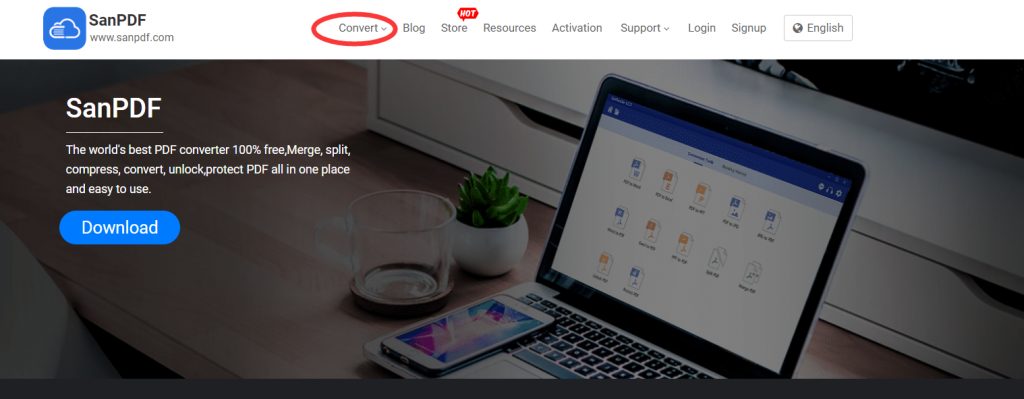
- 2. Then click on “Microsoft office PowerPoint to Adobe PDF“.
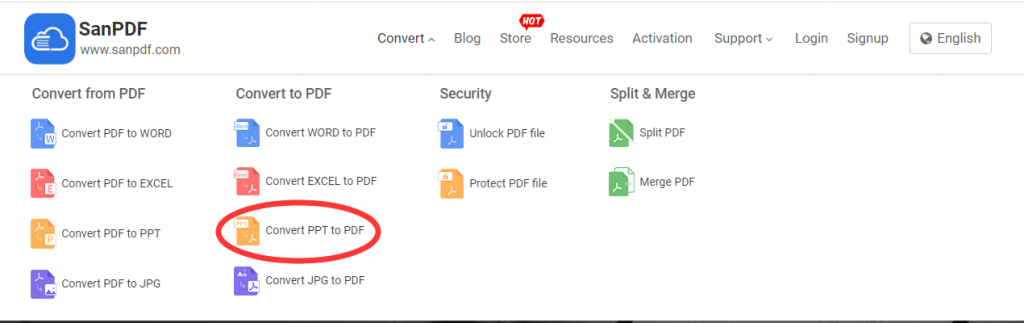
- 3. Click “Select File” to select the Microsoft office PowerPoint file you want to convert.
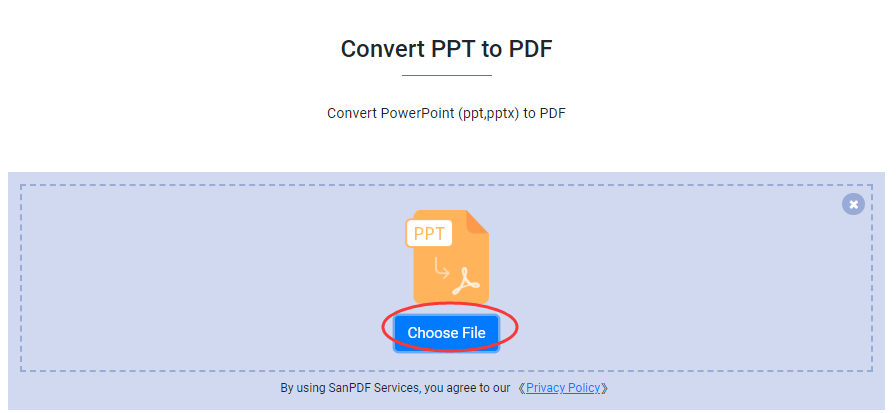
- 4. After a while, the conversion is complete. Click “Download” to download it, but pay attention to save the file when downloading.
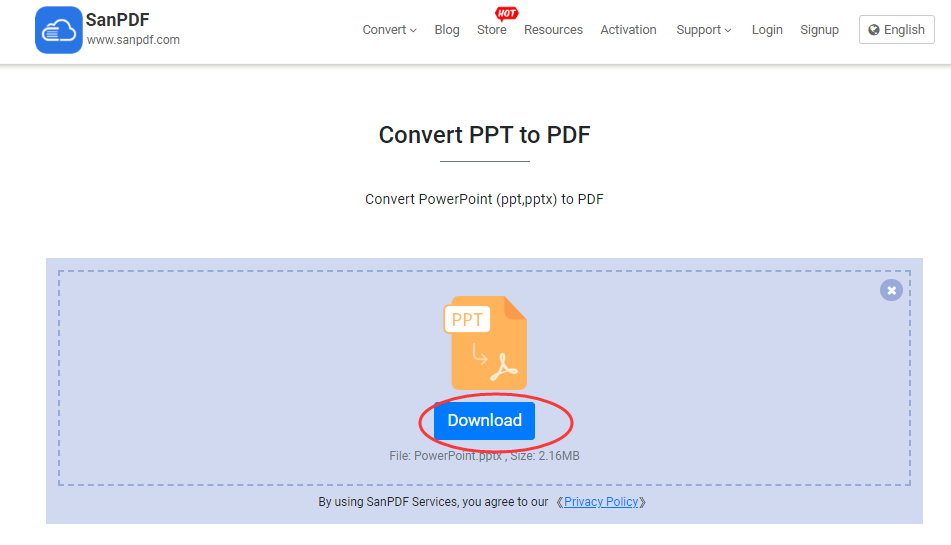
PC side:
- 1. Also open the browser on your computer and enter sanpdf.com to enter the official website of SanPDF. Click “Download” to download the desktop version of SanPDF.
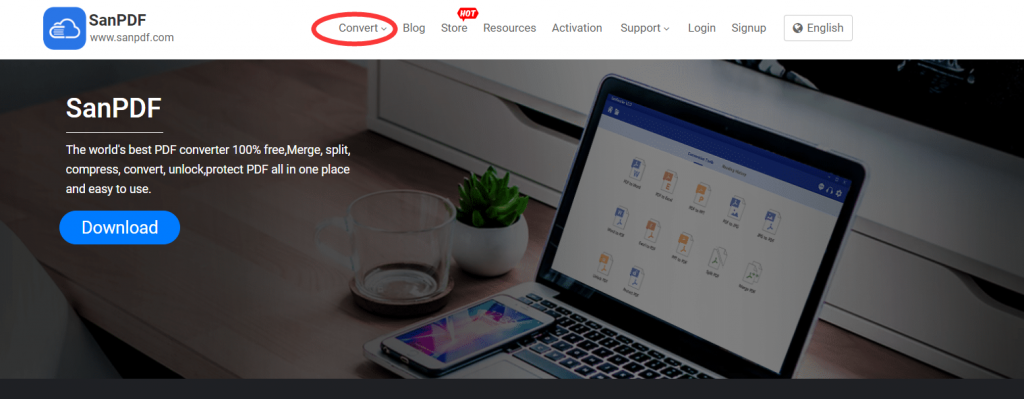
- 2. After downloading and installing, open SanPDF and click “Microsoft office PowerPoint to Adobe PDF”.
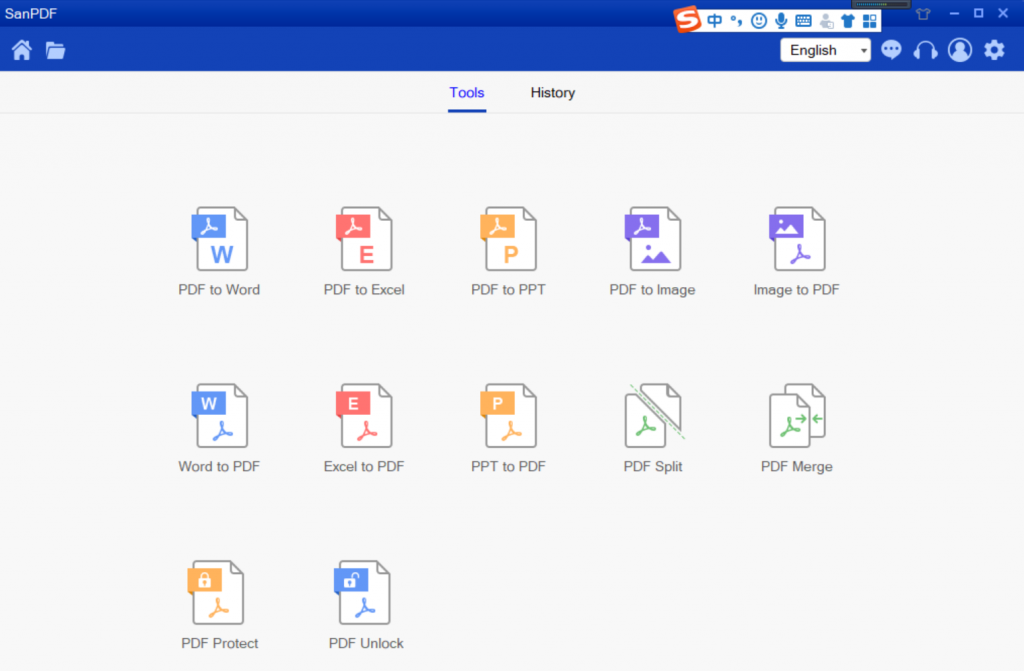
- 3. Click “Select File” to select the Microsoft office PowerPoint file you want to convert. Click “save” to choose where to save the file.
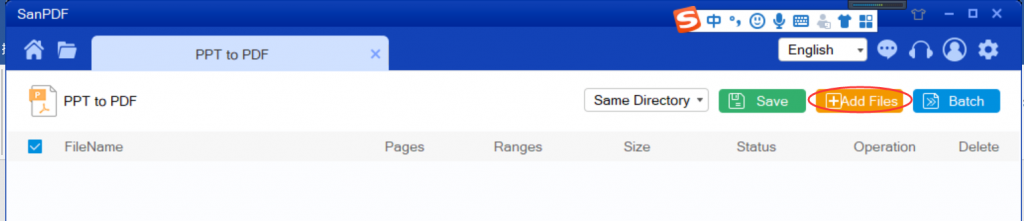
- 4. Click “Start Conversion” and wait a moment for the conversion to complete.
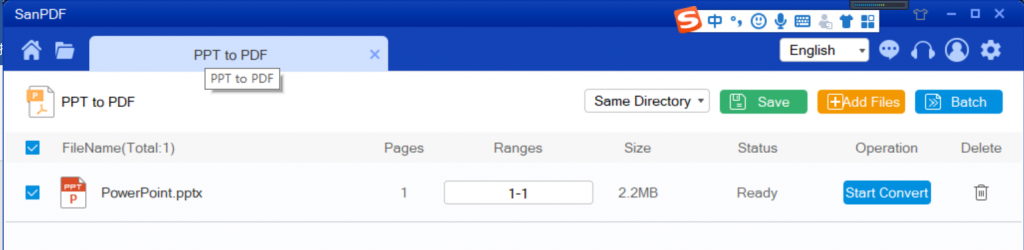
File security issues:
SanPDF respects privacy. After the file is converted one day, they will always be removed from our server. For more information, please read the SanPDF Privacy Policy.
I shared SanPDF because:
1. SanAdobe PDF can help us to convert Adobe PDF files. SanPDF has 12 conversion methods, including Adobe PDF and Word interchange, Microsoft office PowerPoint and Adobe PDF interchange, Adobe PDF and Excel interchange, Adobe PDF decryption and encryption, Adobe PDF split and merge. Can achieve our multiple needs.
2. SanPDF supports the use of a variety of systems, win7 is also OK. SanPDF also supports a variety of file formats such as Adobe PDF, XPS, DjVu, CHM, Mobi, EPUB e-books and comic books. Everything is available.