The advantage of the PDF format is that once the editing is completed, no matter what operating system, display of any size and resolution, no matter how it is printed, the layout format is not disordered, so the document is often converted into PDF format. Excel tables also have this need, and for the sake of security and prevention of modification, they are also converted to PDF format. Many people are also very distressed about how PDF can be transferred to Excel. There are various answers on the Internet. Sometimes, when you try it, you can’t find one that can help you. Here are two of the two converters that I find very useful. These two websites are said to be artifacts, absolutely no exaggeration.
About SanPDF: SanPDF was developed by Sanshangyun Technology Co., Ltd. and supports various document formats such as PDF and e-book. It also provides the ability to convert between PDF and Office documents.
We are committed to creating convenient and intelligent products for Internet users. We hope to develop application software for your life and office through technological innovation and user-friendly design. We hope to help you work more efficiently, bring more convenience to your life, and make your life more colorful.
SanPDF supports a variety of file formats such as PDF, XPS, DjVu, CHM, Mobi, EPUB e-books and comic books.
SanPDF can help you convert PDF files such as PDF to Word (.doc, .docx), PDF to Excel (.xls, .xlsx), PDF to PPT (.ppt, .pptx), Word to PDF, Excel to PDF , PPT to PDF, and PDF to JPEG, PNG, BMP images, split or merge PDF.
Next is SanPDF’s tutorial on converting PDF to Excel:
1. Open the home page of SanPDF Converter, select “Convert” in the navigation bar, and then click “ADOBE PDF to Microsoft Office Excel” to convert the tool.
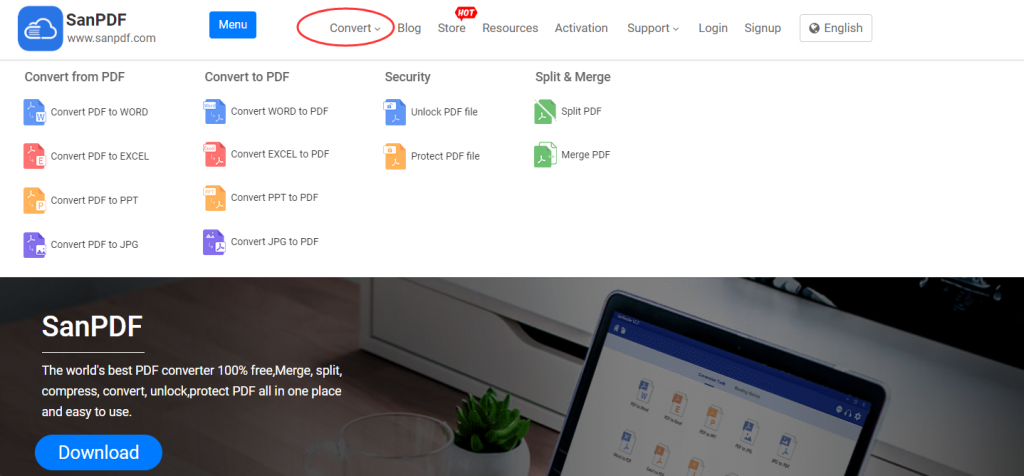
2. Click the “Select File” button and select the ADOBE PDF file you want to convert.
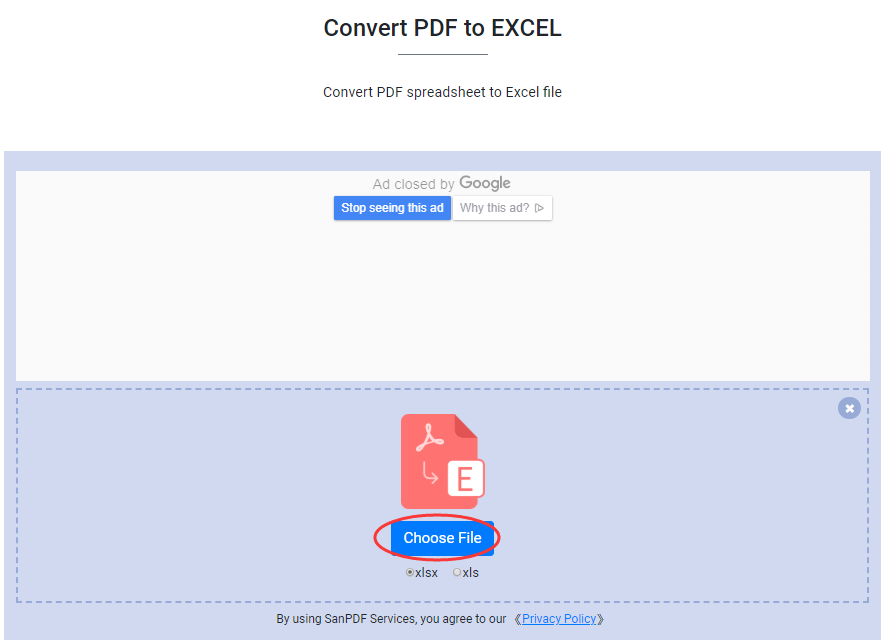
3. After the conversion is complete, download and save the file.
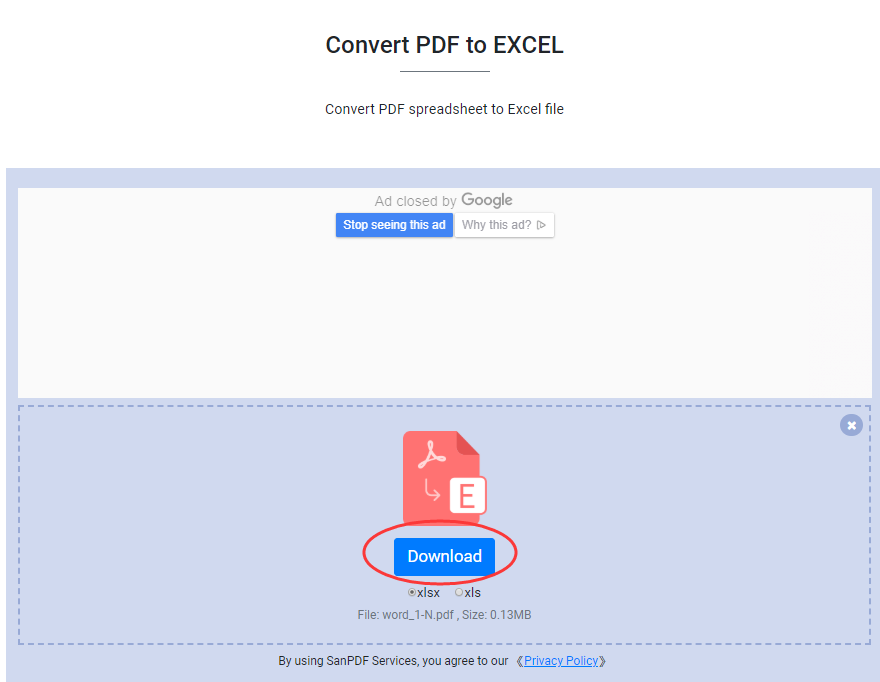
Restrictions on SanPDF
Restricted: Unregistered users have 10 conversions, only 2MB files can be converted at a time, and the time limit is two hours. If you want unlimited processing and multiple pdfs to Excel, check out the SanPDF store, which will enable this feature as well as many other permissions.
ZAMZAR:
Steps:
- 1. Open your browser and go to the official website of ZAMZAR. Click “Add Files” and select the PDF file you want to convert.
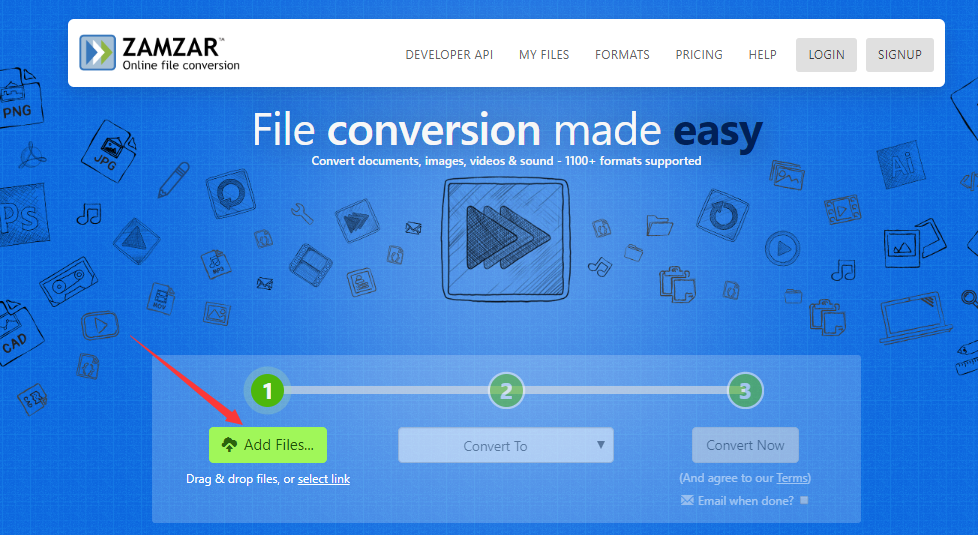
- 2. Once you have made your selection, select the type of format you want to convert.
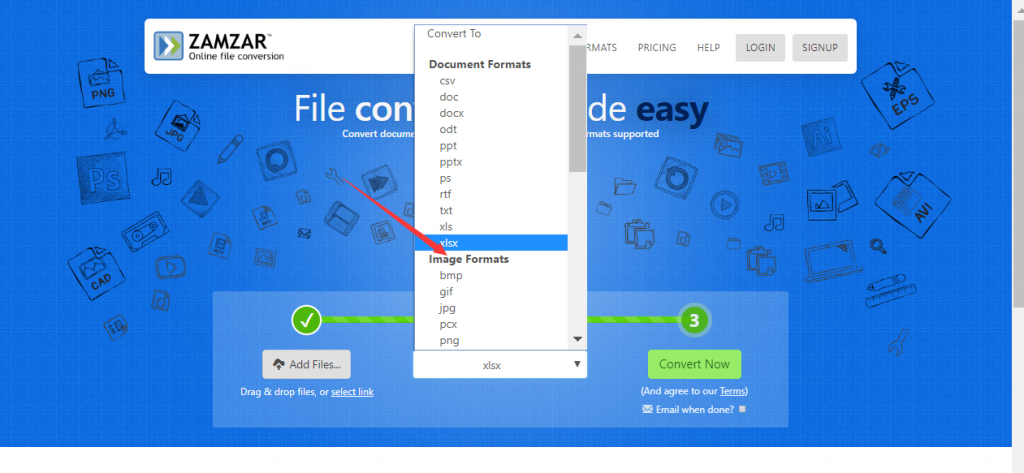
- 3. After selecting, click “convert now” to start the conversion.
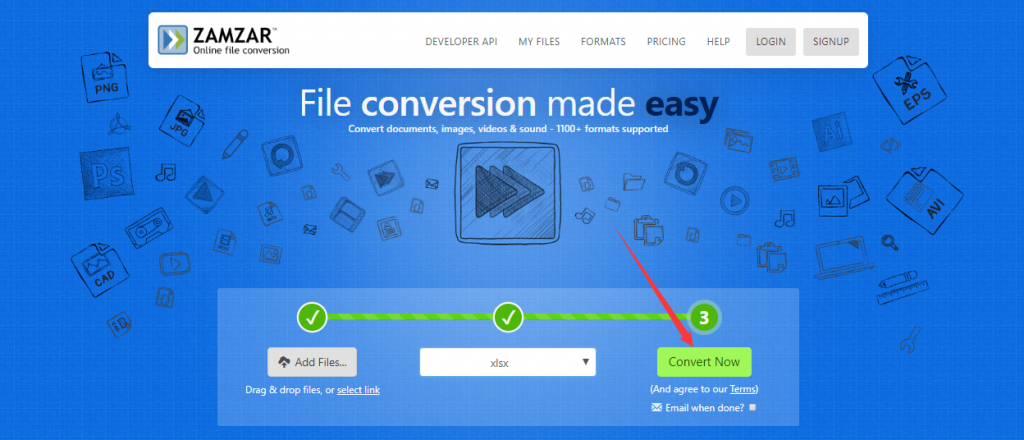
- 4. Wait a moment and the conversion is complete. Click “download” to download to the location you want to save.
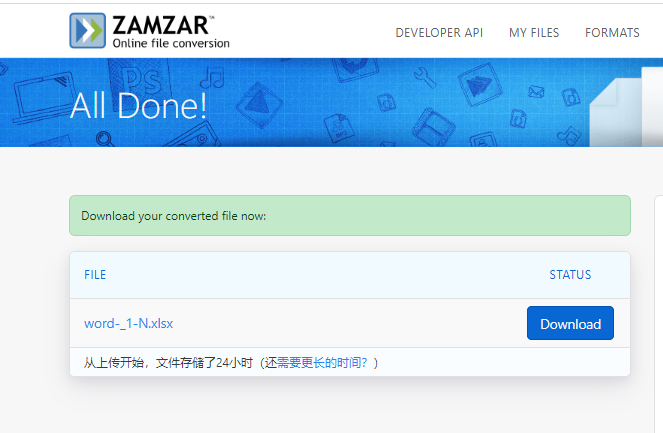
The conversion steps of the two converters are as shown above. Which one do you prefer? Anyway, I prefer SanPDF.
Because: 1.SanPDF supports the use of multiple systems, win7 is also OK.
2. My favorite is that SanPDF has a web version and a PC side. Super convenient.