What is jpg?
The full name of jpg is JPEG. JPEG pictures store a single bitmap in 24-bit color. JPEG is a platform-independent format that supports the highest level of compression, but this compression is lossy. Asymptotic JPEG files support interleaving.
Function: You can increase or decrease the level of JPEG file compression. The jpg format is a picture format, which is a relatively common picture format. If your picture is in other formats, you can convert it by the following methods: 1. Photoshop, after opening the picture, press Save As, the JPG format is selected in the following format. This method is relatively simple, and it is suitable for better picture quality and requires higher picture conversion. 2, if you are not demanding, you can directly select the JPG format through the drawing program attached to Windows. This conversion method is not high. If the JPG format is transferred to other formats, this method is also applicable.
The advantages of Jpg:
The biggest
advantage is that it is commonly used, and all the devices support the picture format! !
JPG picture format is very popular, this format can be used in all modern cameras above. At the same time, most of the
computers can also open pictures in JPG format. Users can also set the compression level to retain the image
quality. The best JPG quality can be very close to the RAW format. It is a very convenient photo format. Moreover, the JPG format is small in size and much smaller than the
RAW format.
Why convert ADOBE PDF to jpg format?
Compared with jpg, ADOBE PDF is rather dull. Although the non-editability of ADOBE PDF effectively prevents the risk of file modification, it also leads to the lack of certain flexibility, and the arbitrary editing of jpg really makes us use When jpg, it is very handy.
How to transfer ADOBE PDF to jpg?
Proceed as follows:
- Open your browser and go to SanPDF.
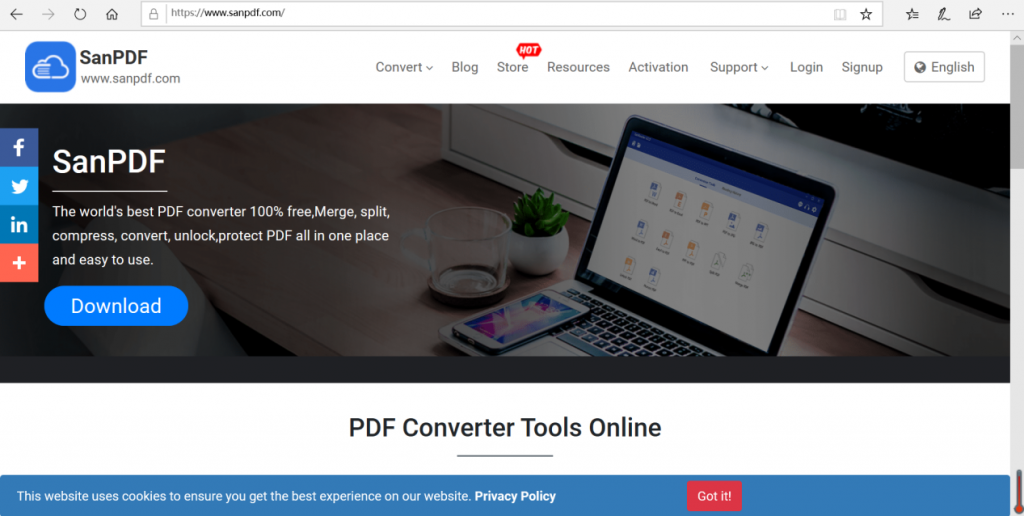
- 2. Select “PDF to JPG” in the “Conversion” of the navigation bar to enter the conversion page. Then he will remind you to download the client.
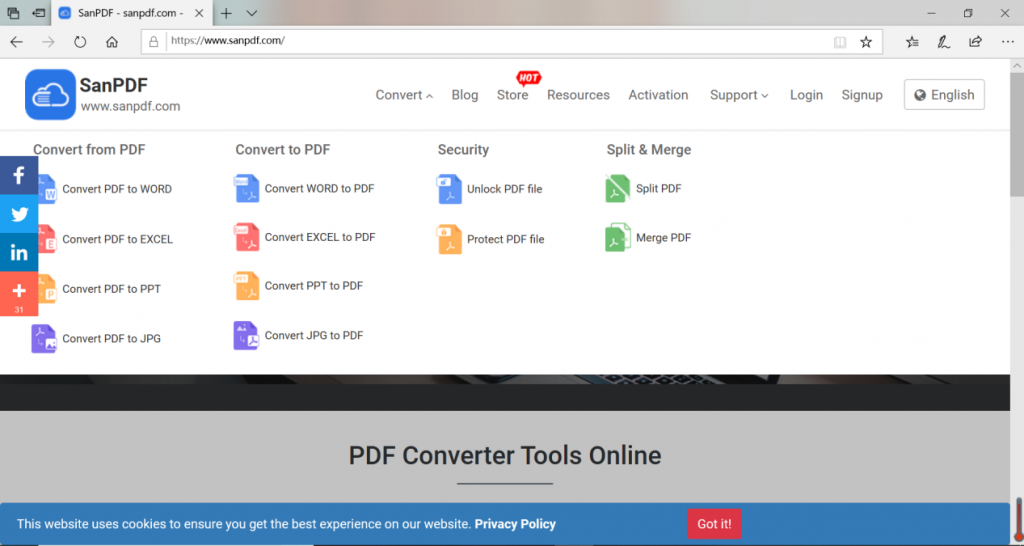
- 3. Click “Download”, after the download is complete, enter the installation interface.
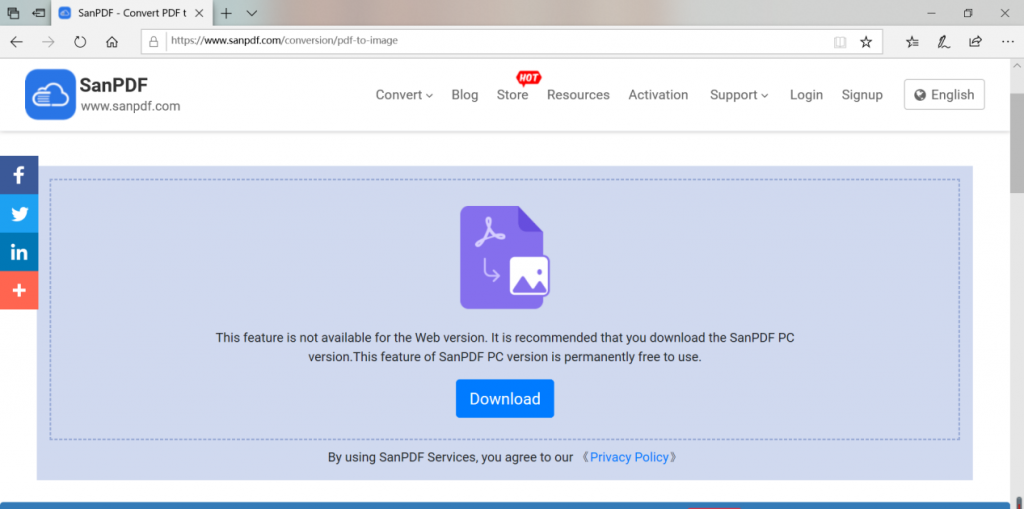
- 4. After the installation is complete, open SanPDF and the SanPDF interface will appear.
- 5. You can choose where you want to save in the Save List. Click “Add File” and select the ADOBE PDF file you want to convert. Then click “Start Conversion”.
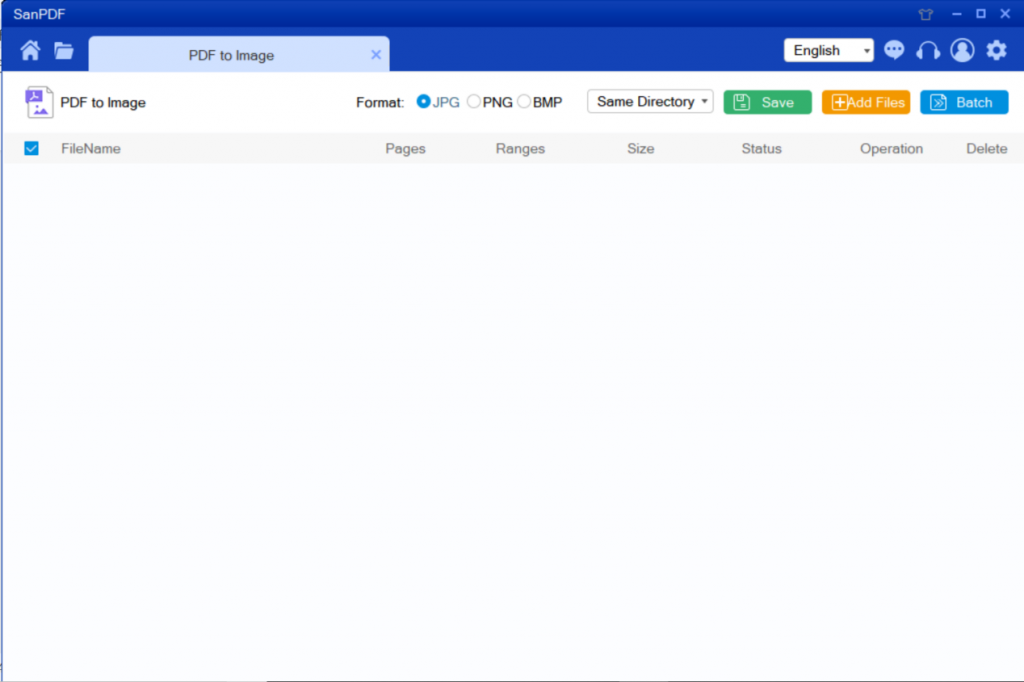
- 6. Click on “PDF Convert Image” to convert the image in a variety of different formats from ADOBE PDF to Image. Simply select your ADOBE PDF file and start converting to start enjoying your photos.
- 7. When the conversion is complete, click on “Browse Files”. You can view the converted files. The above is the complete operation of ADOBE PDF to JPG. Super easy and convenient!
How do I view the converted file?
After you have successfully converted the file, please carefully select the path saved by the file after the conversion is successful, and remember the file save path you selected at that time. Because our products protect the user’s file privacy, the converted file will be permanently deleted after you save the file and exit the conversion path for 24 hours.
Will the converted file be leaked?
Our products respect and protect user privacy, and the converted files will be automatically and permanently deleted after 24 hours.