Pictures and Adobe PDF files are indispensable in our work and study, and they also occupy a very important position in the process of information transmission. Sometimes work needs to often let us convert these two formats. So how should we implement the conversion? Of course, it is most convenient to use the converter. It is recommended to use the sanPDF online converter.
Why would I recommend the sanPDF online converter?
because:
1. SanPDF Reader is a reader that supports multiple document formats, e-books and document format conversion. Support ADOBE PDF, XPS, DjVu, CHM, Mobi, EPUB e-books, comic books and other documents and e-book formats. It also provides Adobe PDF and Office format conversion, Adobe PDF and JPEG, PNG, BMP image format conversion and PDF document segmentation and merging. No matter what you want, there are multiple reading formats.
2. If you have installed the PC side of sanPDF, you don’t have to install various e-book readers on your computer, SanPDF can meet your needs. Multiple document exchanges increase efficiency. It can help you work more efficiently, save more time and enjoy a colorful life. Desktop and network for convenience and comfort. Both desktop and web versions can meet your needs anytime, anywhere. The desktop version supports Microsoft Windows XP / Vista / 7/8/10, online version. Support for Microsoft Windows / Mac OS / Linux and other operating systems. Graphic design style, the operation interface is simple and fresh.
Let’s take a look at how it is converted.
- 1. Open a browser and enter sanPDF.com to enter the SanPDF conversion organ network.
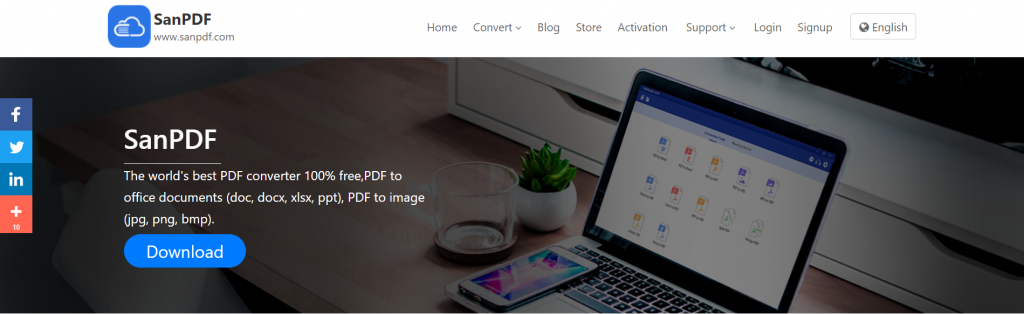
- 2. Select “PDF to JPG” in the “convert” of the navigation bar to enter the conversion page. Then he will remind you to download the PC.
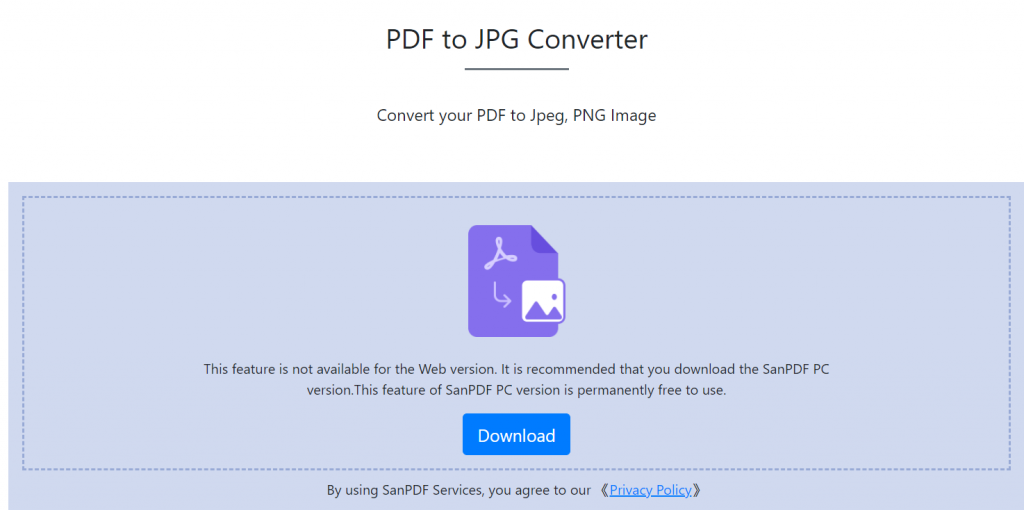
- 3. Click Download and continue the installation after the download is complete.
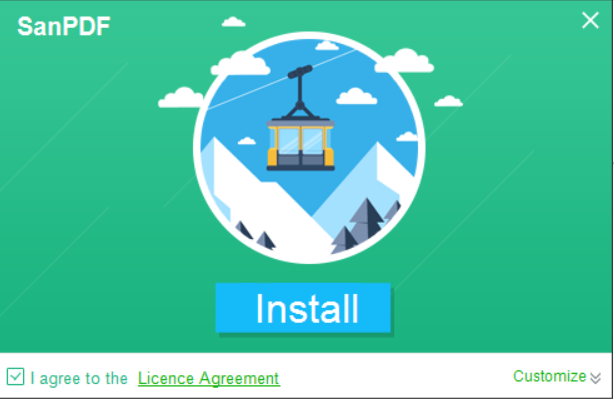
- 4. Open SanPDF after the installation is complete. Click on “PDF to JPG”
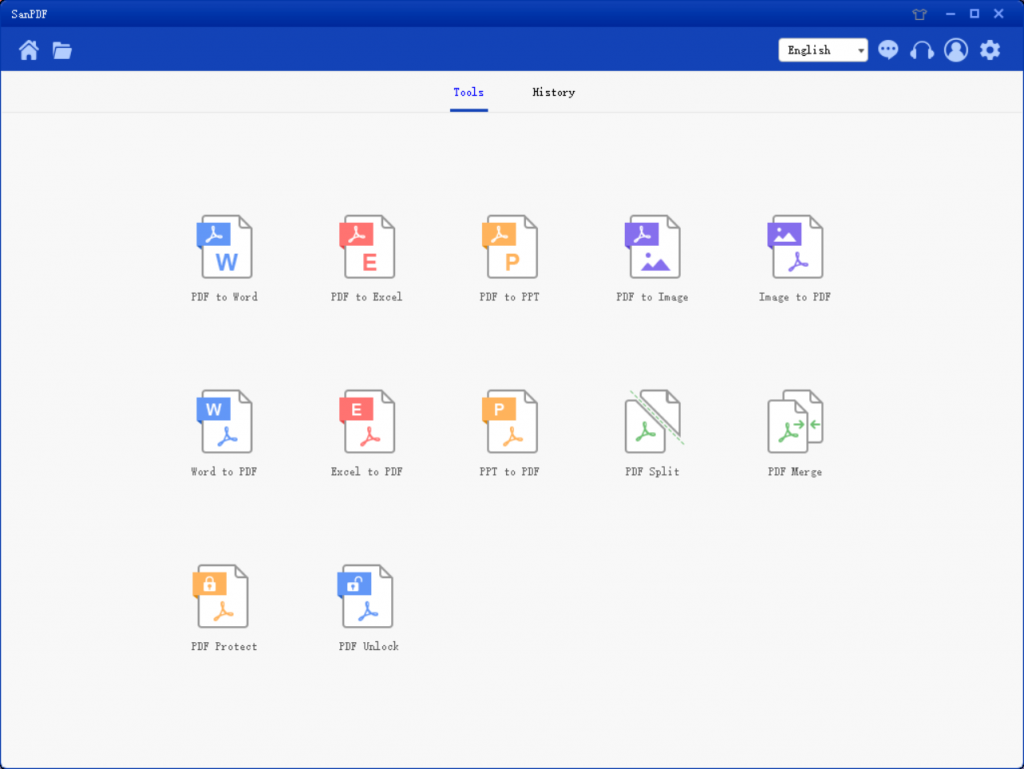
- 5. You can select the location to save in the “Save List”. Click on “Add Files” and select the PDF file you want to convert. Then click “Start Conversion”.
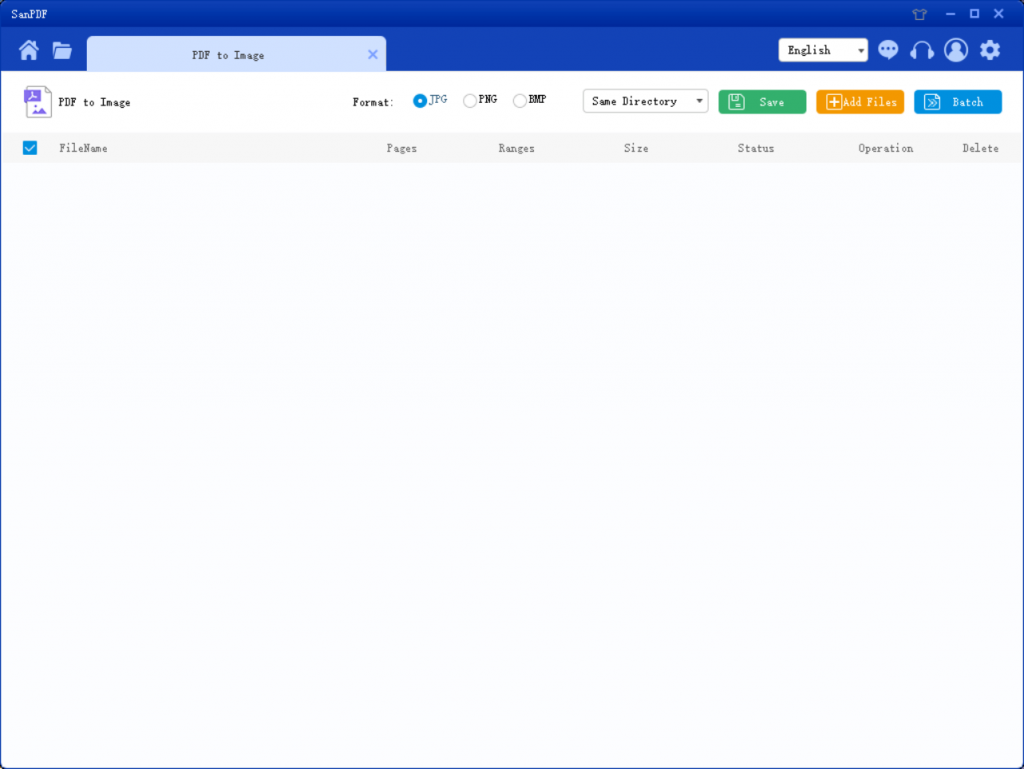
- 6. When the conversion is complete, click save. You can view the converted files.
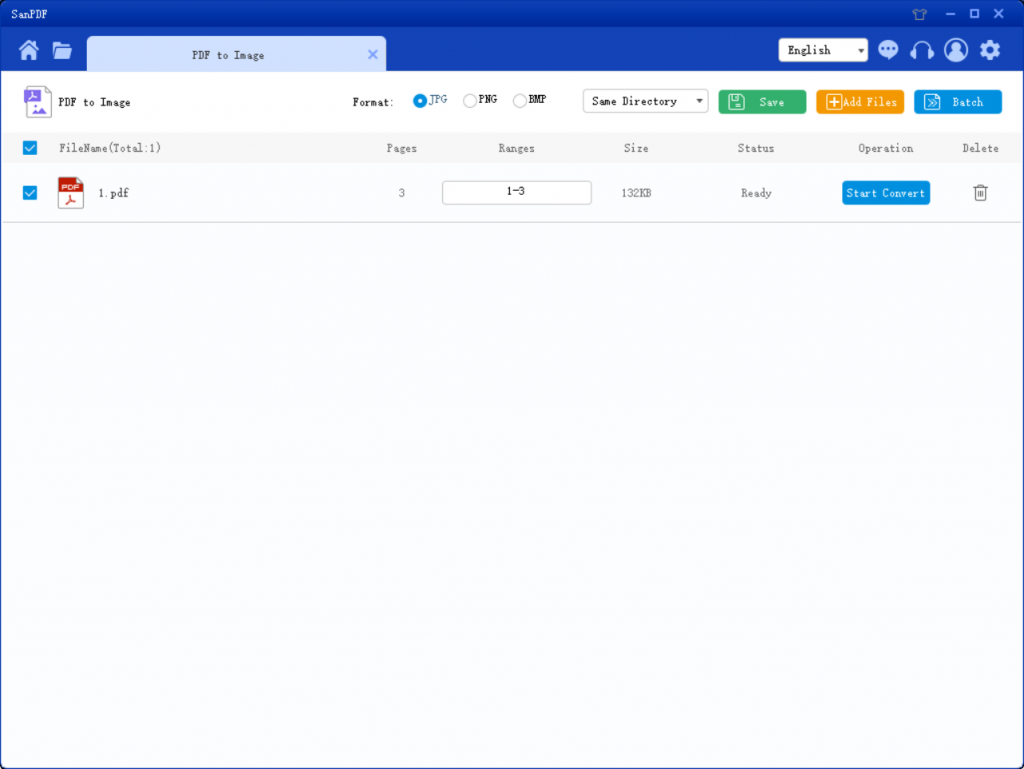
What if we can’t find a file that has been successfully converted?
Don’t be afraid, SanPDF will help you solve this problem. The reasons for not finding it are as follows:
If you are a new SanPDF account and use an online converter to convert your files, download the conversion file for immediate conversion and keep it safe when the conversion is complete. Once the conversion page is closed, you will not be able to download the converted file. If you have already signed up for a SanPDF account, log in to your account and download it within one day of the conversion. Because SanPDF automatically deletes your files within one day of your conversion, you have ensured your privacy.