We use a lot of files in our study work, and we find that many people, including ourselves, will convert the images into Adobe PDFs. Before, I had a question, why should I convert the picture into a Adobe PDF file, is there any benefit? In fact, for a variety of reasons, converting images to Adobe PDF is a good choice. I think some of us are still very vague about the concept of Adobe PDF, then what is Adobe PDF?
Pdf (abbreviation for Portable Document Format, meaning “portable document format”) is a file format developed by Adobe Systems for file exchange in a manner independent of applications, operating systems and hardware. Adobe PDF files to PostScript-based languages The images of the model, both in which the printer can ensure accurate color and accurate print results, faithfully reproduce the original Adobe PDF of each character, color and image. In general, Adobe PDF is a common file type that can be viewed on almost all electronic devices. Second, Adobe PDF is very safe to use. Unlike most image file types, Adobe PDF files can be easily password protected with Adobe PDF encryption. This way, only the person with the password can open the file and be able to view the image.
How to quickly convert a picture into a Adobe PDF, no doubt needs a suitable converter. Share an online converter – SanPDF.
Here’s a tutorial:
- 1. Open your browser and go to the official website of SanPDF. click to download”
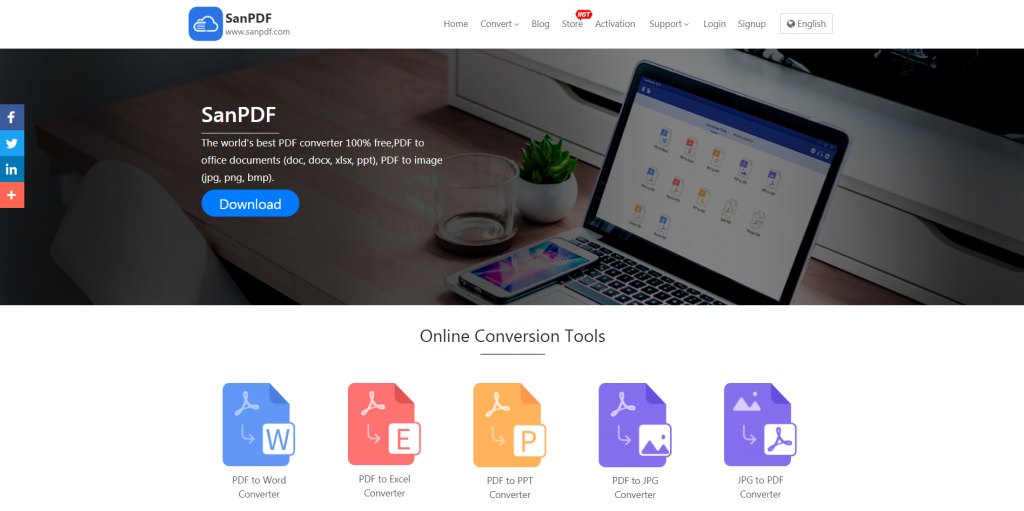
- 2. Once the download is complete, open the downloaded file and start installing the SanPDF client. You can choose the installation path you want or whether to create a start menu folder. Once selected, click “Install” to start the installation. Once the installation is complete, a SanPDF icon will appear on the desktop.
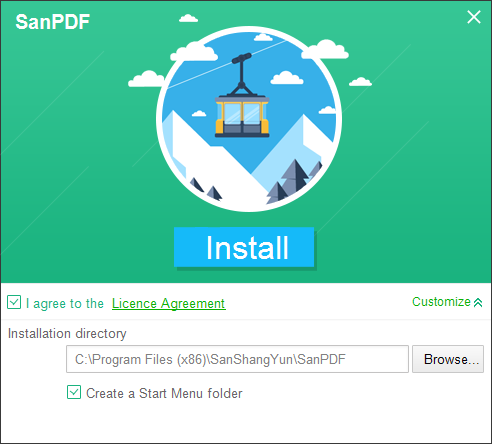
- 3. After the installation is complete, open SanPDF and the SanPDF interface will appear.
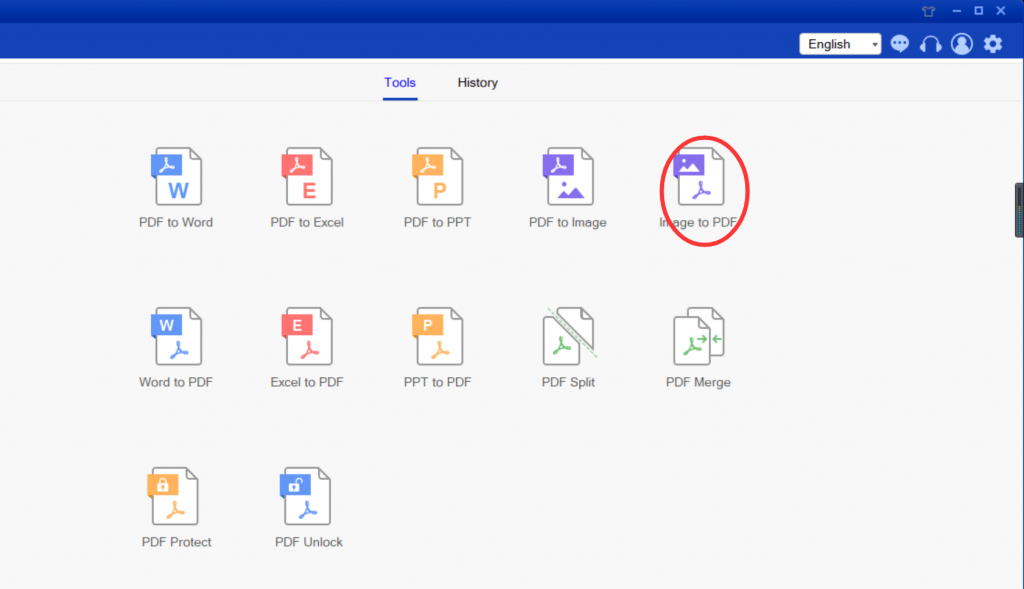
- 4. There are three different color buttons in the upper right corner, green is Sava, you can choose the specific directory where you want to save the file. The yellow one is the add file, which is a button to add files. You can click this button to select the files you want to merge. Blue is the start of the conversion, click on it, the program will start to convert the picture for you. Now we click Add Flies to enter the file selection interface and select the JPG to be converted.
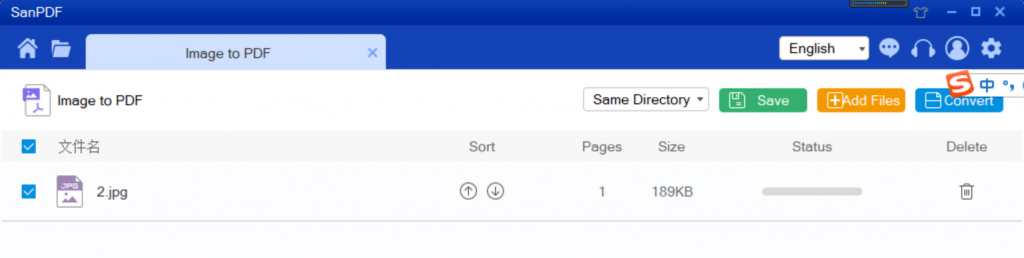
- 5. After selecting the file, in the drop-down menu in the figure, you can choose where to save the file, you can choose to save the directory or save to the desktop.
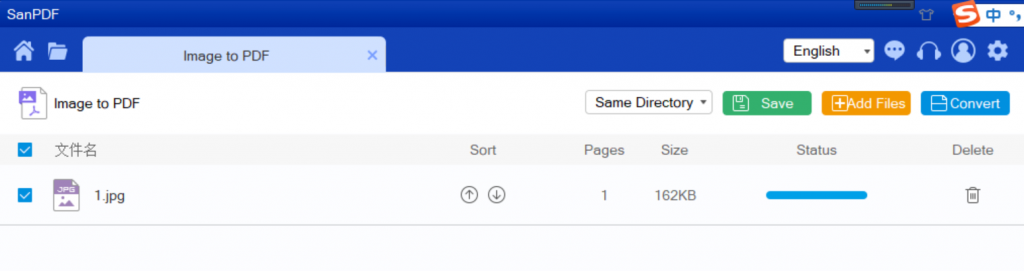
- 6. Click “convert” to start the conversion. Wait a little while and the conversion is complete.
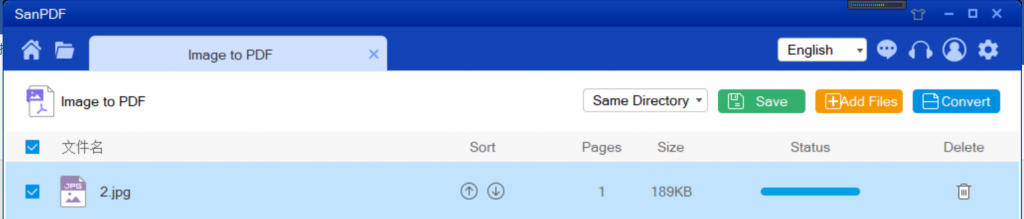
You may wonder if such a good converter is restrictive?
There are, unregistered users have 10 conversions, only 2MB files can be converted at a time, the time limit is 2 hours. If you want unlimited processing and multiple pdf to PPT, check out our store, which will enable this feature as well as many other permissions.