Microsoft Office Word (.doc, .docx) documents and Adobe PDF files are essential tools in our work. Microsoft Office Word (.doc, .docx) documentation plays a very important role in editing, modifying, and editing files. Microsoft Office Word (.doc, .docx) itself has a variety of file editing tools and The function is especially beneficial for us to make a perfect file. But there is nothing perfect when it comes to Microsoft Office Word (.doc, .docx) documentation. Microsoft Office Word (.doc, .docx) documents can also be modified by others when they are sent to others for viewing, which can result in the content of the file being easily modified. Adobe PDF files do not have this problem. Adobe PDF files are highly visible, easy to read, and non-editable. This greatly protects the contents of our files from being modified. Therefore, it is also necessary to convert Microsoft Office Word (.doc, .docx) to Adobe PDF before the file is sent. So, next, I will use SanPDF to demonstrate how Microsoft Office Word (.doc, .docx) can be quickly converted to Adobe PDF. Before we do that, let’s take a quick look!
Adobe PDF:
Adobe PDF is a document format designed for reading and printing, and it maintains consistent formatting and color no matter what system you open Adobe PDF documents. Therefore, Adobe PDF documents generally do not support editing and modification, which will destroy the original format of the document. If you need to edit Adobe PDF documents, you need special editing software.So, next, I will use SanAdobe PDF to demonstrate how Microsoft Office Word (.doc, .docx) can be quickly converted to Adobe PDF. The reason I use SanPDF to convert Microsoft Office Word (.doc, .docx) to Adobe PDF is simple. SanPDF has up to 12 conversion tools, and the conversion steps are simple and easier to understand and understand. Not only that, SanPDF has no watermarks, no ads, and clean pages, which is more pleasing to the eye.
How do I convert Microsoft Office Word (.doc, .docx) to Adobe PDF?
1.Go to our product SanPDF.com and click on the home page “download” to download the SanPDF client.
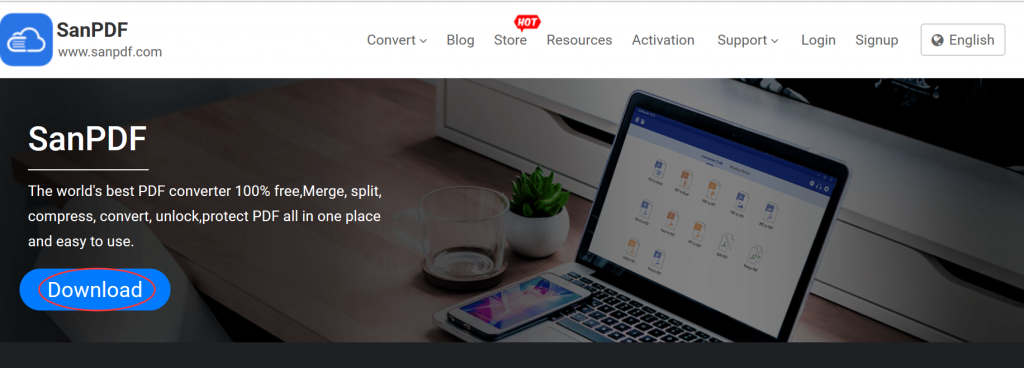
2.After the installation is complete, go to the SanPDF homepage. Click to select the “word to PDF” conversion tool.
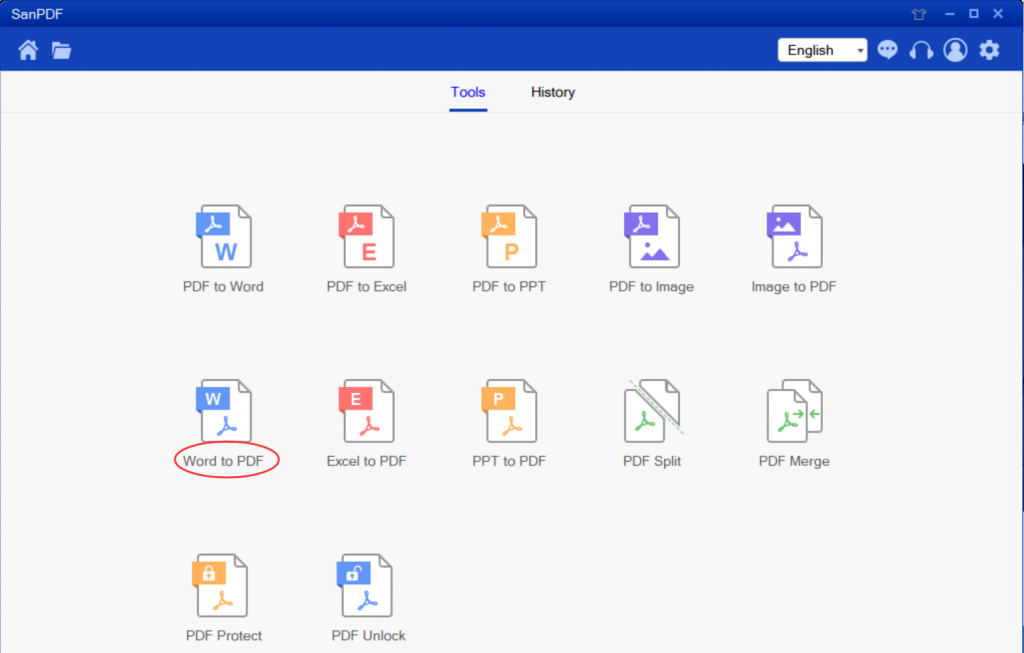
3.Click “save” to select the location saved after the file is converted.
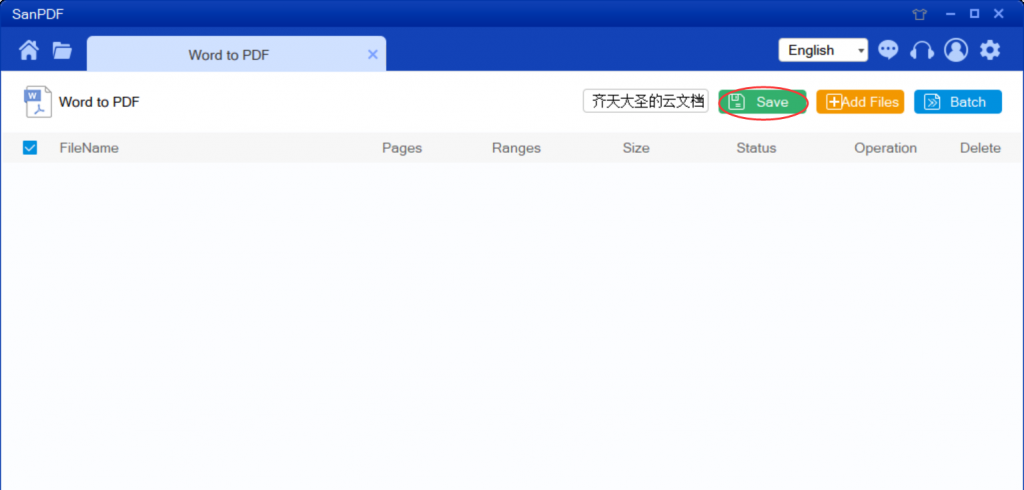
4.Click “add files” to add the Microsoft Office Word (.doc, .docx) document to be converted.
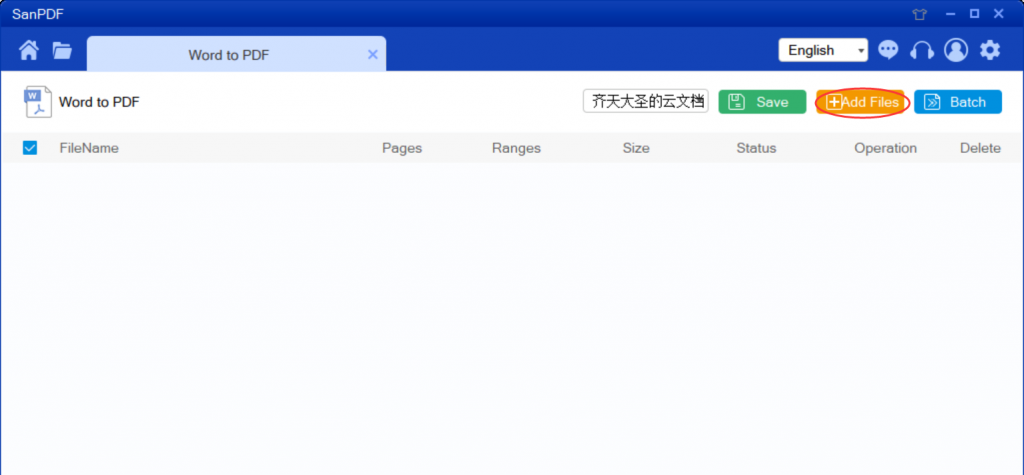
5.Click on “start convert” to start converting files. After the file is successfully converted, it will be automatically saved to the selected directory.
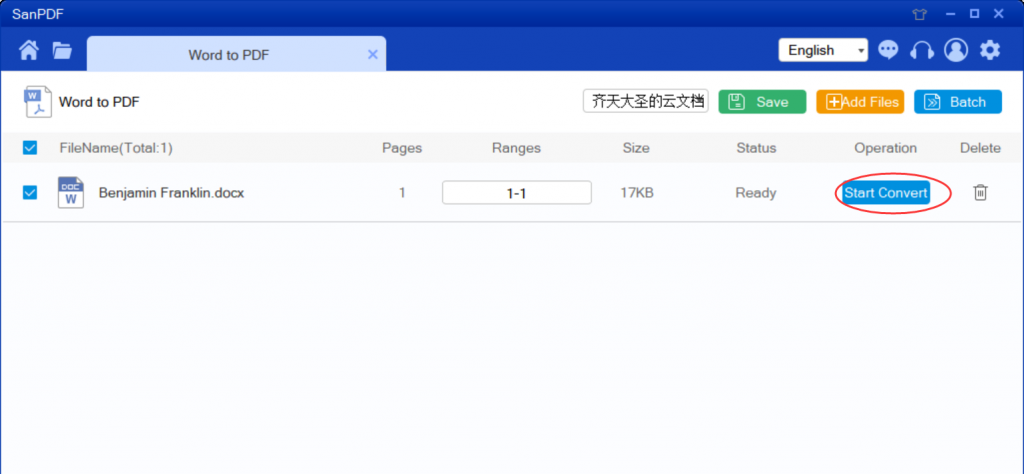
Why use SanPDF to convert my files?
As the most popular converter at home and abroad, SanPDF has Adobe PDF to Microsoft Microsoft Office Excel (.xls, .xlsx), Microsoft Office PowerPoint (.ppt, pptx), Microsoft Office Word (.doc, .docx), Joint Photographic Experts Group and many other conversion functions, as well as Microsoft Microsoft Office Excel (.xls, .xlsx), Microsoft Office PowerPoint (.ppt, pptx), Microsoft Office Word (.doc, .docx), Joint Photographic Experts Group Adobe PDF, encrypt Adobe PDF, decrypt Adobe PDF, split Adobe PDF, and merge Adobe PDF and many other conversion functions. Not only that, SanPDF is also very intimate after you convert the file, if you do not register a SanPDF account, it will automatically delete your file after 24 hours, and is permanent. If you want to retrieve the converted file, you can register it within 24 hours of conversion to retrieve your converted file. This is very intimate and respectful in protecting the privacy of our documents. Not only that, SanPDF has more features waiting for you to explore! This easy-to-use document converter is worth having!