Adobe PDF files can be said to be essential in our work. The non-editability, ease of reading, and convenience of Adobe PDF play a very important role in many aspects such as sending files. In particular, the unique non-editability of Adobe PDF plays a very good role in protecting the authenticity of the contents of the document when we send the file to others for viewing. However, in order to improve the security of documents, important work results are placed in the Adobe PDF. We need to “lock” the Adobe PDF – encrypt the Adobe PDF file. Next, I will use two converters to protect Adobe PDF. Before that, in order to better understand and understand the encrypted Adobe PDF, let’s take a brief look at the Adobe PDF!
About PDF:
Adobe PDF (short for Portable Document Format, meaning “portable document format”) is a file format developed by Adobe Systems for file exchange in a manner independent of applications, operating systems, and hardware. Adobe PDF files are based on the PostScript language image model, ensuring accurate color and accurate printing on any printer, ie Adobe PDF faithfully reproduces every character, color and image of the original.The Portable Document Format is an electronic file format. This file format is independent of the operating system platform, that is, Adobe PDF files are common to Windows, Unix, and Apple’s Mac OS operating system. This feature makes it an ideal document format for electronic document distribution and digital information dissemination on the Internet. More and more e-books, product descriptions, company announcements, web materials, and e-mails are starting to use Adobe PDF files.
How to encrypt Adobe PDF?
SanPDF:
Proceed as follows:
1. Open your browser and go to the SanPDF homepage. Click “Download Now” to download the client.
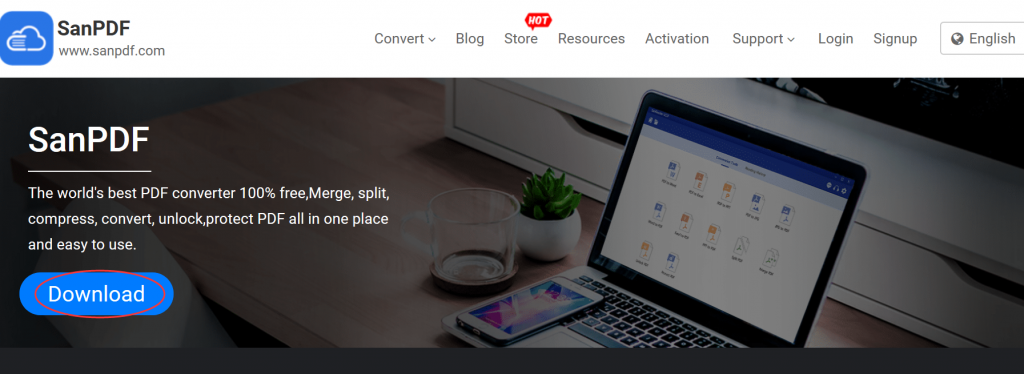
2. Install the SanPDF client. Go to the home page and select “PDF Protect”.
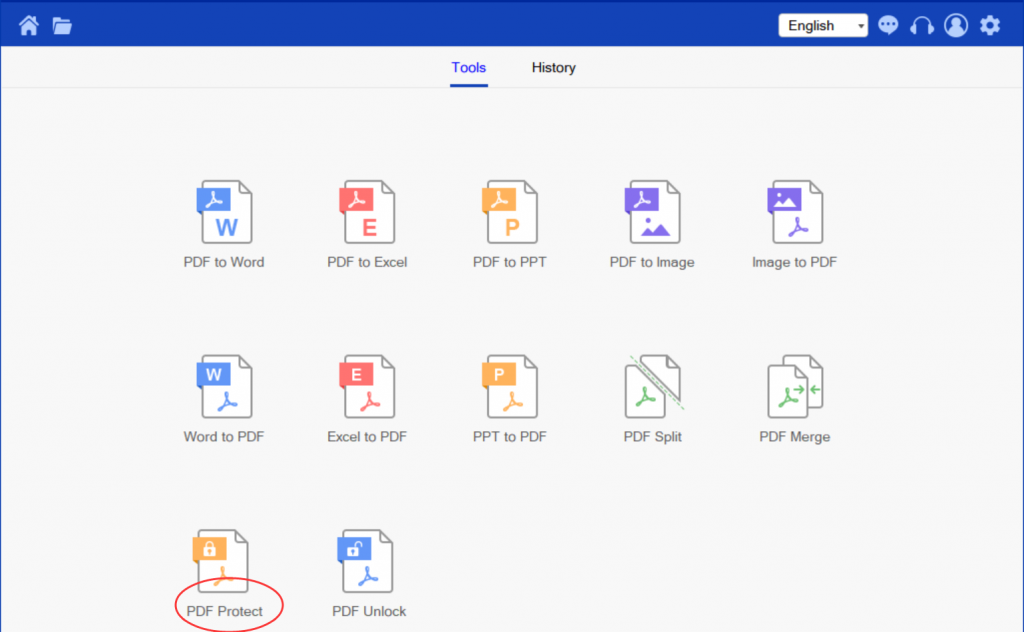
3. Click “select”, select the file you want to encrypt, and then set the password.
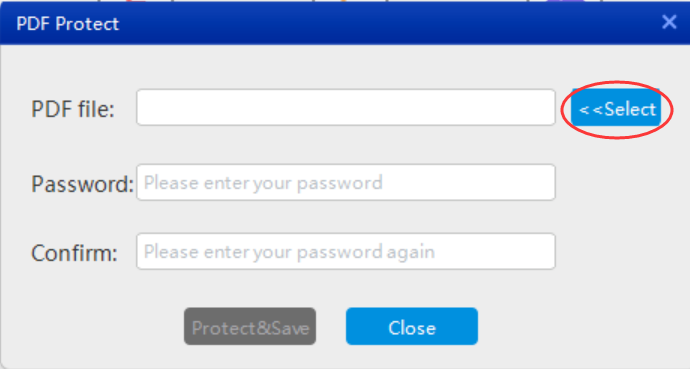
4. Click on “protect and save” to save the encrypted Adobe PDF file.
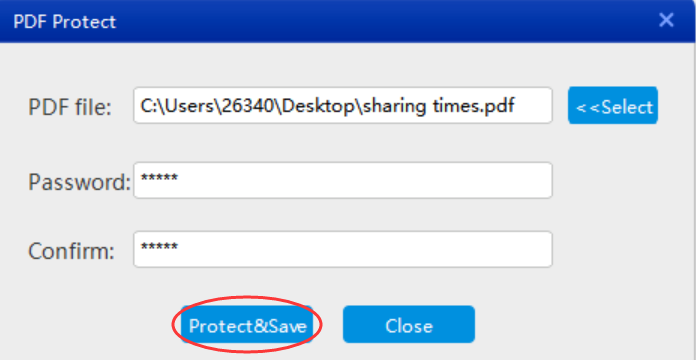
5.When the encryption is complete, select “Browse Directory” and enter your password to view the encrypted file.
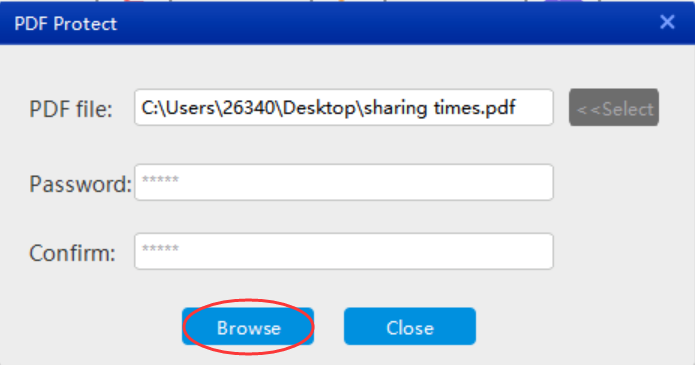
Proceed as follows:
1. Search PDFcandy.com and select “protect PDF”

2.Click on “add files” to add the Adobe PDF to be encrypted.
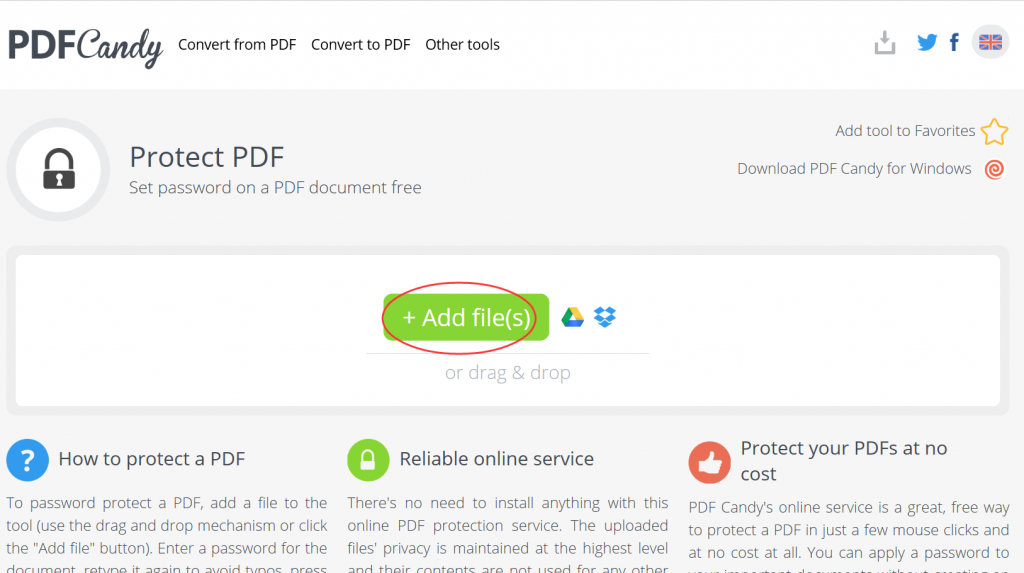
3.Click “password” to set the password.
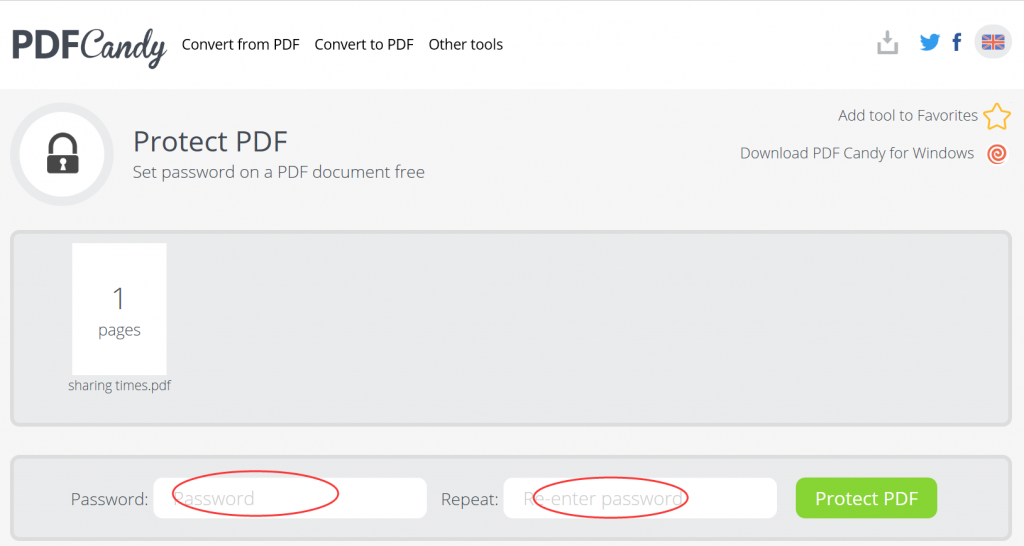
4.Click on “protect PDF” to start encrypting the Adobe PDF file.
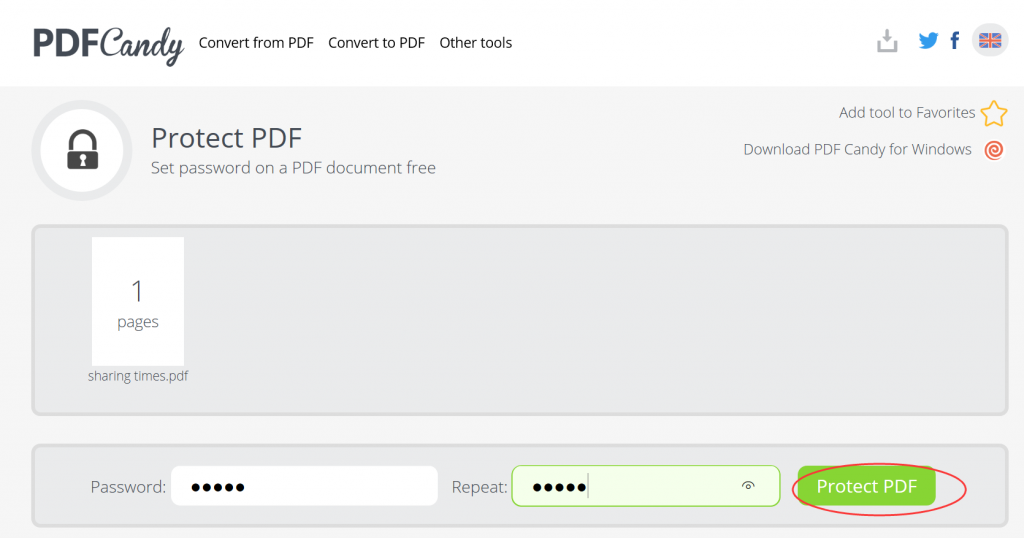
5.Click “download” to save the encrypted Adobe PDF file.
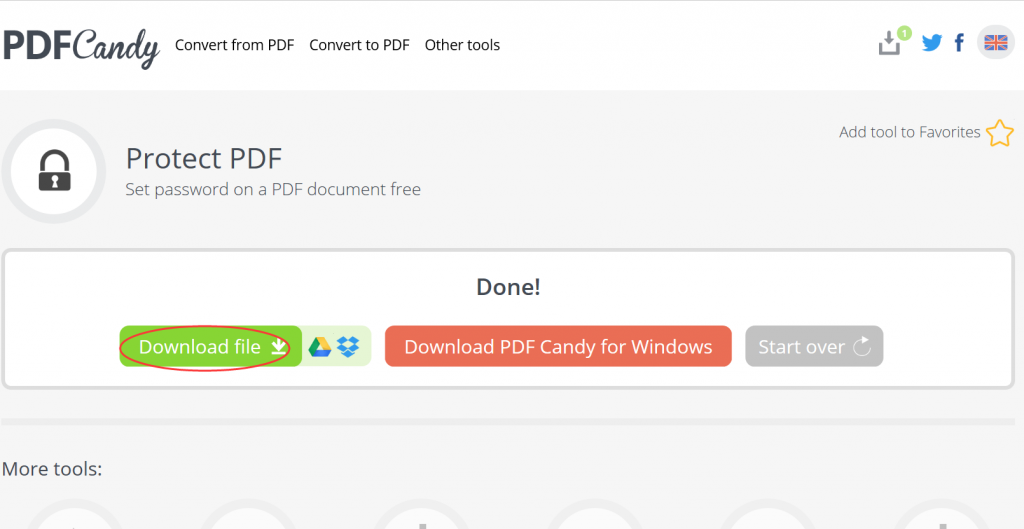
In contrast, I prefer to use SanPDF for the simple reason. SanPDF has up to 12 conversion tools, and the conversion steps are simple and easier to understand and understand. The conversion speed is fast. Not only that, SanPDF has no watermarks, no ads, and clean pages, which is more pleasing to the eye. Not only that, SanPDF is also very intimate after you convert the file, if you do not register a SanPDF account, it will automatically delete your file after 24 hours, and is permanent. If you want to retrieve the converted file, you can register it within 24 hours of conversion to retrieve your converted file. This is very intimate and respectful in protecting the privacy of our documents.