In our work, the use of Adobe PDF files and Microsoft Office Word ( .doc,.docx) documents are essential, especially when we need to send the work results to the boss to view, and in order to ensure the authenticity of the content of the documents, 100% of the work results are presented to When the boss looks at it, we need to use the Adobe PDF file. But once the content of the file is wrong, because of the non-editable features of the Adobe PDF, we have basically nothing to do. At this time, we need to convert the Adobe PDF to a Microsoft Office Word ( .doc,.docx) document, so that the content of the file can be modified and edited. Convert Adobe PDF to Microsoft Office Word ( .doc,.docx), which will improve the content of Adobe PDF files that we need to modify at work. So, next I will use two converters to compare and convert files. Before converting the file, let’s take a brief look at the advantages of the Microsoft Office Word ( .doc,.docx) document!
The advantages of Microsoft Office Word ( .doc,.docx):
1 basic paper processing skills and awareness of the screen tool
2.Quickly type Chinese punctuation
3.Chinese characters zoom in and out, direct announcement production, Chinese official letter
4.Various Chinese complex/simple fonts and the use of common fonts in Hong Kong;
5.Line spacing, paragraph alignment, build list column, anchor point settings
6.Use the header and footer to add the file title and page number.
7.Forms and multiple columns to facilitate the production of quotations, meeting agendas and work schedules
8.Insert pictures, charts, text artists and other Chinese desktop printing to create graphic documents or company newsletters.
9. A large number of different materials to print letters
How to convert Adobe PDF to Microsoft Office Word ( .doc,.docx)?
SanPDF:
Proceed as follows:
1. Open a browser, go to the SanPDF homepage, and click “download” to download the SanPDF client.
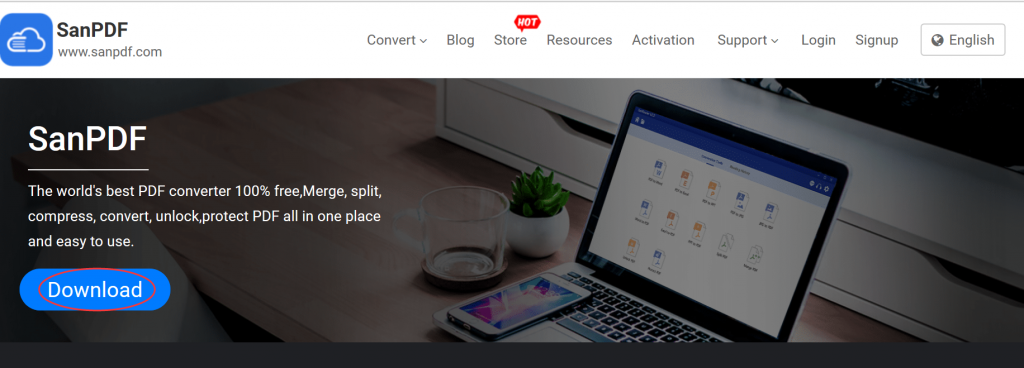
2. After the installation is complete, go to the client and select the “PDF to word” conversion tool.
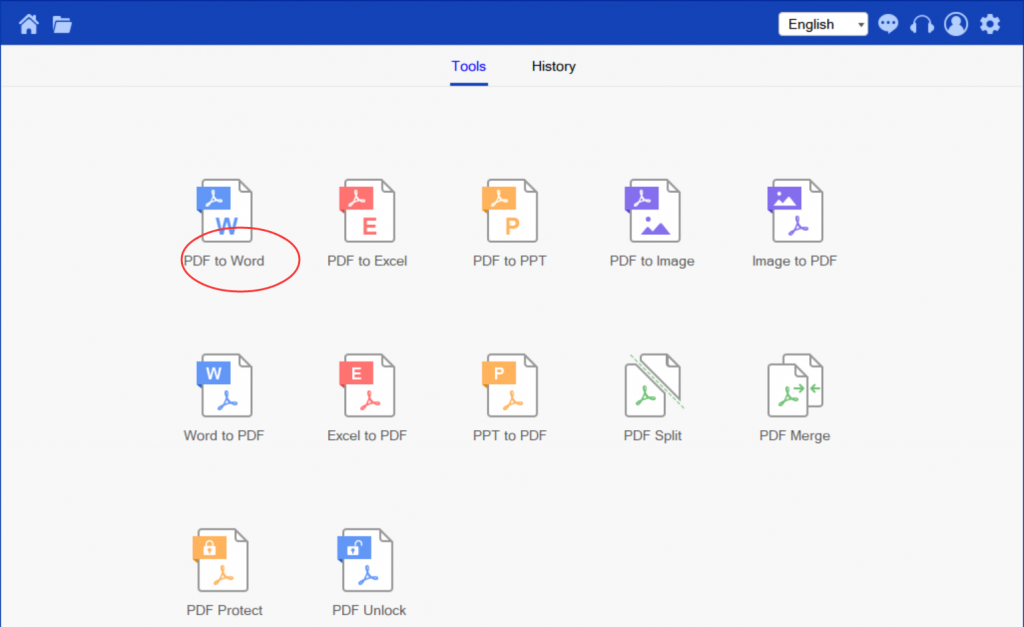
3. Click “save” to select the save path of the converted file.
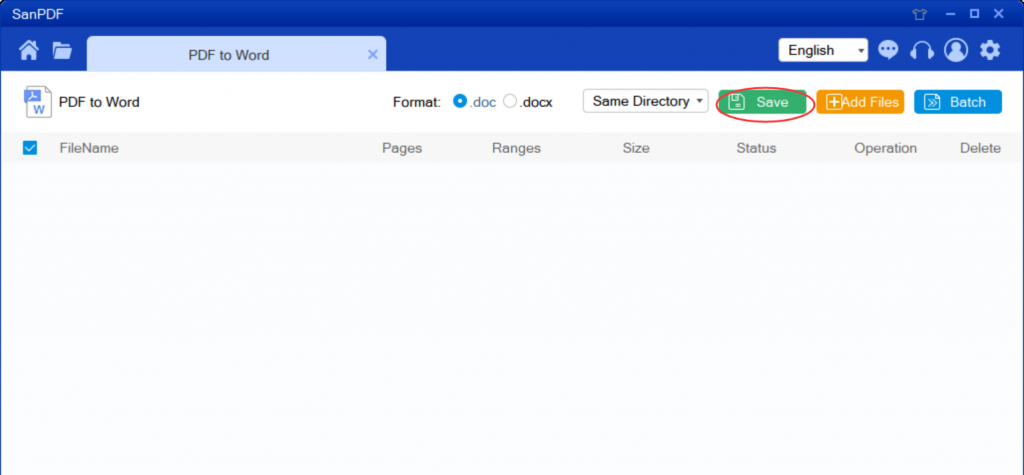
4.Click “add files” to add the Adobe PDF file to be converted.
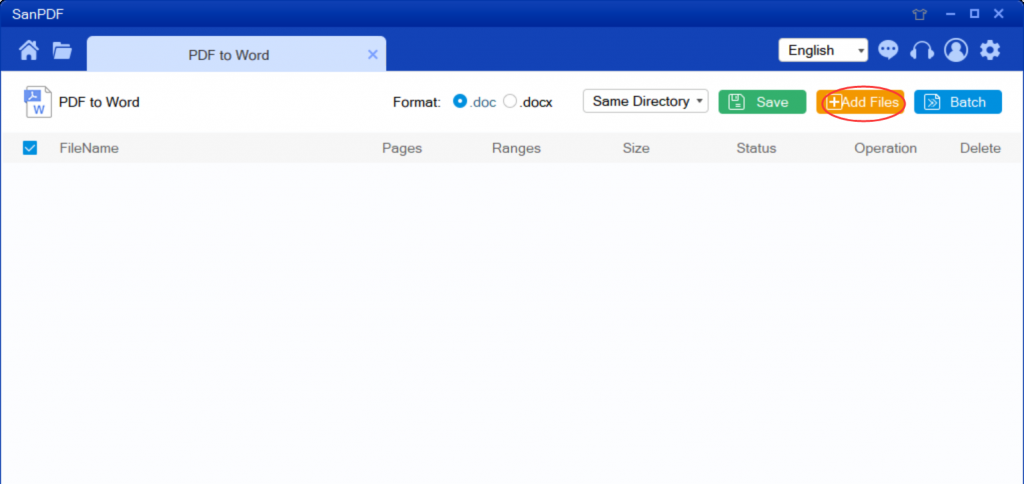
5.Click “convert” to start converting files. Once the conversion is successful, the file will be automatically saved to the file path of your choice.
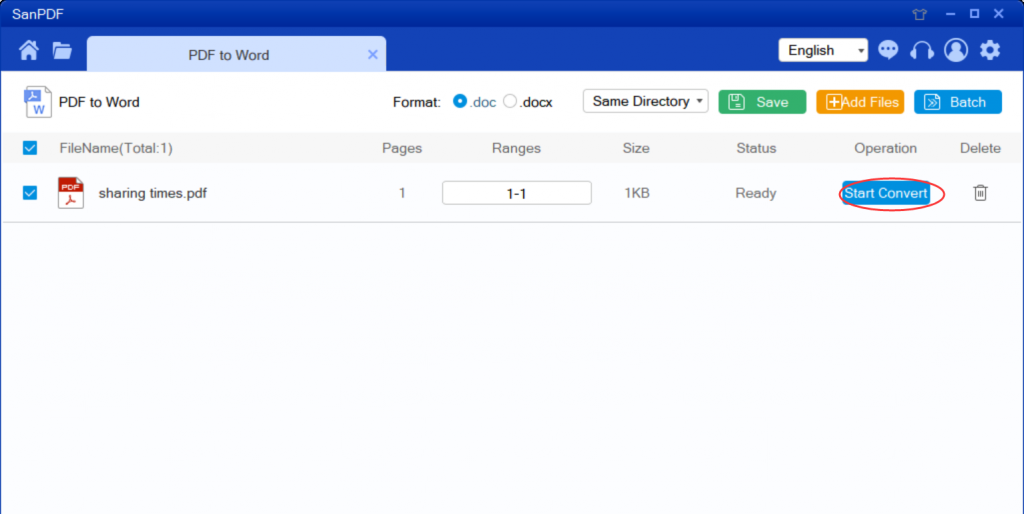
Smallpdf:
1. Open a browser and go to the smallpdf.com homepage, click on the “PDF to word” conversion tool.
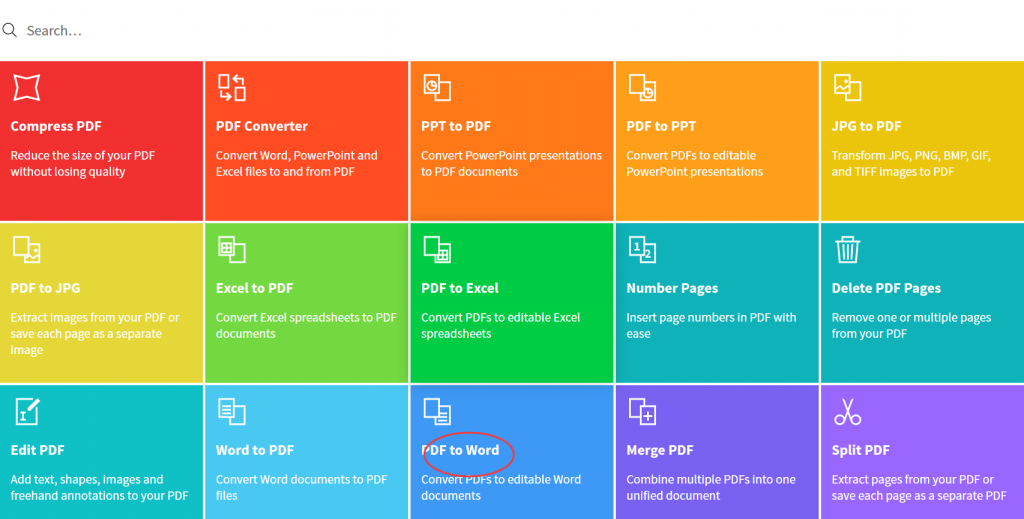
2. Click on “choose file” and select the Adobe PDF file you want to convert.
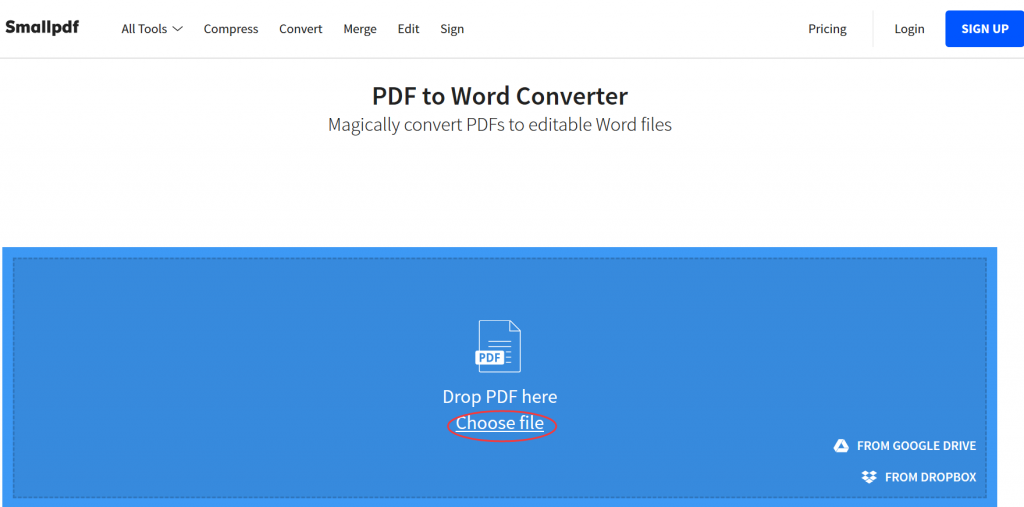
3.Wait for file conversion. After the conversion is successful, click “download” to download the converted file.
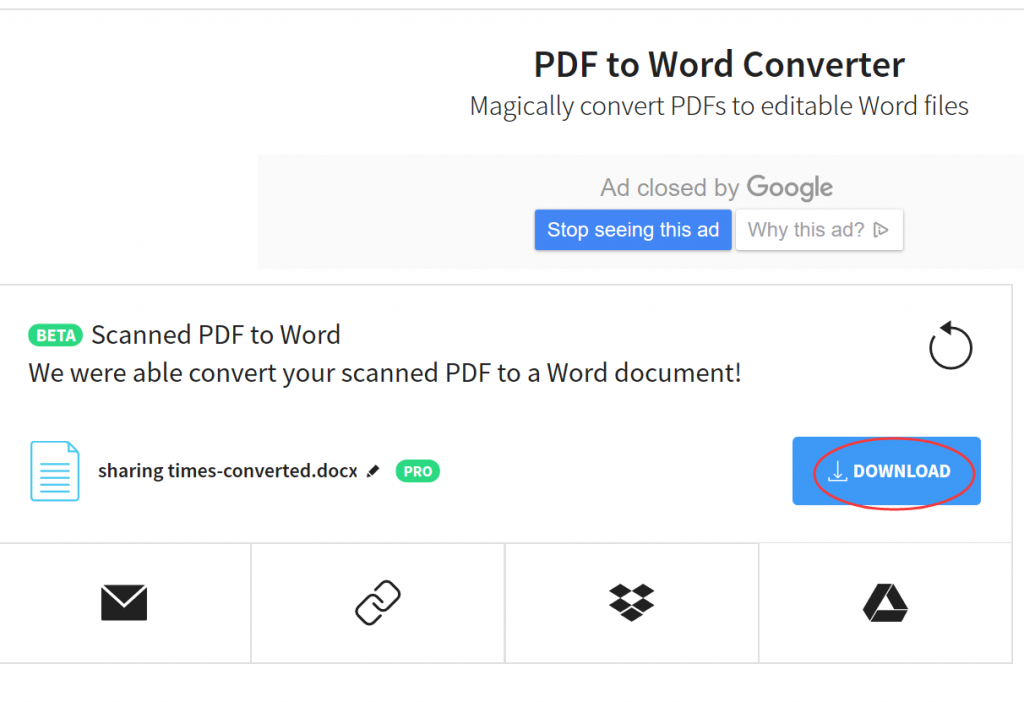
In contrast,I prefer SanPDF converter over smallPDF converter I prefer to use SanPDF for the simple reason. SanPDF has up to 12 conversion tools, and the conversion steps are simple and easier to understand and understand. Not only that, SanPDF has no watermarks, no ads, and clean pages, which is more pleasing to the eye. Not only that, SanPDF is also very intimate after you convert the file, if you do not register a SanPDF account, it will automatically delete your file after 24 hours, and is permanent. If you want to retrieve the converted file, you can register it within 24 hours of conversion to retrieve your converted file. This is very intimate and respectful in protecting the privacy of our documents.