In our work, we often need to use Adobe PDF, jpg and other file and image formats. The Adobe PDF file format helps us to transfer files and keep the original authenticity of the files. The jpg image format is good for us to watch. Wait. Both are very convenient and very advantageous file and image formats. Adobe PDF and jpg also have the ability to convert to each other.Adobe PDF to jpg is very beneficial for our work.but this is ignored by most people. So, next, I will use SanPDF to demonstrate the conversion between Adobe PDF and jpg.I use SanPDF to convert between Adobe PDF and jpg for the simple reason. SanPDF has up to 12 conversion tools, and the conversion steps are simple and easier to understand and understand. Not only that, SanPDF has no watermarks, no ads, and clean pages, which is more pleasing to the eye.
How to convert from Adobe PDF to jpg?
Proceed as follows:
1.Open your browser and go to our product SanPDF.Click “Download”, after the download is complete, enter the installation interface.
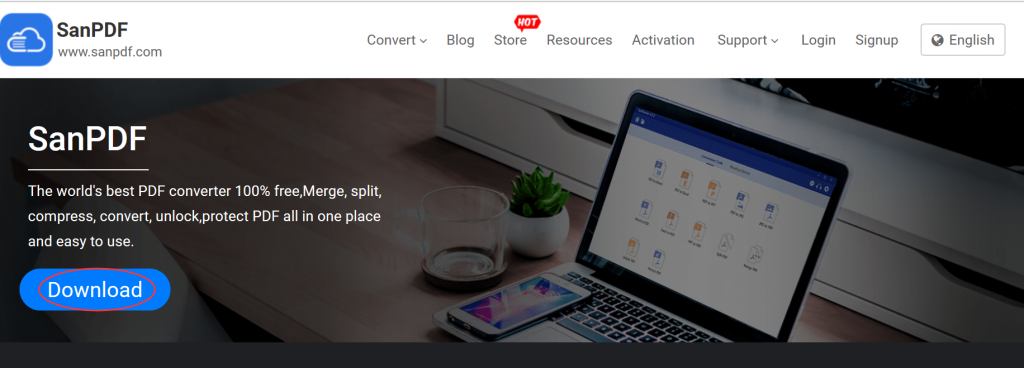
2.After the installation is complete, open SanPDF and the SanPDF interface will appear. Click on “PDF to images“.
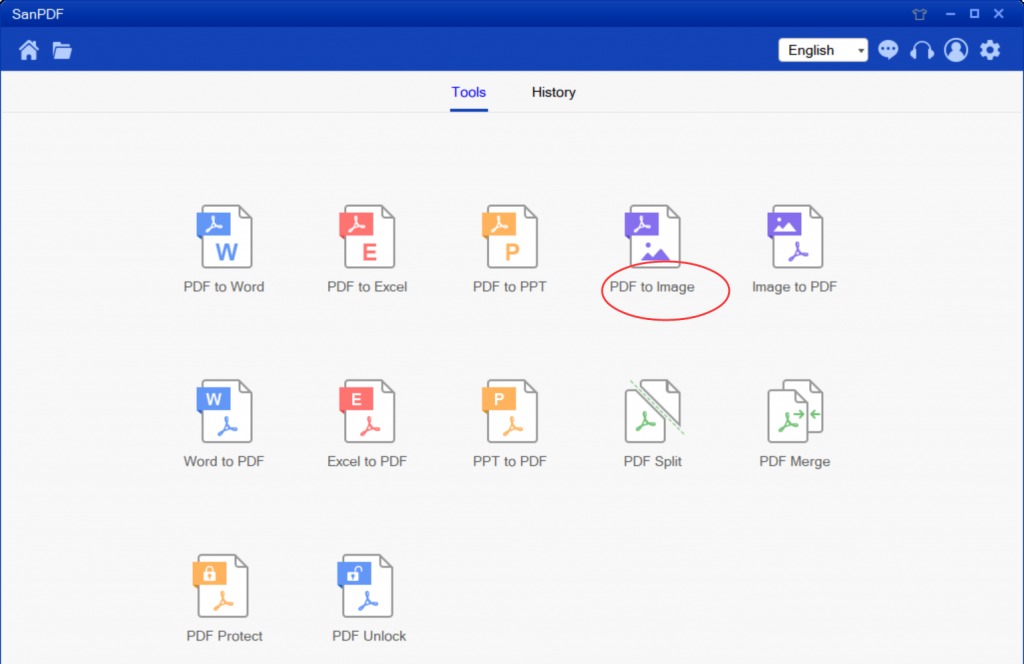
3.Click “save” to select the path where the converted file is saved
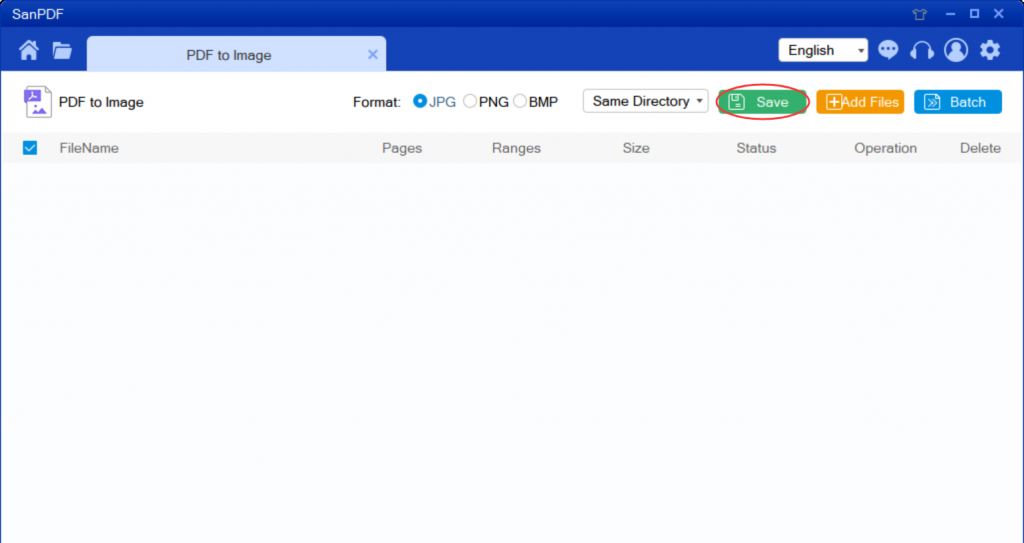
4.Click “add files” to add files.
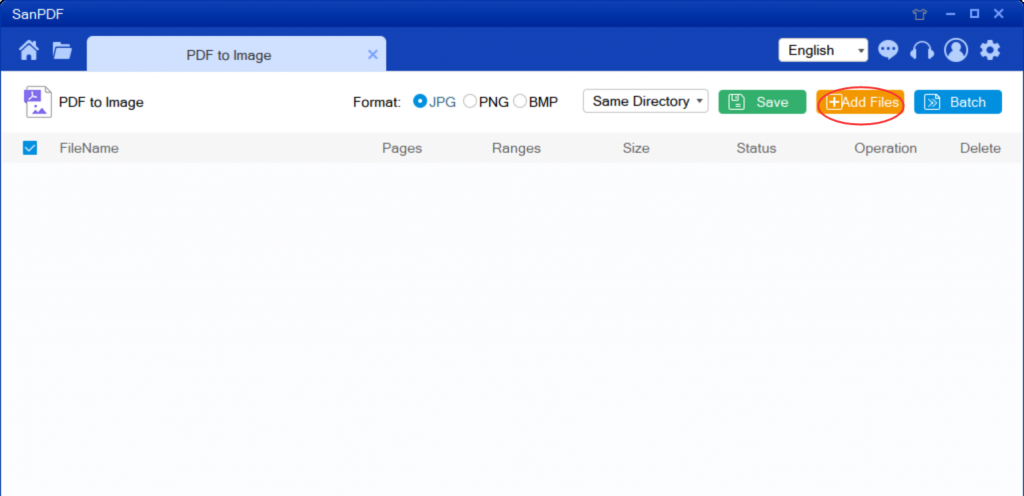
5.Click “start convert” to start converting files.
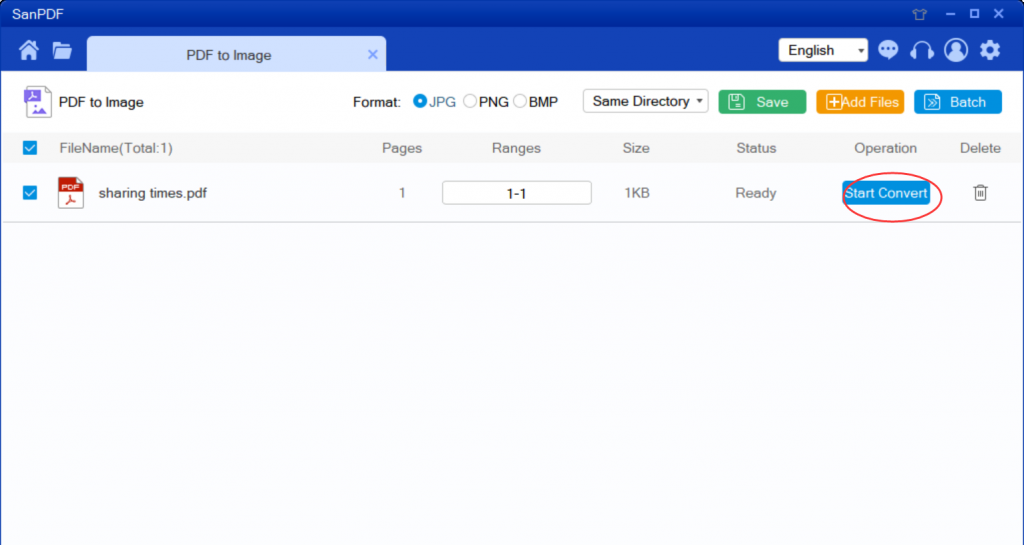
The above is the complete operation of Adobe PDF to JPG, it is so simple and rude~
Learned how to convert jpg to Adobe PDF , next, we continue to learn jpg to PDF.
So how does JPG turn to Adobe PDF?
Step two:
1. Open your browser and go to SanPDF. Click “Download Now” to download the client.
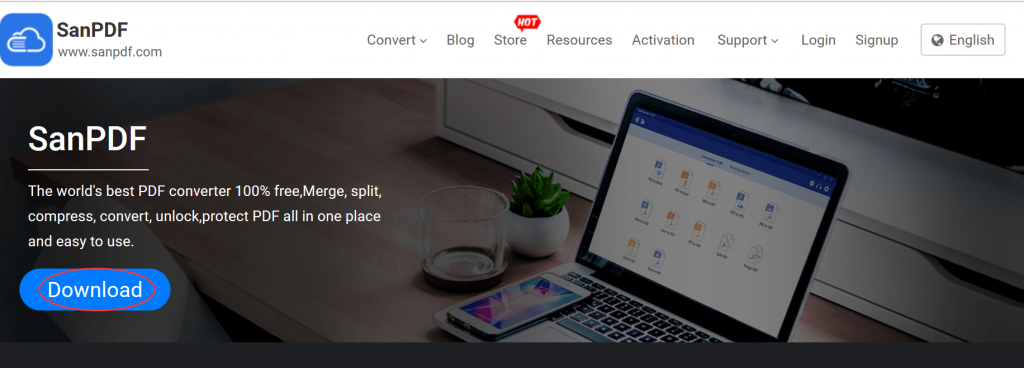
2. After installing SanPDF, the SanPDF interface will appear. And select “Image to PDF”.
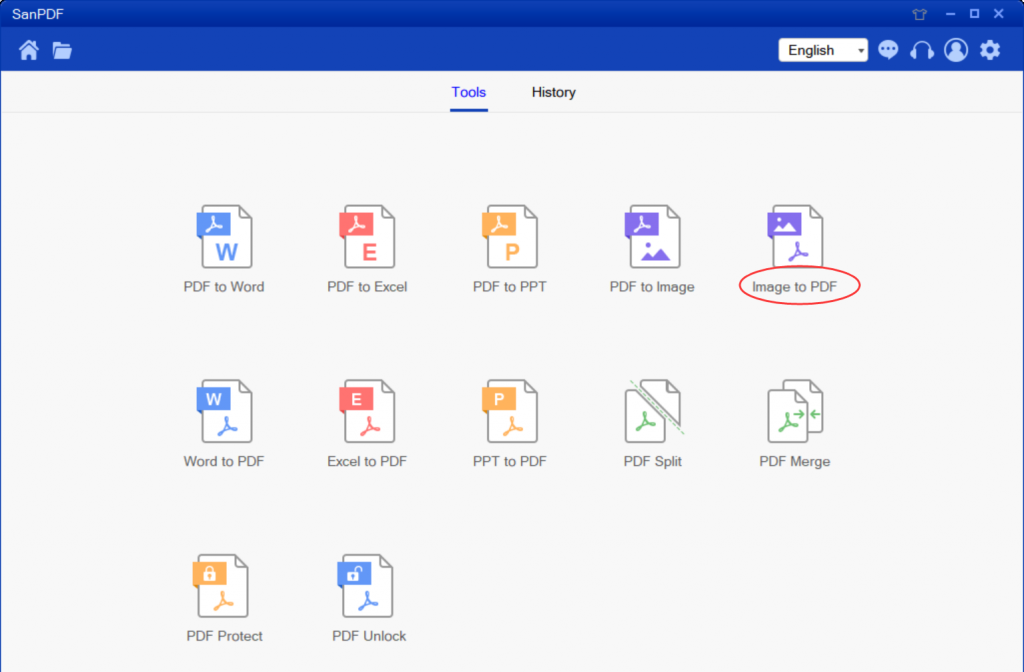
3. Click “save” and select the location where the converted file will be saved.
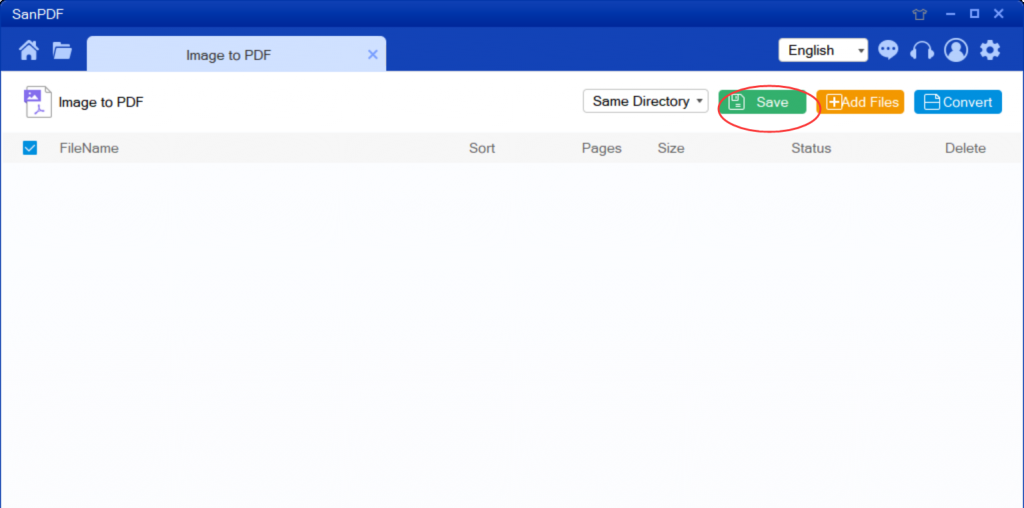
4.Click “add files” to add files to be converted.
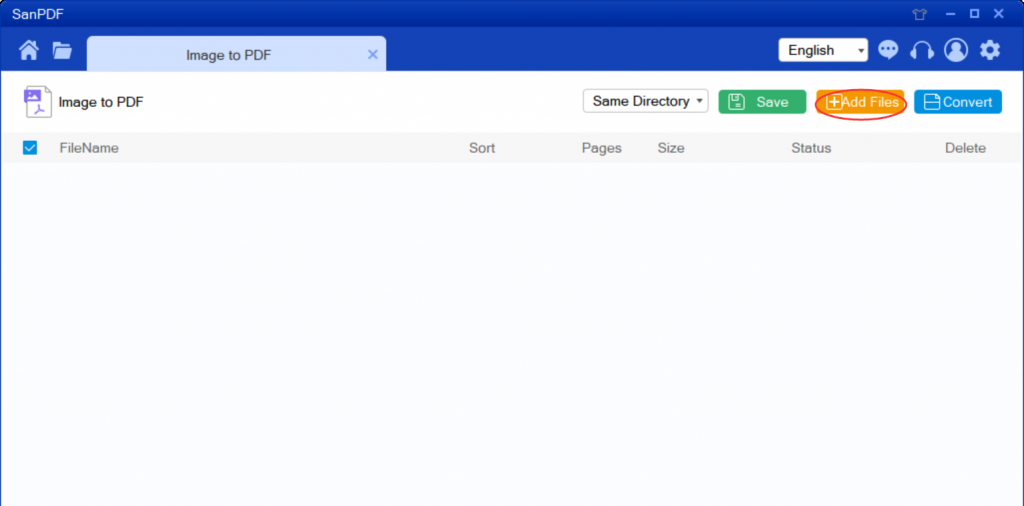
5.Click “convert” to start converting the file.
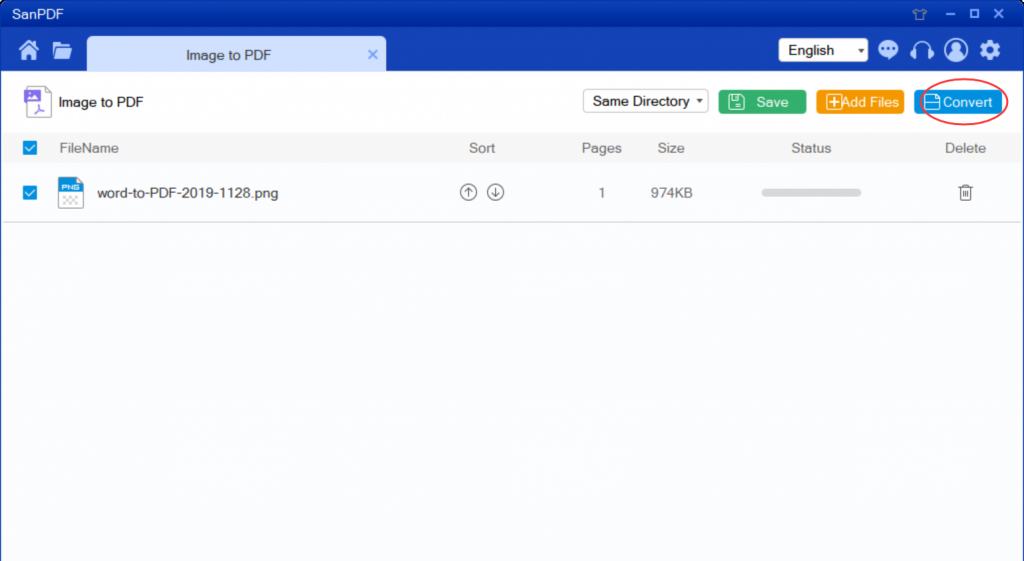
After that, you can see the Adobe PDF files that belong to you.
Why use SanPDF to convert my files?
As the most popular converter at home and abroad, SanPDF has many conversion functions, such as Microsoft PDF, Microsoft Office PowerPoint, Microsoft Office Word, Joint Photographic Experts Group, etc., as well as Microsoft Microsoft Office Excel, Microsoft Office PowerPoint. Microsoft Office Word, Joint Photographic Experts Group Convert to Adobe PDF, encrypt Adobe PDF, decrypt Adobe PDF, split Adobe PDF, and merge Adobe PDF and many other conversion functions.Not only that, SanPDF is also very intimate after you convert the file, if you do not register a SanPDF account, it will automatically delete your file after 24 hours, and is permanent. If you want to retrieve the converted file, you can register it within 24 hours of conversion to retrieve your converted file. This is very intimate and respectful in protecting the privacy of our documents. Not only that, SanPDF has more features waiting for you to explore! This easy-to-use document converter is worth having!