Why convert Microsoft office Word to Adobe PDF?
Adobe PDF is a universal file type that can be viewed on almost any electronic device.
Second, Adobe PDF is very safe to use. Unlike most image file types, Adobe PDF files can be easily password protected with Adobe PDF encryption. This way, only the person with the password can open the file and be able to view the image.
In fact, Microsoft office Word to Adobe PDF is very easy, because Microsoft office Word itself supports saving as Adobe PDF. In the work, if we need to convert a large number of Adobe PDF files into Adobe PDF files, and there is not so much time, one by one to save, It takes a lot of time to make our files go wrong. This is not very efficient for our work, then how should we convert the word document into a Adobe PDF file at one time? There is no doubt that we must borrow conversion tools. Share a converter – sanPDF, below, let me talk about how SanPDF converts a lot of Microsoft office Word documents into Adobe PDFs.
Let us first understand the format of the Microsoft office Word document.
Microsoft office Word has two file formats, doc and docx.
1. DOC is the default document format for editing. Prior to Microsoft office Word 2003, DOCX was the default document format that was edited after Microsoft office Word 2007.
2, DOC files can be opened with all Microsoft office Word, and DOCX documents can only be opened with Microsoft office Word2007.
3, DOCX opens faster than response speed DOC.
4. DOCX is smaller than DOC.
The Adobe PDF file format is more formal than the official format 9 Microsoft office Word document. Microsoft office Word documents are not as convenient as Adobe PDFs in terms of cross-platform use. And you can edit Microsoft office Word documents and are not as good as Adobe PDF in terms of security and reliability. It is often difficult to reflect layout information formatted with other editors, and its use has certain limitations.
Here’s a tutorial on using Microsoft office Word to convert Adobe PDF to Adobe PDF:
- 1. Open a browser and enter SanPDF.com to go to the SanPDF homepage. Click “download” to download the PC side of the converter.
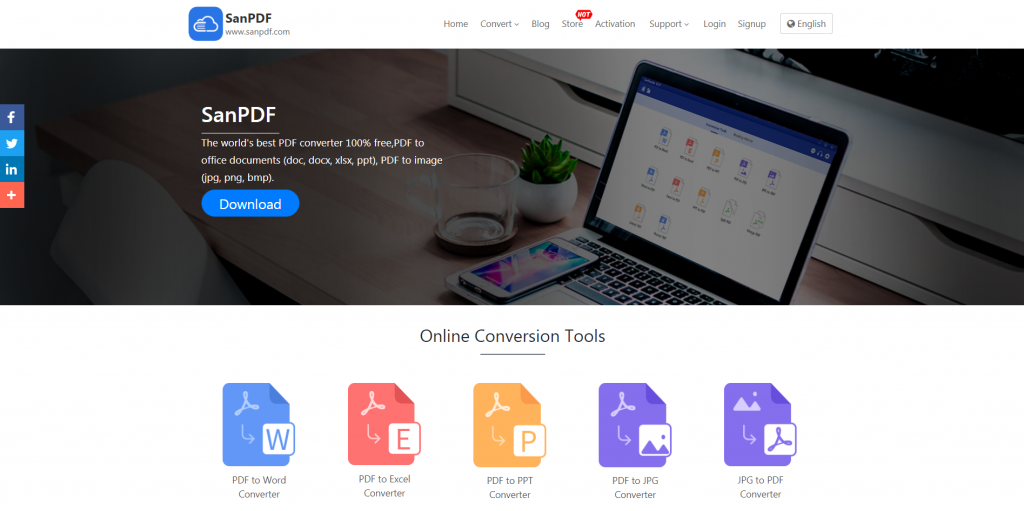
- 2. After the download and installation is complete, open the PC that appears on the desktop and the following page will appear. Click “Microsoft office Word to Adobe PDF”.
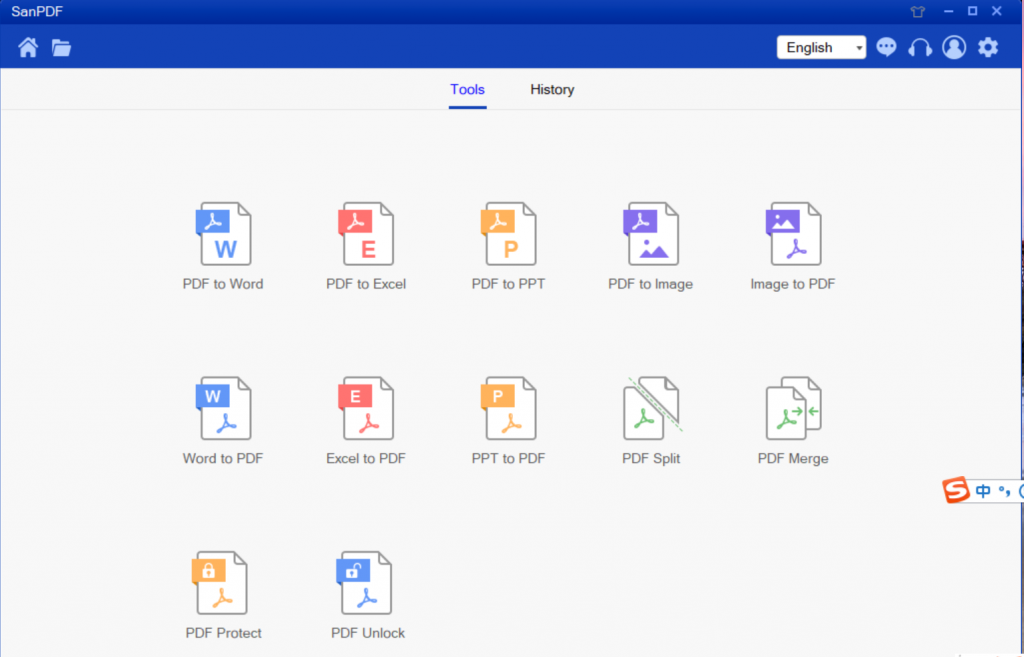
- 3. Click on “Add File” and select the word document you want to convert. Click “Start conversion” to start the conversion. Wait a moment. And click on “save” in the upper column to select the directory you want to save.
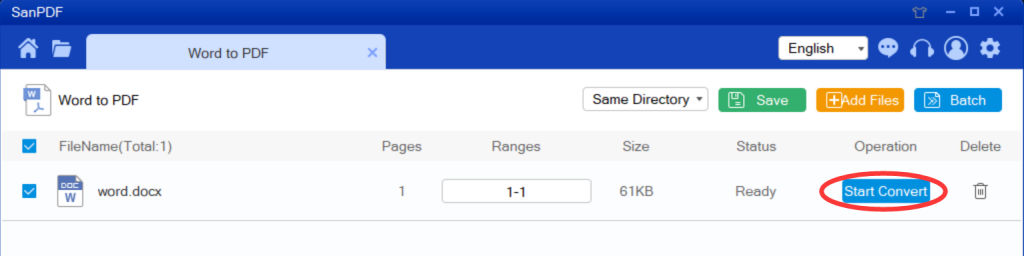
- 4. After the conversion is complete, click on the directory you saved earlier to view it.
What if we can’t find the converted file?
If you are a new SanPDF account and use an online converter to convert your files, download the conversion file for immediate conversion and keep it safe when the conversion is complete. Once the conversion page is closed, you will not be able to download the converted file. If you have already signed up for a SanPDF account, log in to your account and download it within one day of the conversion. Because SanPDF automatically deletes your files within one day of your conversion, you have ensured your privacy.