We all know that PDF files are easy to transfer and read, so a lot of information is in PDF format. Sometimes for work, we need to convert the PDF to a PPT. Making ppt is for the sake of being intuitive, simple and clear, and makes it easier to accept and understand. The content of the knowledge you want to explain. The use of ppt does not make the viewer feel so boring when reporting in the classroom or company. A good ppt production can increase popularity. When you have a very good PPT PDF file in hand, you need a powerful software to help you convert the PDF to PPT. The SanPDF Converter is fast and easy to help you convert PDF to PPT. Today we will talk about how to quickly convert PDF into PPT documents. The method is very simple.
Q: How to convert PDF to PPT?
A:
1 First, go to SanPDF.com and click on “Download” PC to your computer.
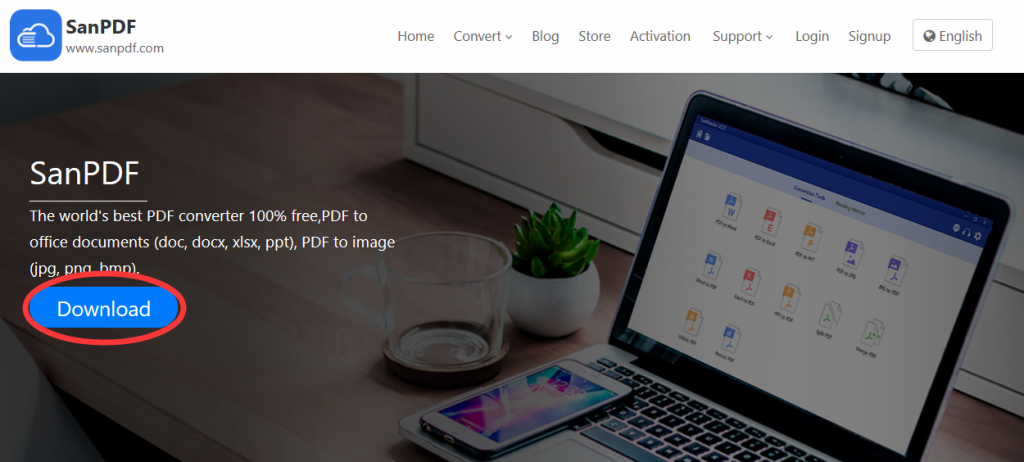
2. Double click to open after the download is complete. Then turn on the conversion function of “PDF to PPT”.
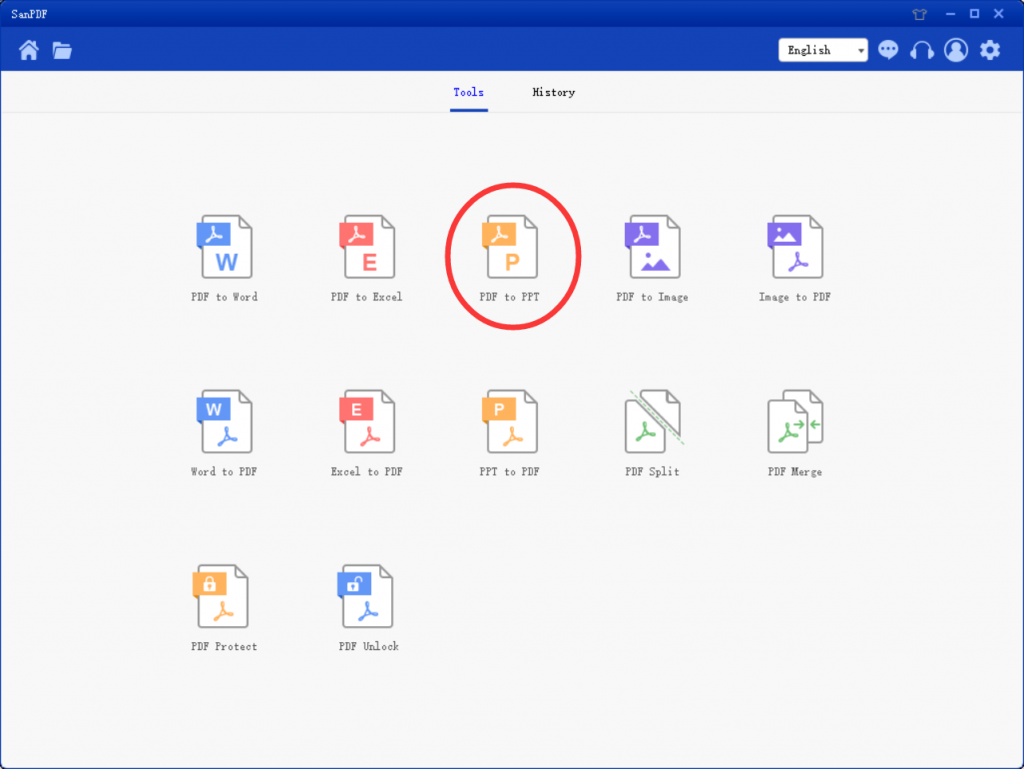
3. Select “Add Files” to add the PDF file you want to convert.
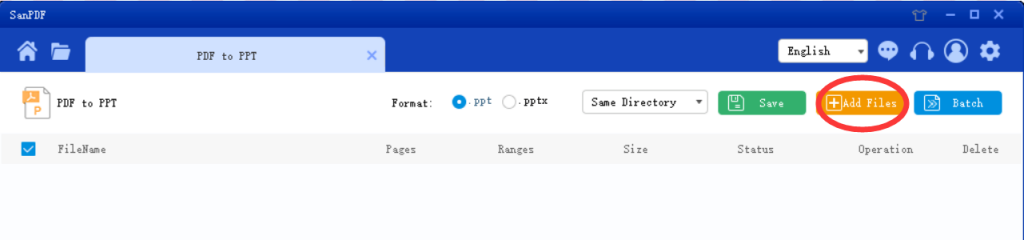
4. Click “Start Convert” to start the conversion.
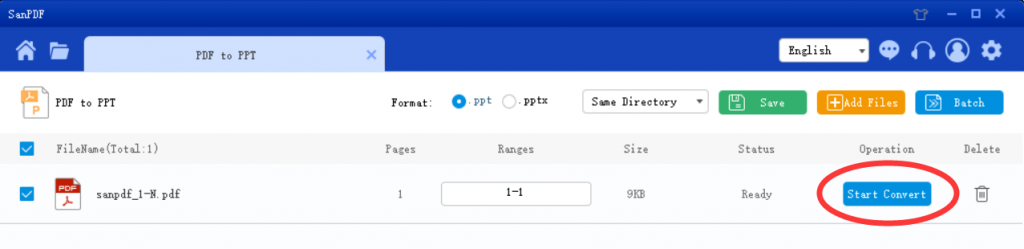
5. After the conversion is complete, you can click “Browse” to browse the converted PPT file.
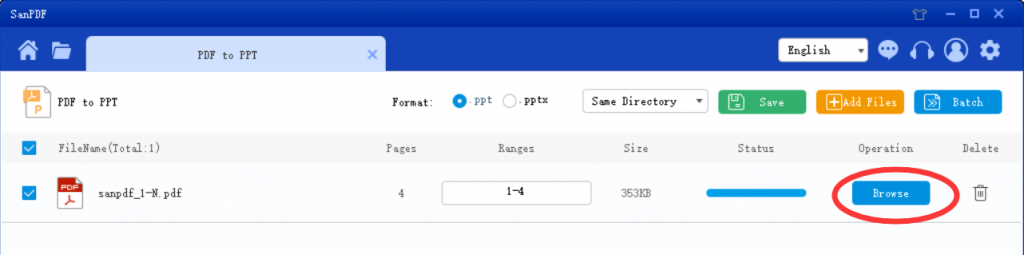
6. Tip: You can choose the location you want to save before converting.
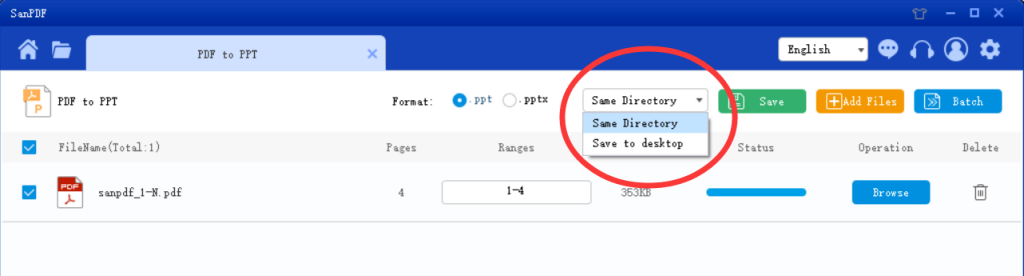
At this time, some people will ask, why is it so complicated, why should I convert the PPT to PDF format?The reasons are:
1. No one can change the PDF to prevent accidental deletion of content;
2. The compatibility of each version of the office can not be 100% perfect, especially backward compatibility, it is difficult to prevent the problem of opening your own PPT on other people’s computers, and saving to pdf format is very good. Avoid this problem.Therefore, if you do not require the dynamic effects and hyperlinks of ppt, it is recommended to convert to pdf format, which can guarantee no mistakes.
If you want to edit the PDF, you will find that you can’t edit it. Then I recommend a good software that can edit the PDF, that is SanPDF. It can quickly help you convert PDF to Word, making it easy to edit PDFs.
Q:How to convert PDF to Word?
A:
1. Start using our products and enter sanpdf.com.
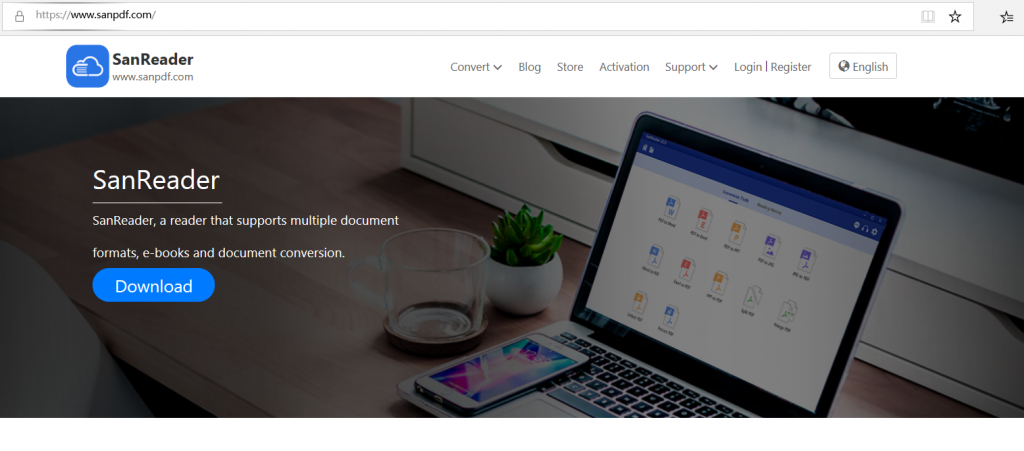
2.Click on the navigation bar of the “conversion” select “PDF transfer Word” to enter the conversion page, click on the “Choose File” and select the PDF file you want to convert
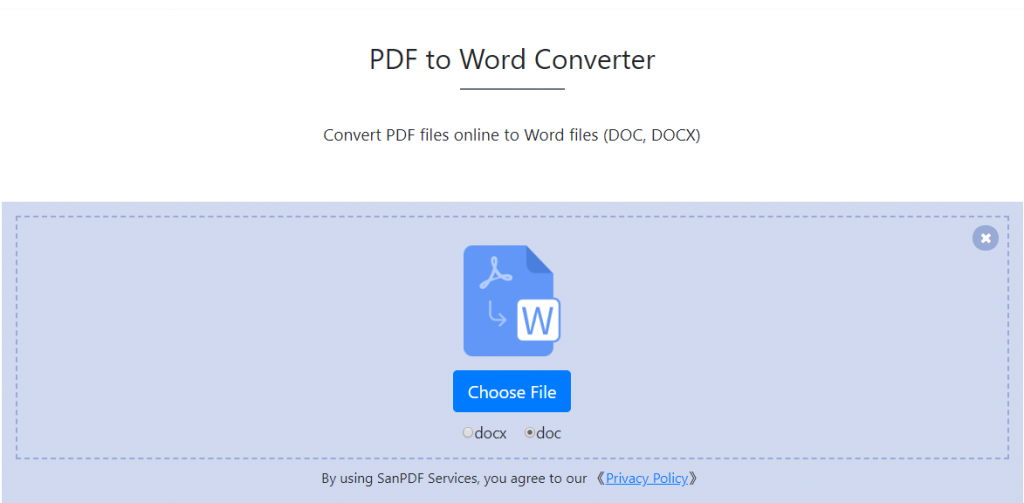
3.Click on the “upload files” to start converting file formats
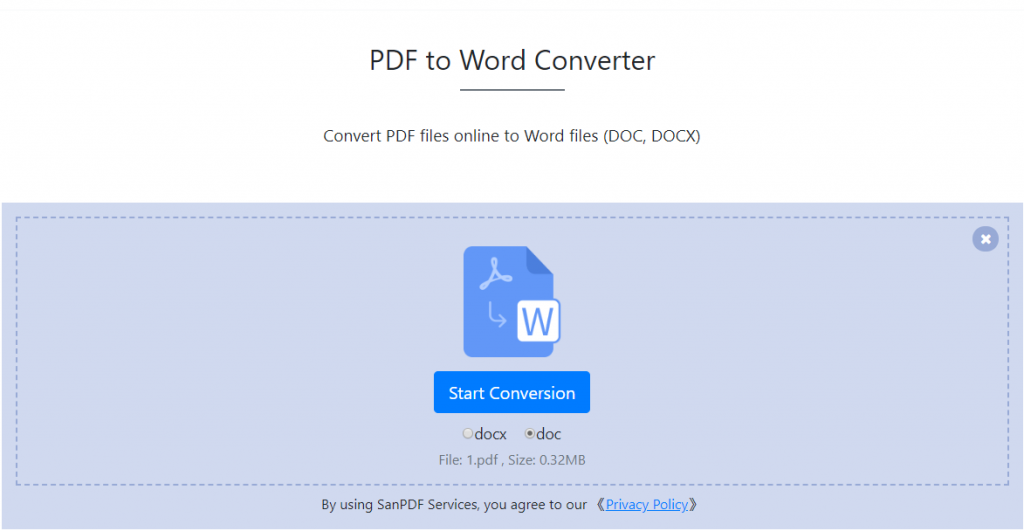
4.Click on “download file”, you can save the converted files

Limitations:
Unregistered users have 10 conversions, which can only convert 2MB files at a time, and the time limit is limited to two hours. If you want unlimited processing and multiple pdf to word, check out our store, which will enable this feature as well as many other permissions.
So, what is the convenience and speed, what are you waiting for? Come and try it!